How to Set Up the Kiosk Display | Catalog
There are many factors that can create a more appealing and interactive kiosk. To customize your kiosk follow this guide.
Video Guide
Click Catalog Tab
Image Attached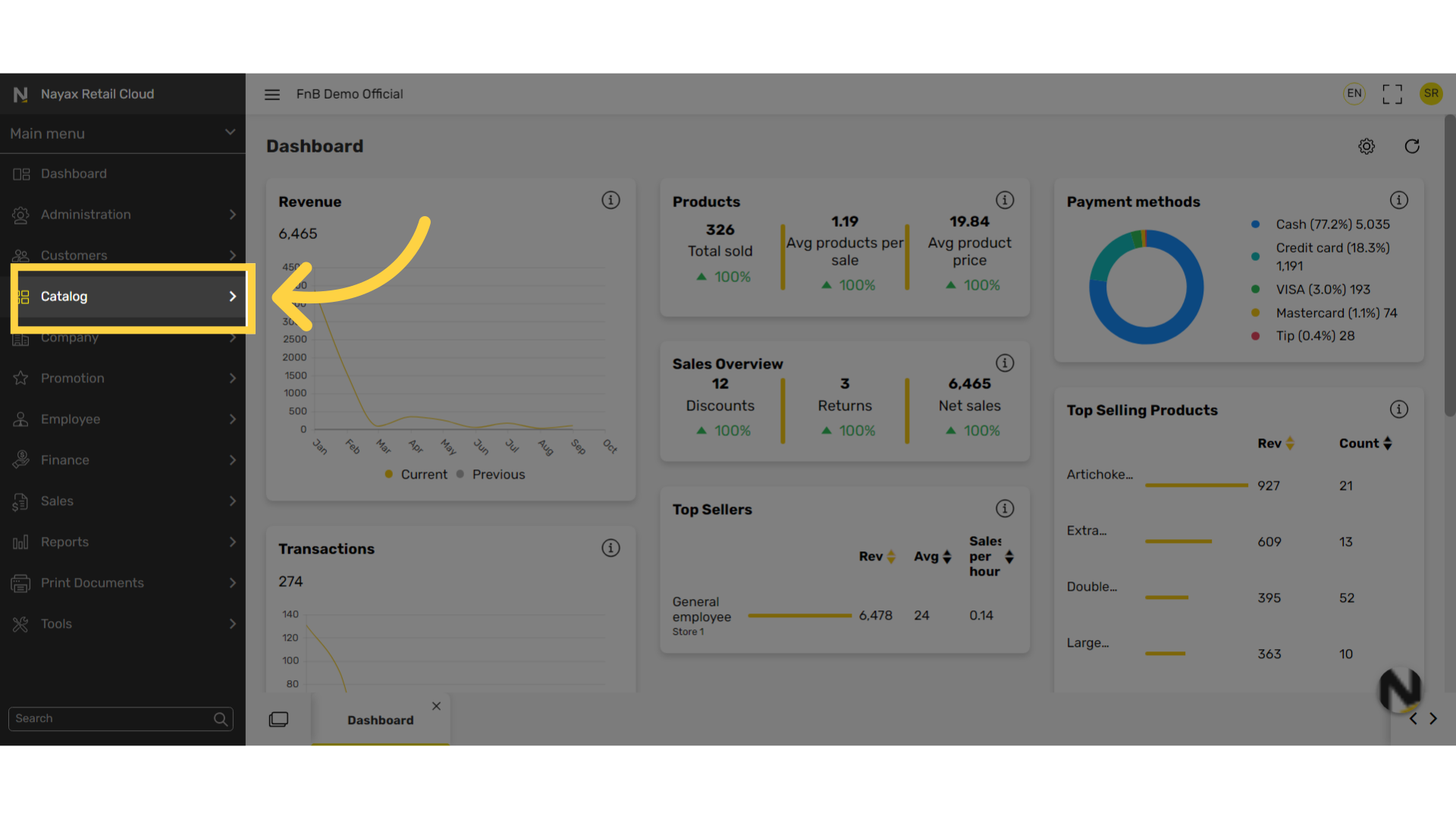
Click Restaurants Tab
Image Attached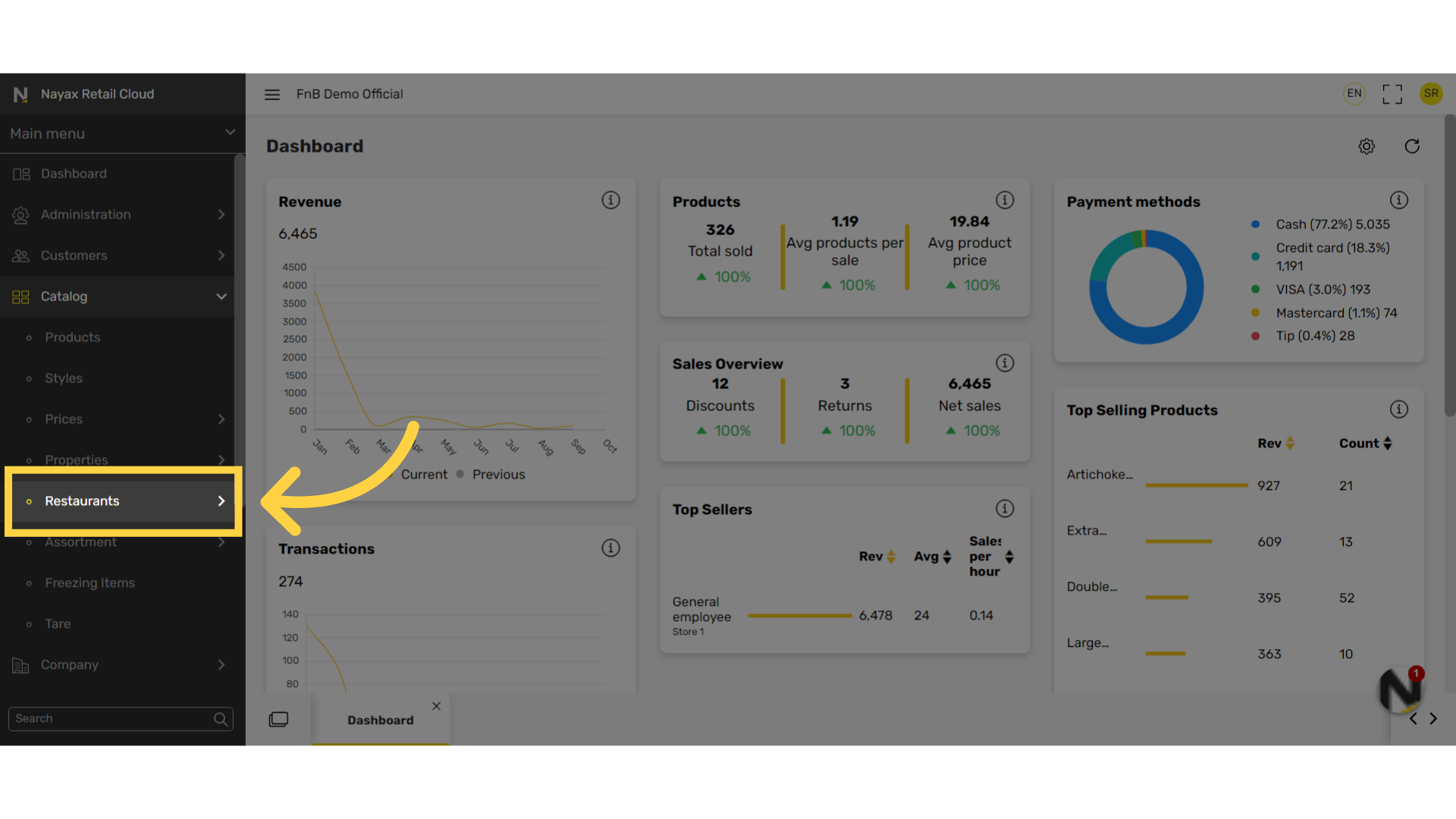
Click Kiosk Setup List
Image Attached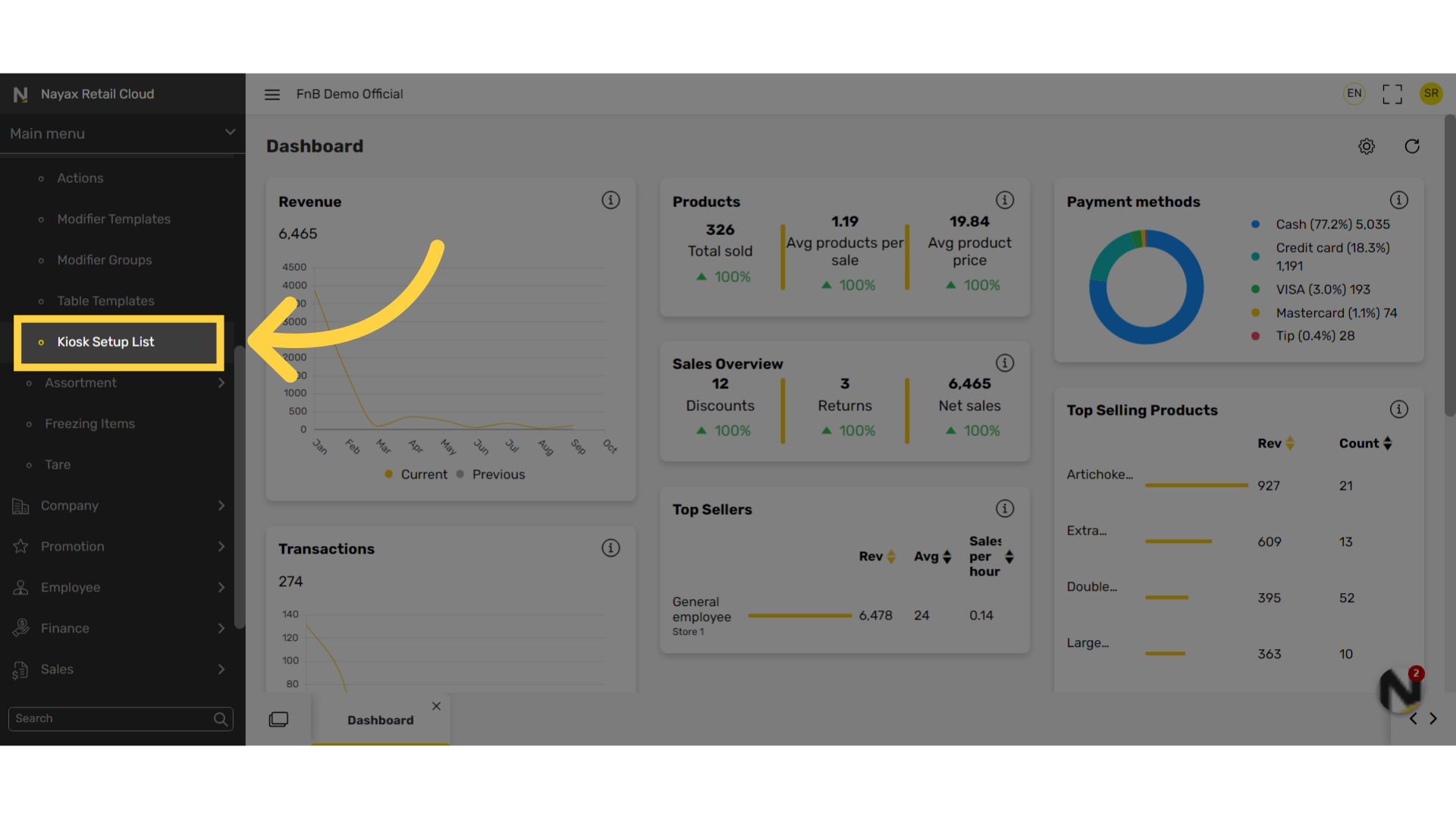
Click + Icon
Image Attached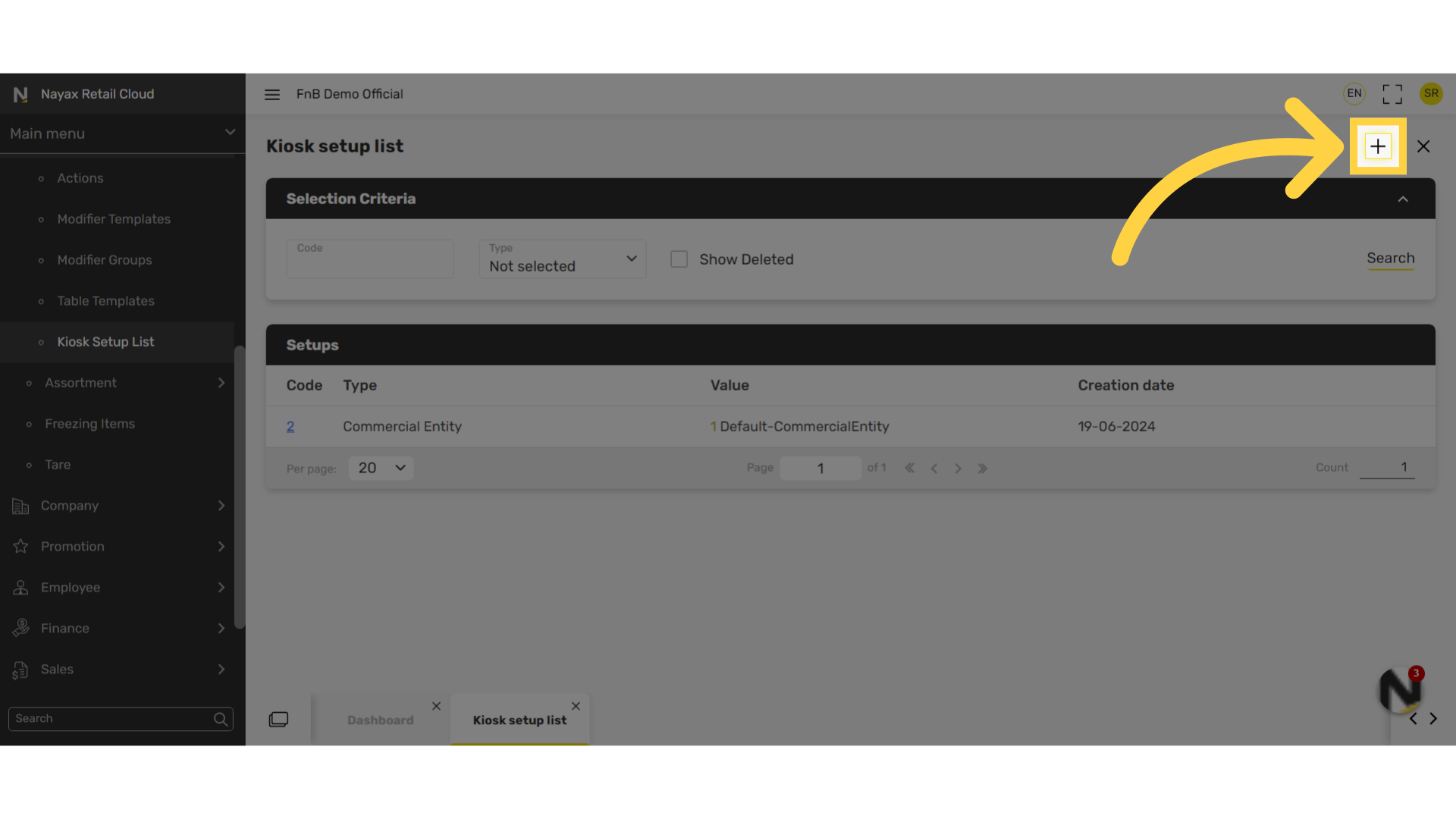
Type Kiosk Code
Image AttachedAccording to the type, in the Value tab, select the a more specific location.
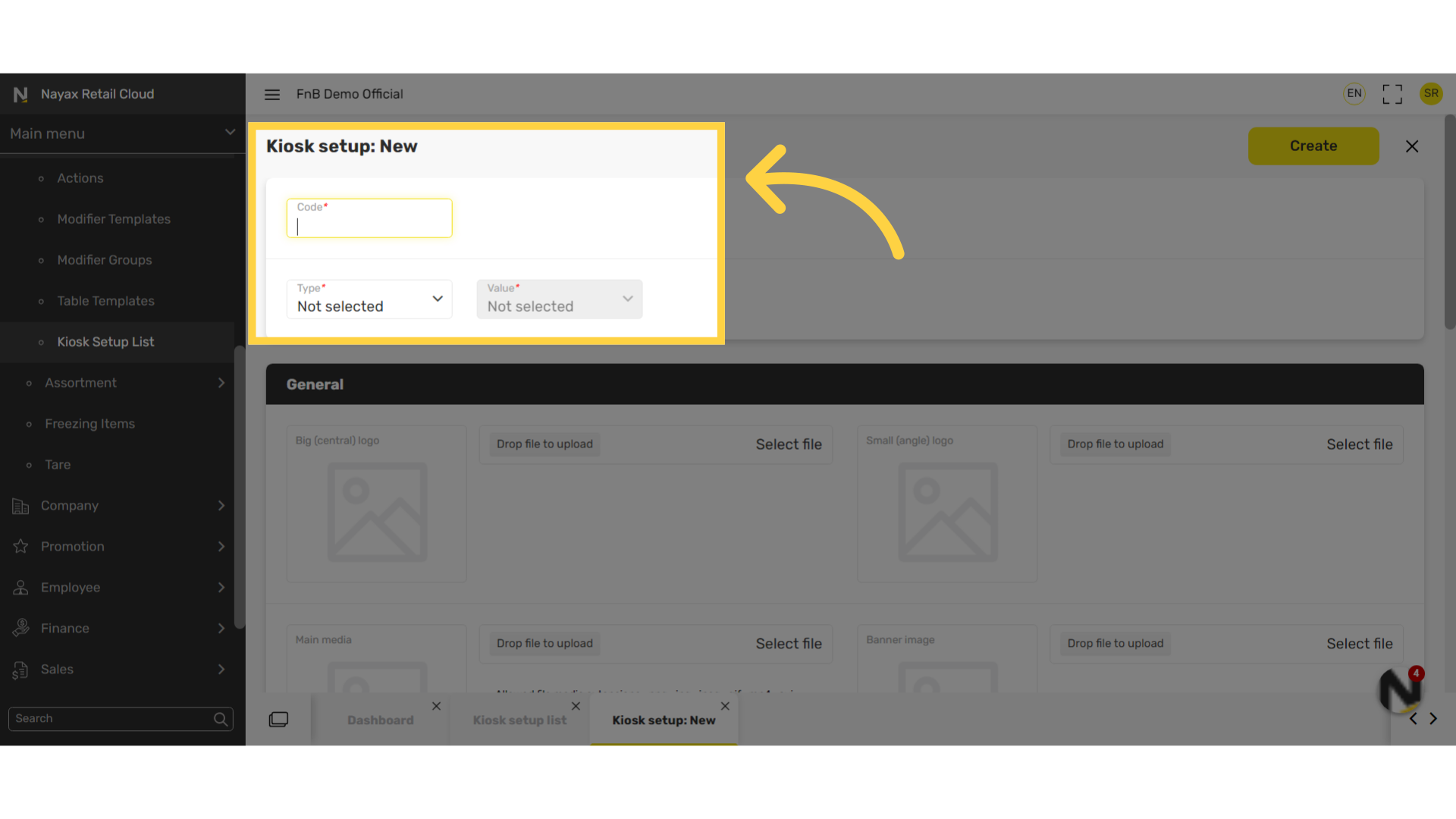
Customize Kiosk
Image Attached|
Image |
Description |
Max file size (mb) |
Image size
|
Image types supported |
|
Big (central) logo |
The logo image that will show at the top center of the kiosk. |
Under 1MB |
W282 H73 |
Jpg / png |
|
Main Media |
The screensaver media that will show when the device is not in use. |
Under 5MB |
W1080 H1920 |
Jpg/png/ mp4/mov |
|
Small (angle) logo |
The logo image that will show on the side of the kiosk. |
Under 1MB |
W122 H73 |
Jpg / png |
|
Banner image |
While scrolling the menu, this image will show at the top of the screen. |
Under 1MB |
W1080 H332 |
Jpg / png |
|
Background image |
After the initial screen saver page, this image will show in the background of the menu. |
Under 1MB |
W1080 H1920 |
Jpg / png |
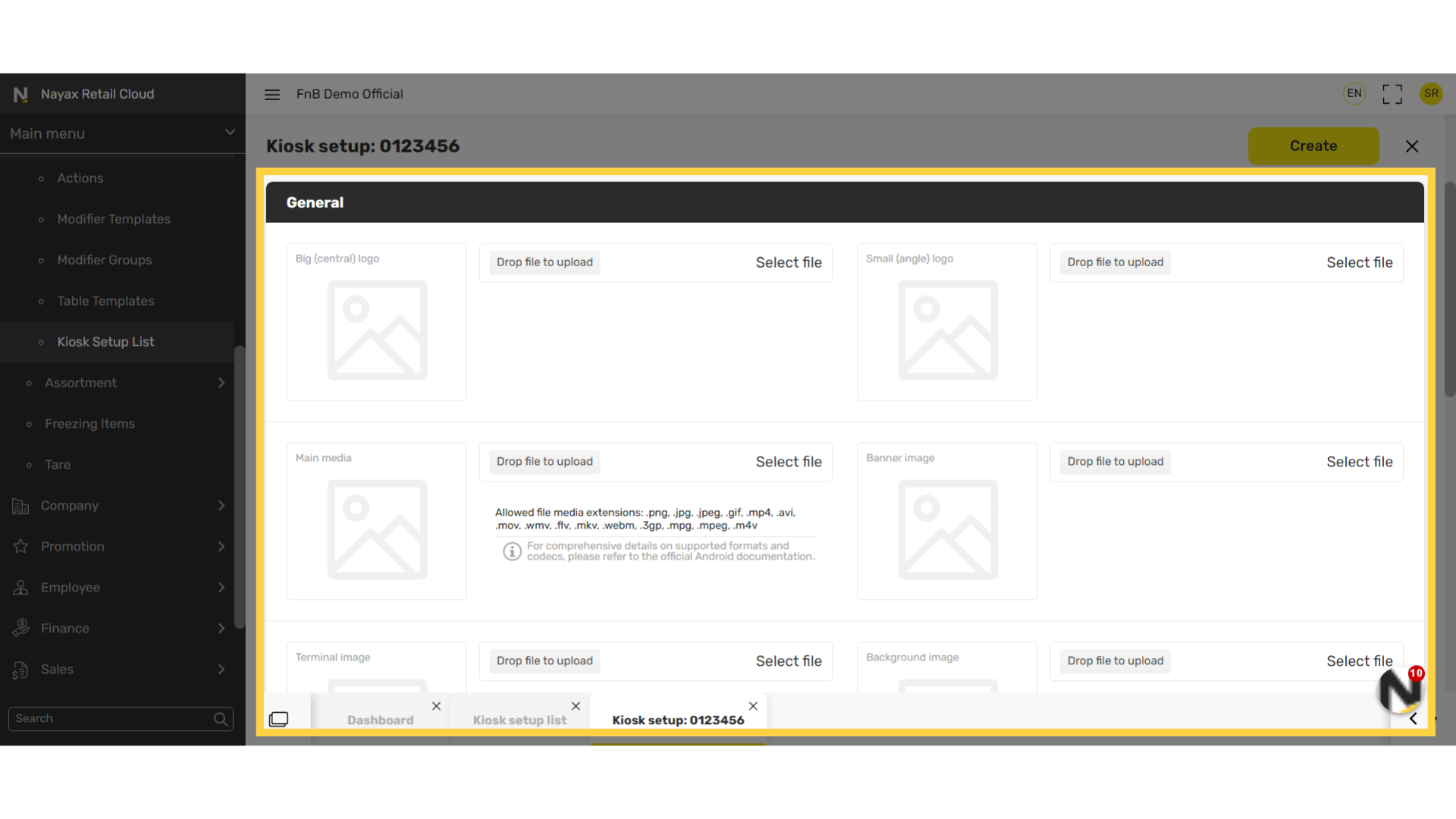
Additional Features
Image Attached- Welcome Button – When a customer approaches the Kiosk, this button will be displayed on the screen. EX. Click to order.
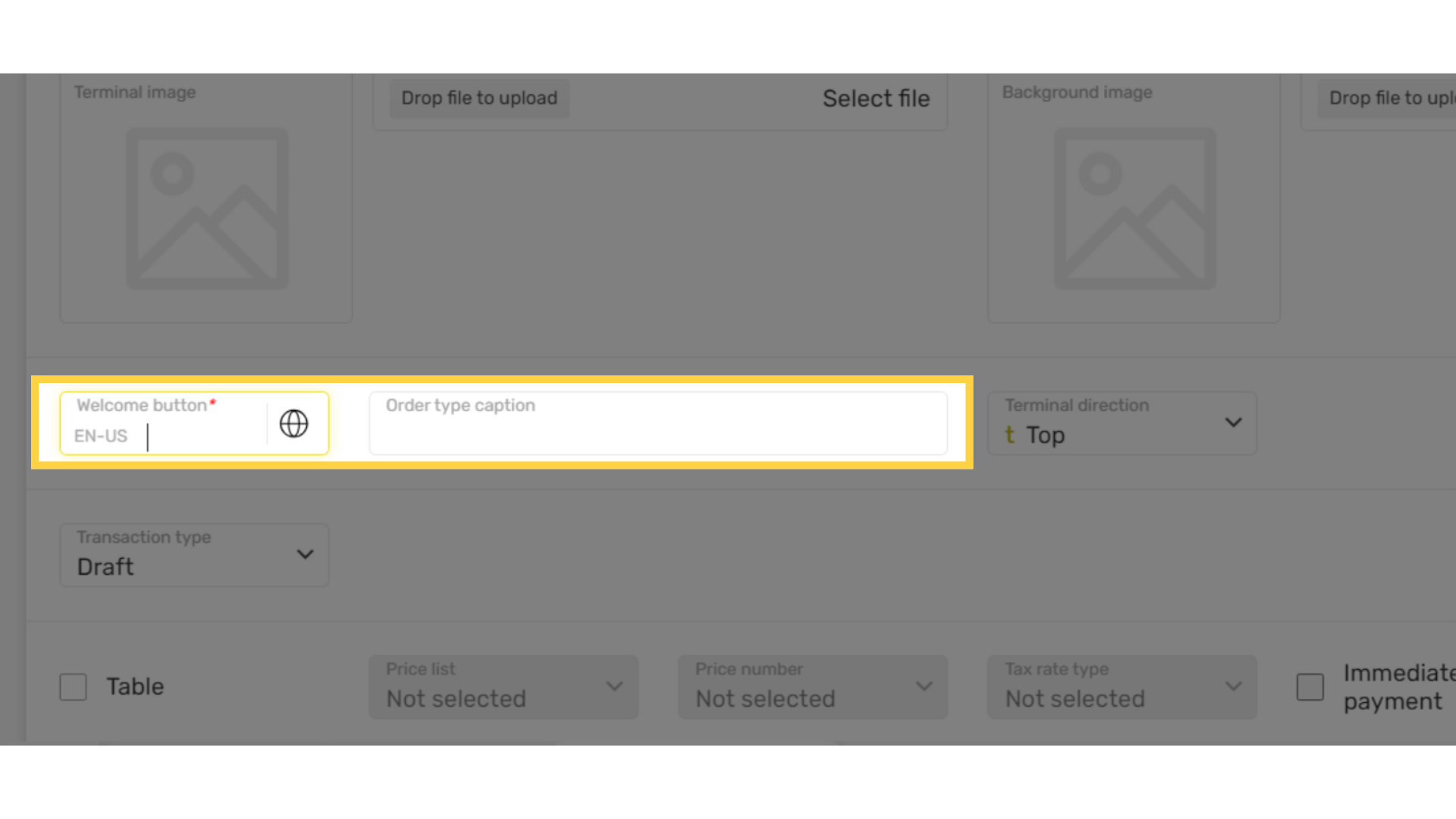
Click Create
Image Attached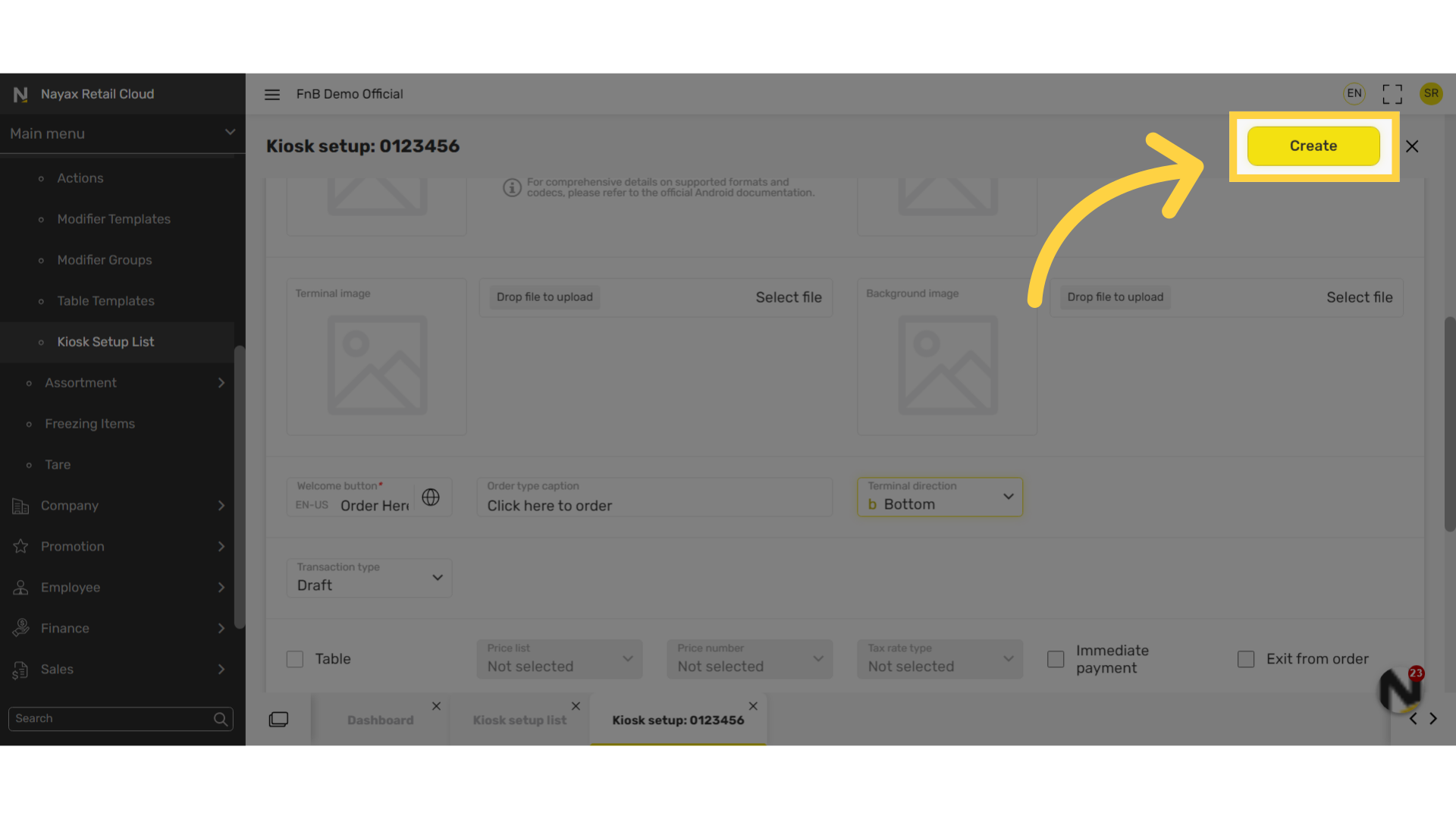
Thank you!
Did you find this article helpful?