How to Set a Screen Saver for Nova Market | Administration
Set a screen saver on the Nova Market. This enables images and GIFs to show on the screen while on idle mode. Use this feature for promotions, recommend products, business logo, and more.
Video Guide
00:00: Learn how to set up a screen saver for Nova Market in retail core.
00:03: This enables images and gifts to show on the screen while on idle dialogue
00:07: timeout and more.
00:09: On the Dashboard of your Nayax Retail Core management suite click on the administrative tab.
00:15: In the sub-menu click on setup tab
00:18: In the sub-menu click on Screen Saver Presets Tab.
00:21: Click plus Icon
00:24: Type a code and Name for the screensaver. The item code is for internal use only, helpful when managing multiple screensavers.
00:32: Adjust the idle timeout durations. Idle time out - This parameter will control the time that the screen saver will appear after from the main screen. Image time out- This parameter will control the time between the images of the screen saver. Screen saver timeout - This parameter will control the time out for the default Screen saver. Dialog time out - This parameter will control the time out for the “Still Here” dialog.
01:00: Click on Create button
01:03: Scroll to settings and click on the plus Icon highlighted in red on the visual.
01:08: Click on Select File highlighted in the visual in Red, to upload an Image or GIF.
01:13: Type in a Name and Description for this screen saver in the fields highlighted in Red on the visual.
01:19: Click on Create button.
01:22: Click save button to save your progress.
01:25: Thanks for watching. We hope this guide was able to walk you through the process.
01:28: We ask you to please help us help you by leaving feedback.
Click Administration Tab
Image Attached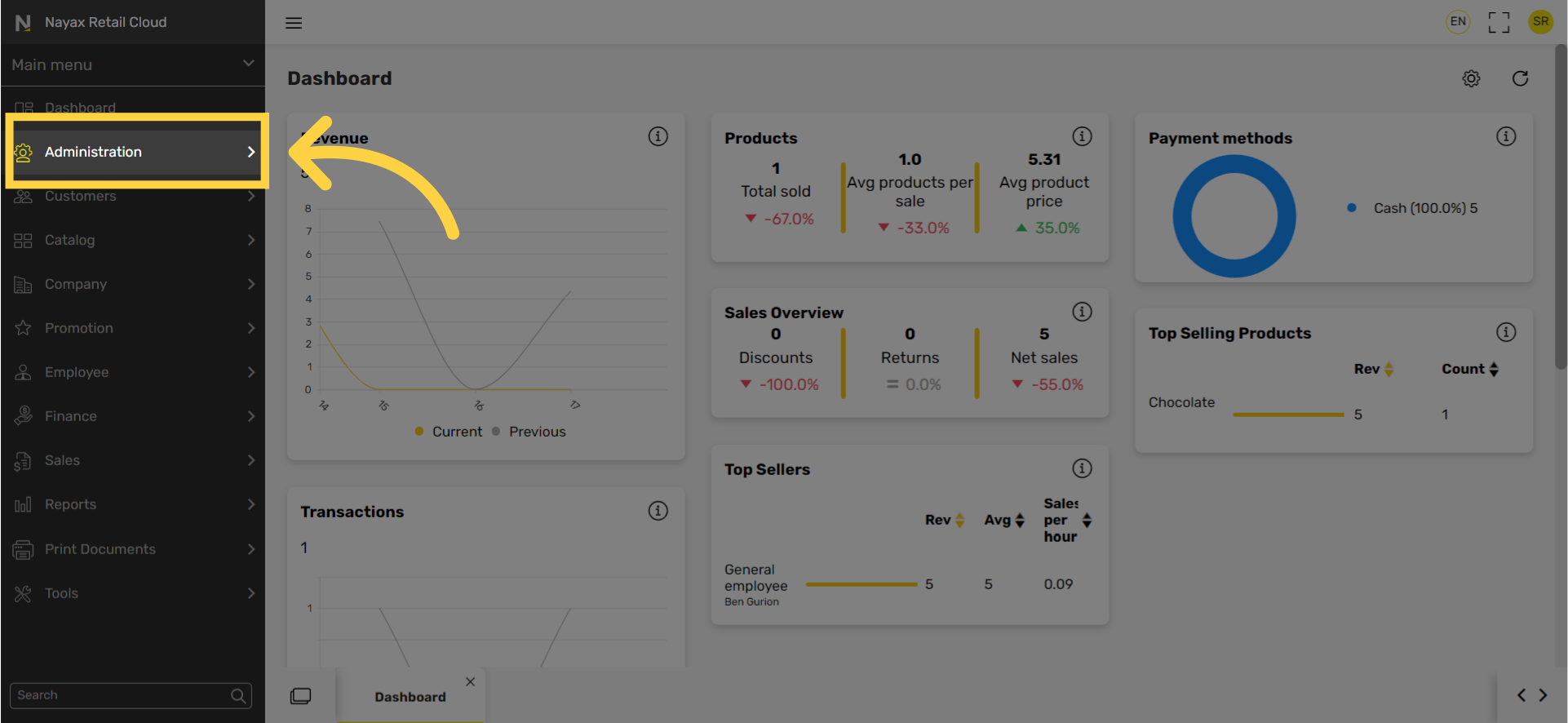
Click Set Up
Image Attached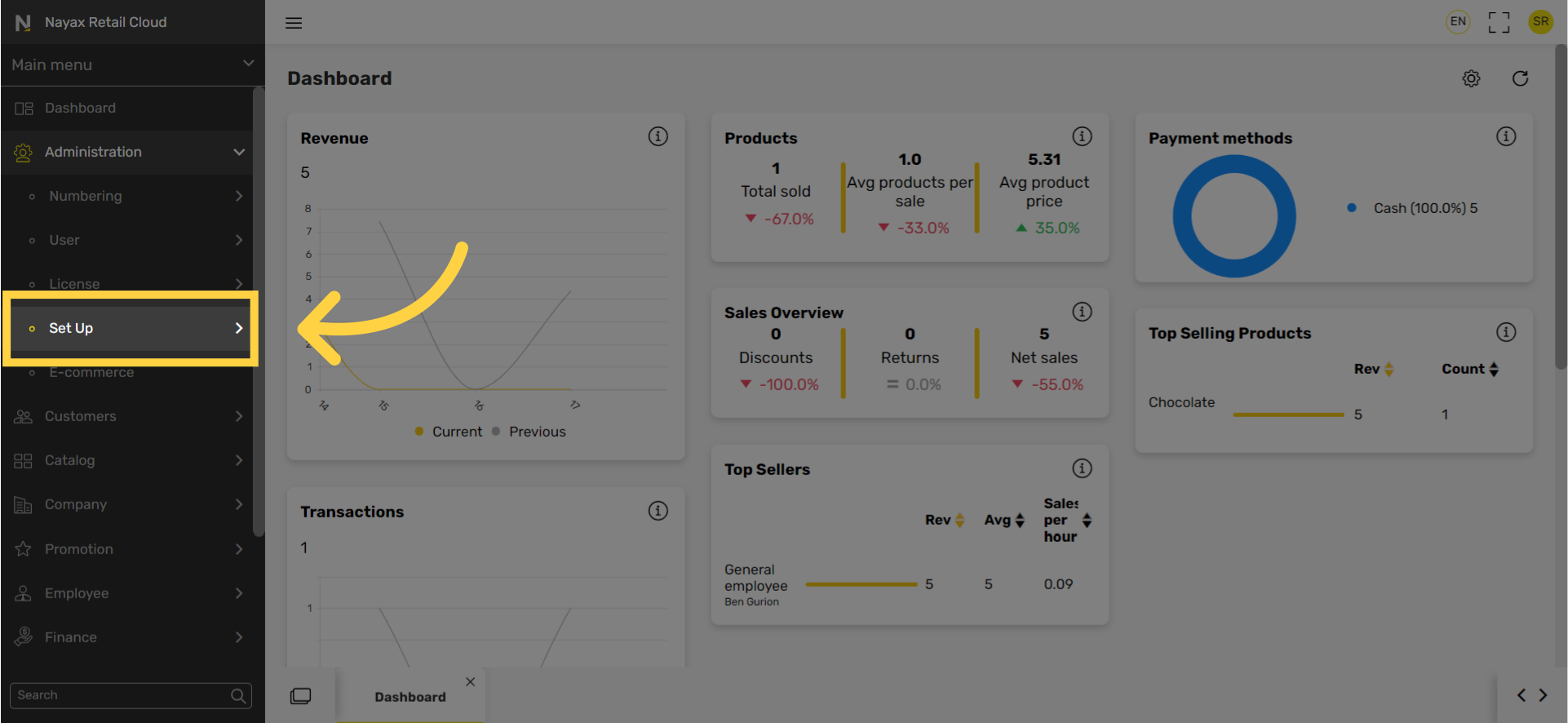
Click Screen Saver Presets Tab
Image Attached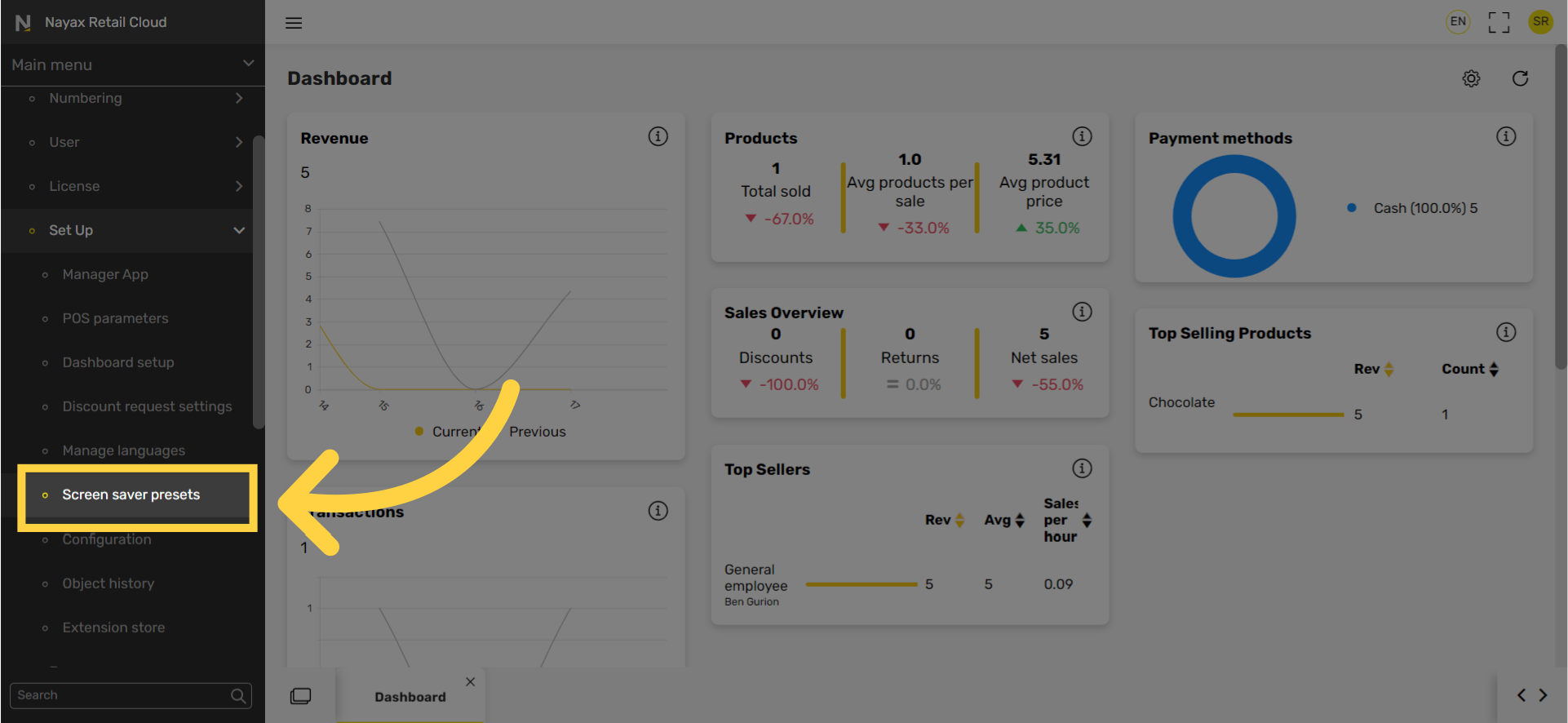
Click + Icon
Image Attached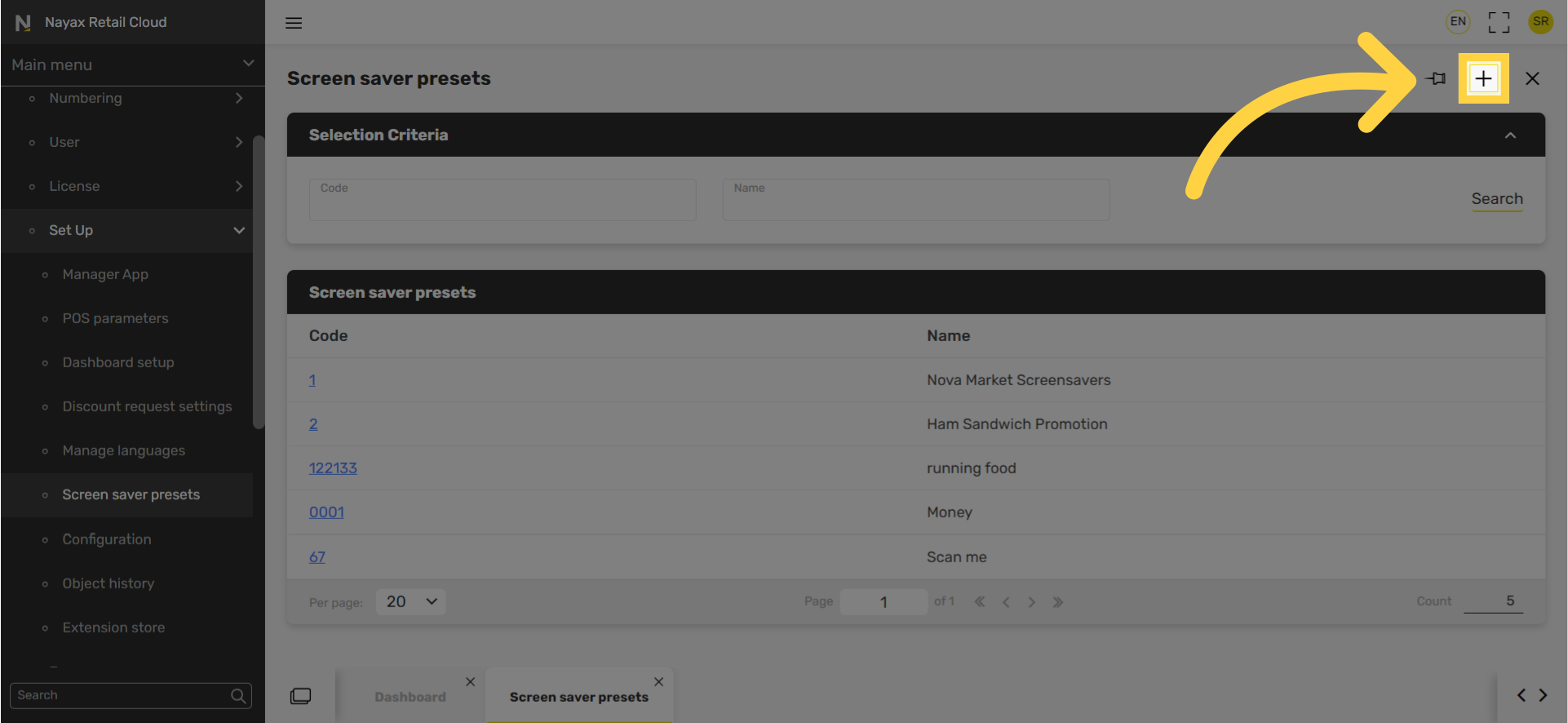
Enter Code and Name Screensaver
Image Attached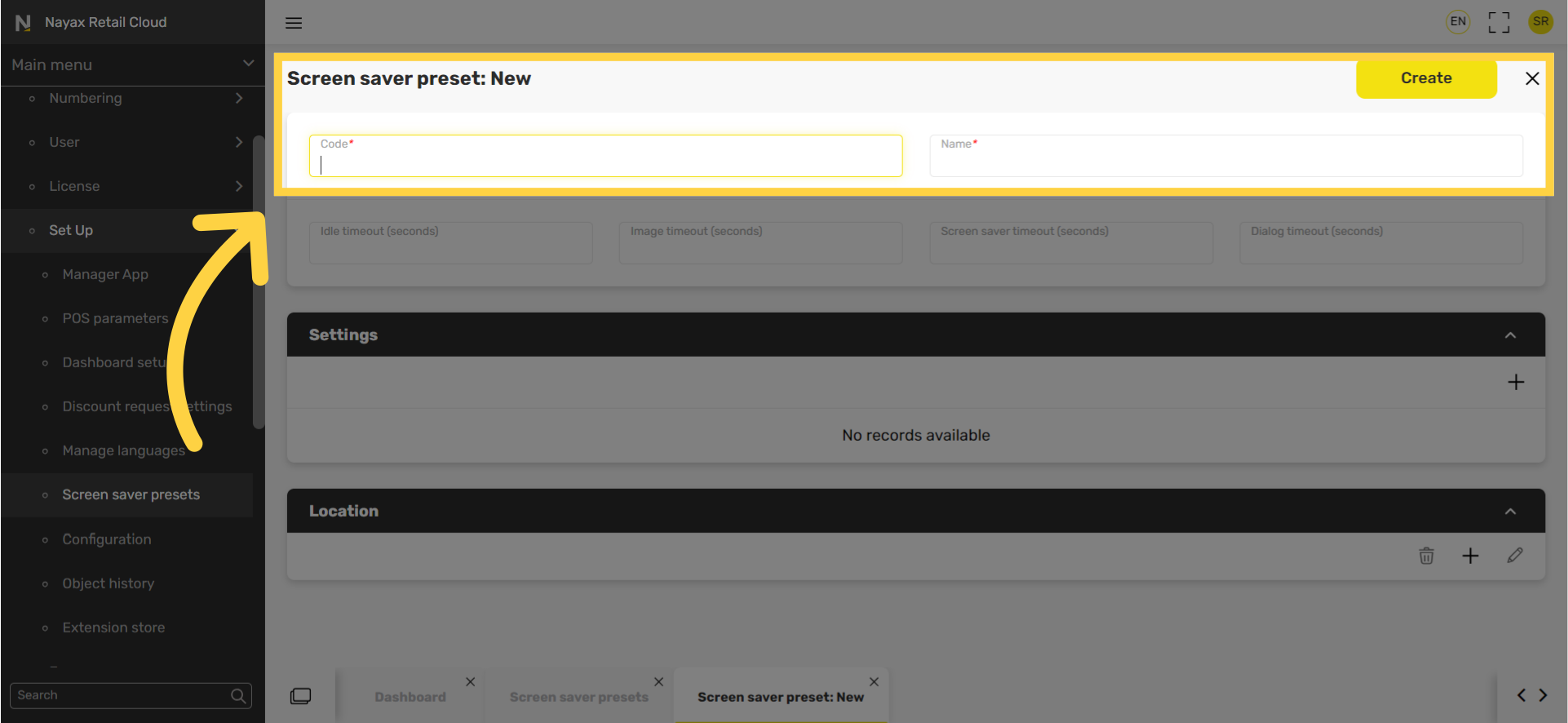
Set Times for Screen Saver
Image Attached|
Field name |
Description |
|
Idle time out |
This parameter will control the time that the screen saver will appear after from the main screen. |
|
Image time out |
This parameter will control the time between the various images that will appear on the screen saver. |
|
Screen saver timeout |
This parameter will control the time out for the default Screen saver. |
|
Dialog time out |
This parameter will control the time out for the “Still Here” dialog. |
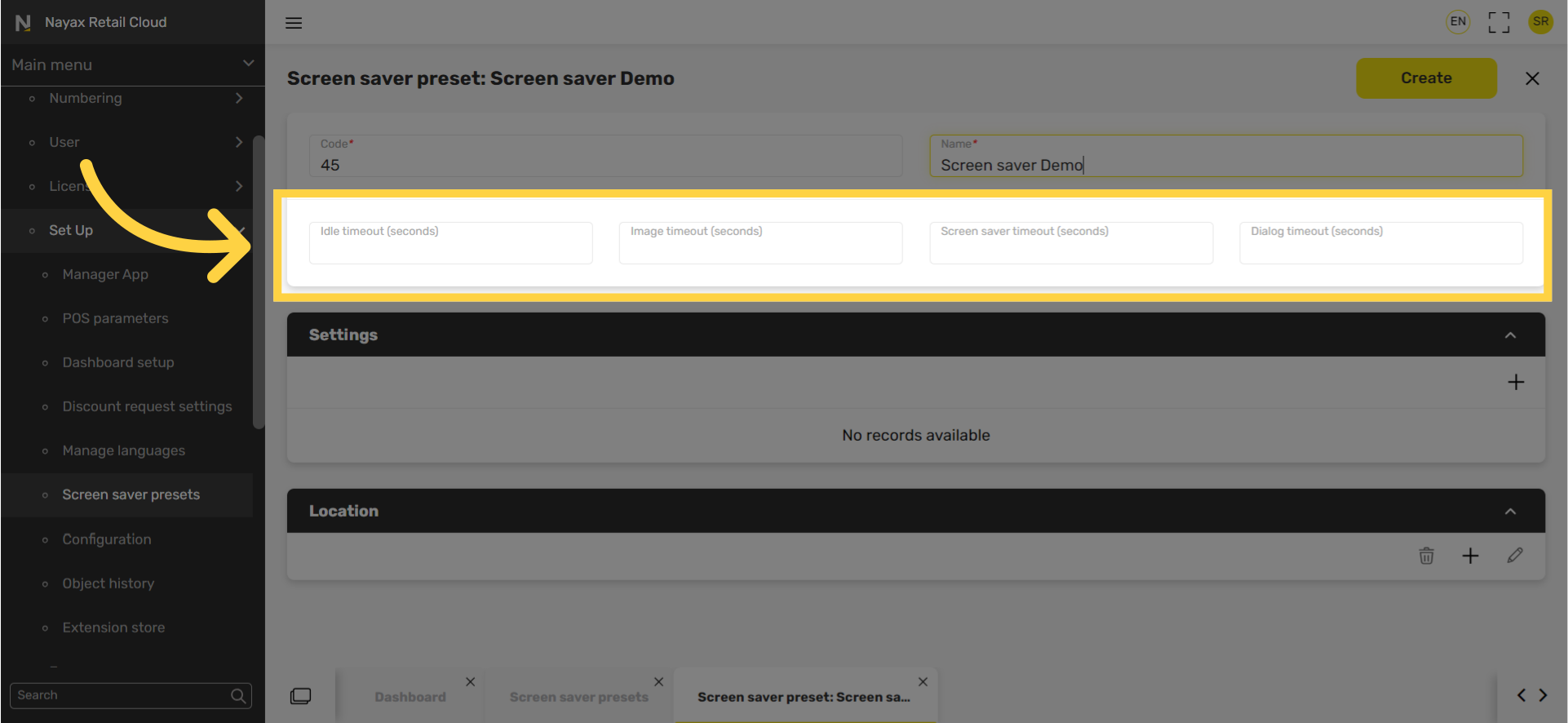
Click Create
Image Attached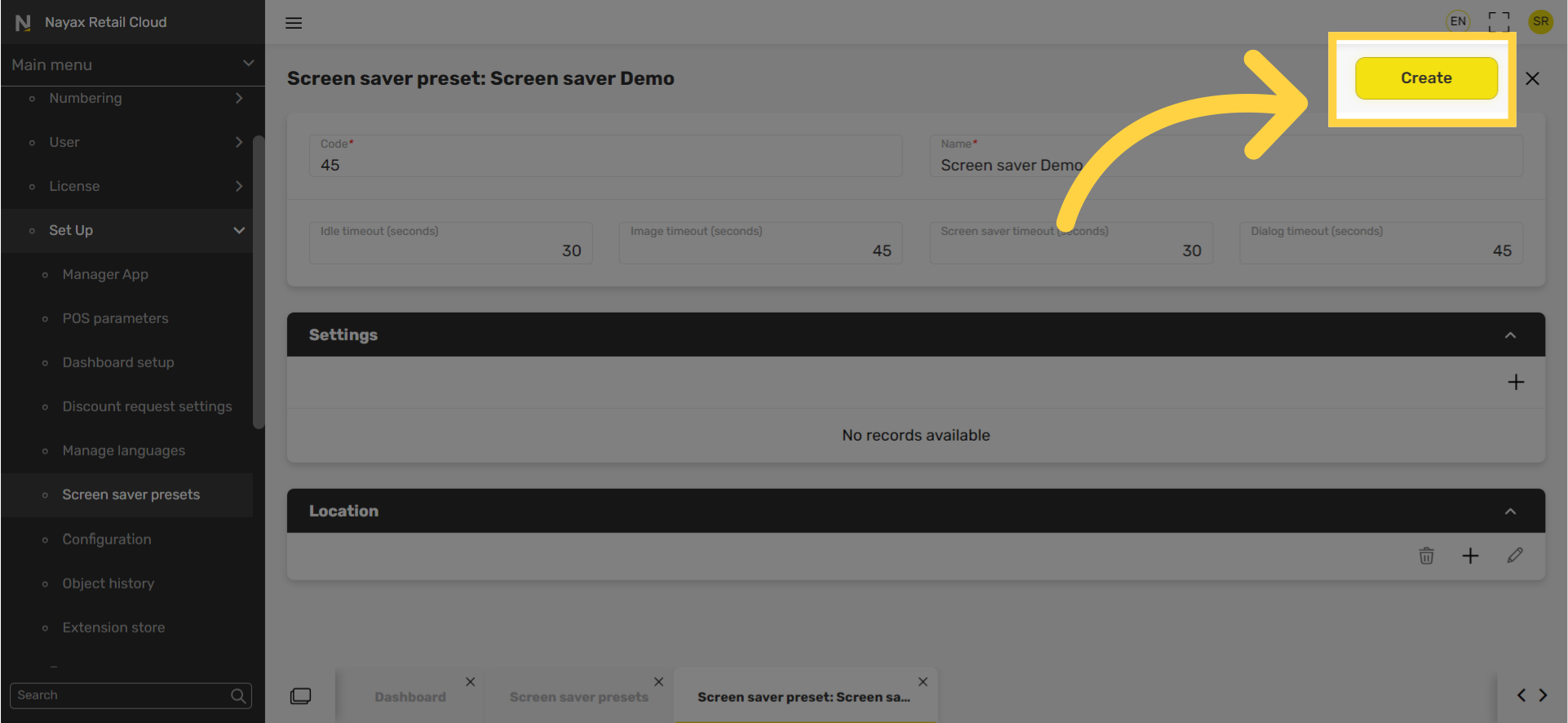
Click + Icon
Image Attached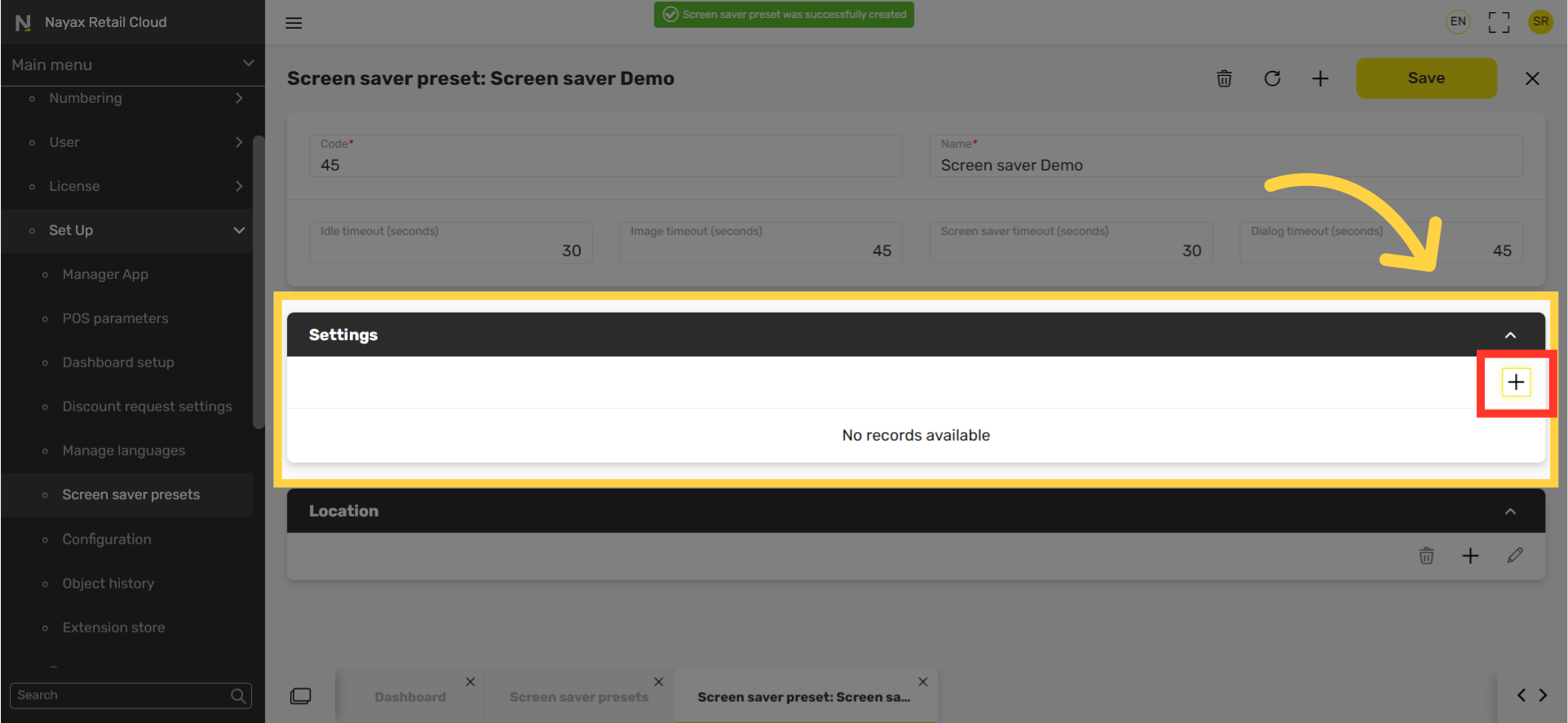
Upload Image or GIF
Image Attached|
Max file size (mb) |
Image size
|
Image types supported |
|
Under 2mb |
1280x720
|
jpg, png
|
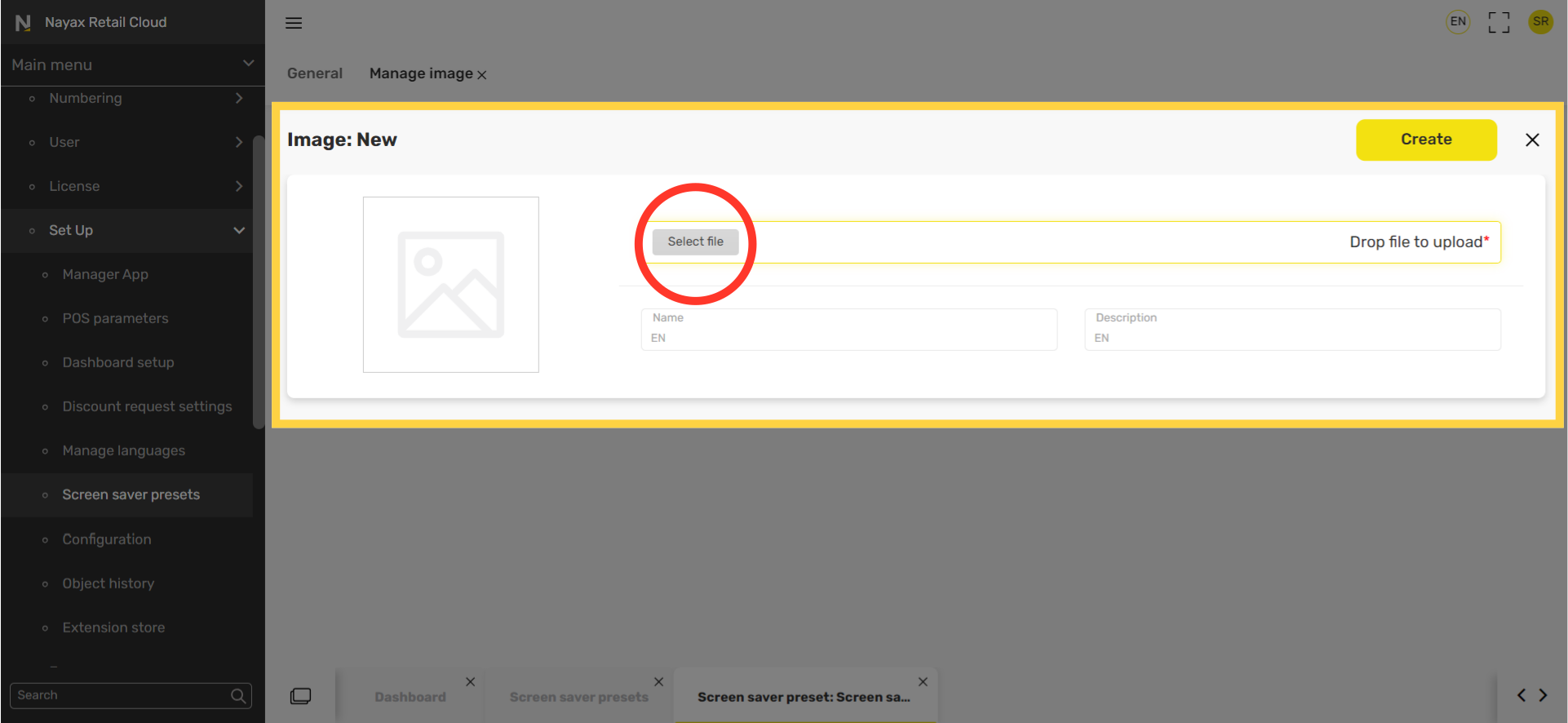
Type Name and Description
Image AttachedType in a Name and Description for this screen saver in the fields highlighted in RED on the visual.
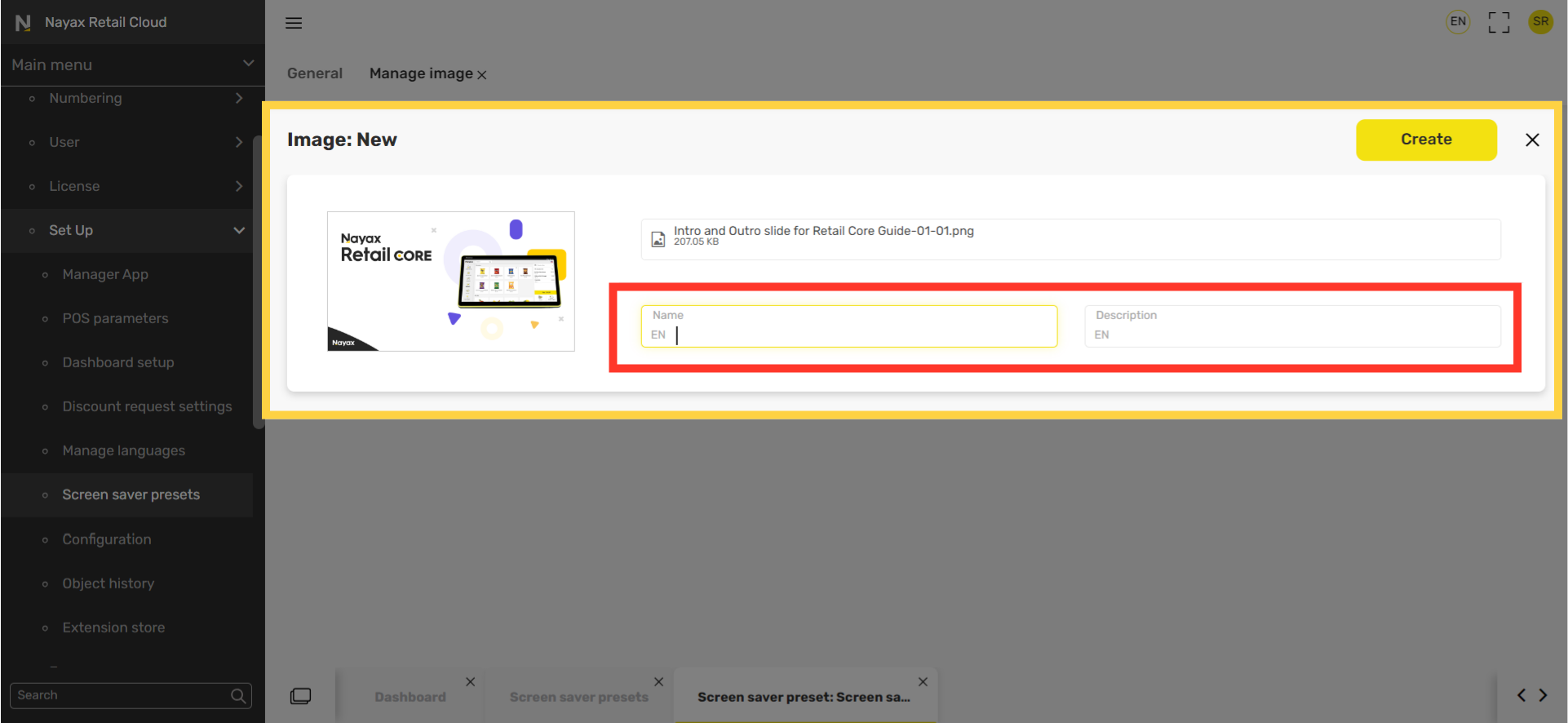
Click Create
Image Attached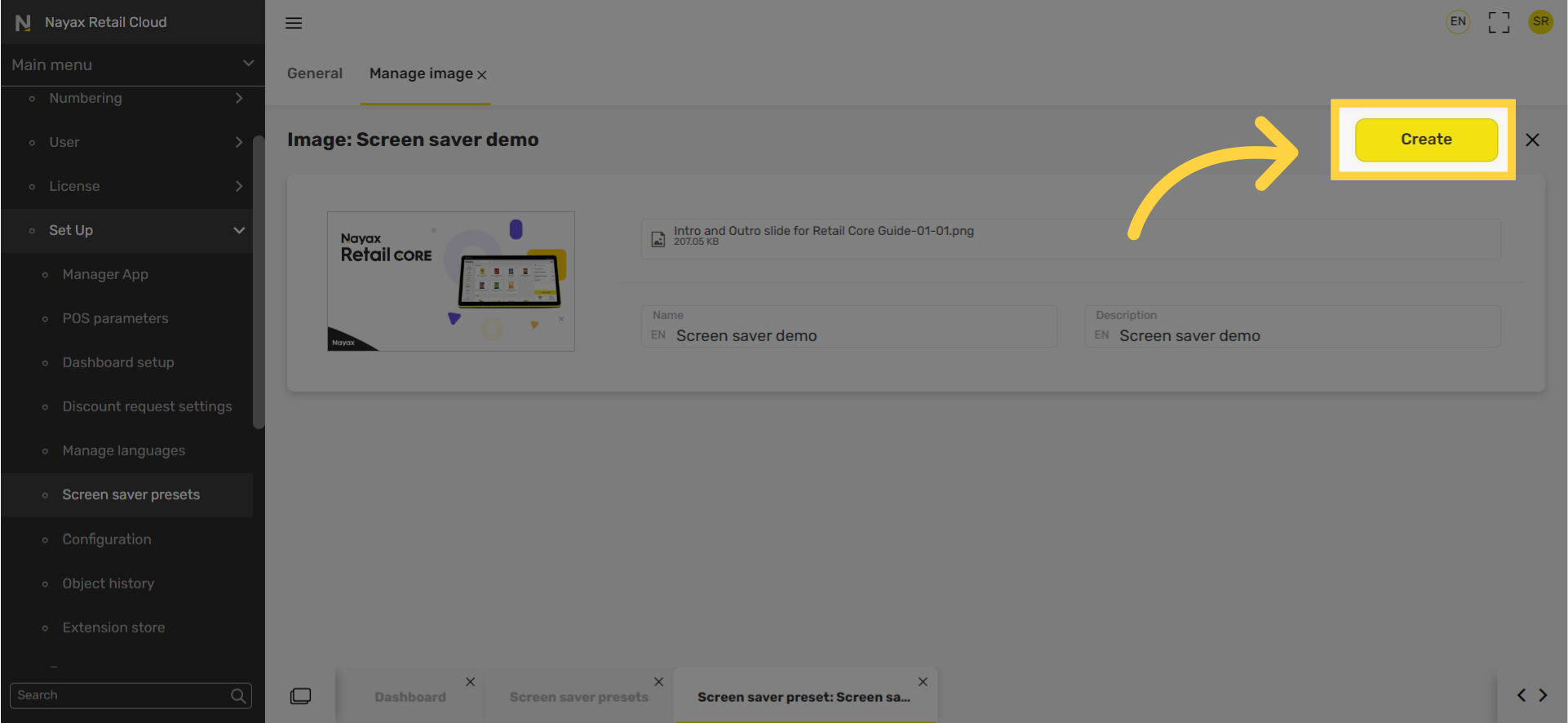
Click Save
Image AttachedClick save button to save your progress.
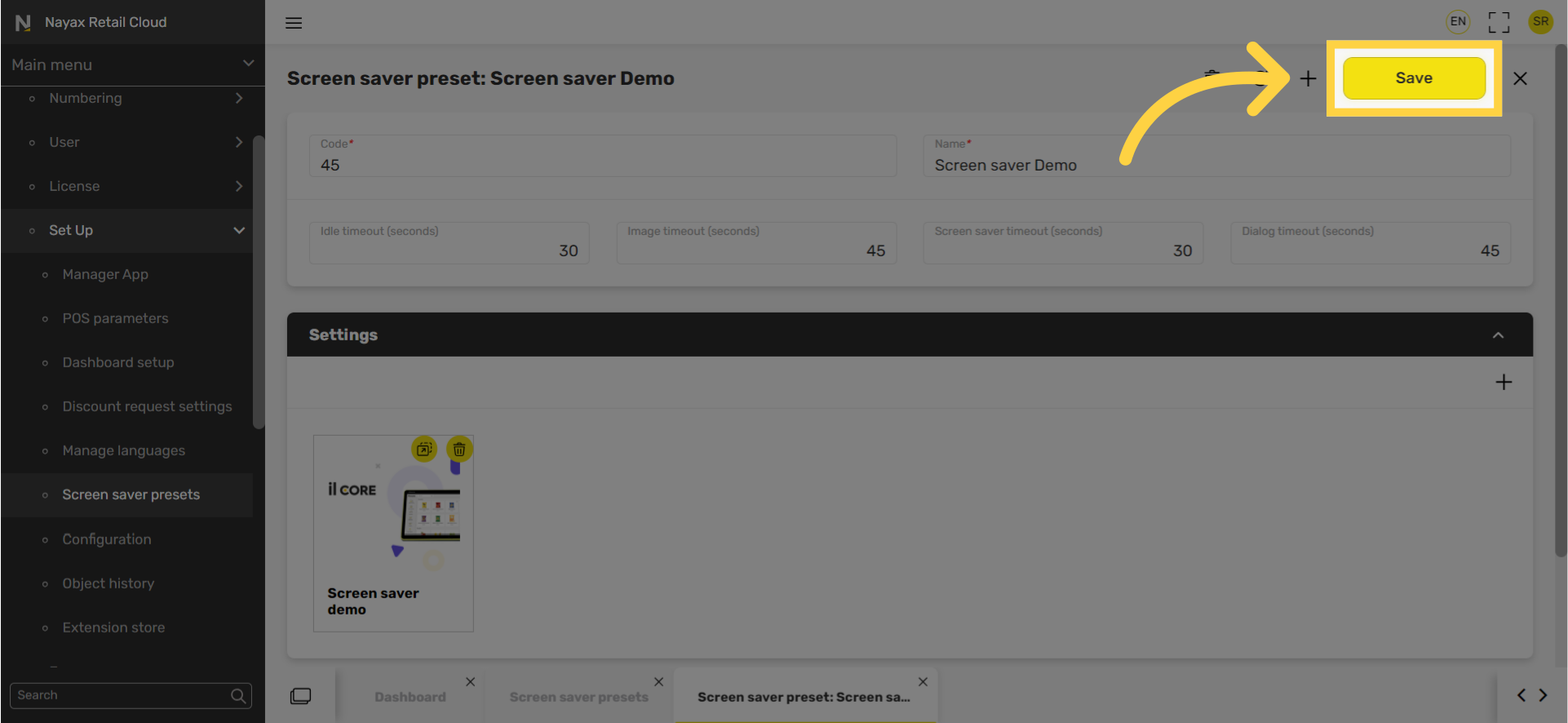
Import
- From the Nova Market - Long press on the Nayax logo > Click “Yes”
-
From the Nova Market - Click on the Nayax logo 6 times > Enter the password > Click on the menu on the left > ECR Management > Product > Product Import
-
Remotely from Nayax Retail Core - Click on Tools > Download catalog > Enter where to import and what data > Apply > Download.
Thank you!
Did you find this article helpful?