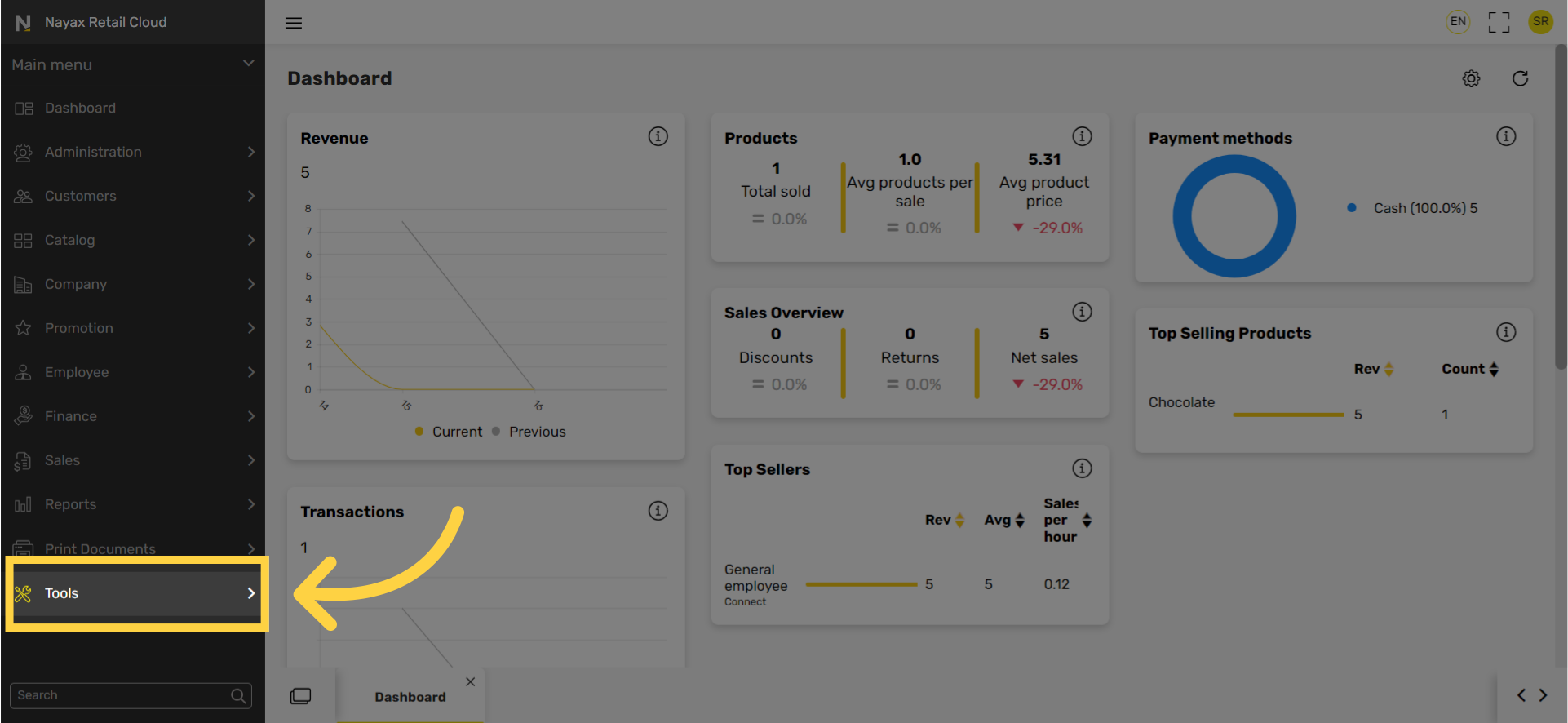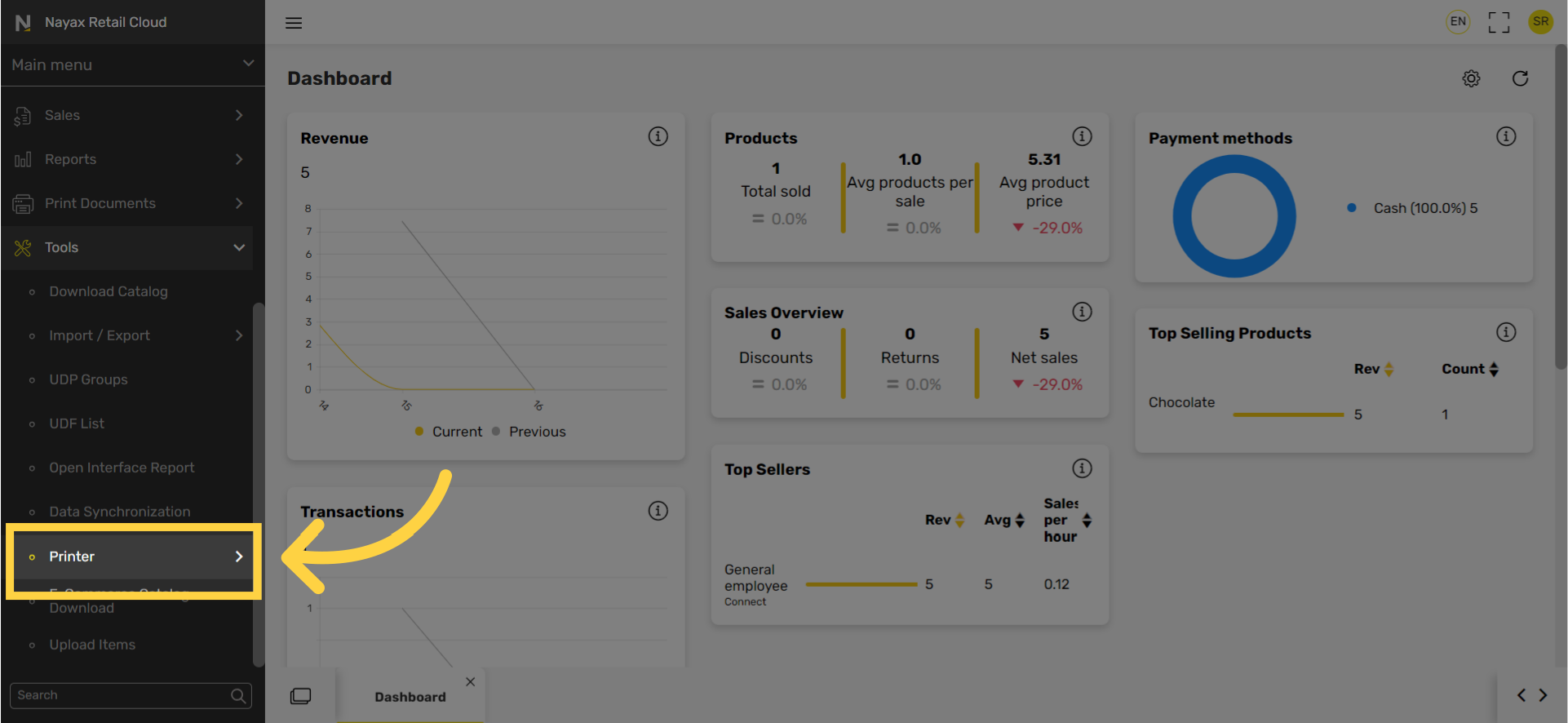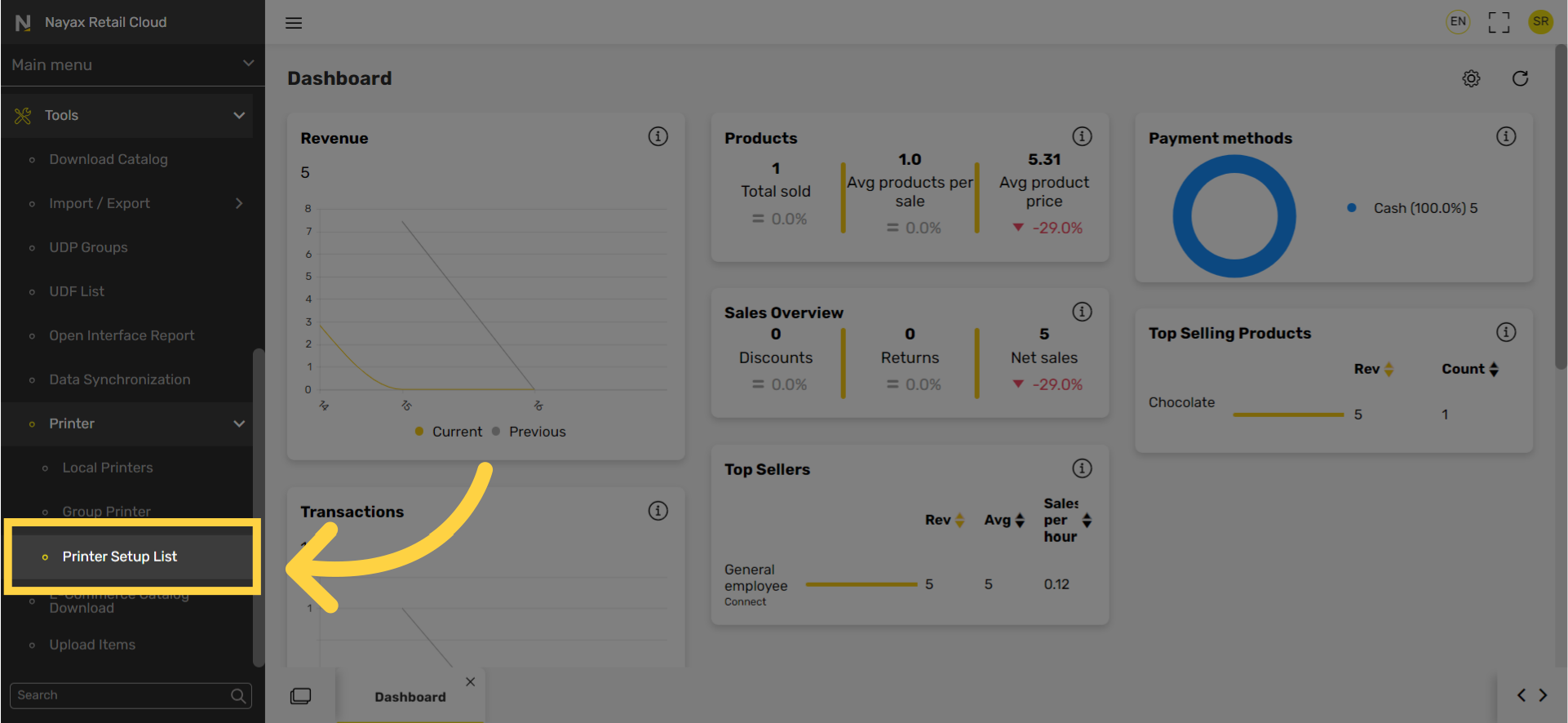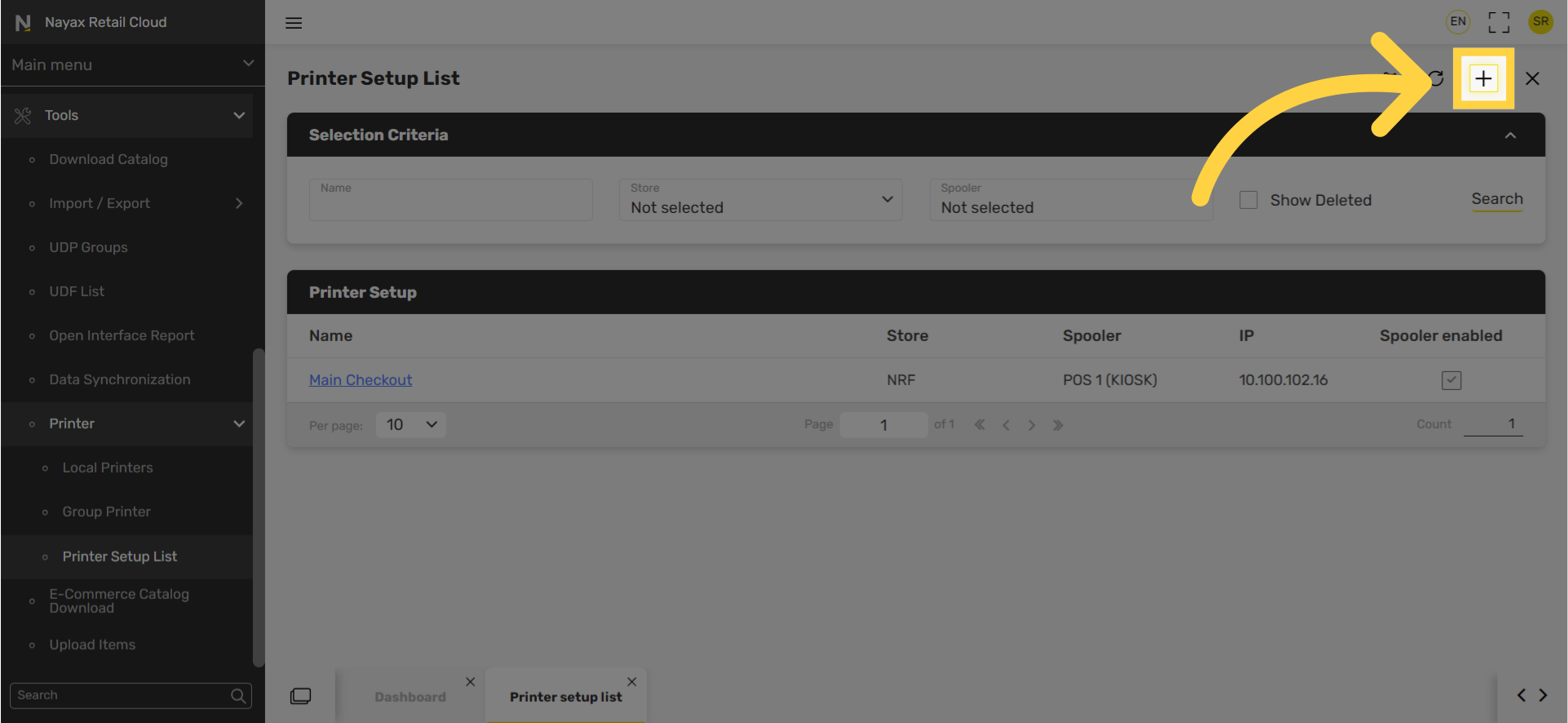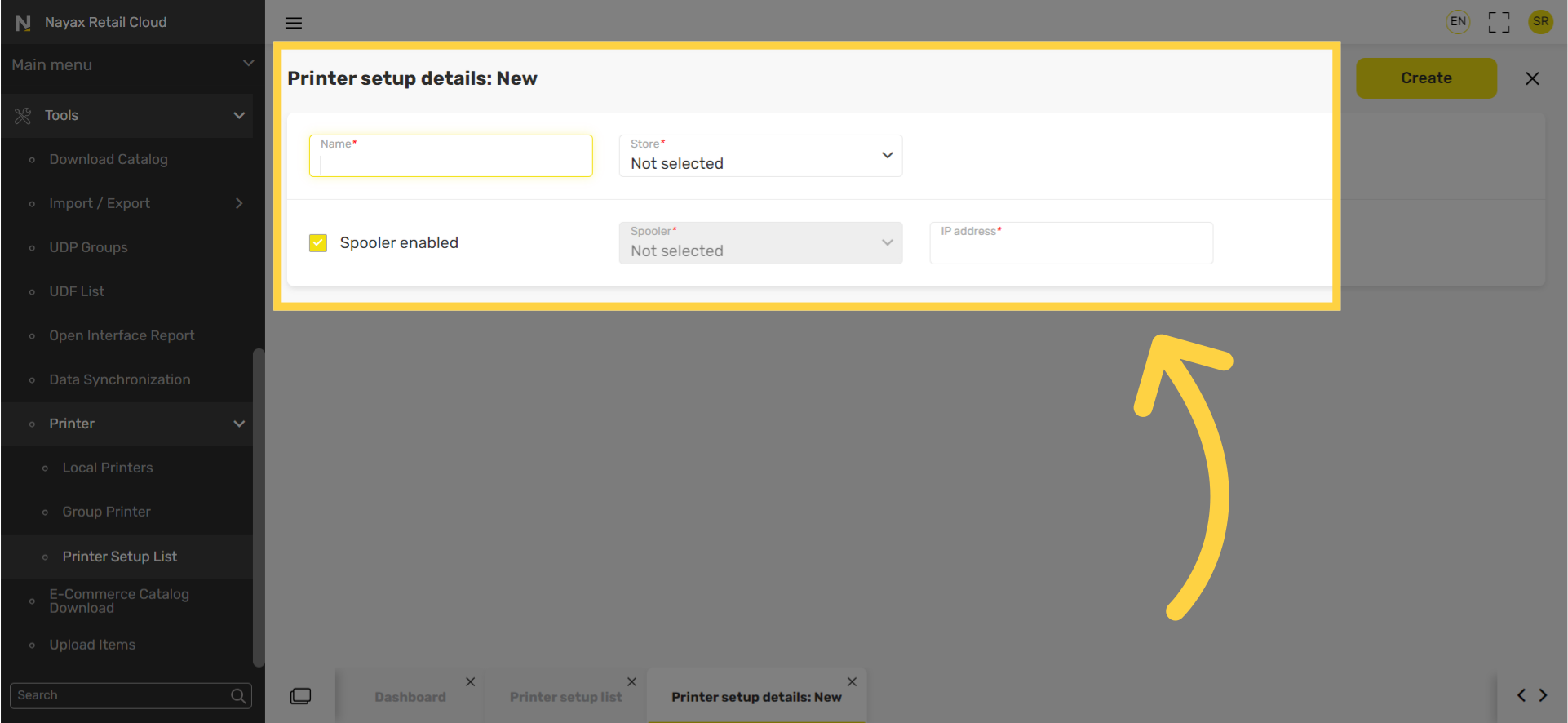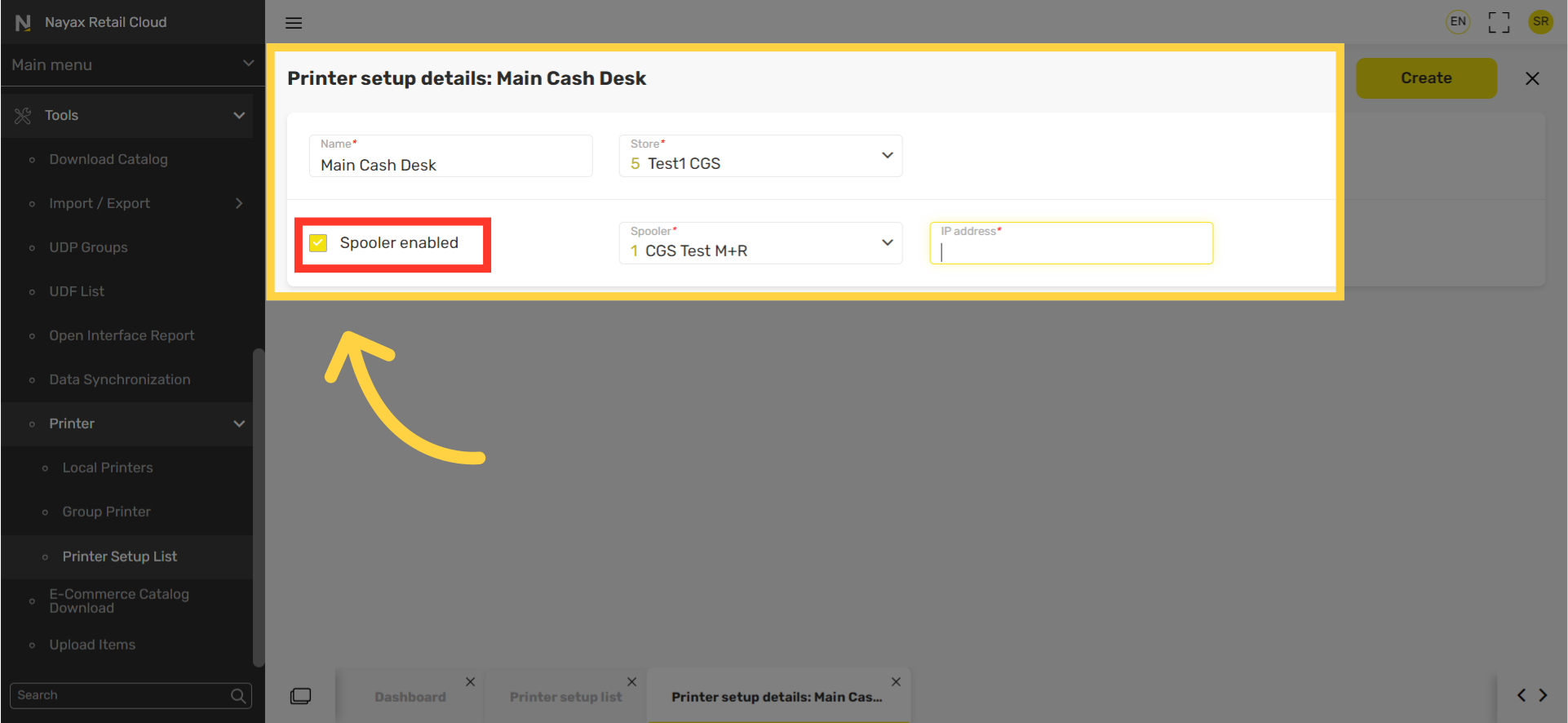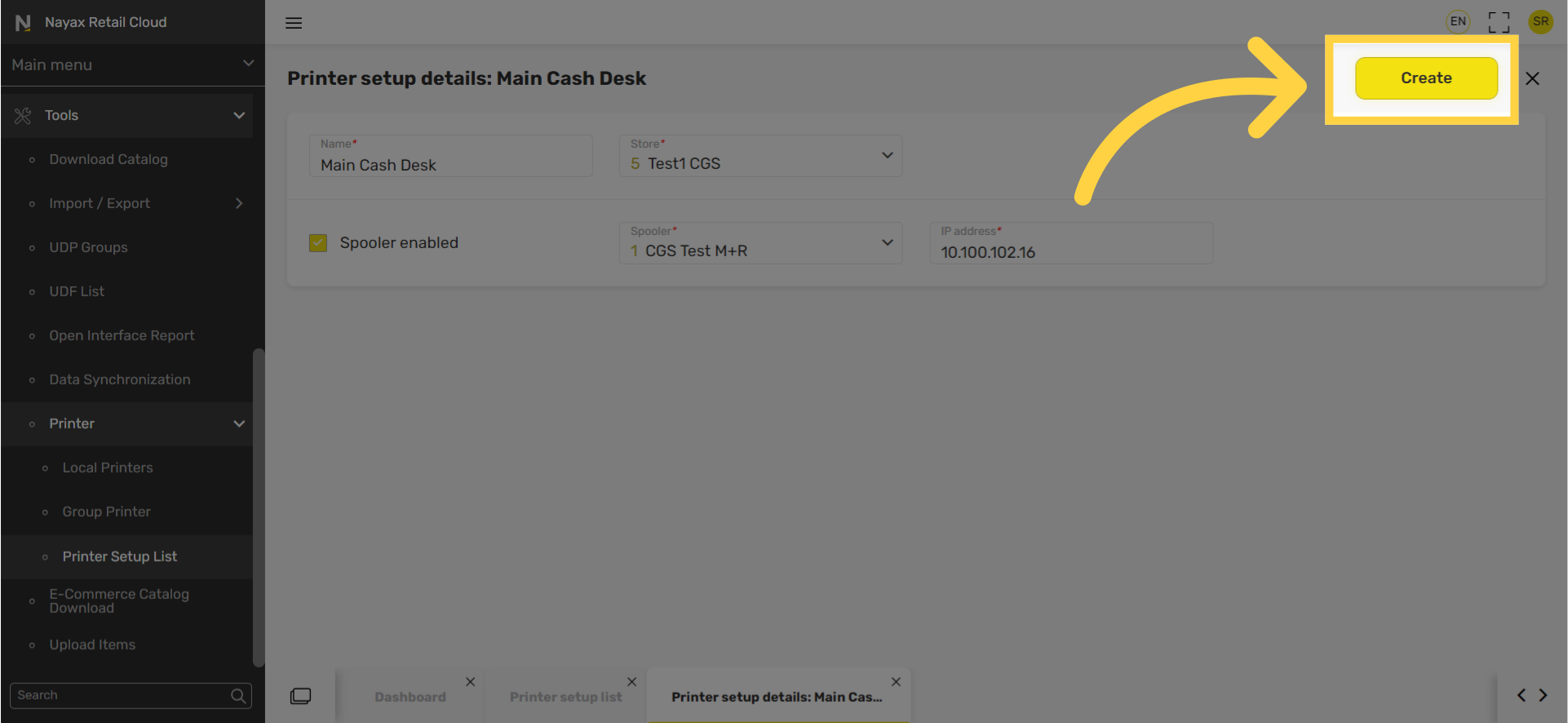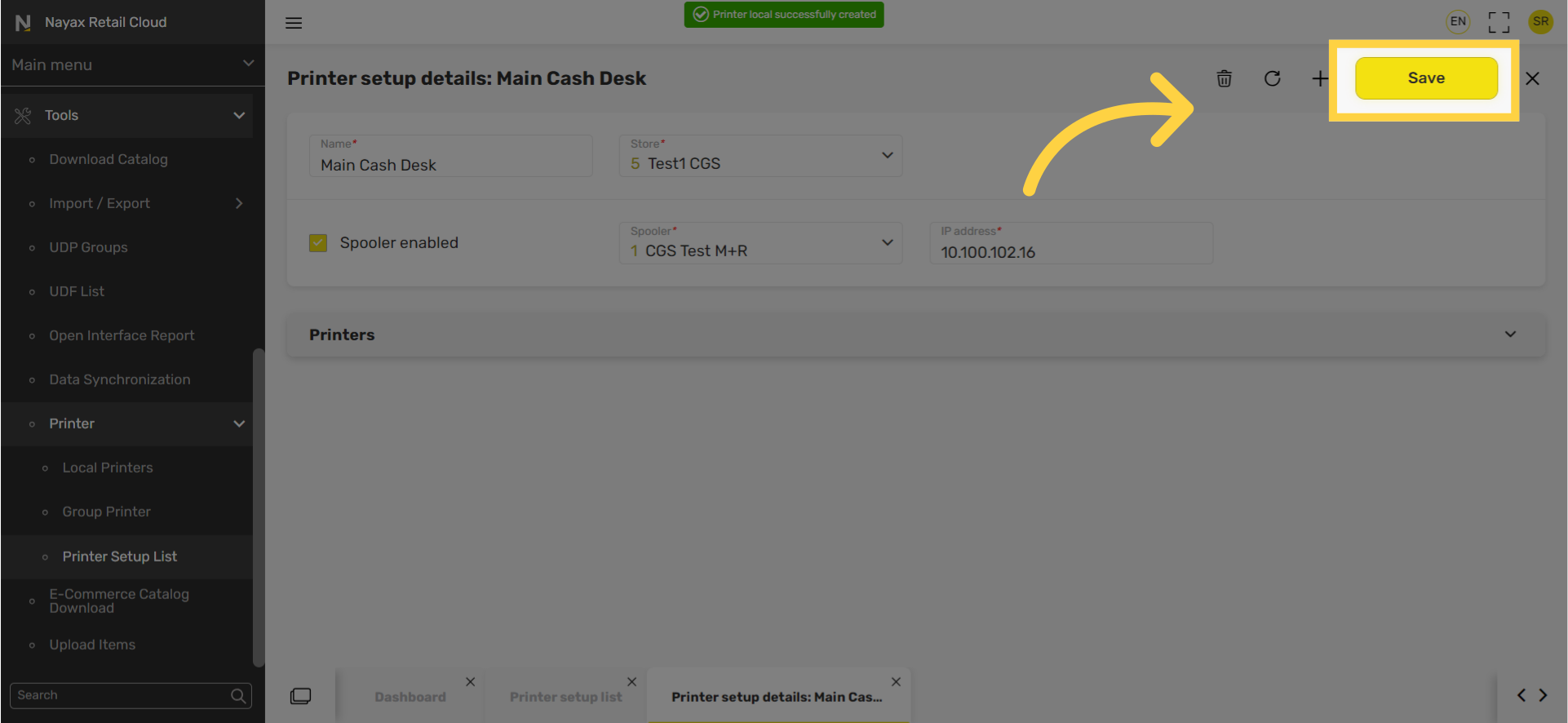How to Set Up a Spooler | Tools
If you have multiple printers and POS units, you will need to set up a spooler. The spooler is software that temporarily stores print jobs to avoid an abundance of information being sent to the printer at once.
1
Video Guide
Did you find this article helpful?