How to Duplicate Modifier Groups | Catalog
Retail Core allows you to easily copy modifiers from an existing item to other items. This feature saves time and effort, eliminating the need to manually enter modifiers for each item.
1
Video Guide
2
Click Catalog Tab
Image AttachedOn the dashboard of your Retail Core management suite click the Catalog tab.
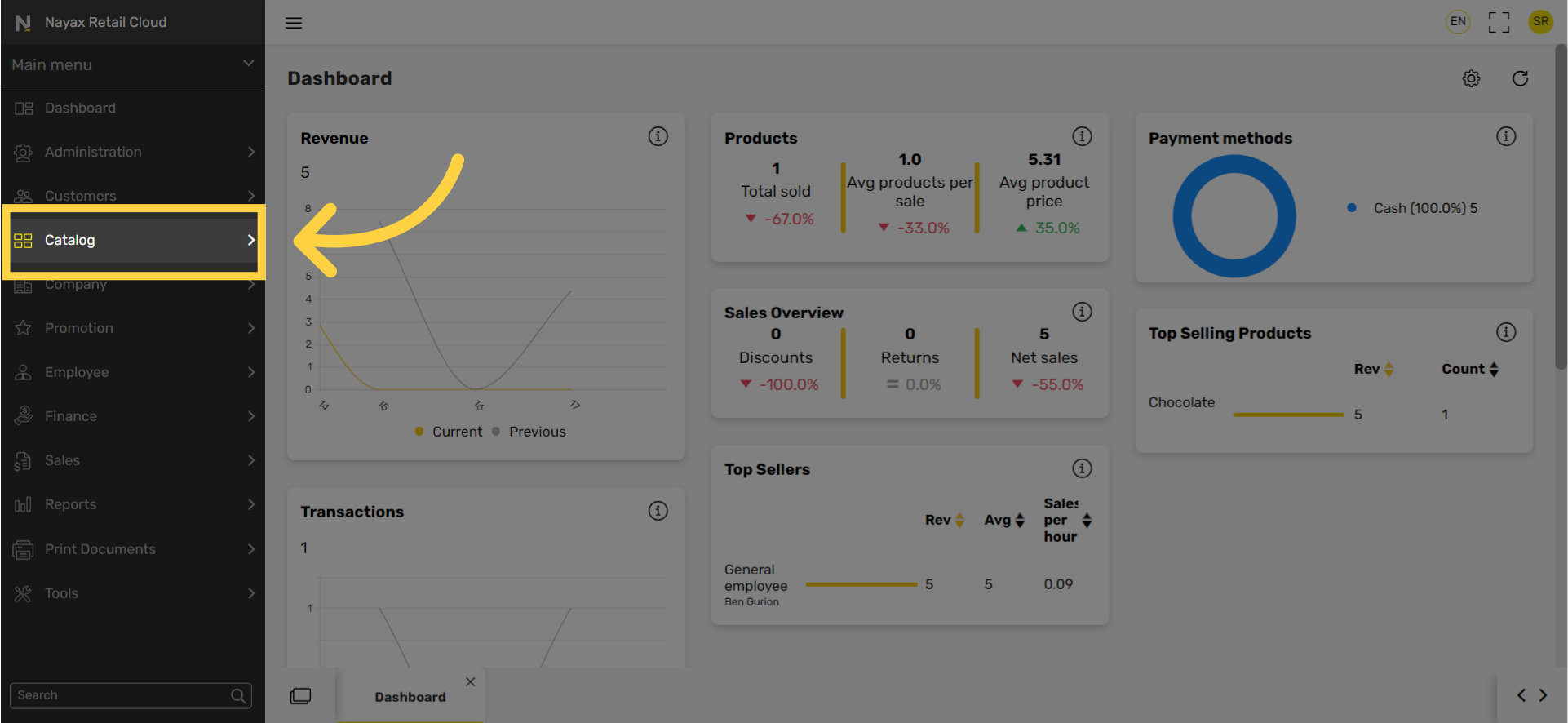
3
Click Restaurants Tab
Image AttachedIn the sub-menu click on Restaurants.
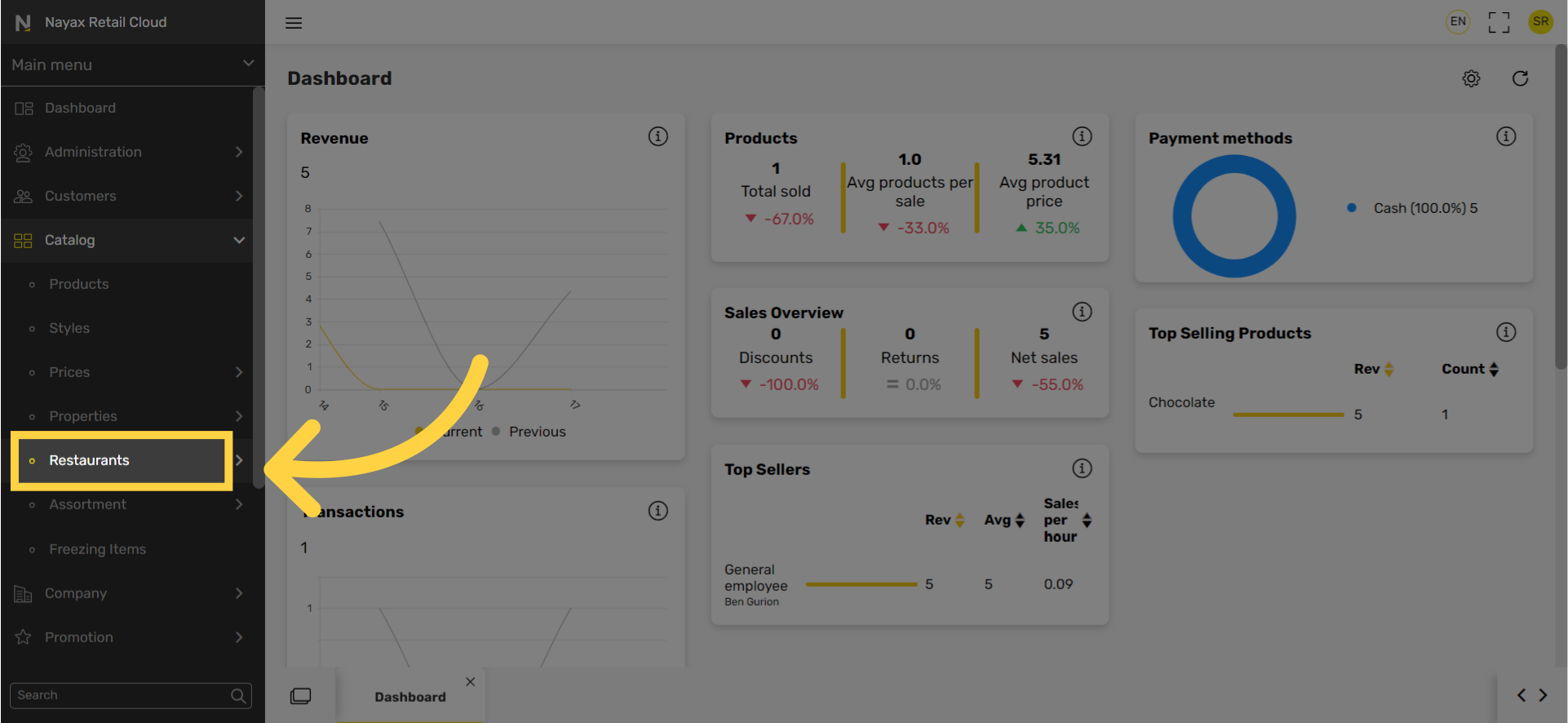
4
Click Modifier Group
Image AttachedIn the sub-menu click on Modifier group.
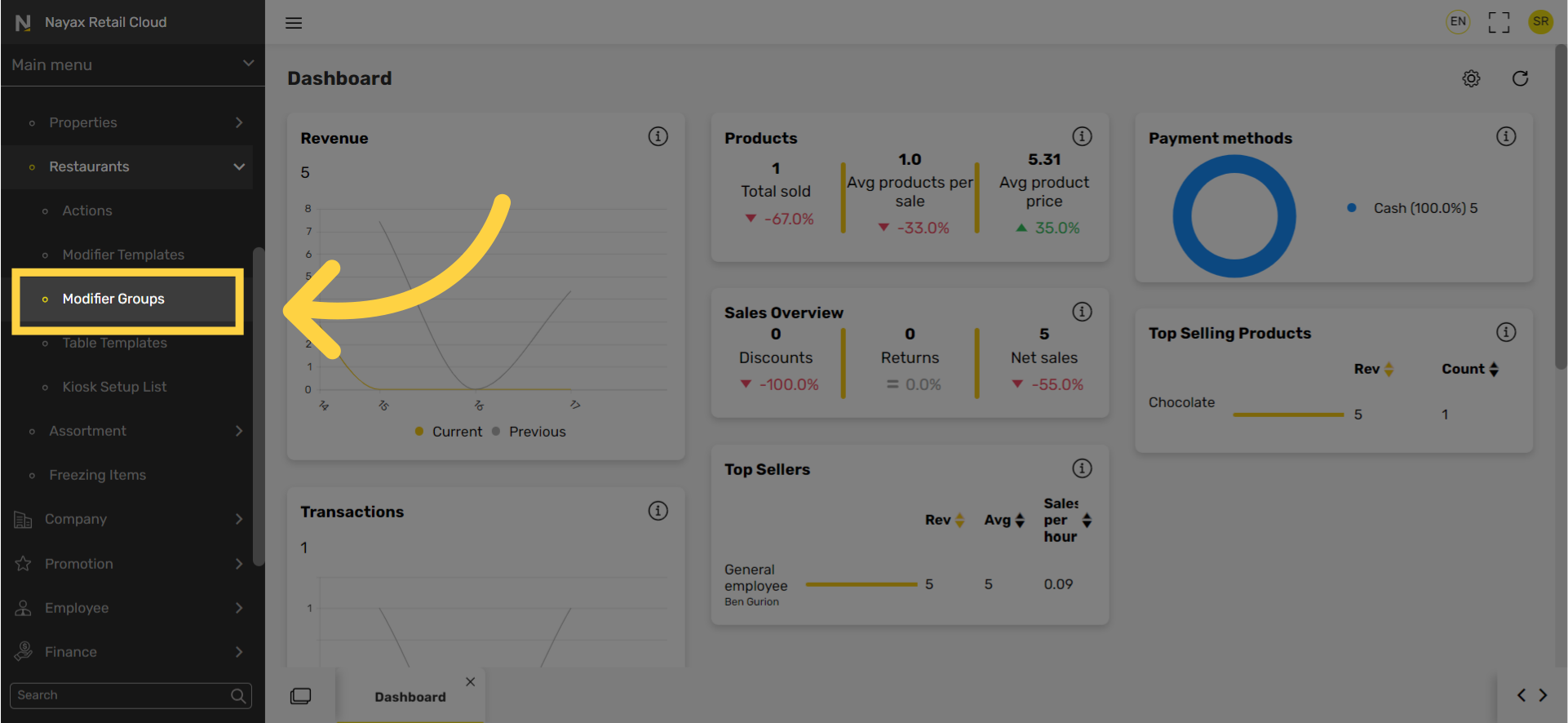
5
Click + Icon
Image AttachedClick + Icon
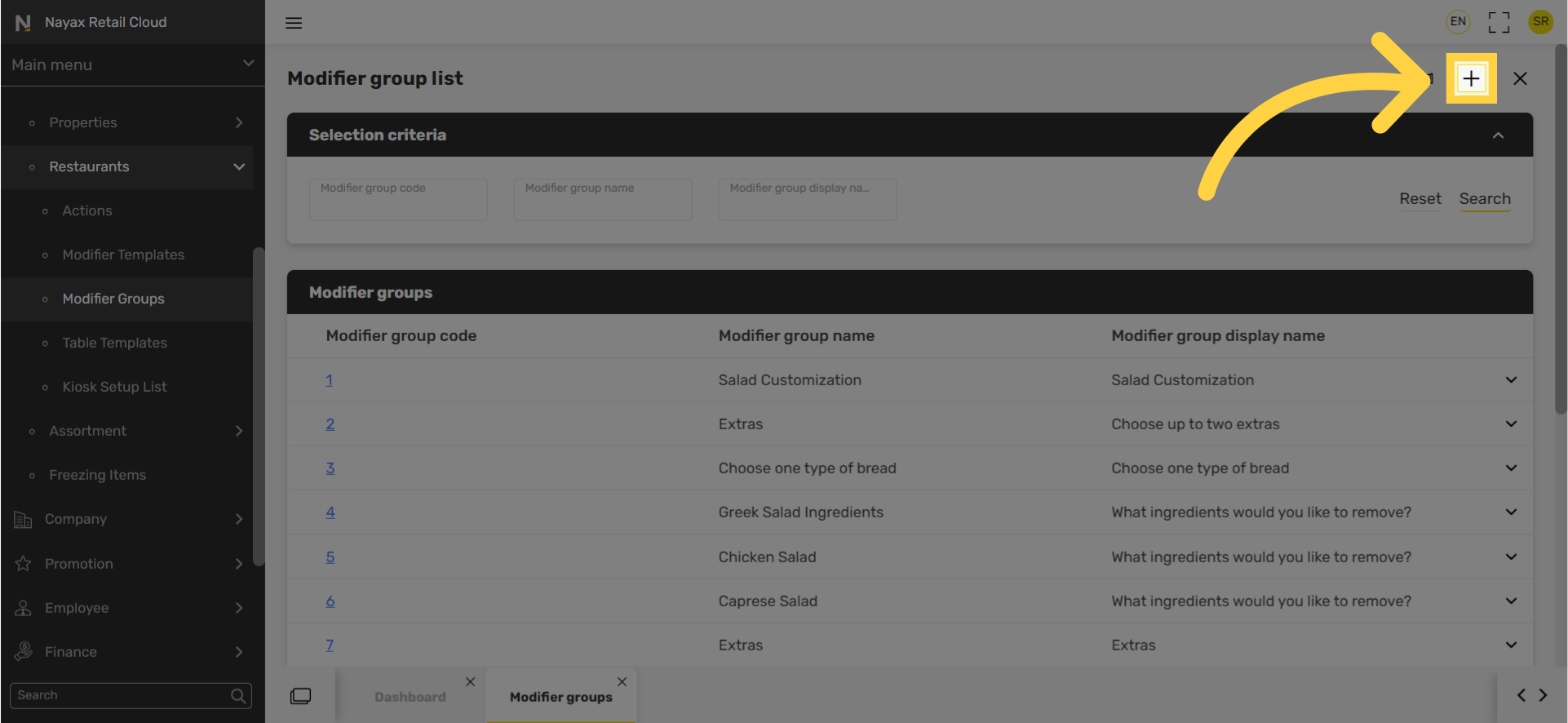
6
Enter Code and Name
Image AttachedType a code and Name for the modifier group you want to duplicate.
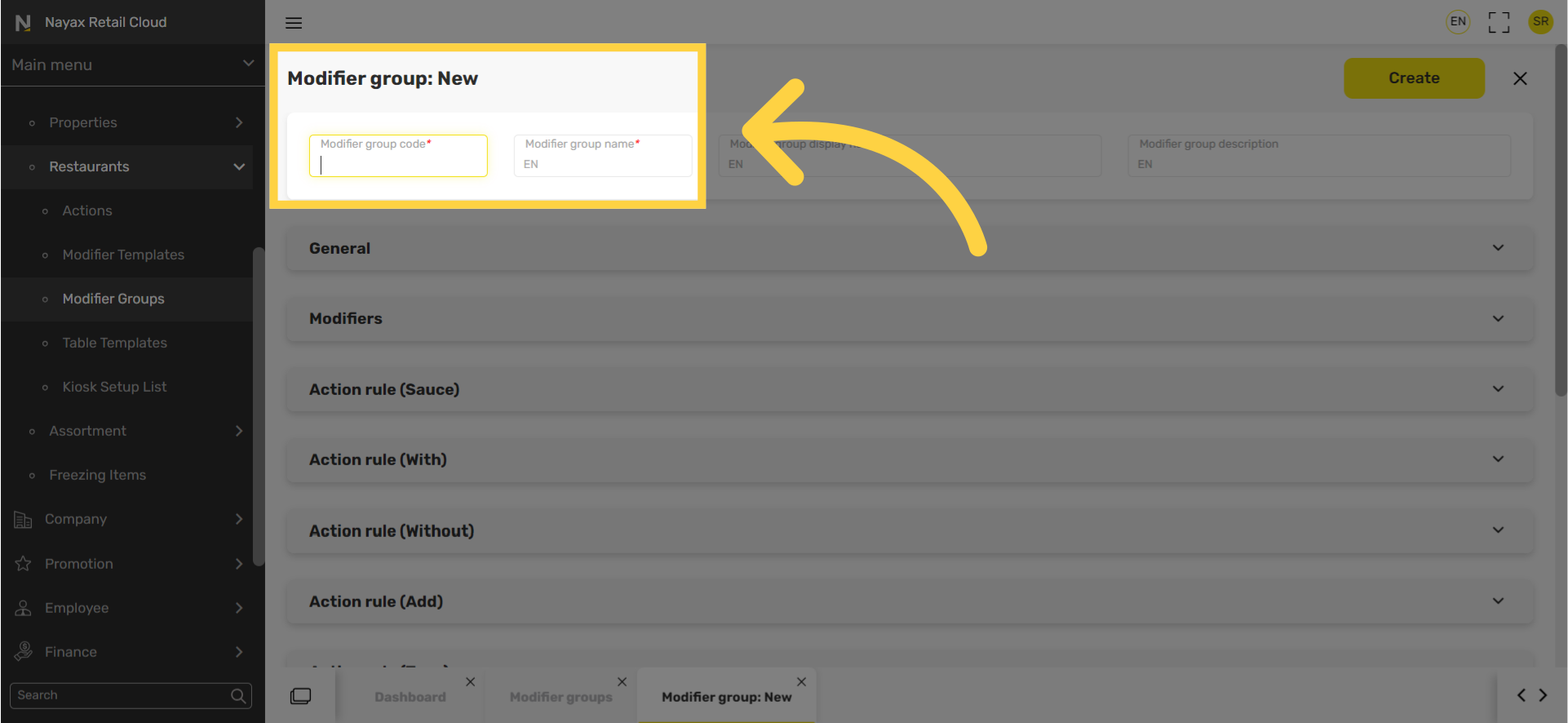
7
Click Modifiers Tab
Image AttachedScroll down and click open the Modifiers tab.
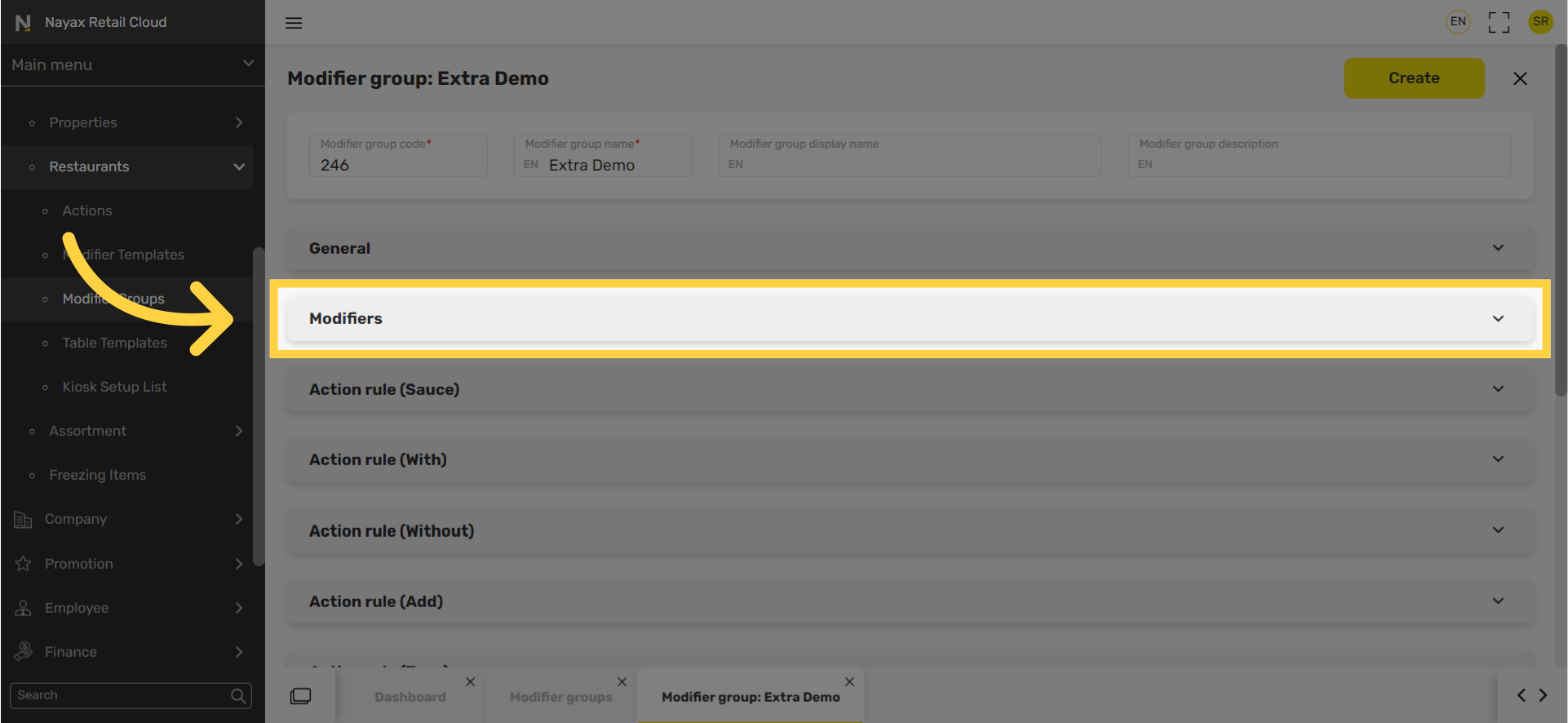
8
Click Select From Modifiers Group List
Image AttachedClick on Select from modifiers group list.
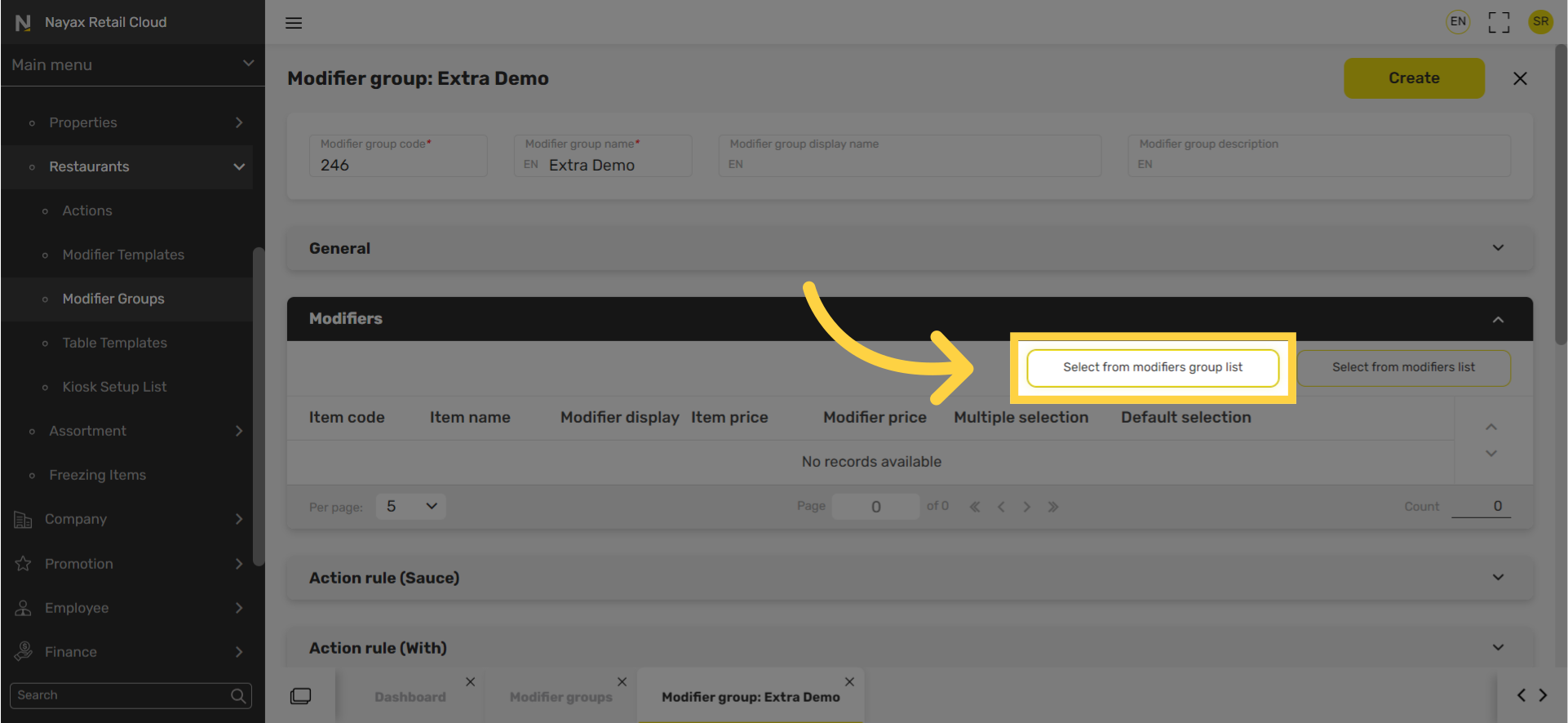
9
Click Arrow
Image Attached
Click the arrow to the right of the modifier group bar that holds most of the modifiers you want to add. As highlighted in RED on the visual.
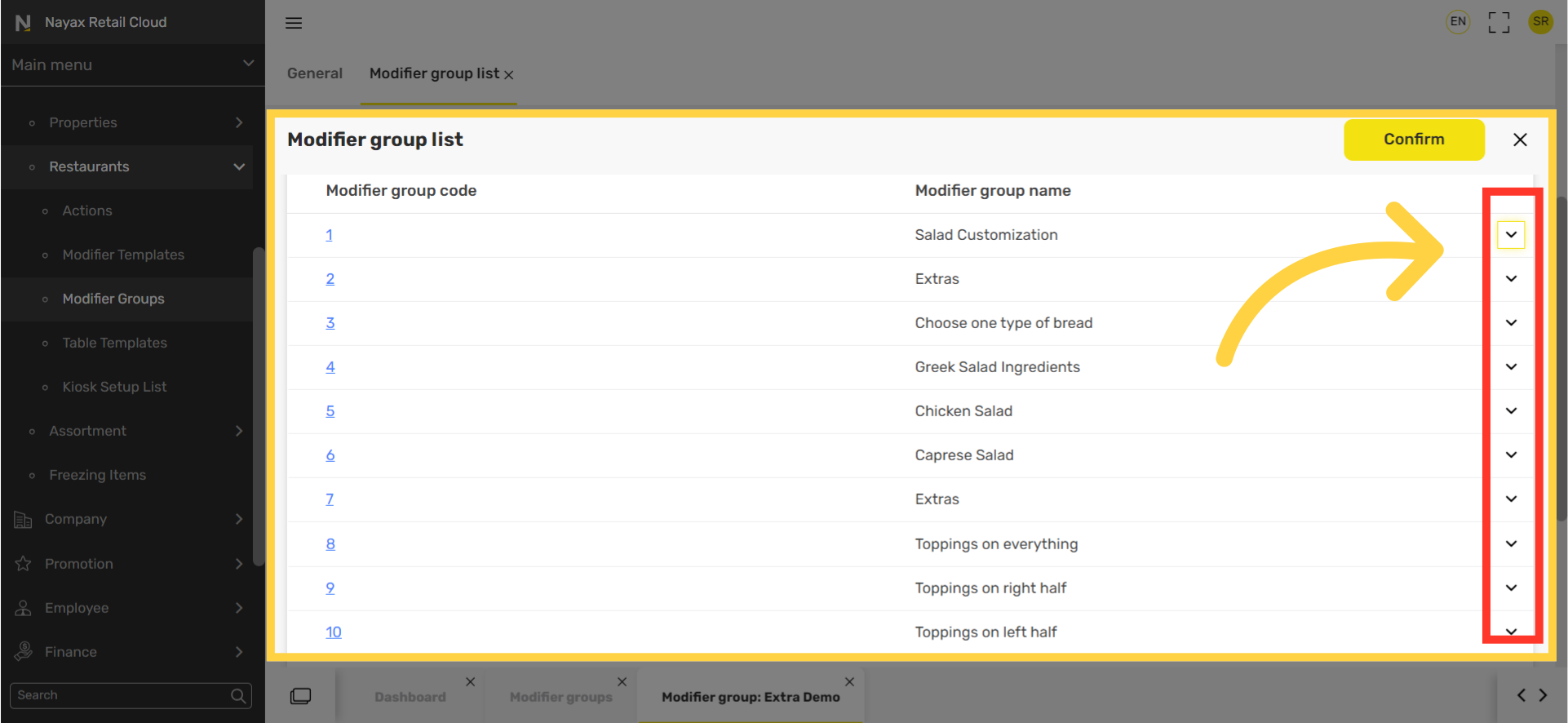
10
Select Modifiers
Image AttachedCheck box the Select boxes of the modifiers in the group you wish to include in the new group. As highlighted in RED on the visual.
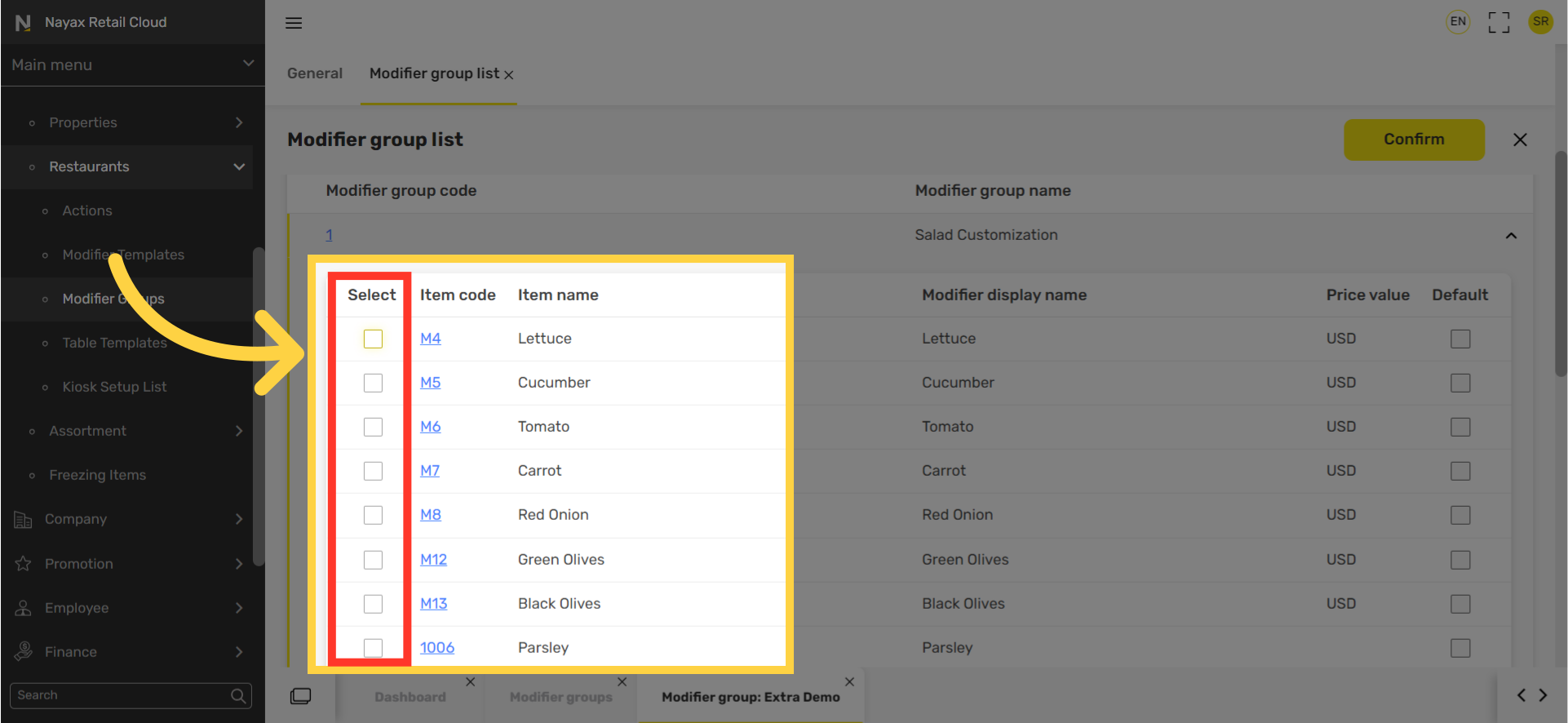
11
Click Confirm
Image AttachedClick the Confirm button.
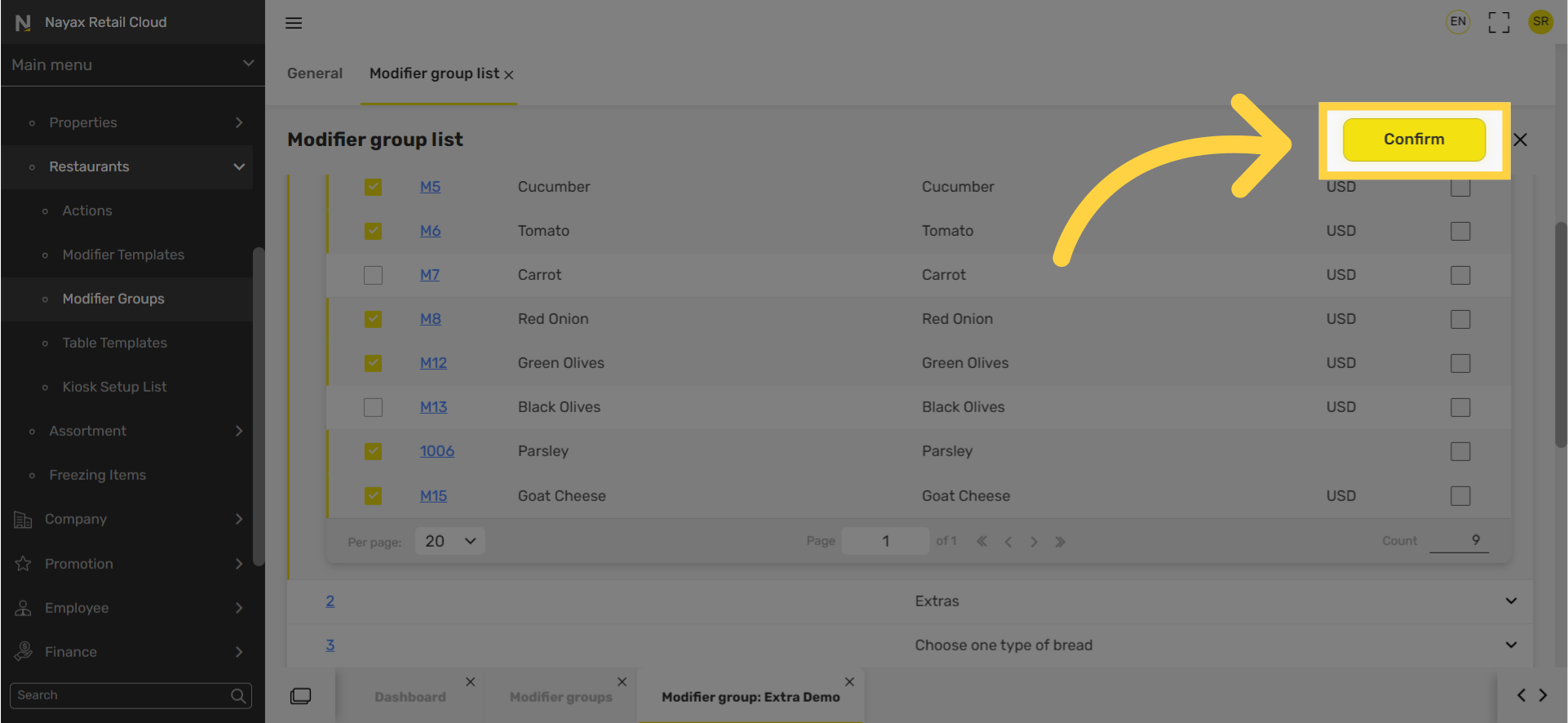
12
Click Create
Image AttachedClick the Create button.
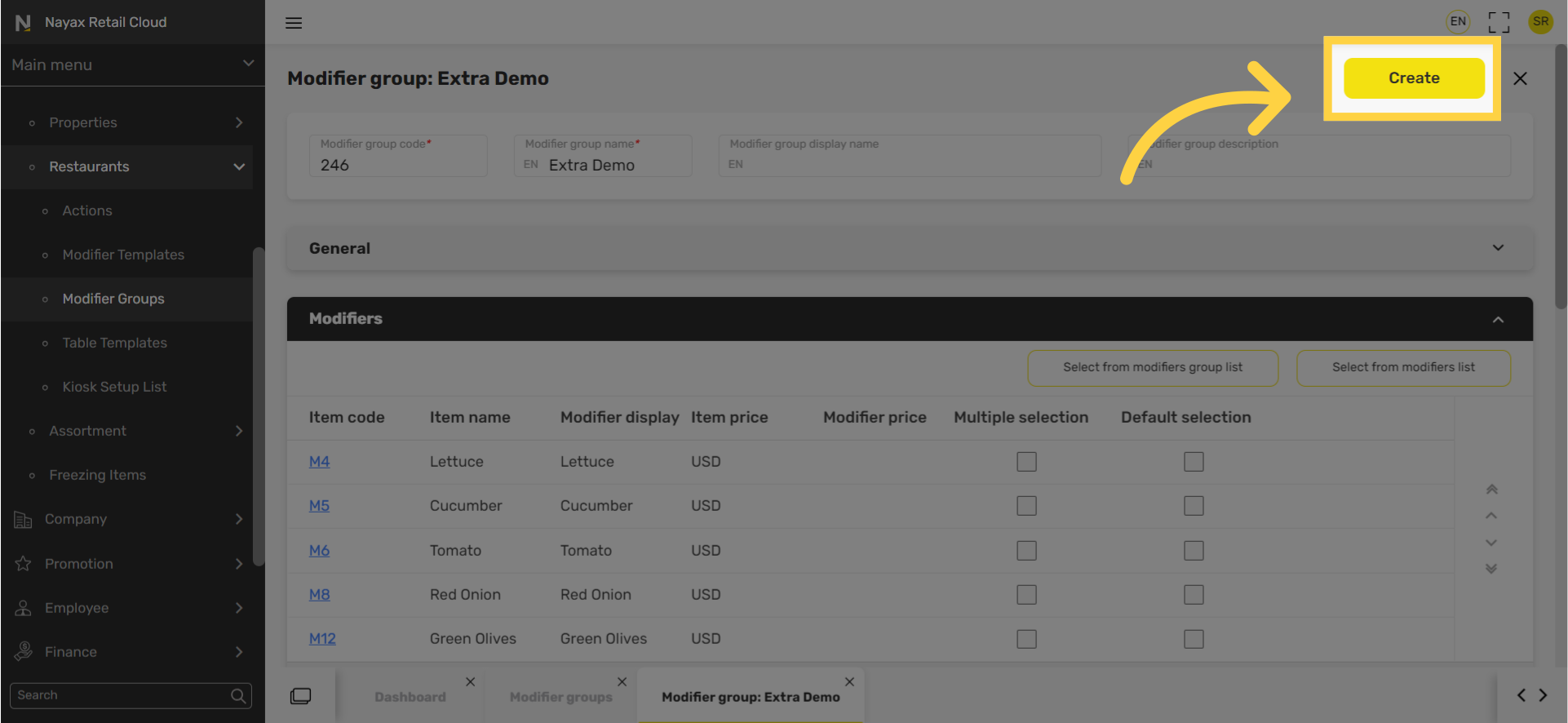
13
Click Save
Image AttachedDon't forget to click save to save your progress.
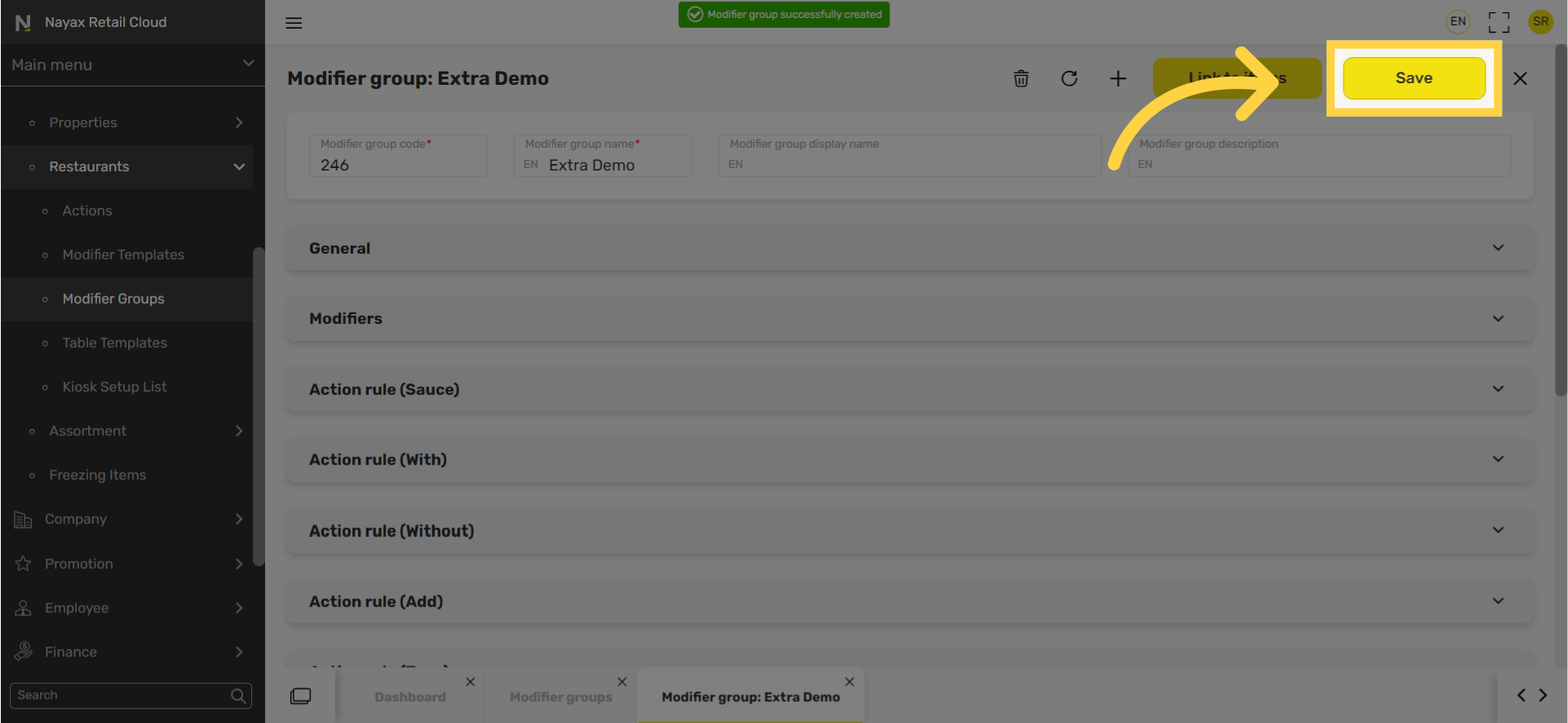
Thank you!
Did you find this article helpful?