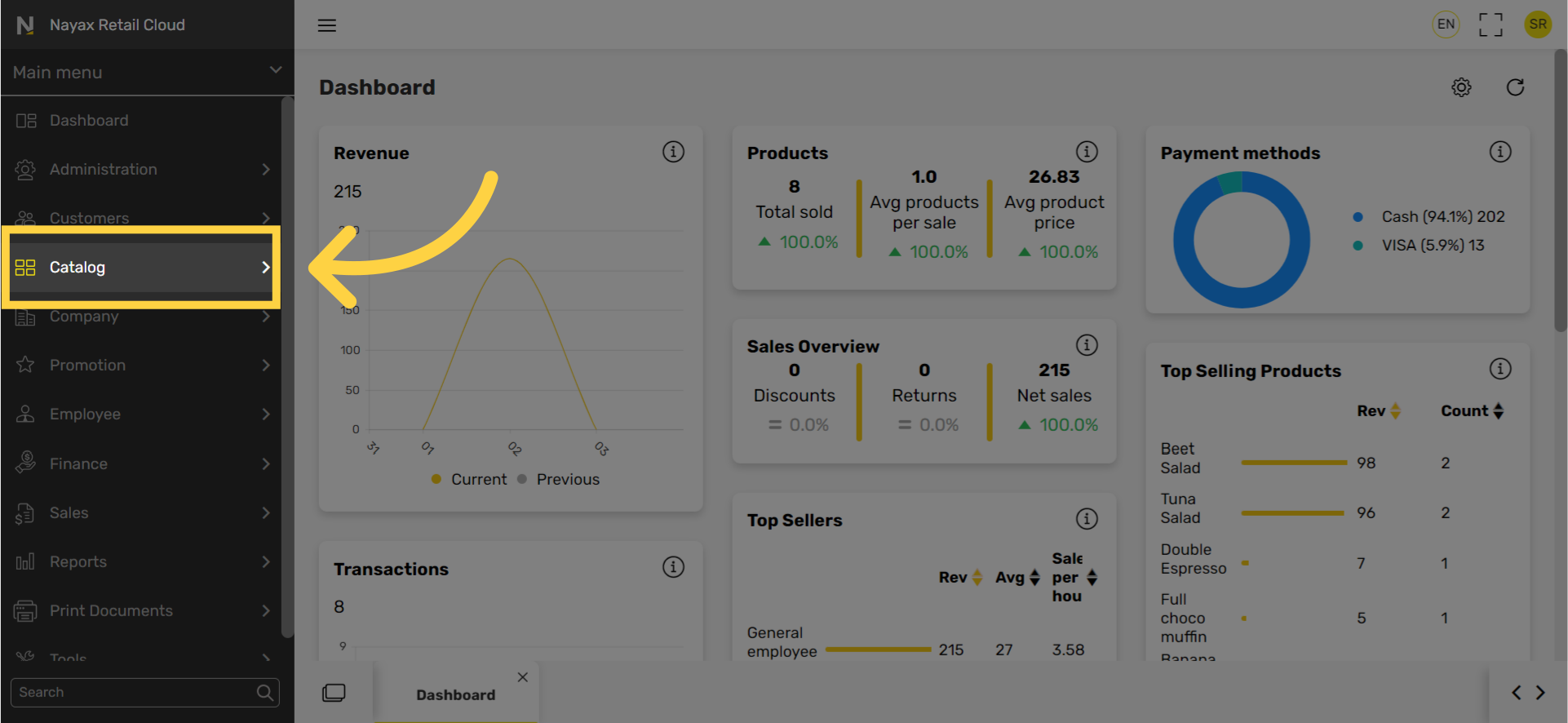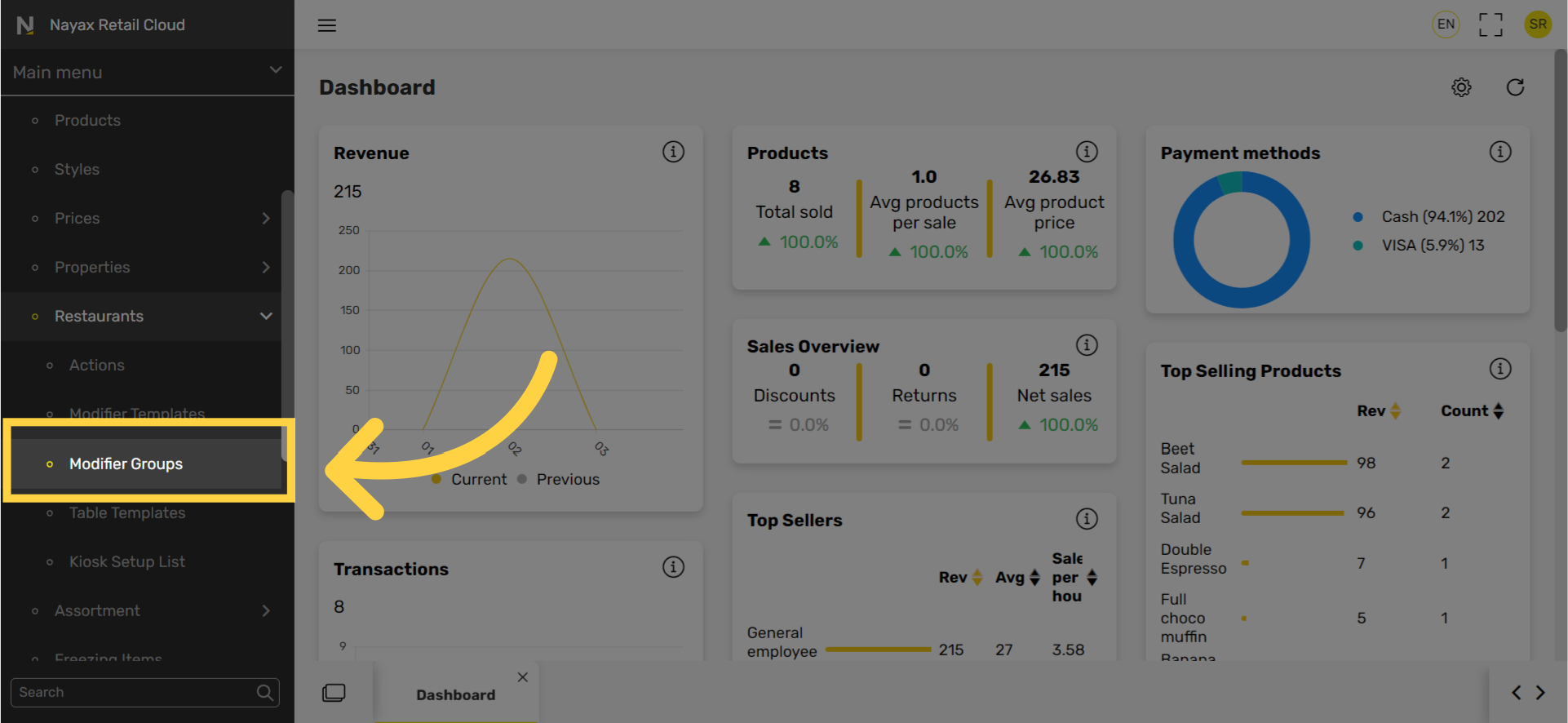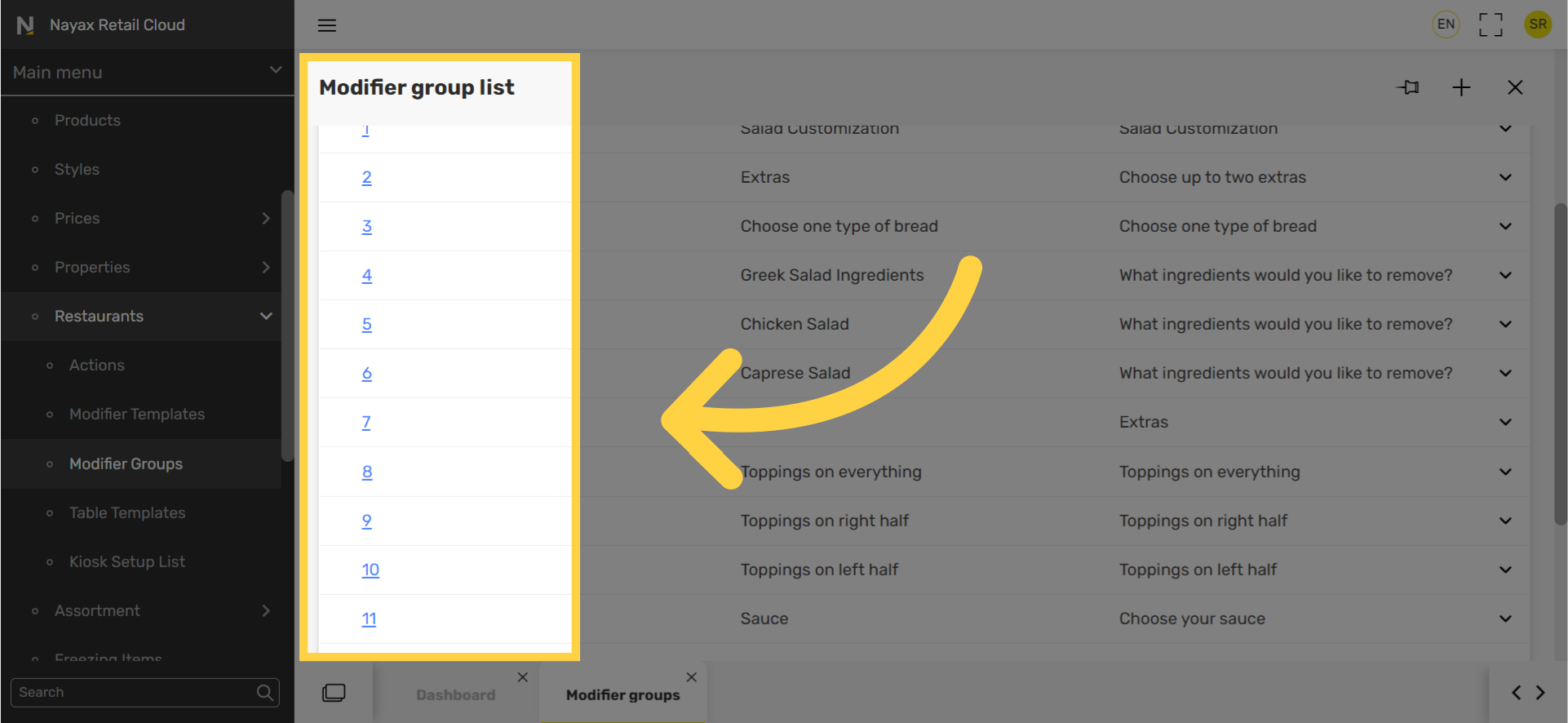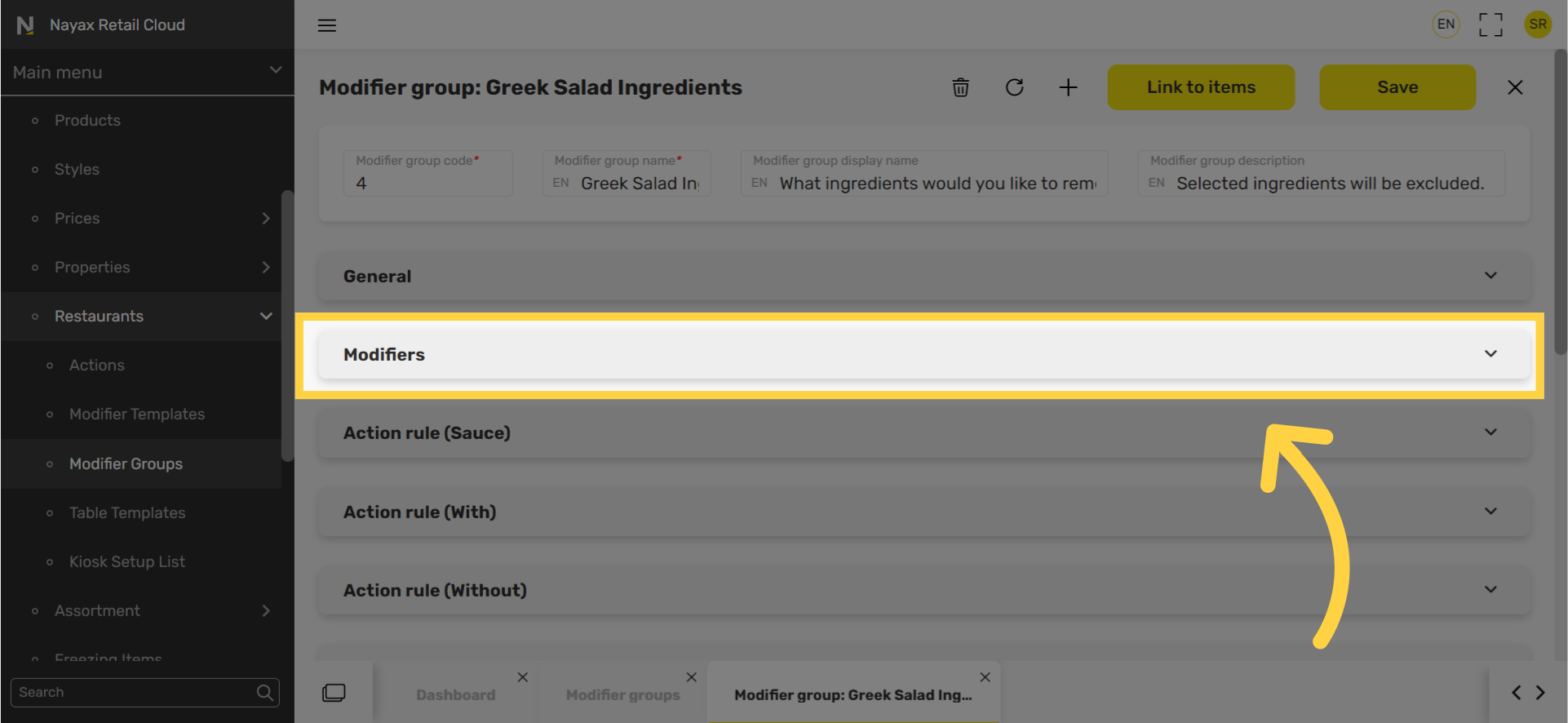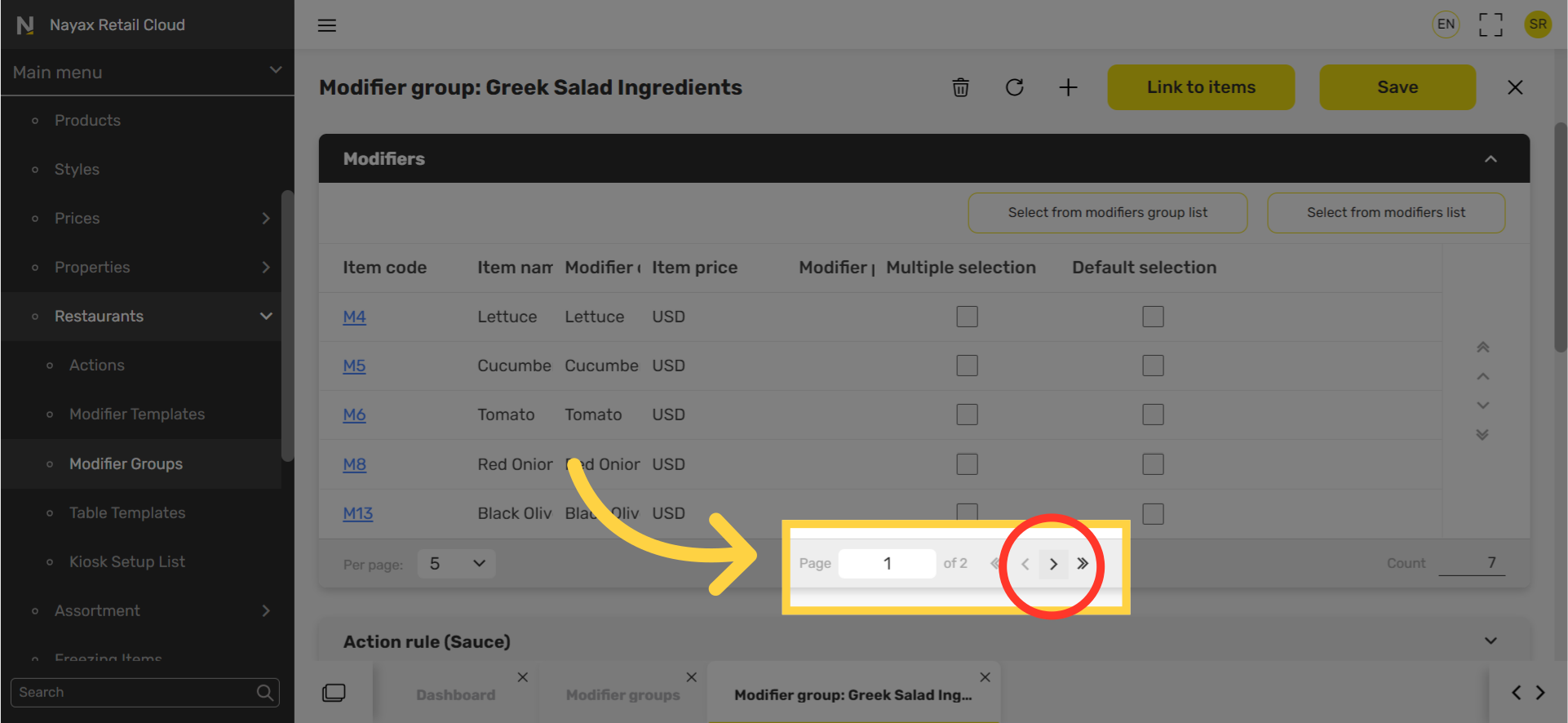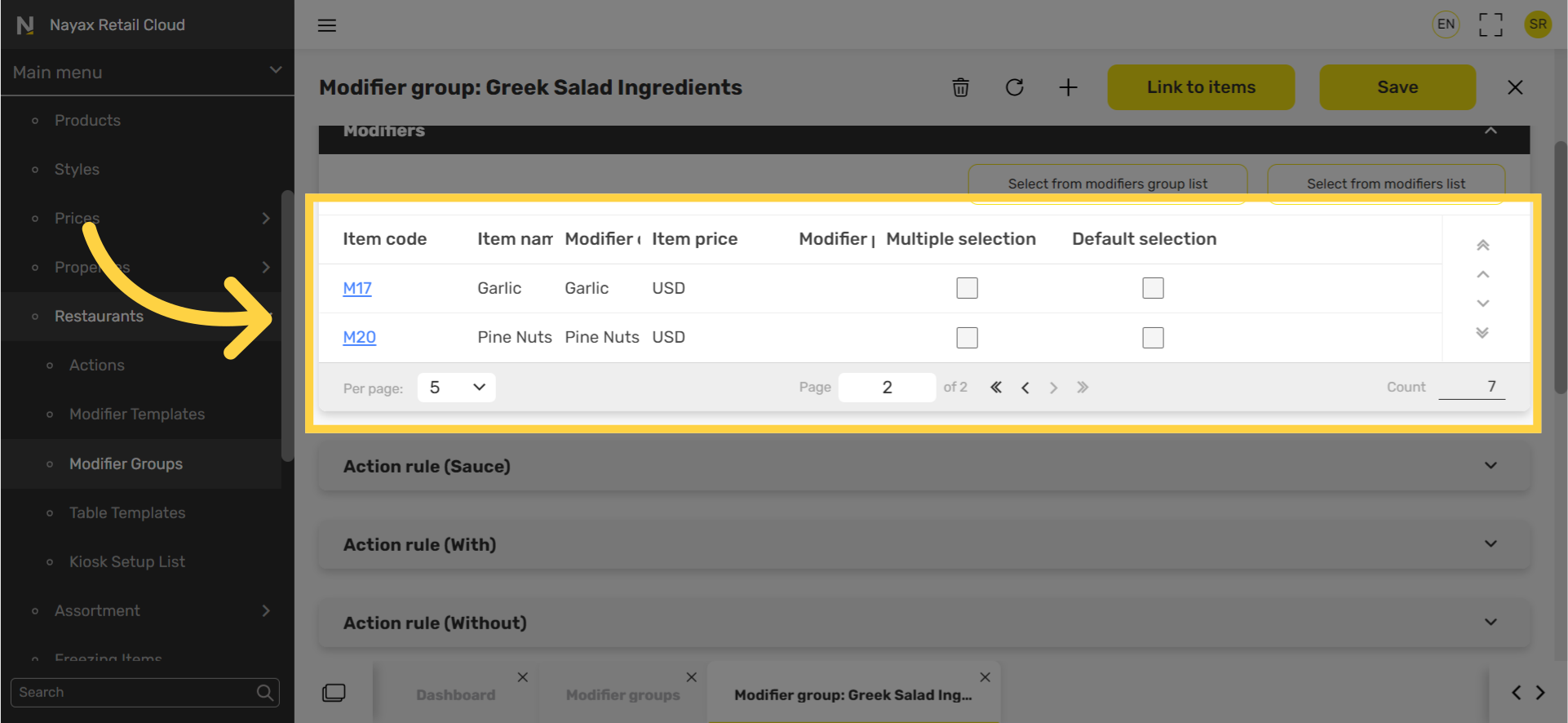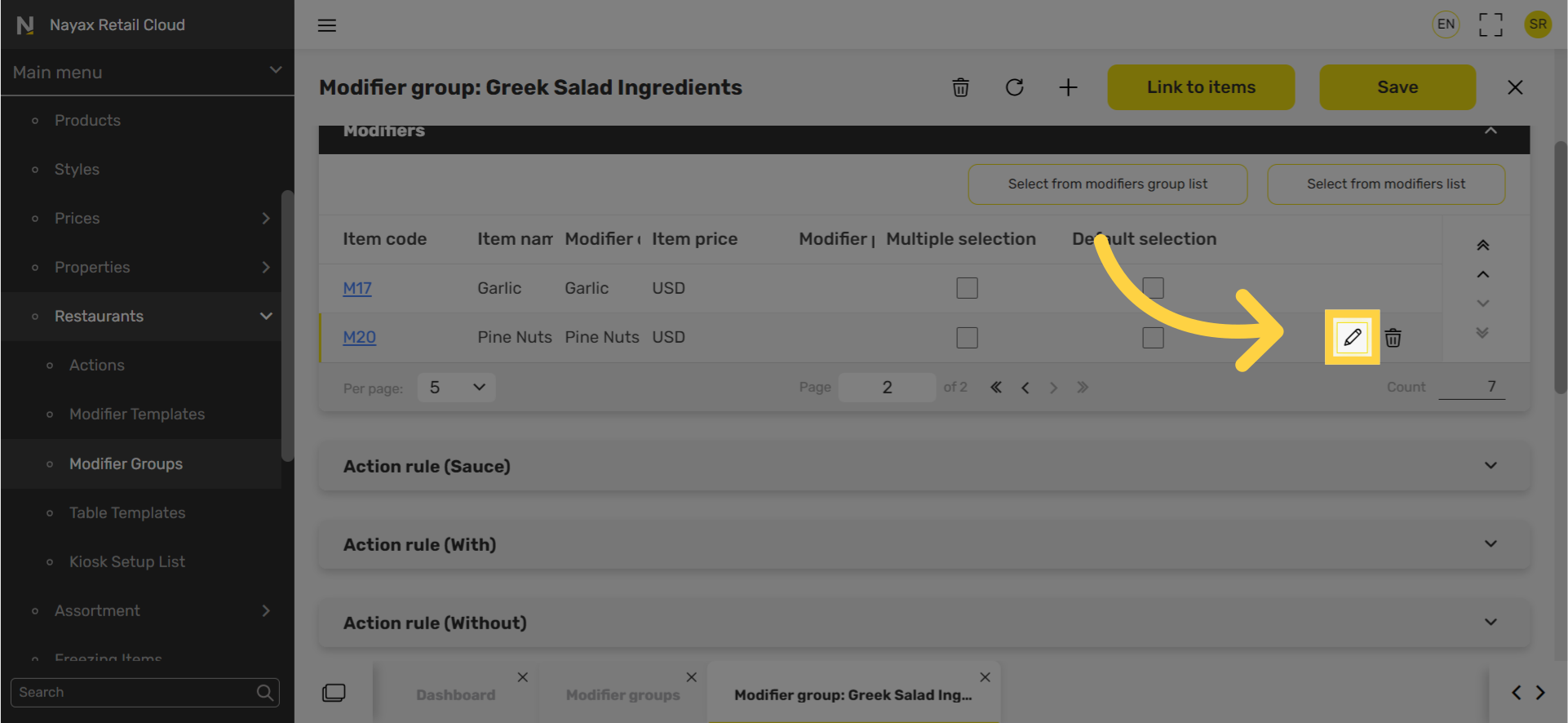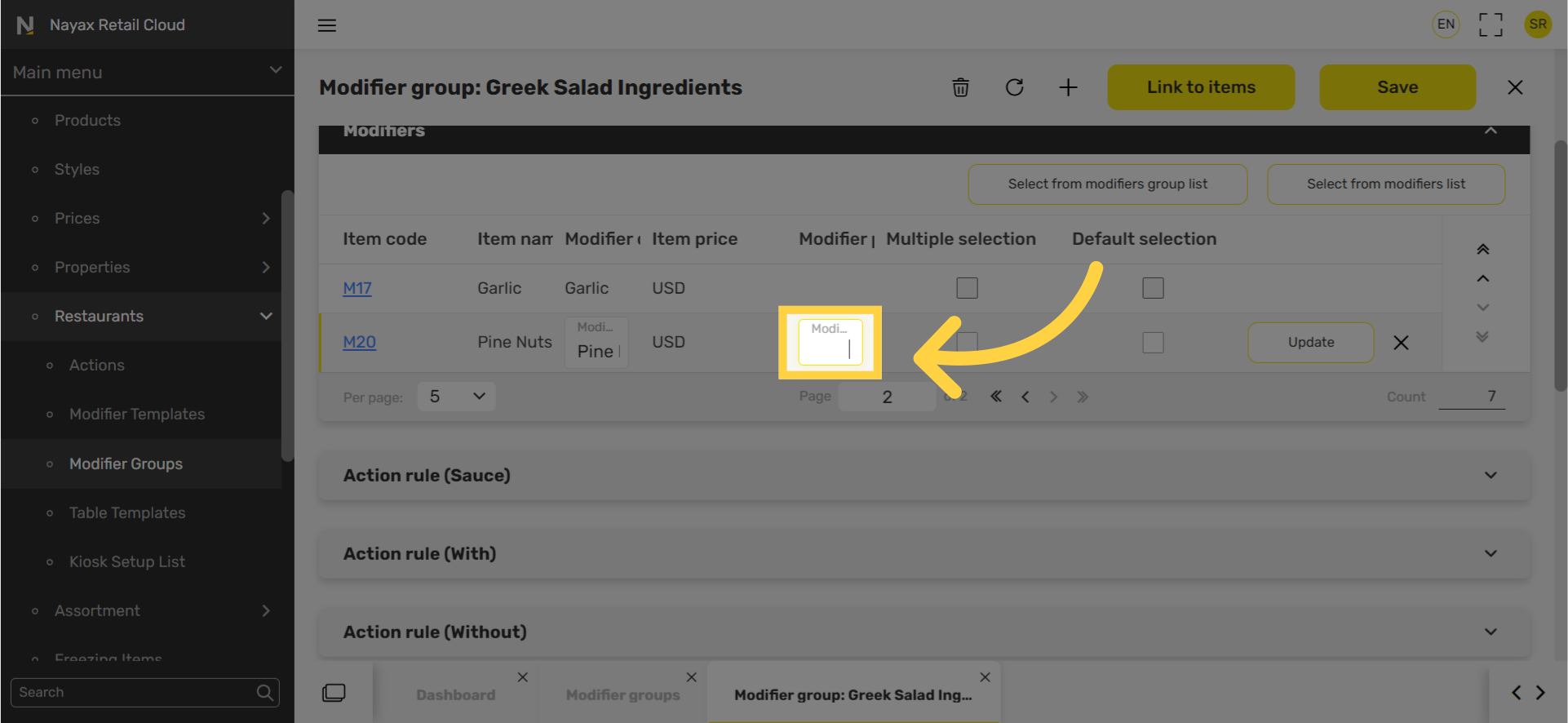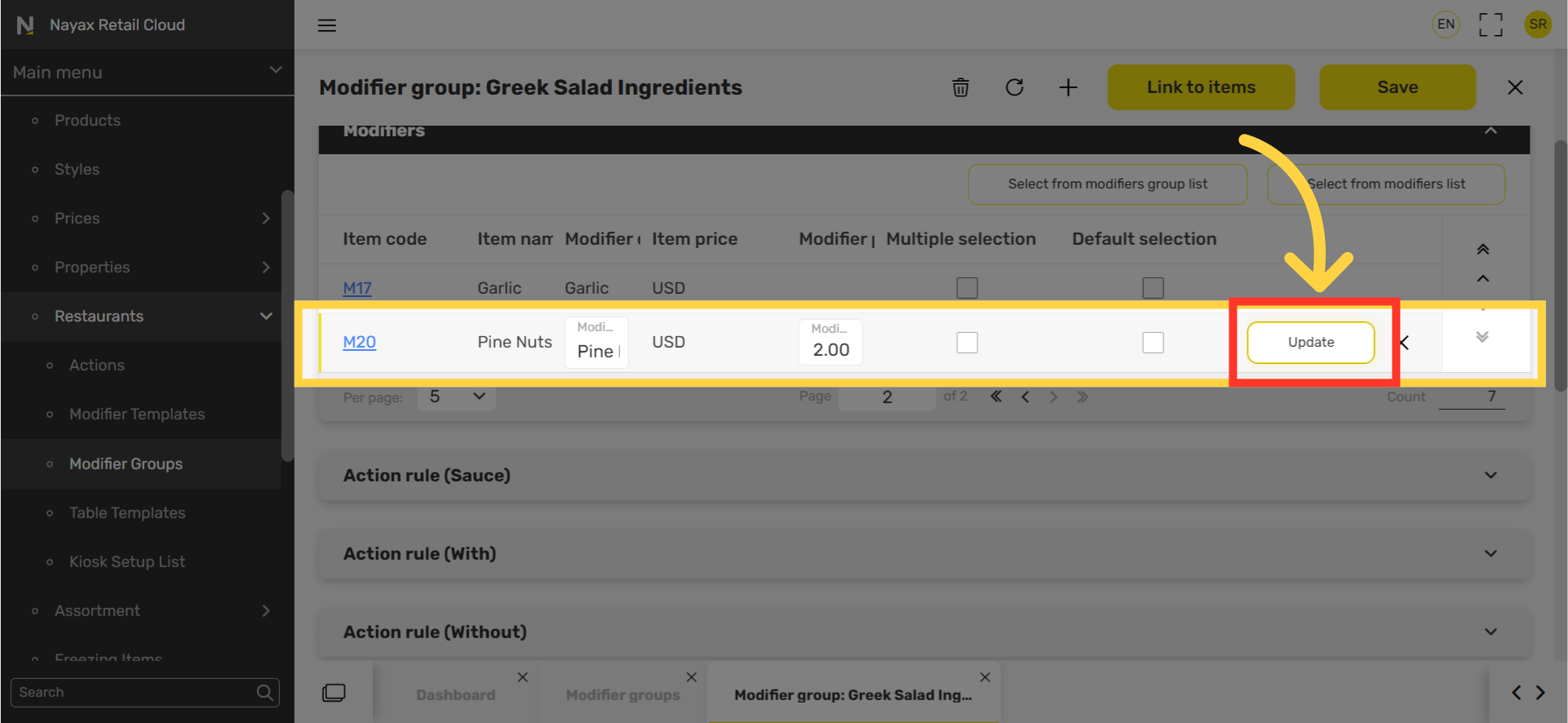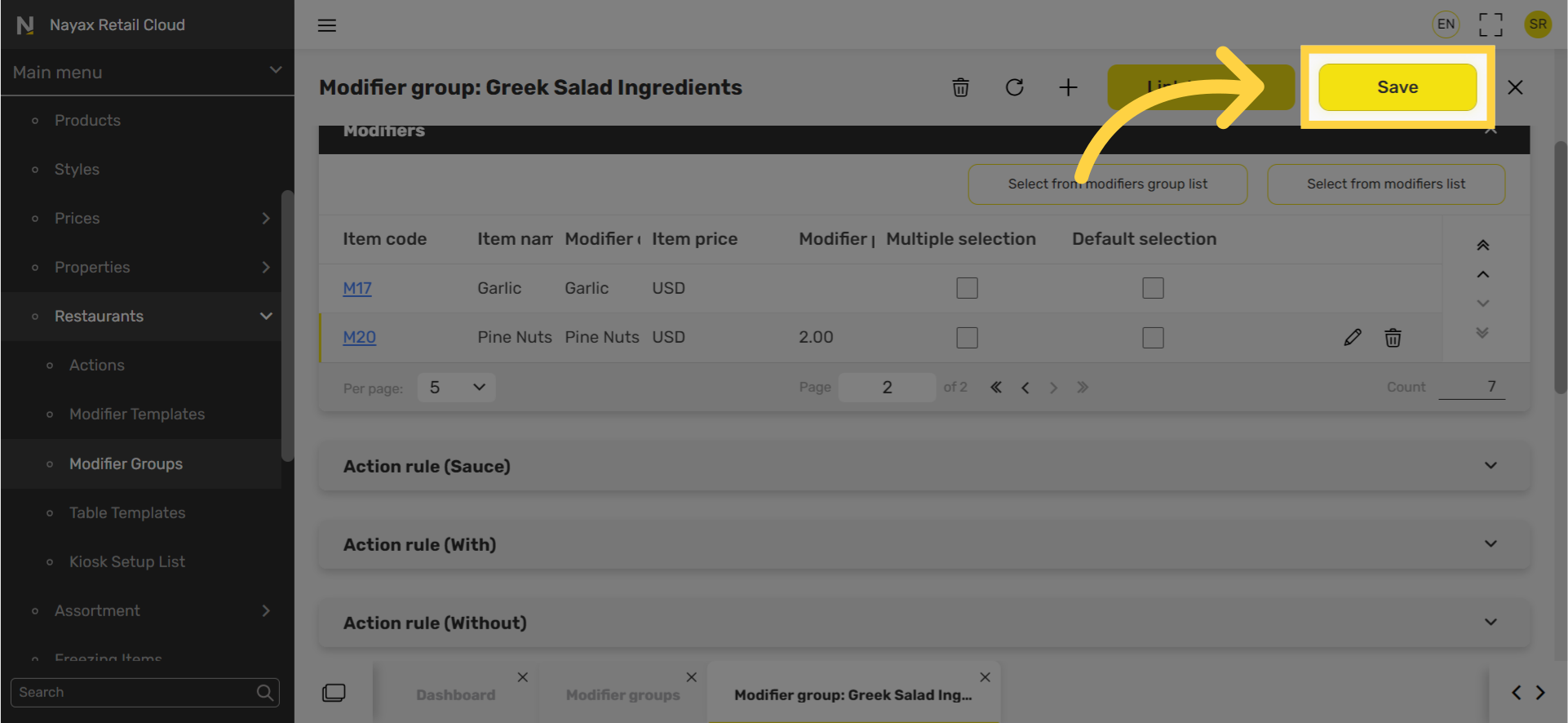How to Set Up Prices for Modifiers | Catalog
Modifiers are customizable options for your products, such as toppings or add-ons. When pricing modifiers, consider the extra cost associated with each modification, like adding an extra patty to a hamburger.
1
Video Guide
Did you find this article helpful?