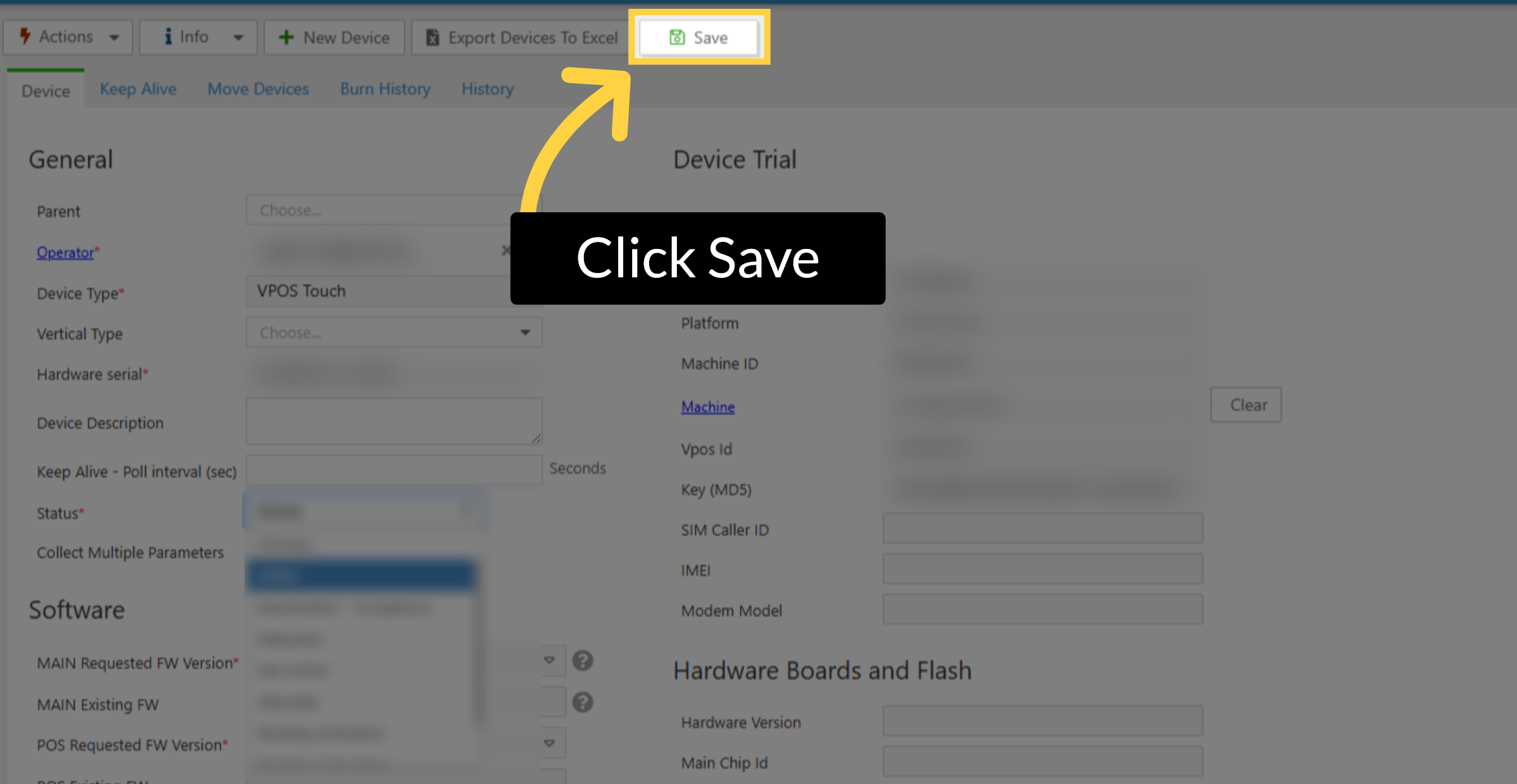How to Set a Device to Inactive | Administration
This guide will show you how to set a device as inactive to prevent future billing of the card reader when not in use. If the activation option is unavailable, it may be due to compliance restrictions. In that case, please contact Nayax Support.
1
Video Guide
Did you find this article helpful?