How to Send a Trigger Message | Operations
How to request the charging station to perform a specific action or send information.
Video Guide
Click Operations
Image Attached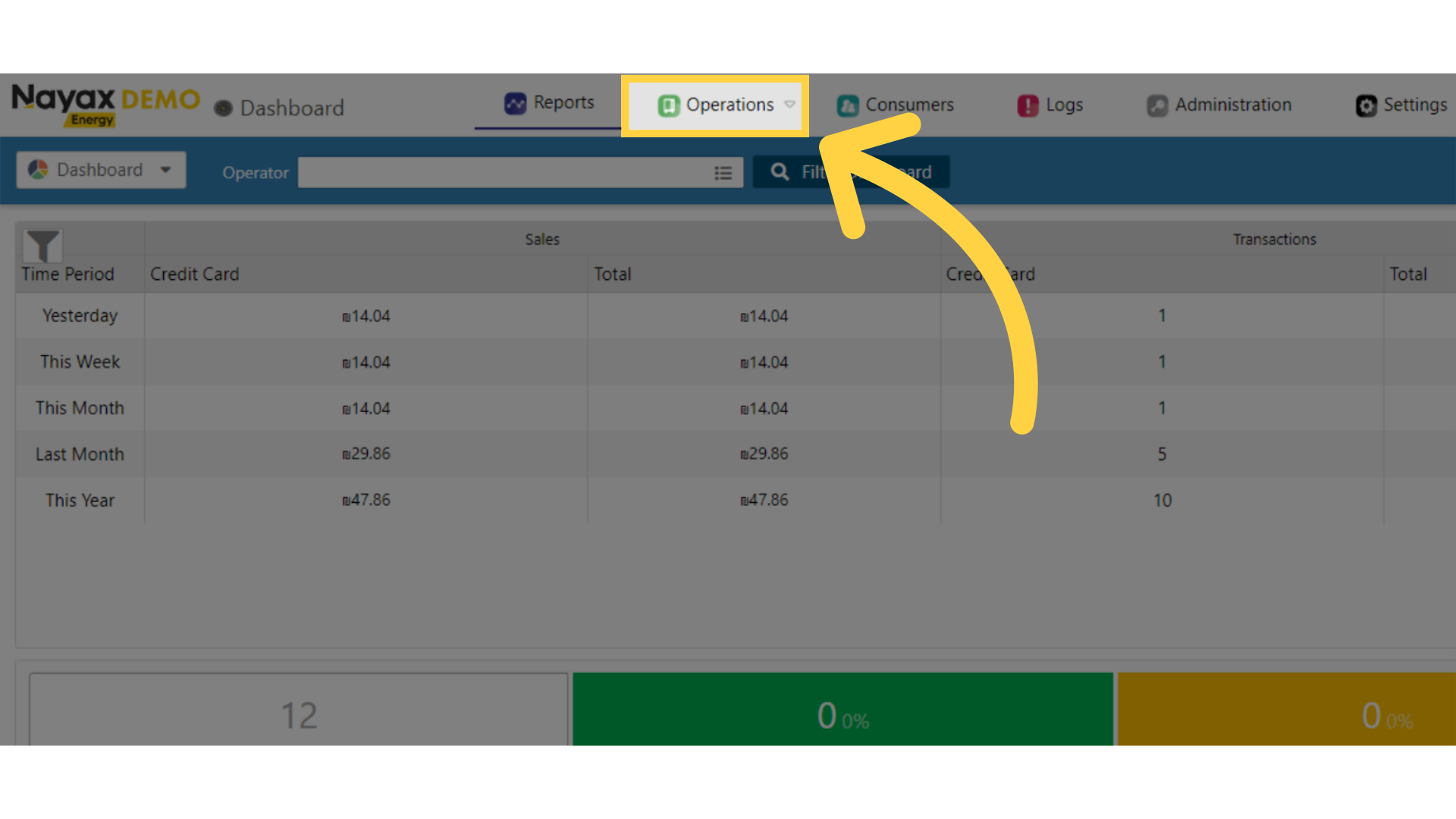
Click Charging Stations
Image Attached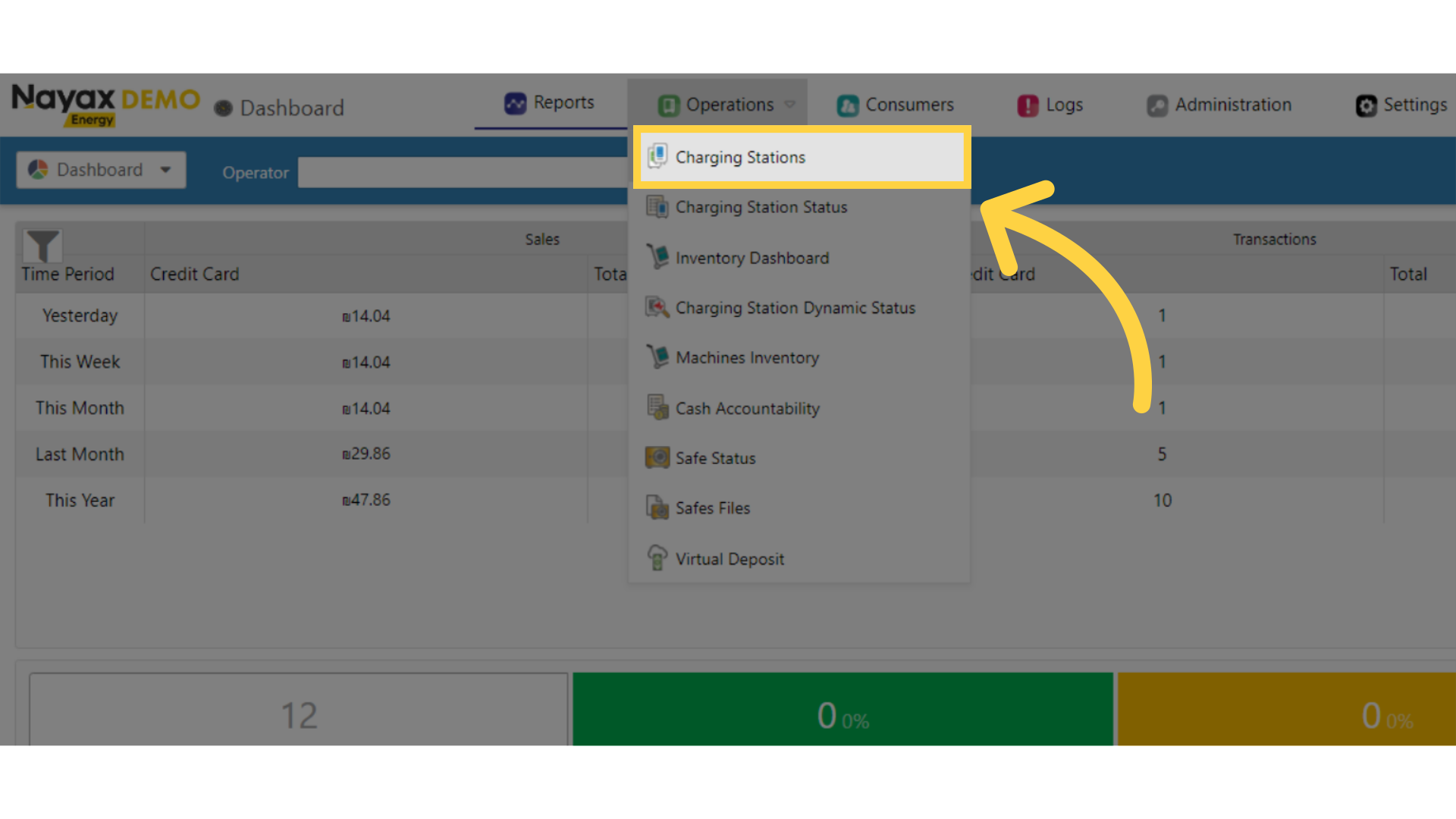
Fill in Charge Point Operator Details
Image AttachedType in your Charge Point Operator name and any other fields to locate your Charging Point. Click search button as highlighted in RED on the visual.
Pro Tip: You can search without typing a name of a Charge Point Operator and leaving this field blank. In this case, the data displayed will be all the CPOs (and/or sub-operators) you have permission to view.
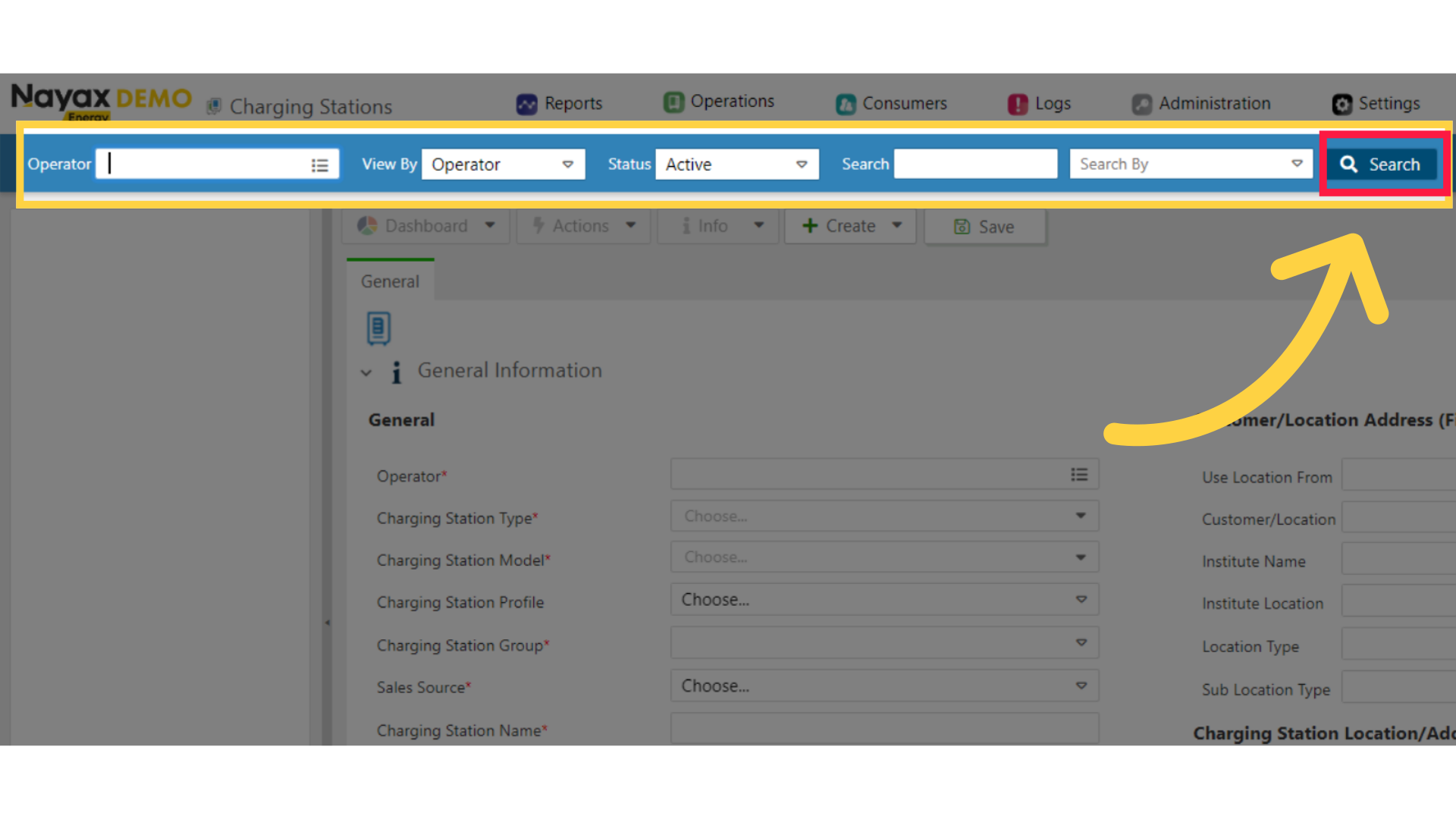
Locate Charging Point in Hierarchy
Image Attached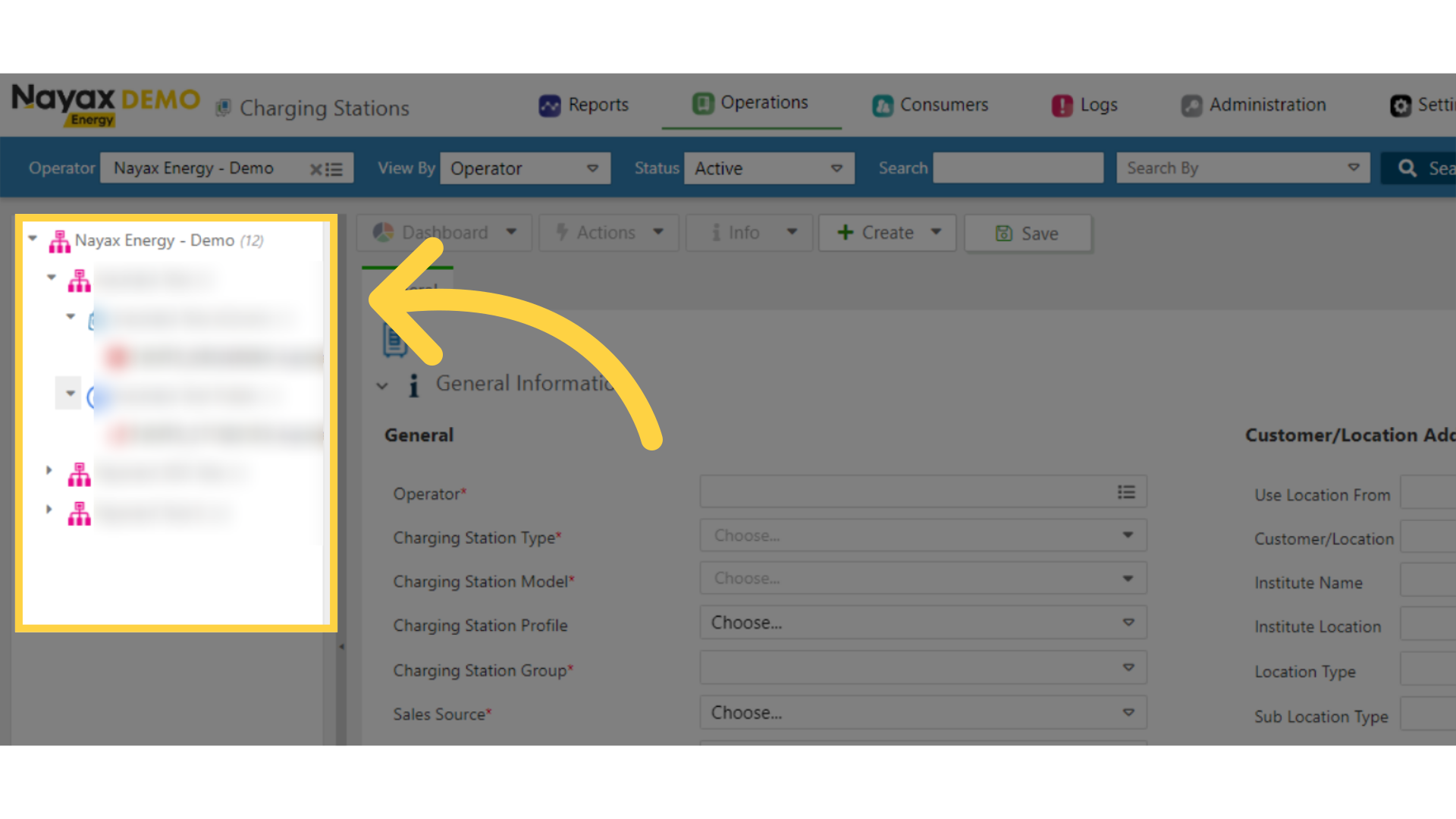
Click Trigger Message
Image Attached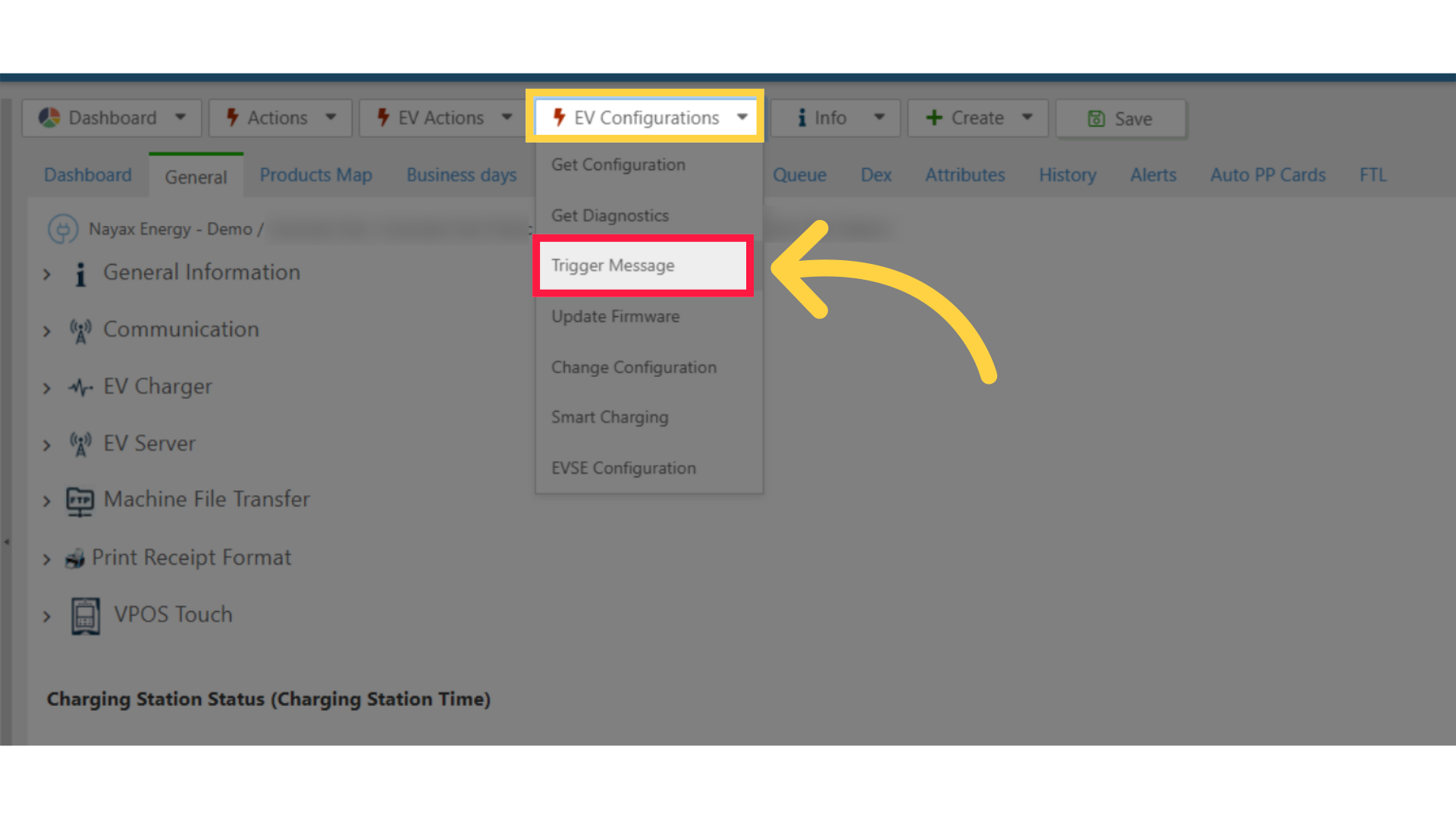
Pop up window
Image Attached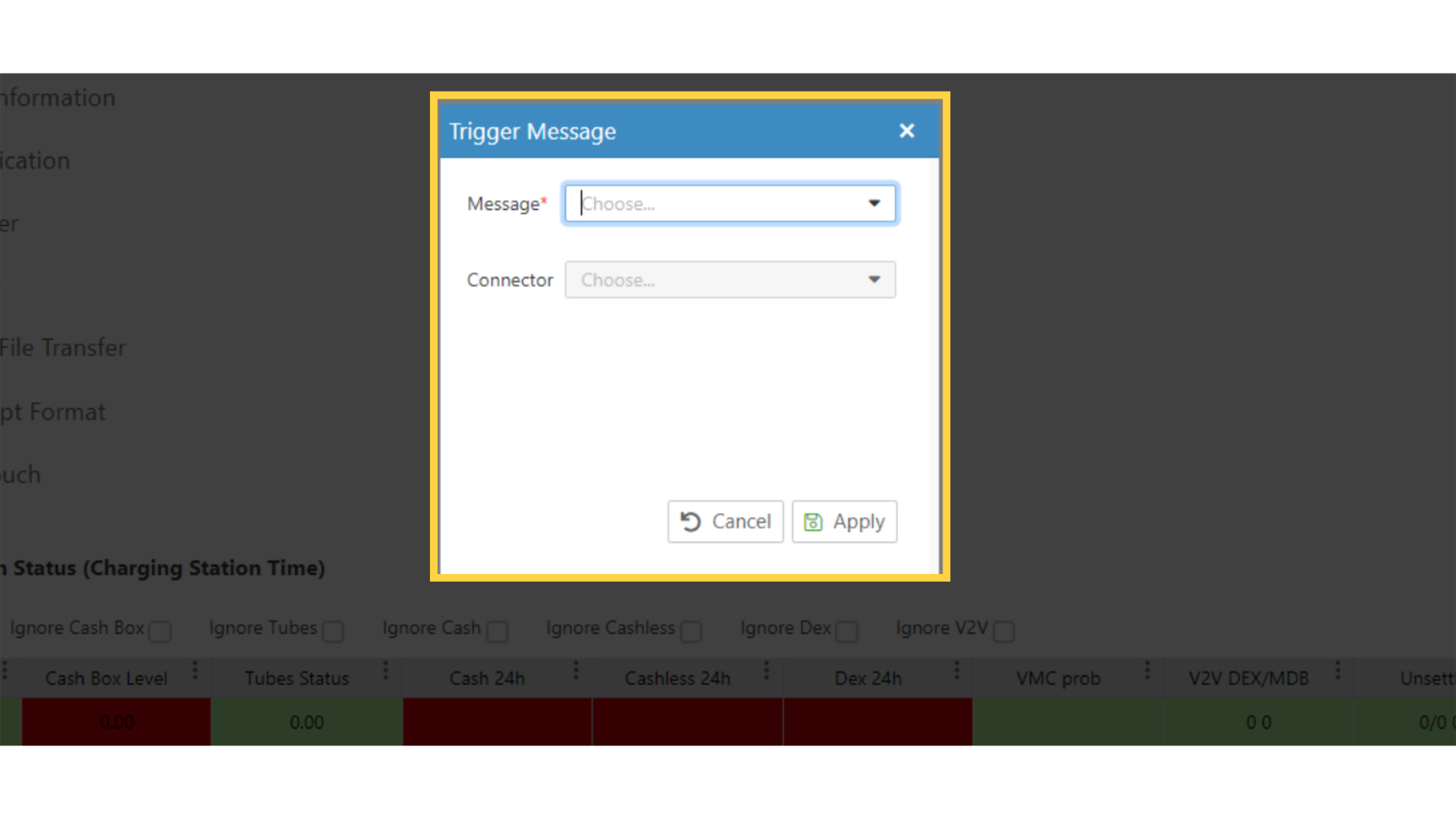
Message Options
Image AttachedThe options for Messages and meanings are as follows:
Boot Notification
Heartbeat
Status Notification
Meter Values
Diagnostics Status Notification
Firmware Status Notification
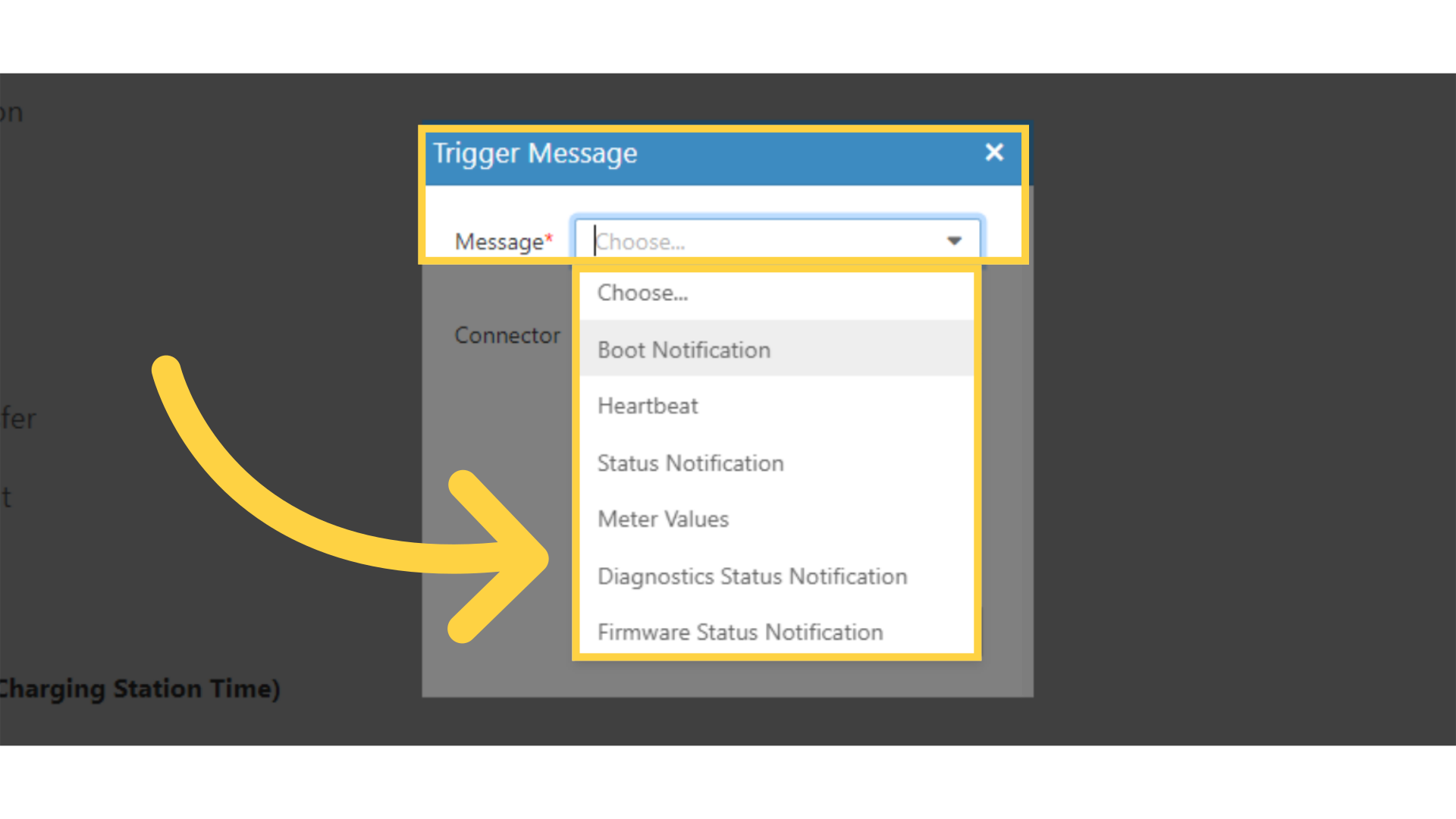
Connector Drop Down
Image Attached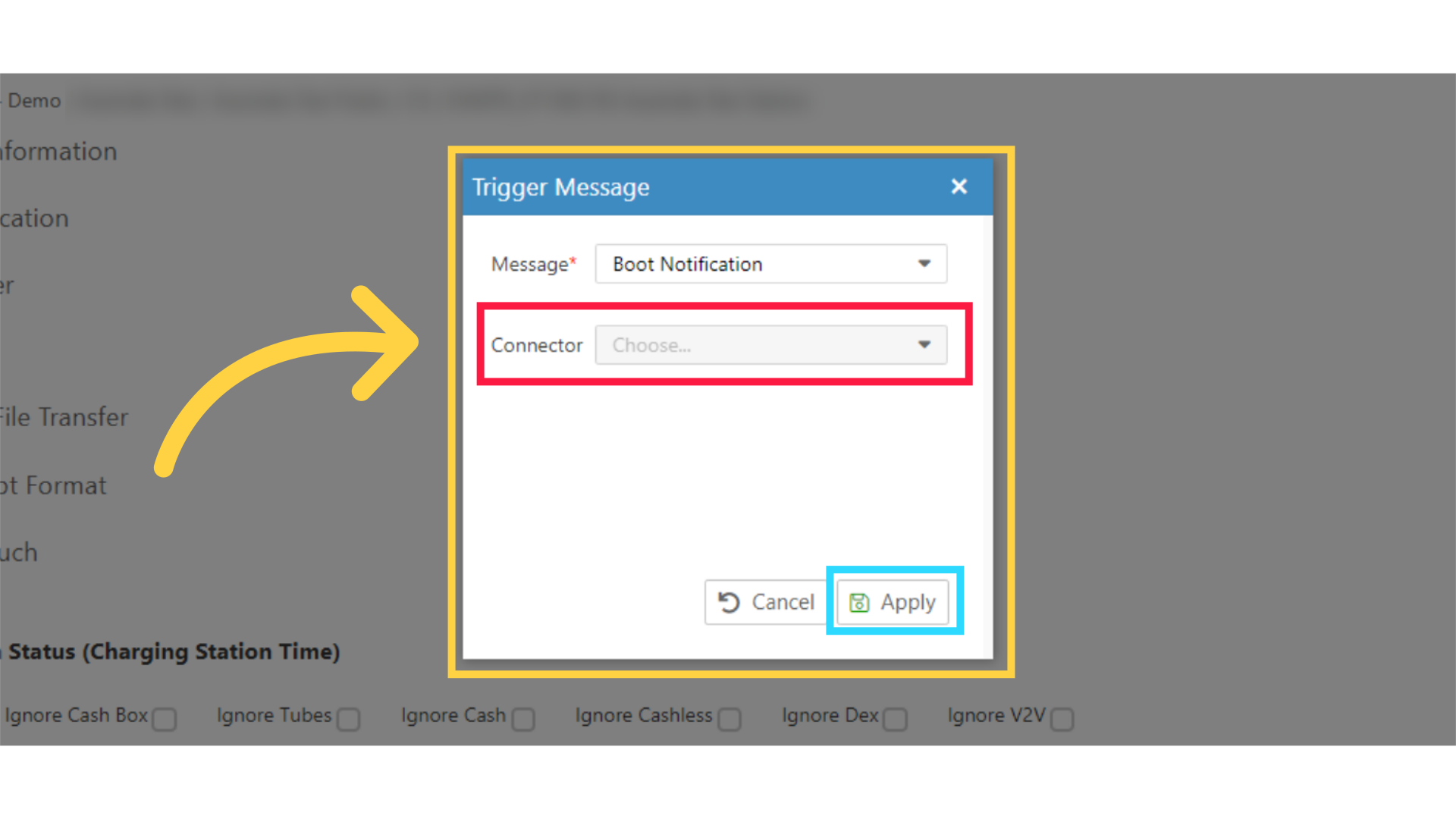
Click Queue Tab
Image Attached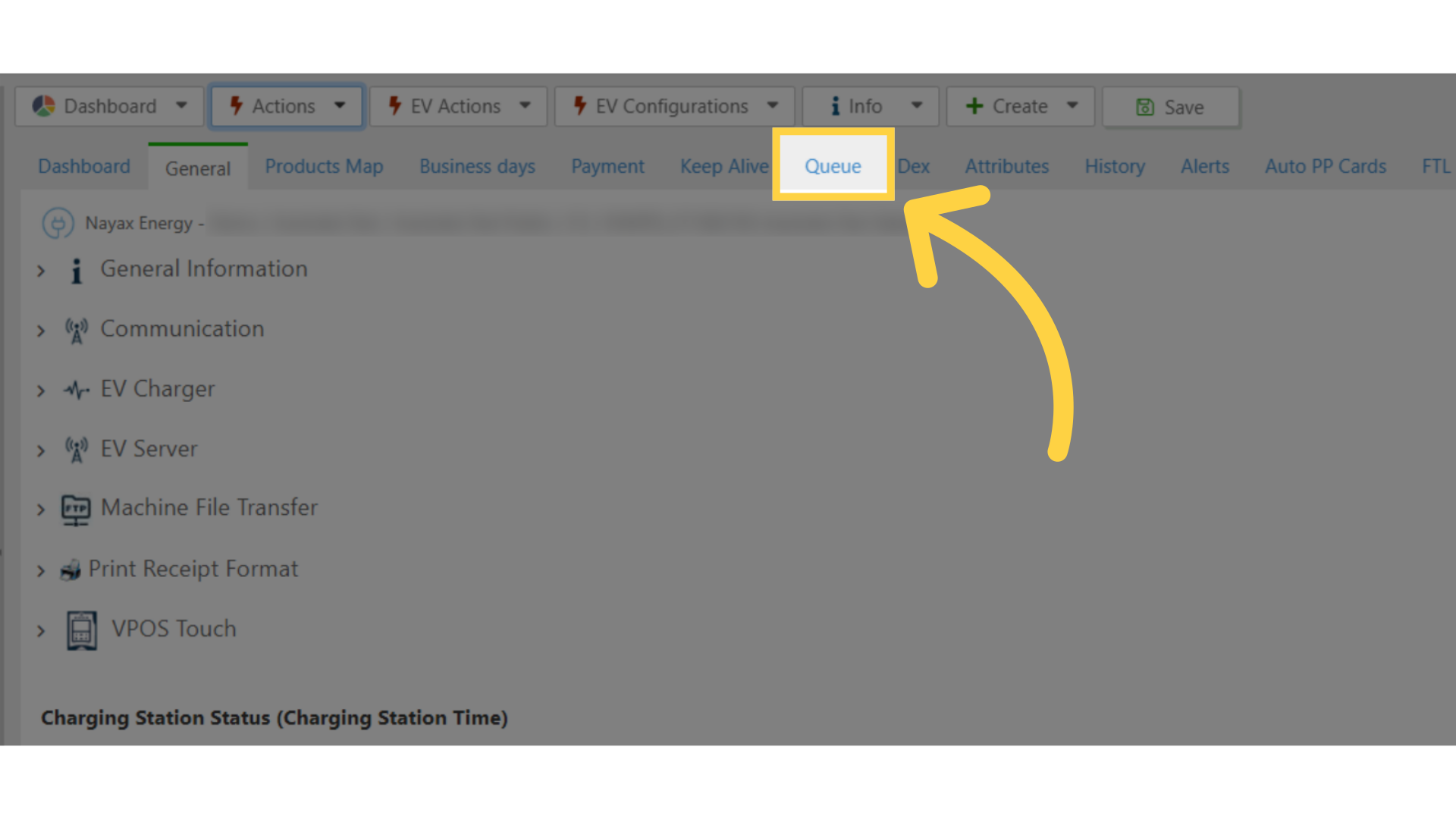
Click Info Tab
Image AttachedClick on the Info tab and on last alerts from the drop down menu as highlighted in RED on the visual.

Log Events
Image AttachedThe events log for the trigger messages will be displayed in the table and you can view the Trigger Action listed along with timestamp and other information.
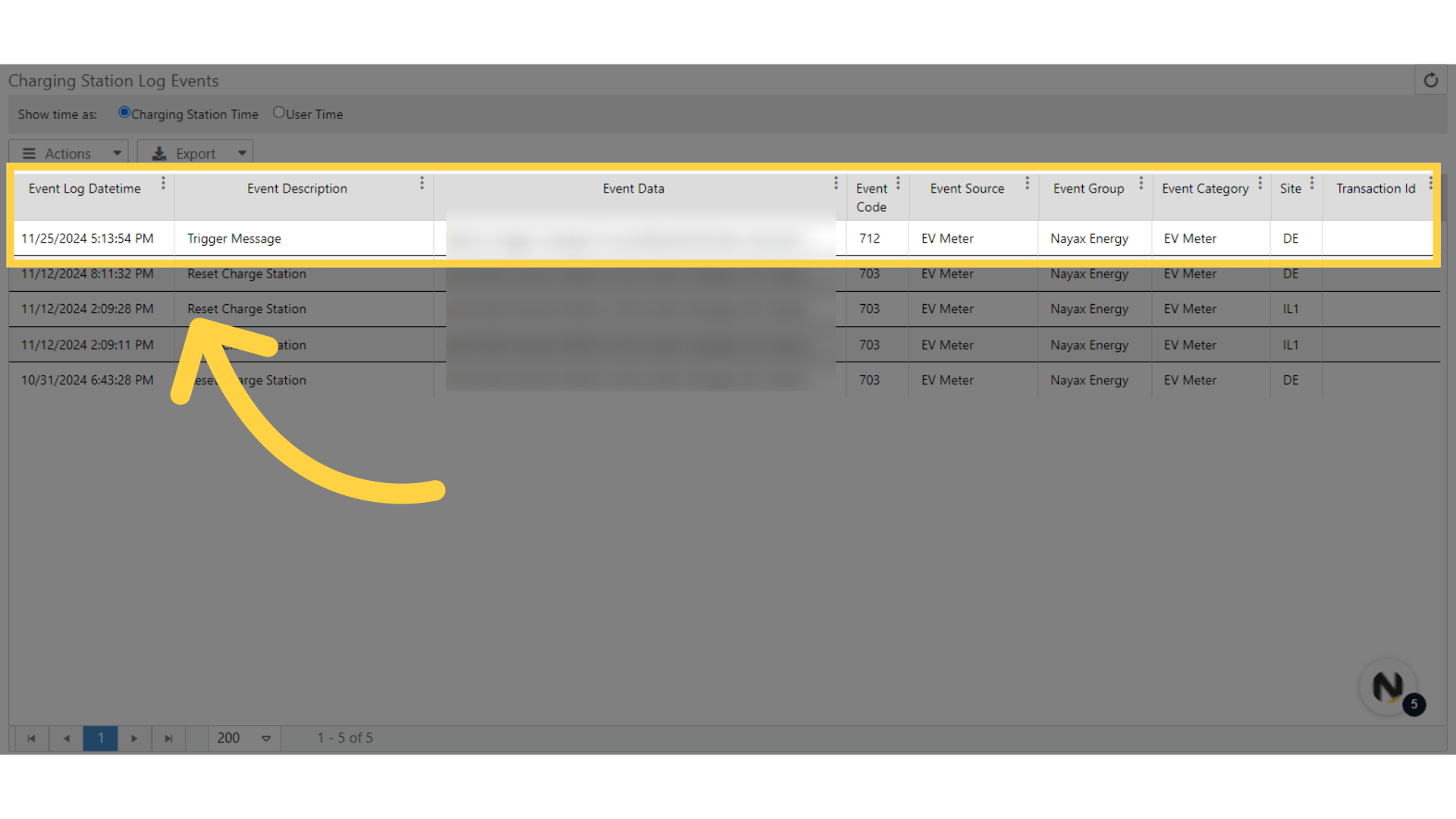
Trigger Action not Displayed
Image Attached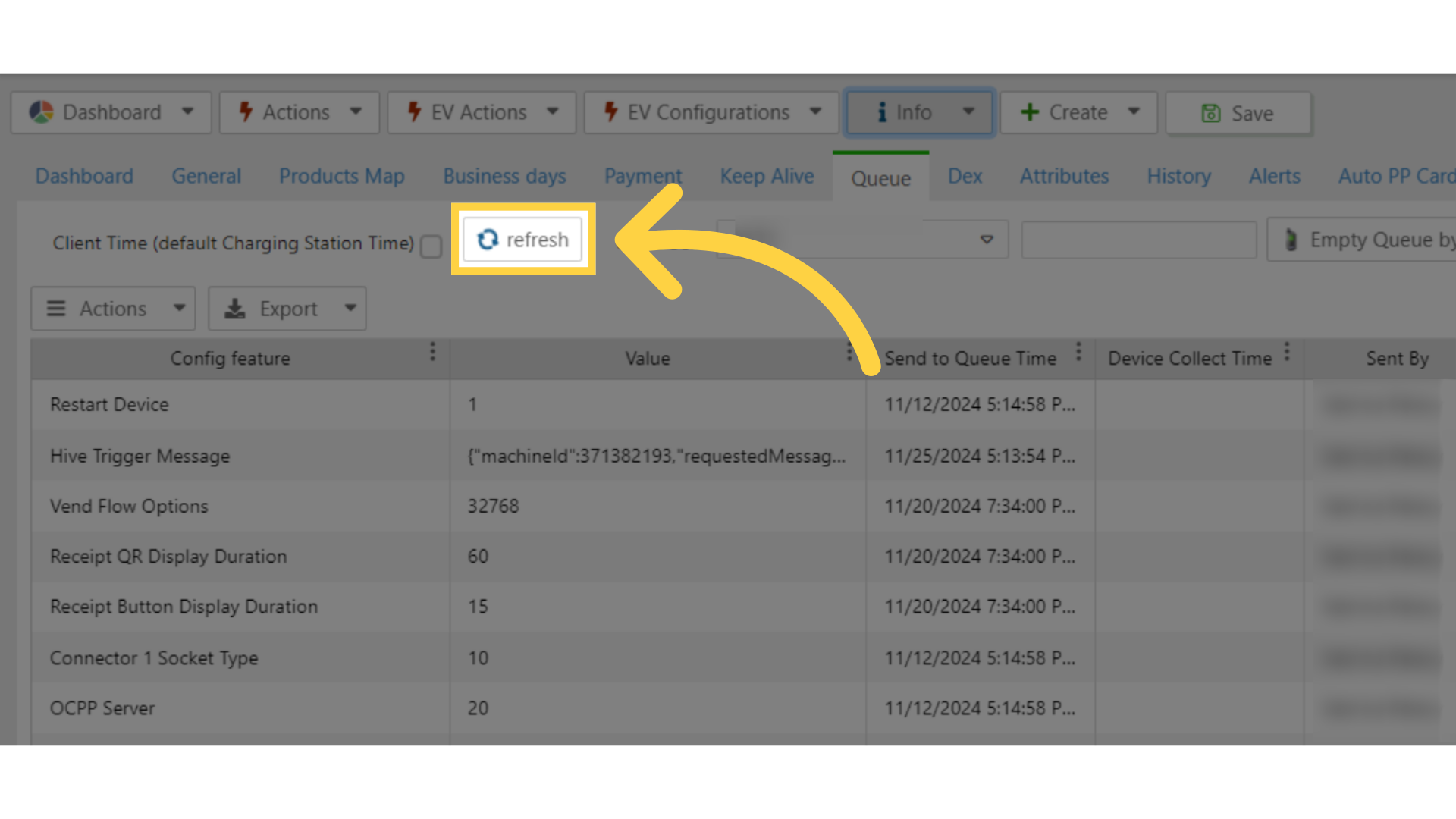
Export options
Image Attached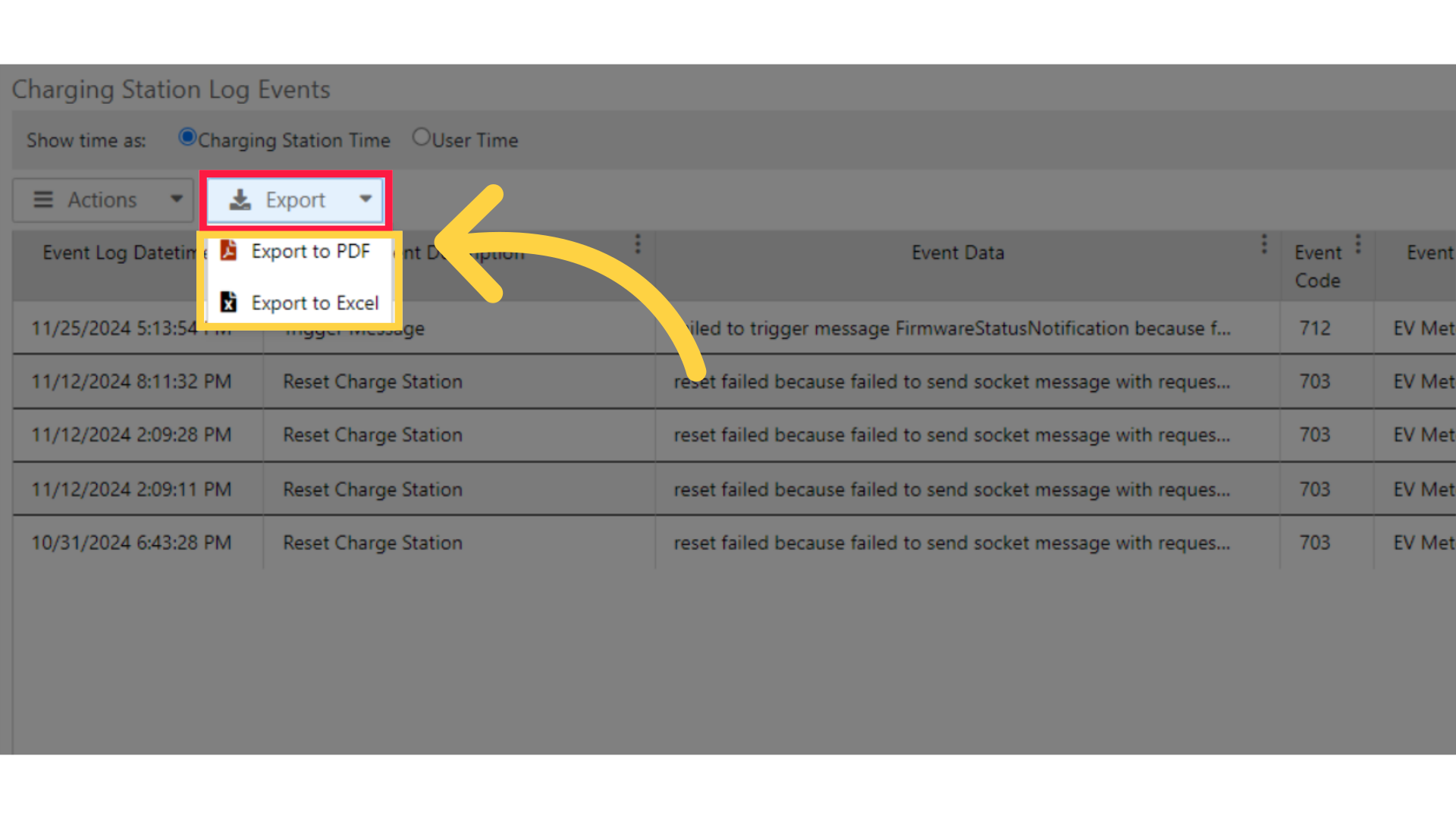
Thank you!
Did you find this article helpful?