How to Enable Immediate Payment Processing | Administration
Enable automatic checkout for single-item selections to optimize transaction speed and manage purchase limits.
1
Video Guide
2
Click Administration
Image AttachedOn the dashboard of your Retail Core management suite click the Administration tab.
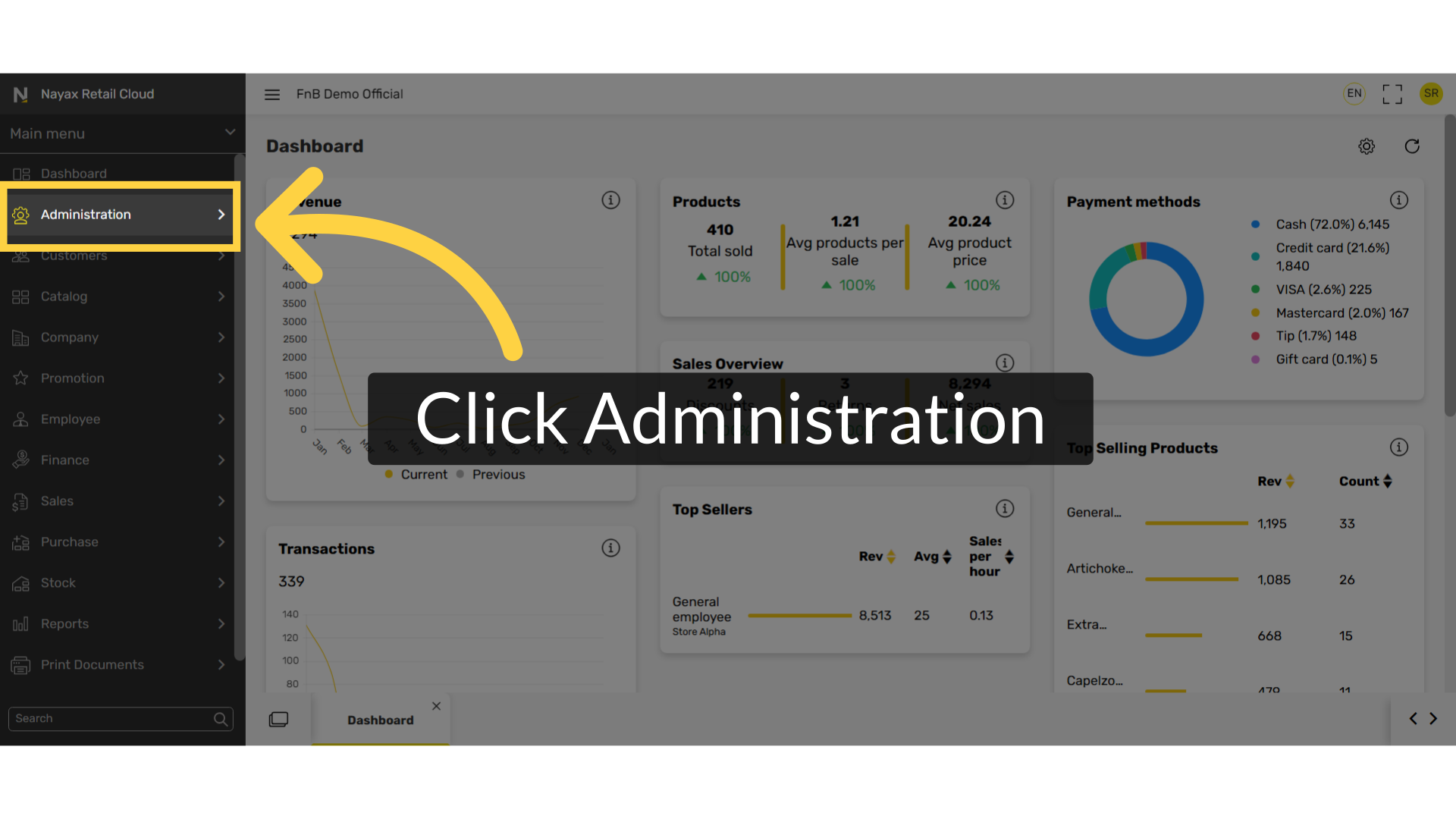
3
Click Set Up
Image AttachedIn the sub-menu click on Set Up tab.
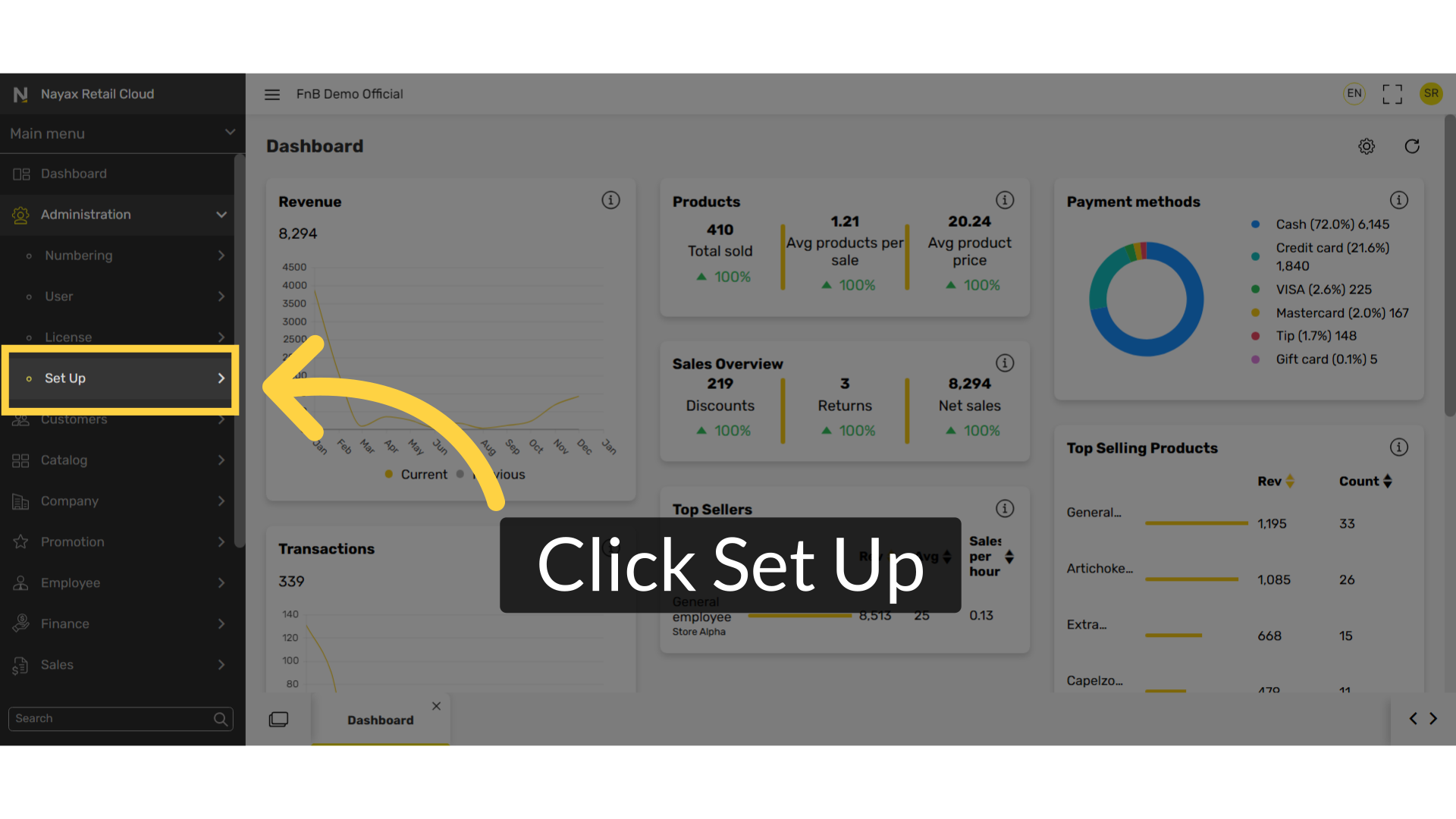
4
Click POS Parameters
Image AttachedIn the sub-menu click on POS parameters.
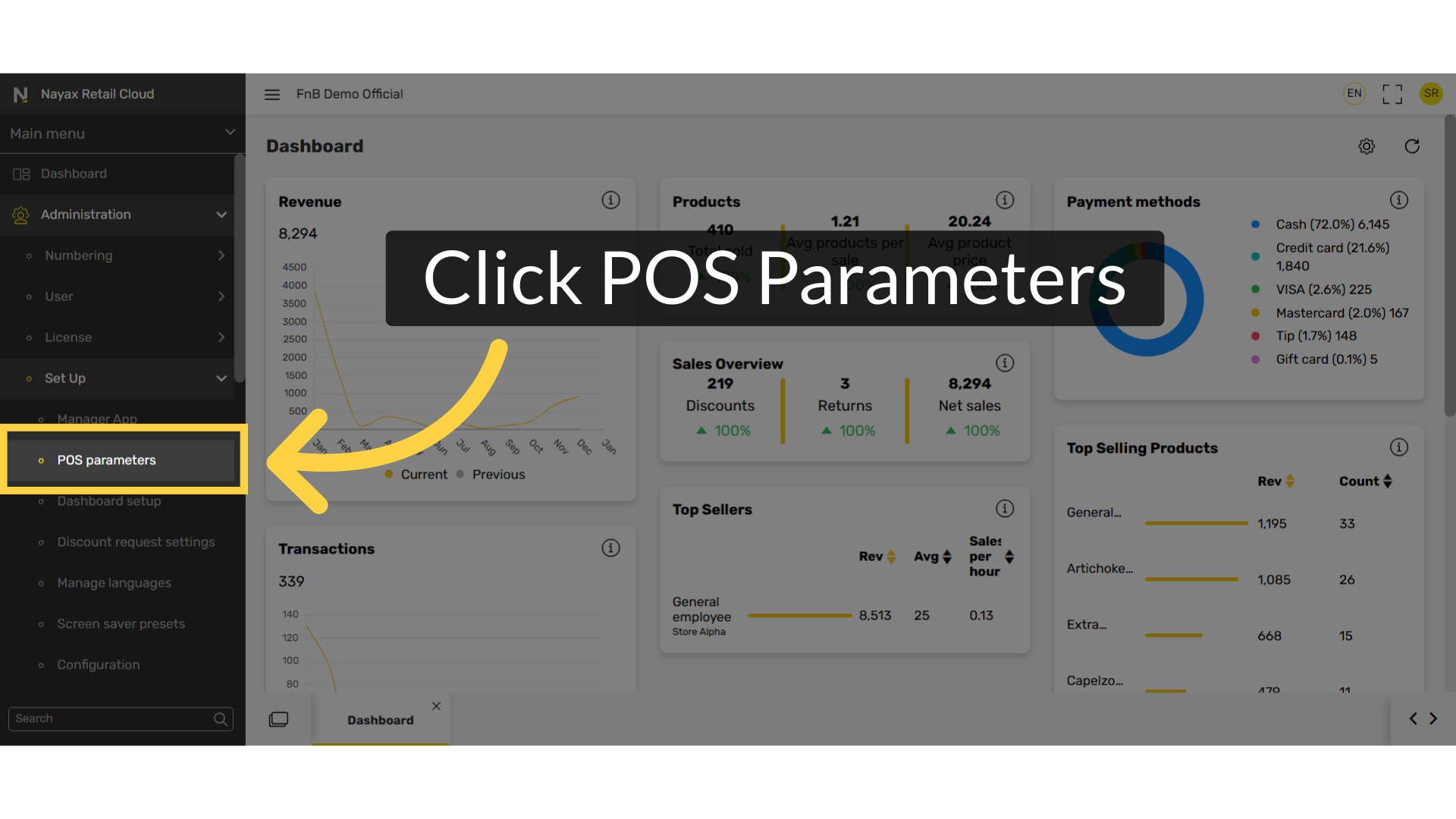
5
Fill in Short Name
Image Attached
In the field Short name as highlighted type Immediate Payment and click search as highlighted in BLUE.
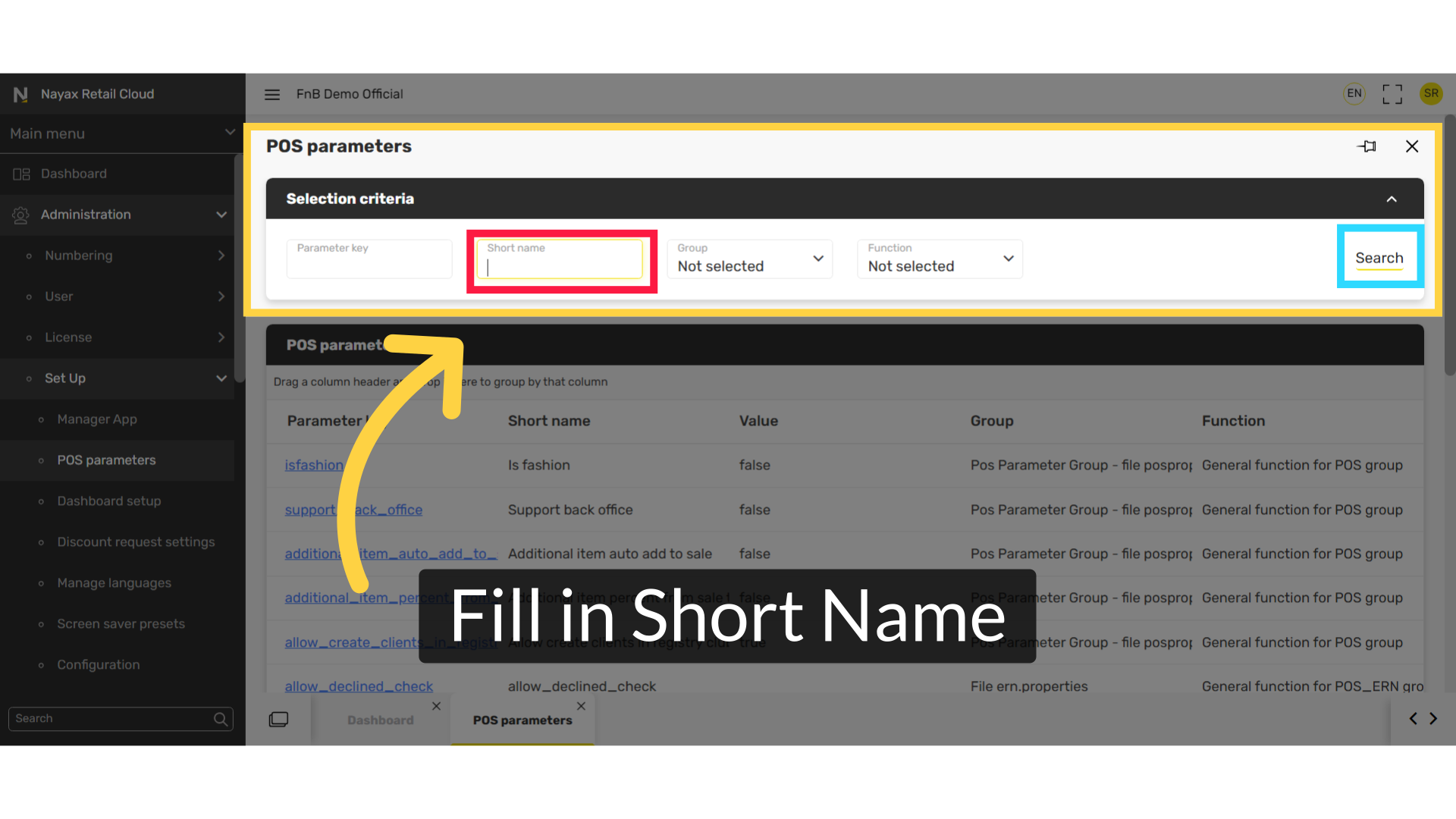
6
Click on Highlighted Immediate Payment Link
Image Attached
Click Highlighted Immediate Payment Link a highlighted in RED.
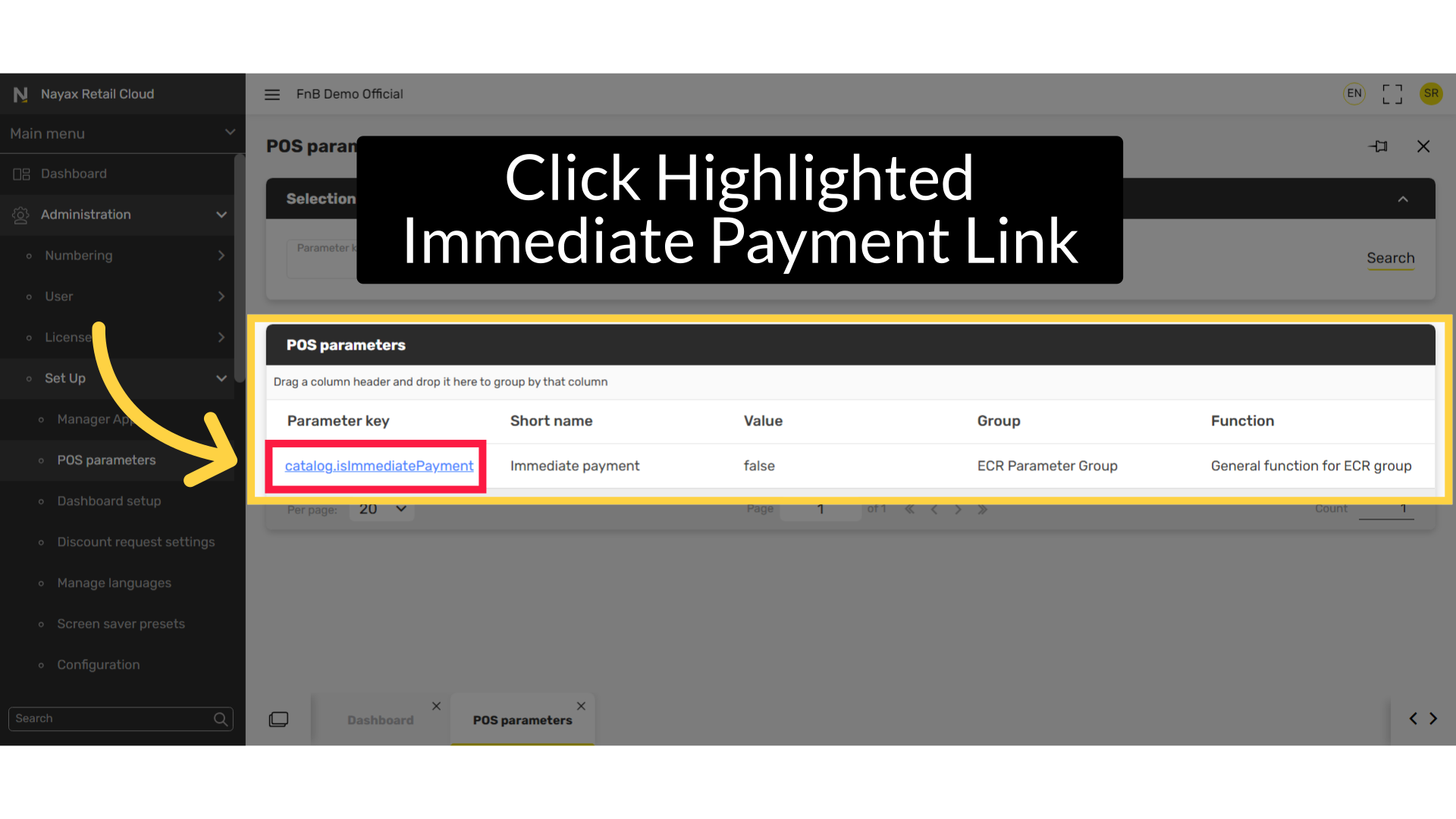
7
Click on Value
Image Attached
Scroll down to the POS parameter section and under the Value field click on the arrow as highlighted to display the options and enable the parameter from the default of False to True as highlighted in BLUE.
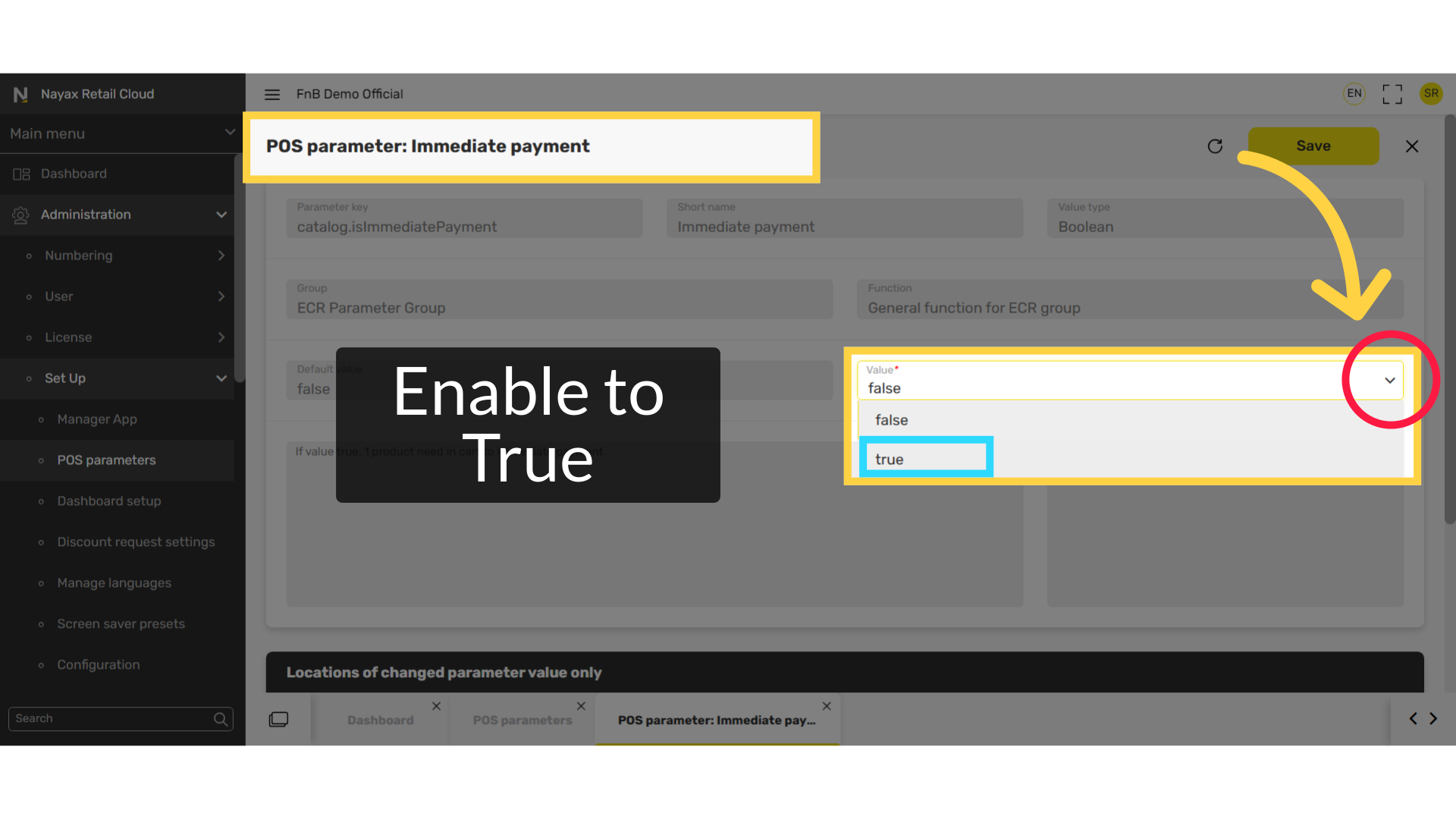
8
Click Save
Image AttachedOnce enabled click on the save button as highlighted to save your changes.
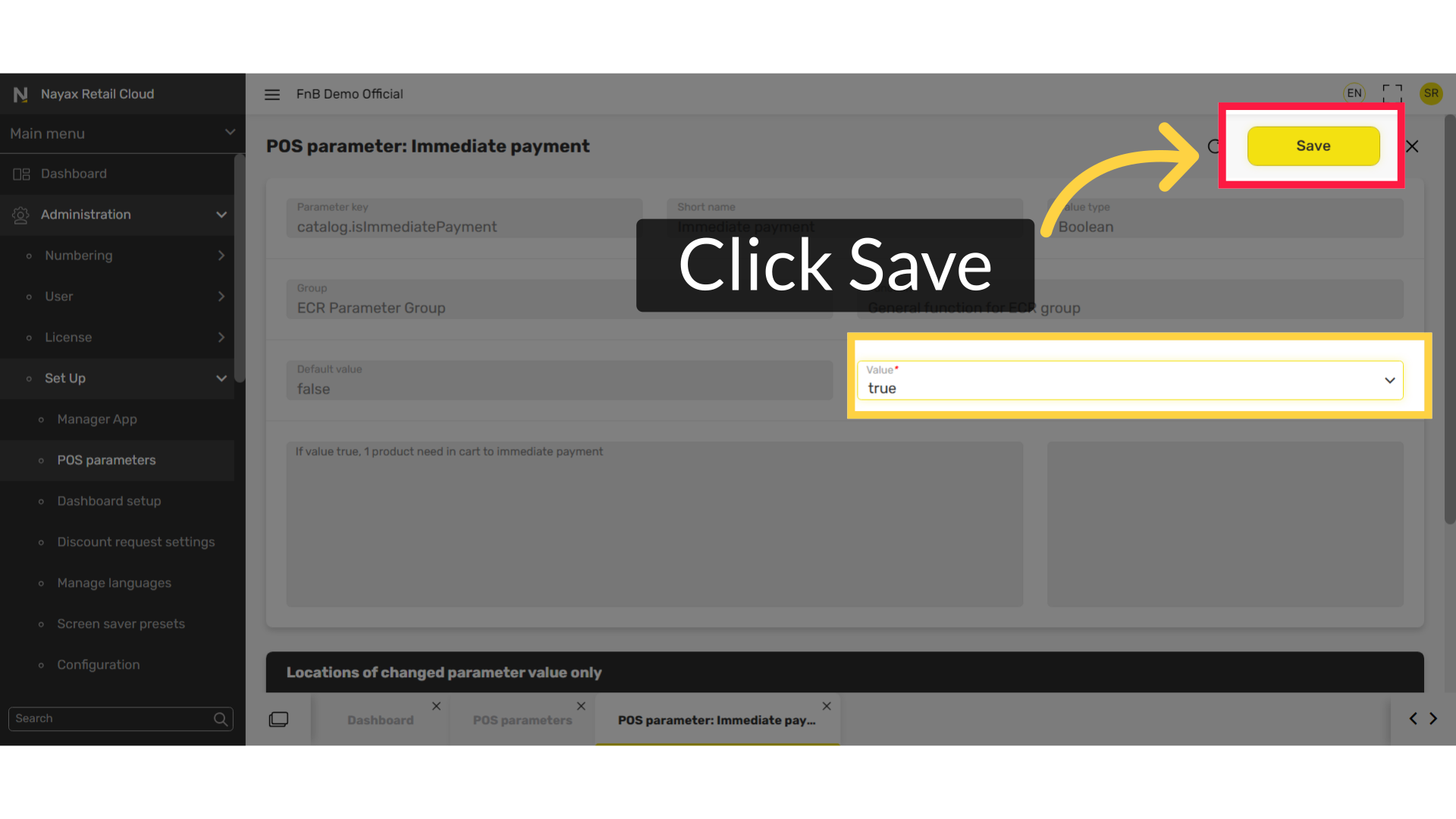
Thank you!
Did you find this article helpful?