How to Create an Online Punch Card Monyx Campaign | Consumers
Create a Monyx Wallet campaign using Nayax Core for your consumers and increase their loyalty to your business. The customers need to download the Monyx app and the business can promote campaign via stickers and on the VPOS device.
Video Guide
Click Consumers Tab
Image AttachedSelect Campaign
Image AttachedSelect Campaign from the drop-down menu
Click Punch Card
Image AttachedSelect the Punch card option from the drop-down menu
Name the Campaign
Image AttachedType a name for this campaign as it will appear on Nayax Core.
Campaign Title
Image AttachedType a name for this campaign as it will appear on Monyx Wallet.
Campaign Description
Image AttachedType a description for internal use for this campaign. This will not be visible to consumers.
Type Email
Image AttachedType an email to receive daily automated reports with information about this punch card.
Choose Daily Report Language
Image AttachedChoose the report's language from the drop-down menu.
Select Status
Image AttachedChoose the status in which the campaign will start after saving.
Click Rules and Limits Tab
Image AttachedClick on Rules and Limits tab
Type Operator Name
Image AttachedType your Operator's name.
Set Limits Rules
Image AttachedChoose how many purchases the consumer needs to make in order to receive a free purchase
Campaign Filters
Image Attached- Payment Methods
- Entry Mode
- Product Price Range
- Products
- Products MDB codes
- Product Groups
Campaign Duration
Image AttachedType the limit for the duration of your campaign.
Click Look and Feel
Image AttachedDesign your campaign by clicking on Look and Feel.
Campaign Designing
Image AttachedCreate a campaign that reflects your brand and your preferences.
Click Save Information
Image Attached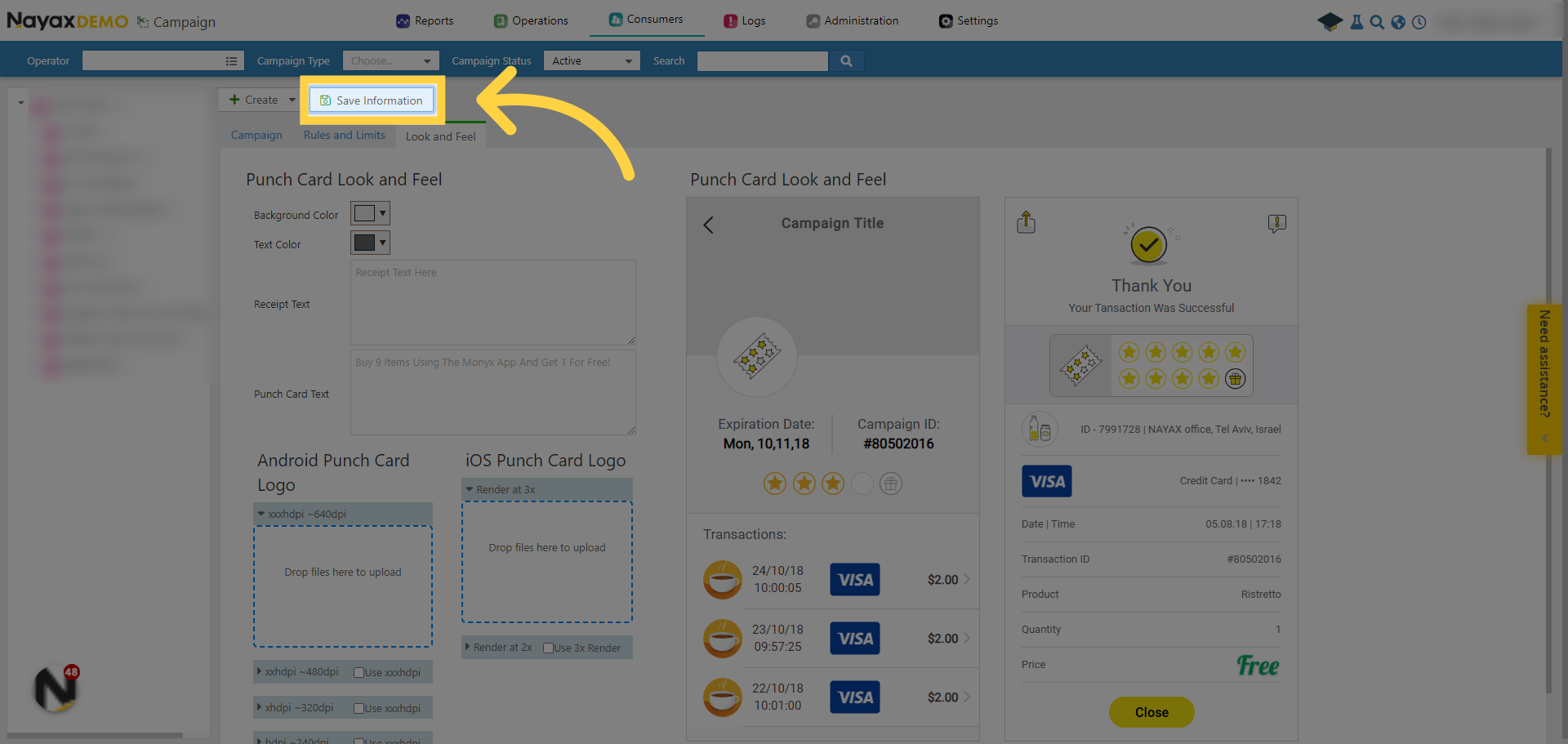
Thank you!
Did you find this article helpful?