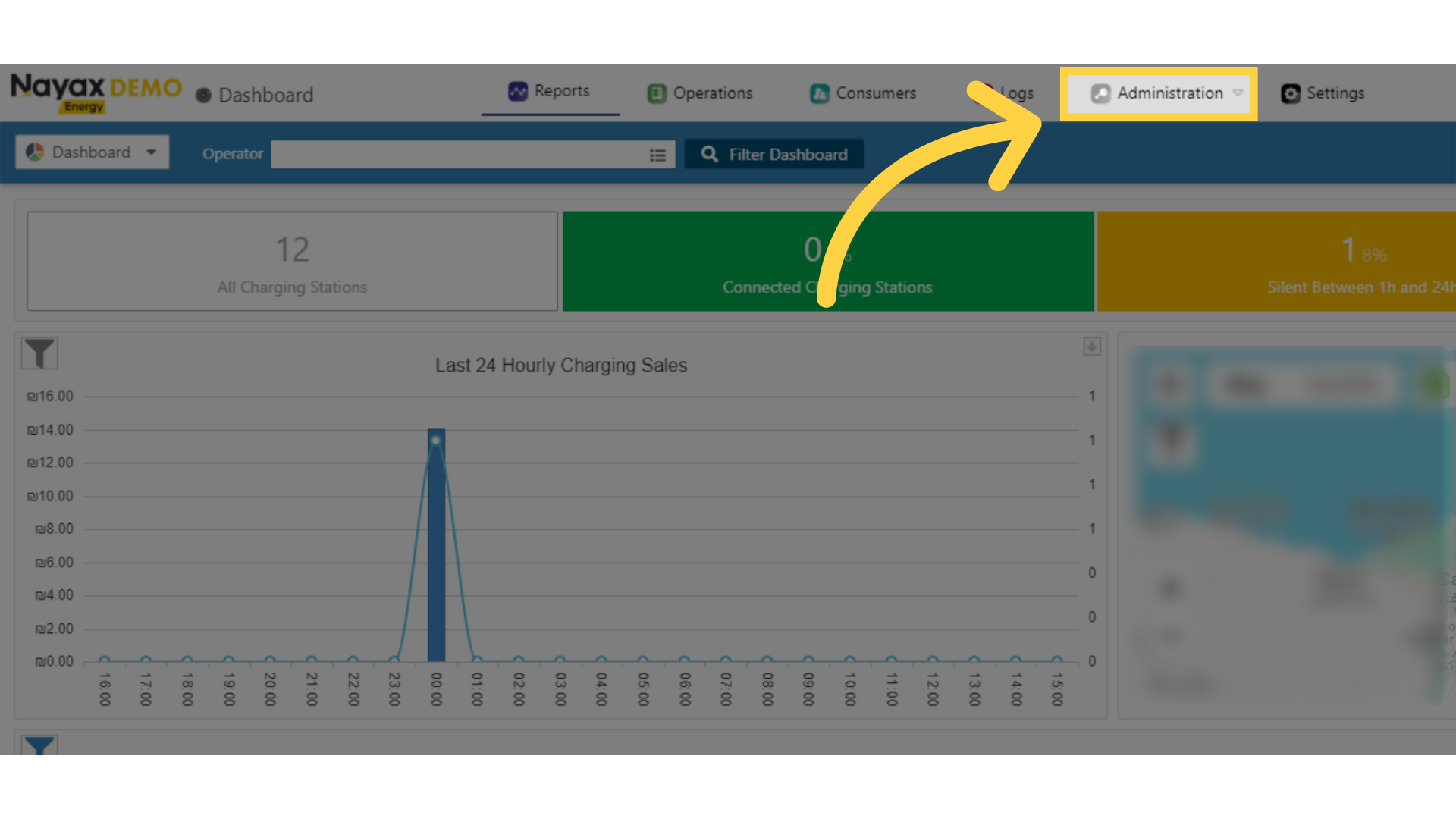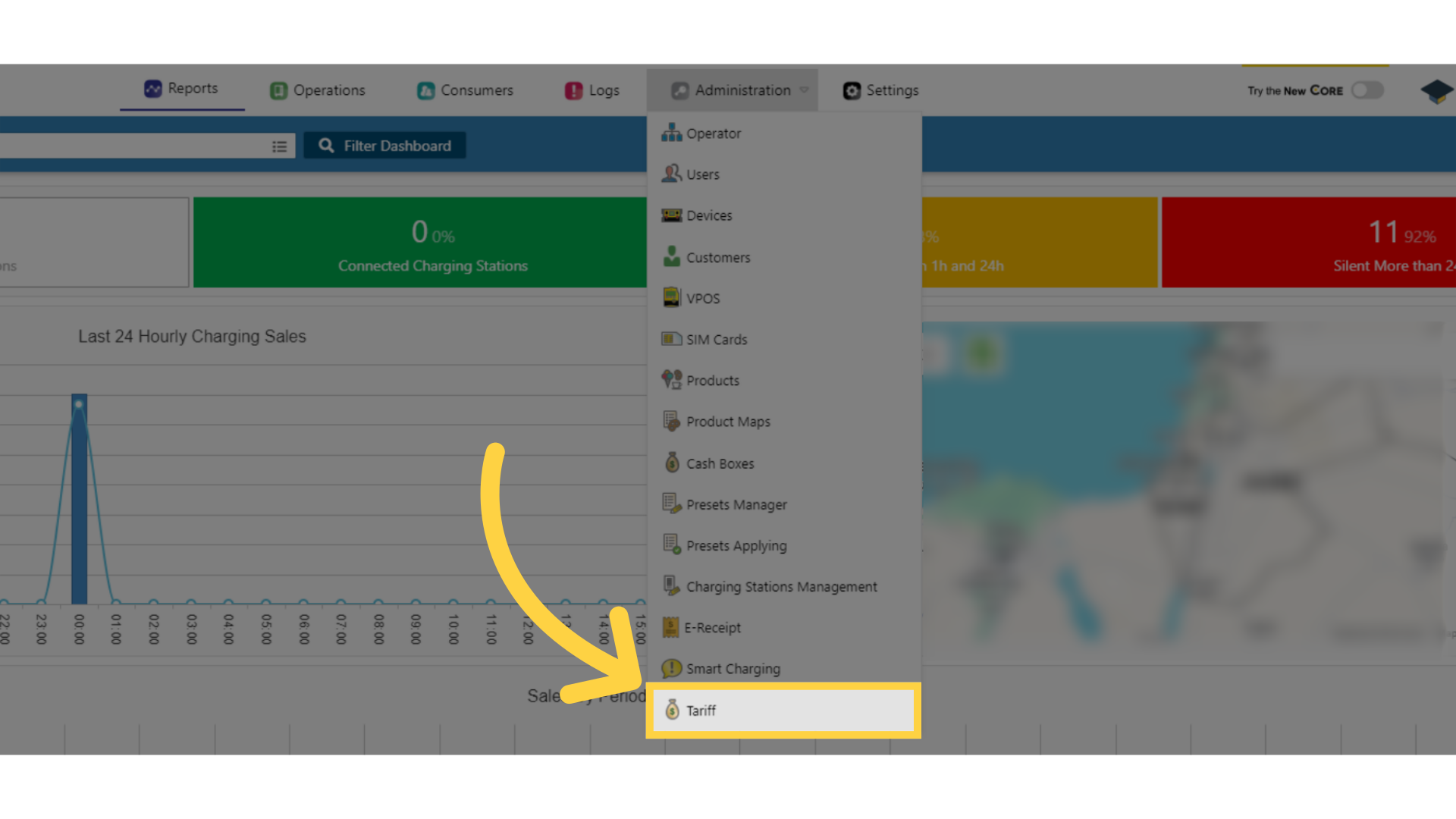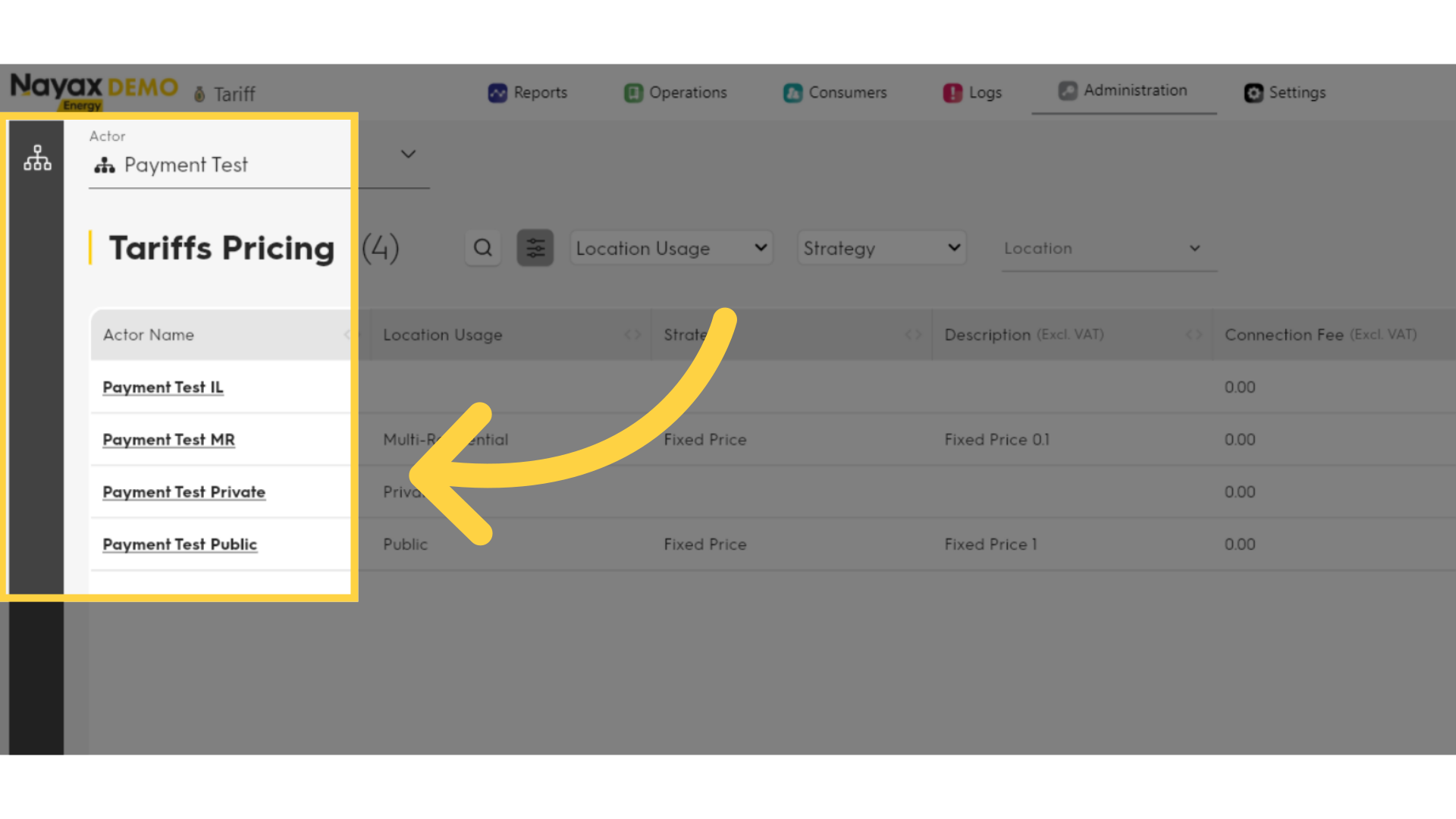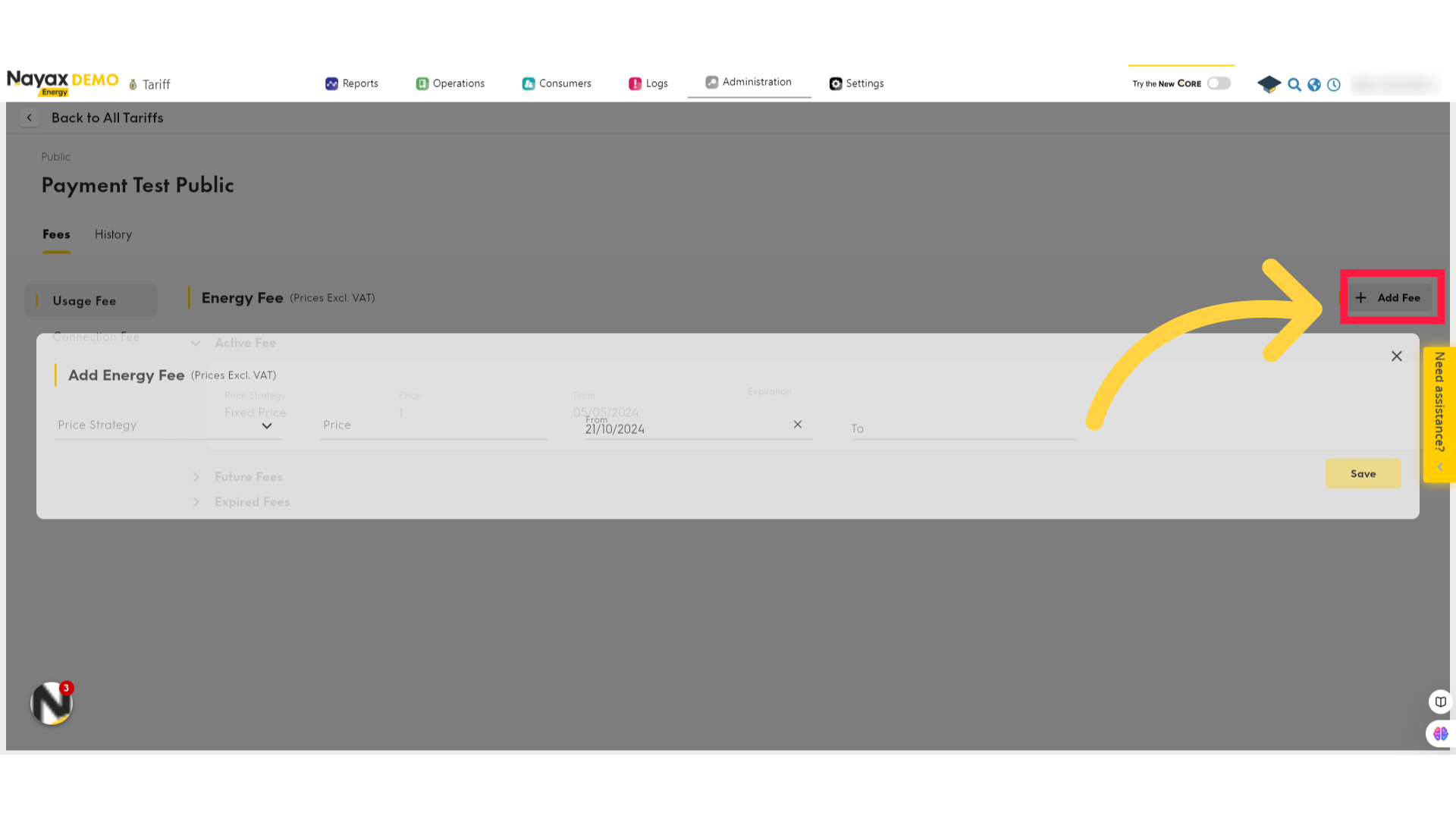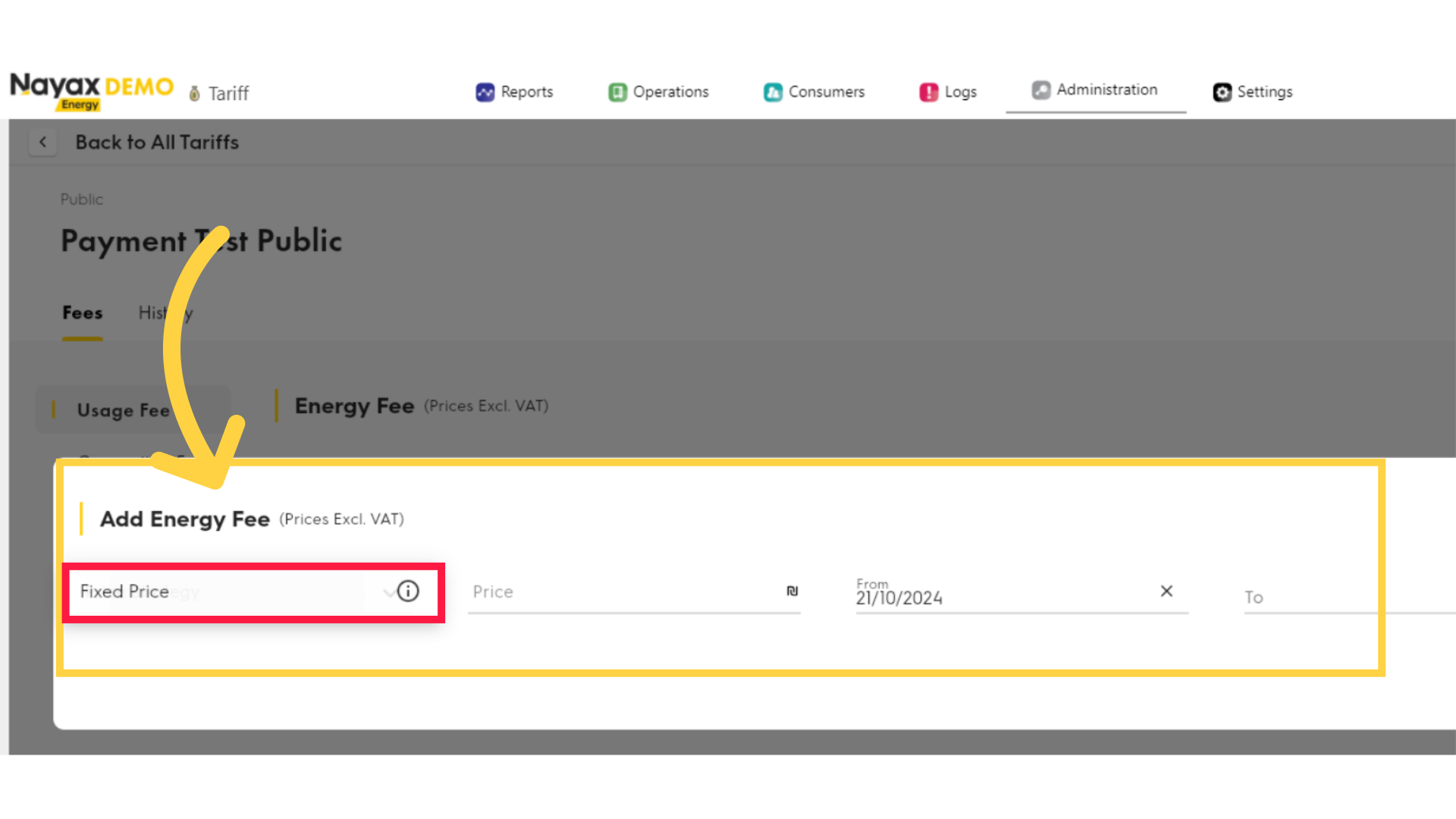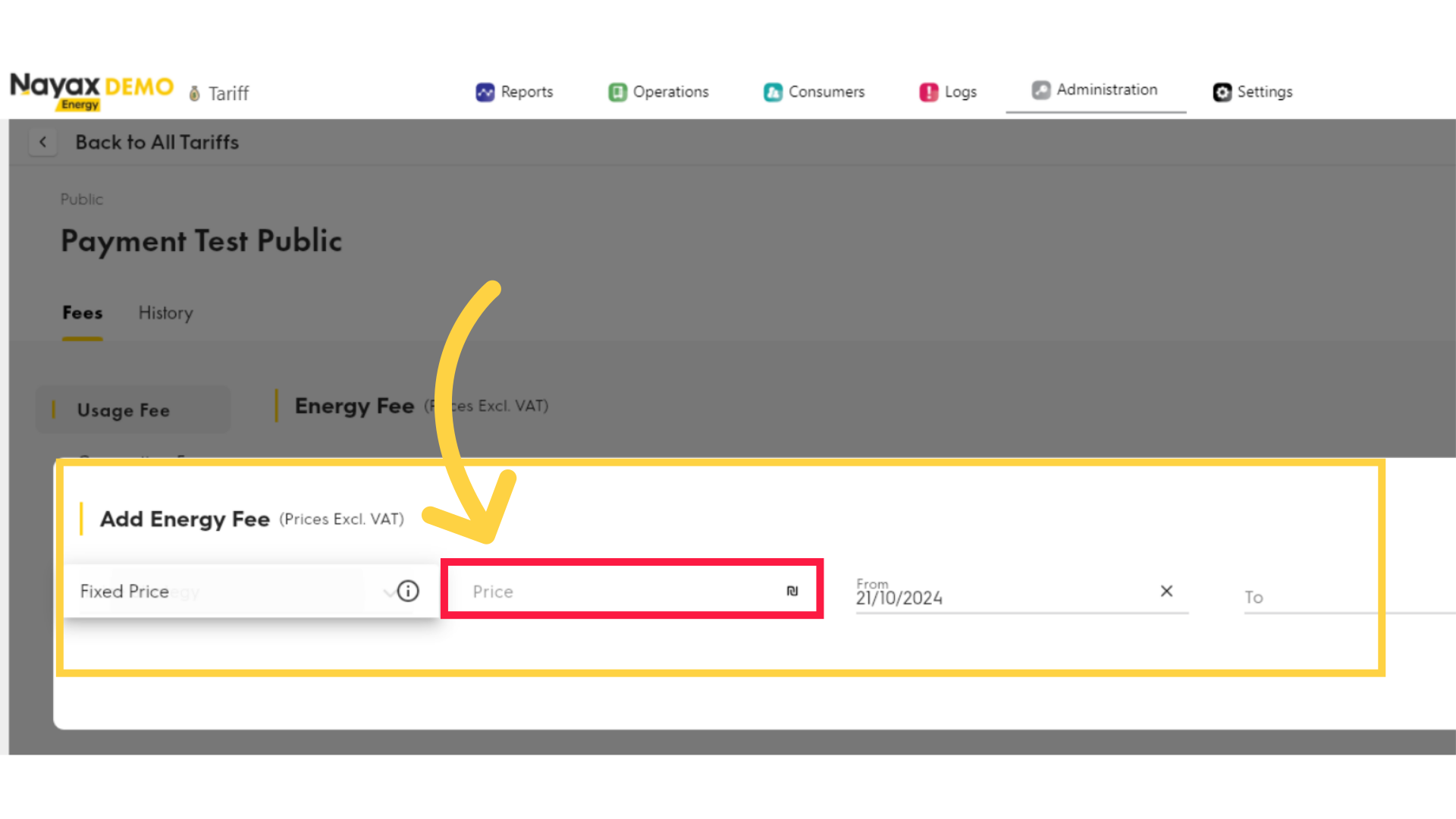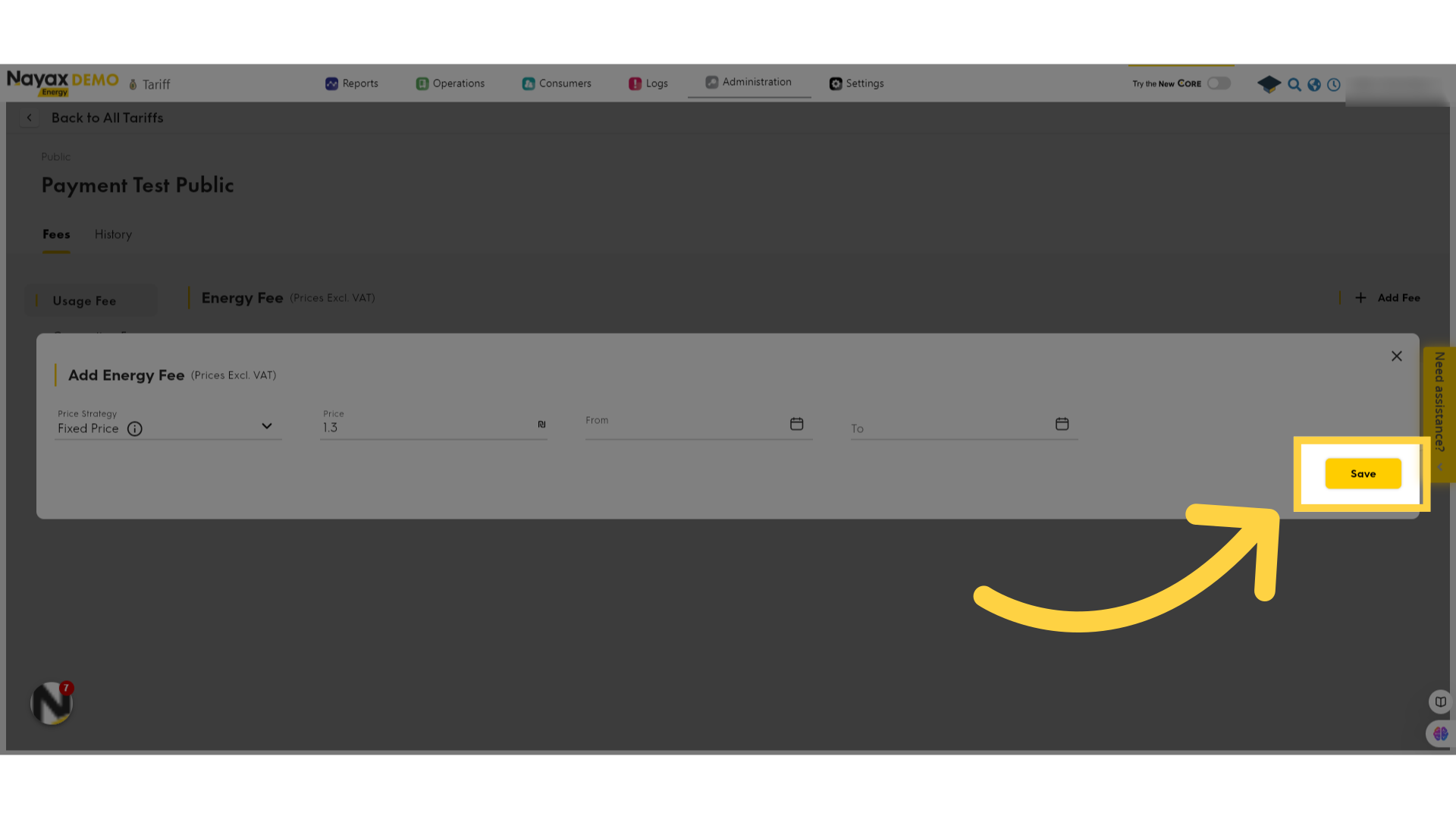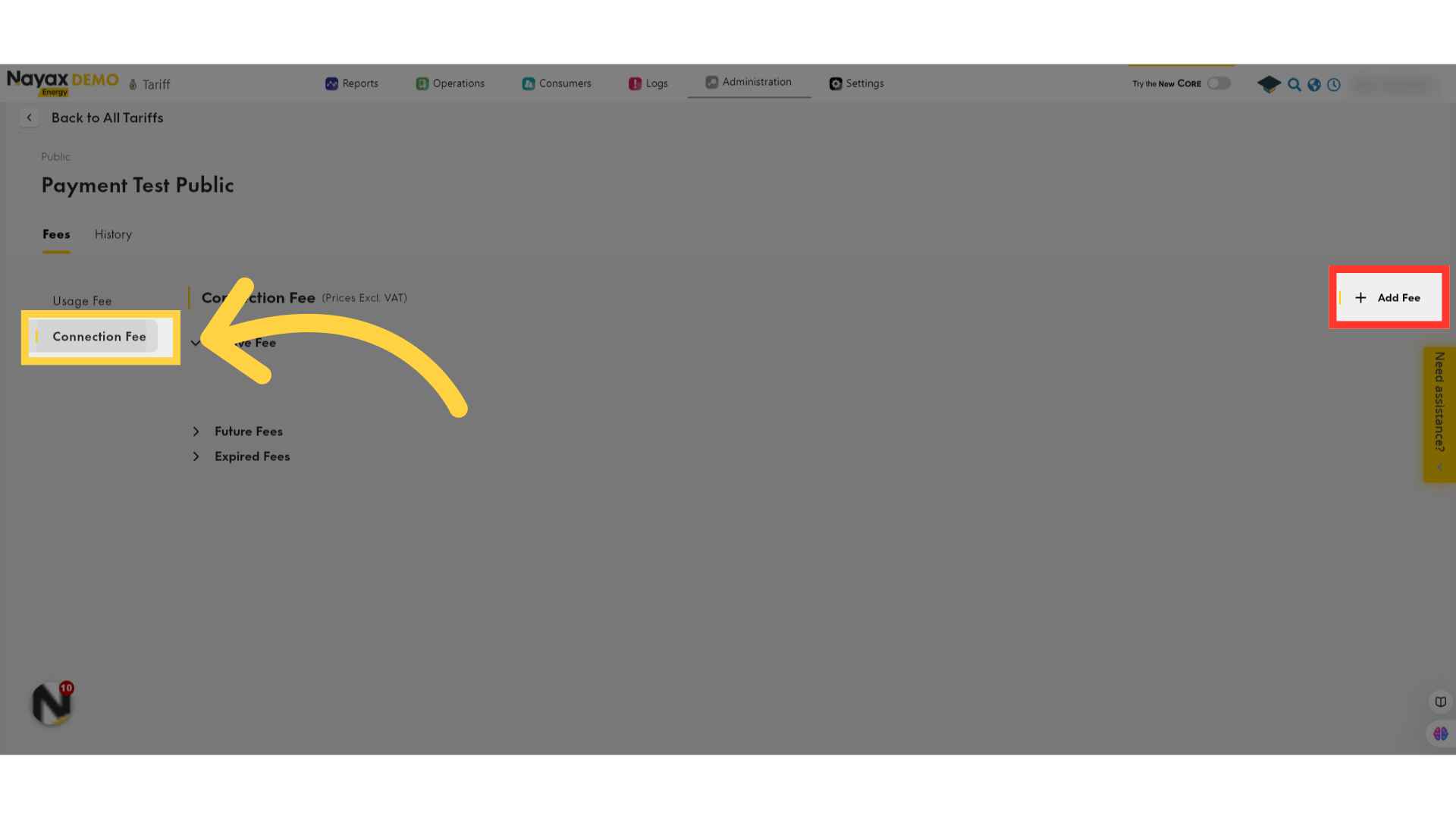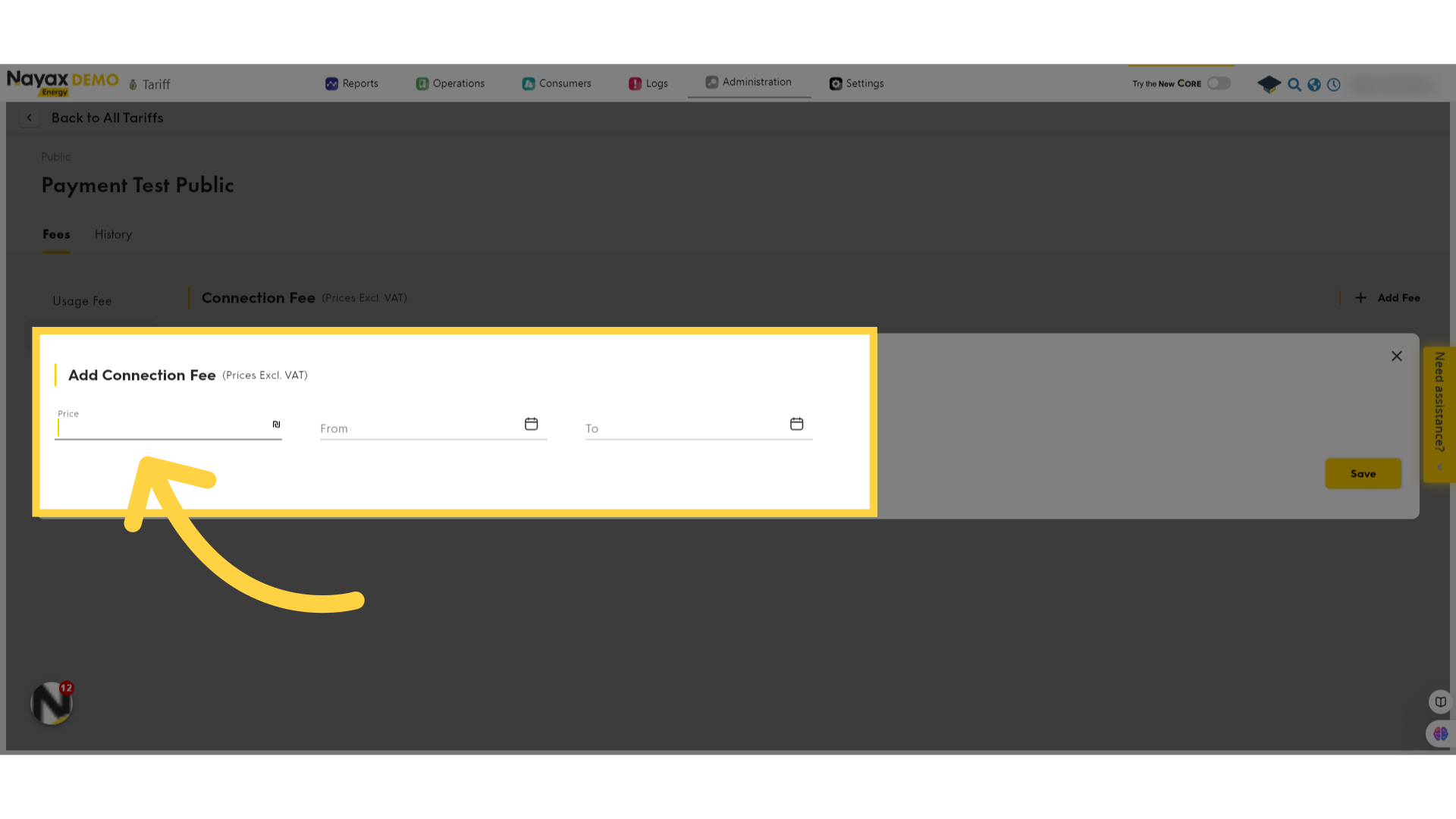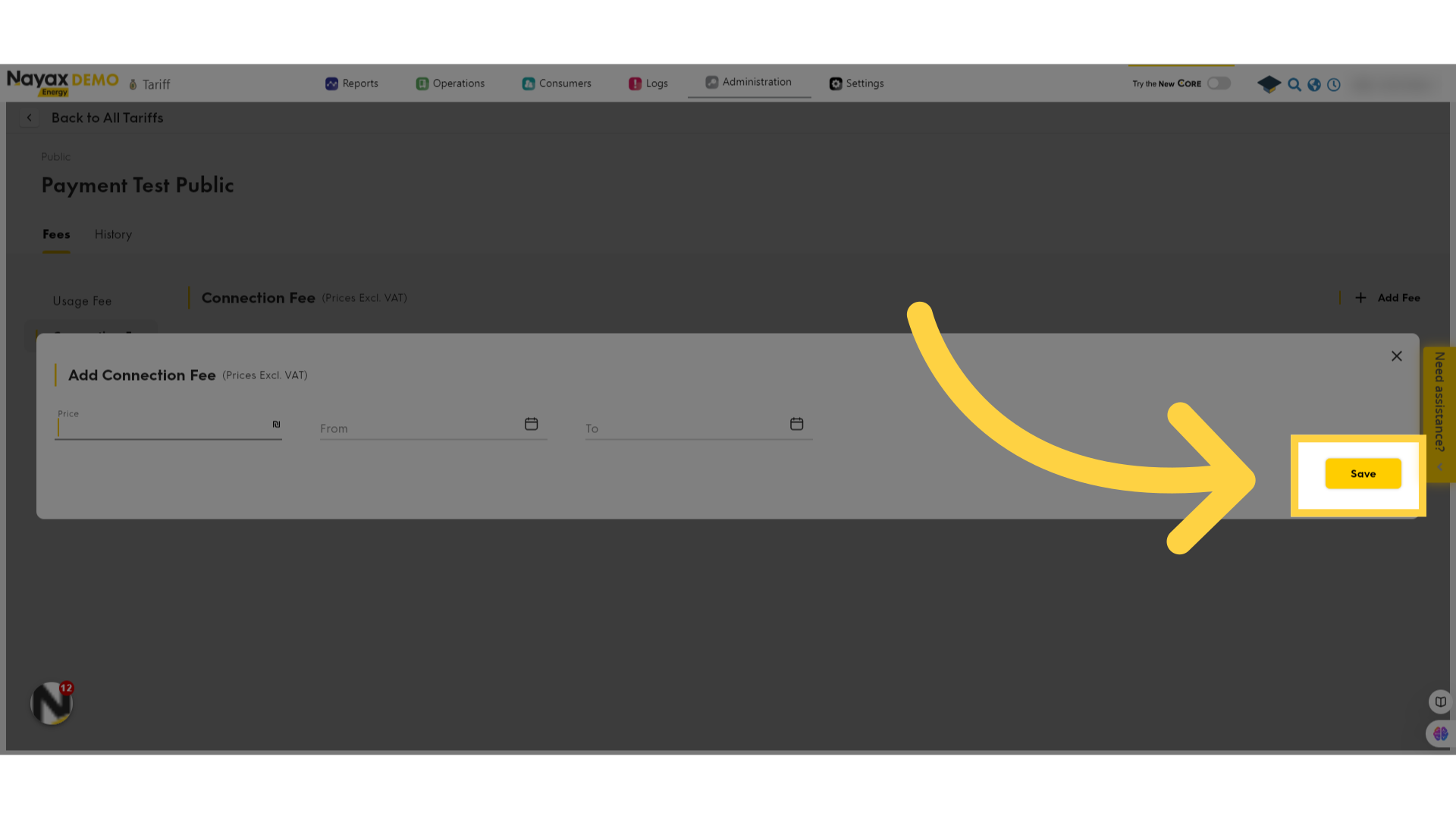How to Configure Charging Tariffs | Administration
Managing charging tariffs effectively is crucial for any EV charging operation. This guide will show you how to configure both standard charging rates and connection fees using the Nayax Energy Core management suite.
1
Video Guide
Did you find this article helpful?