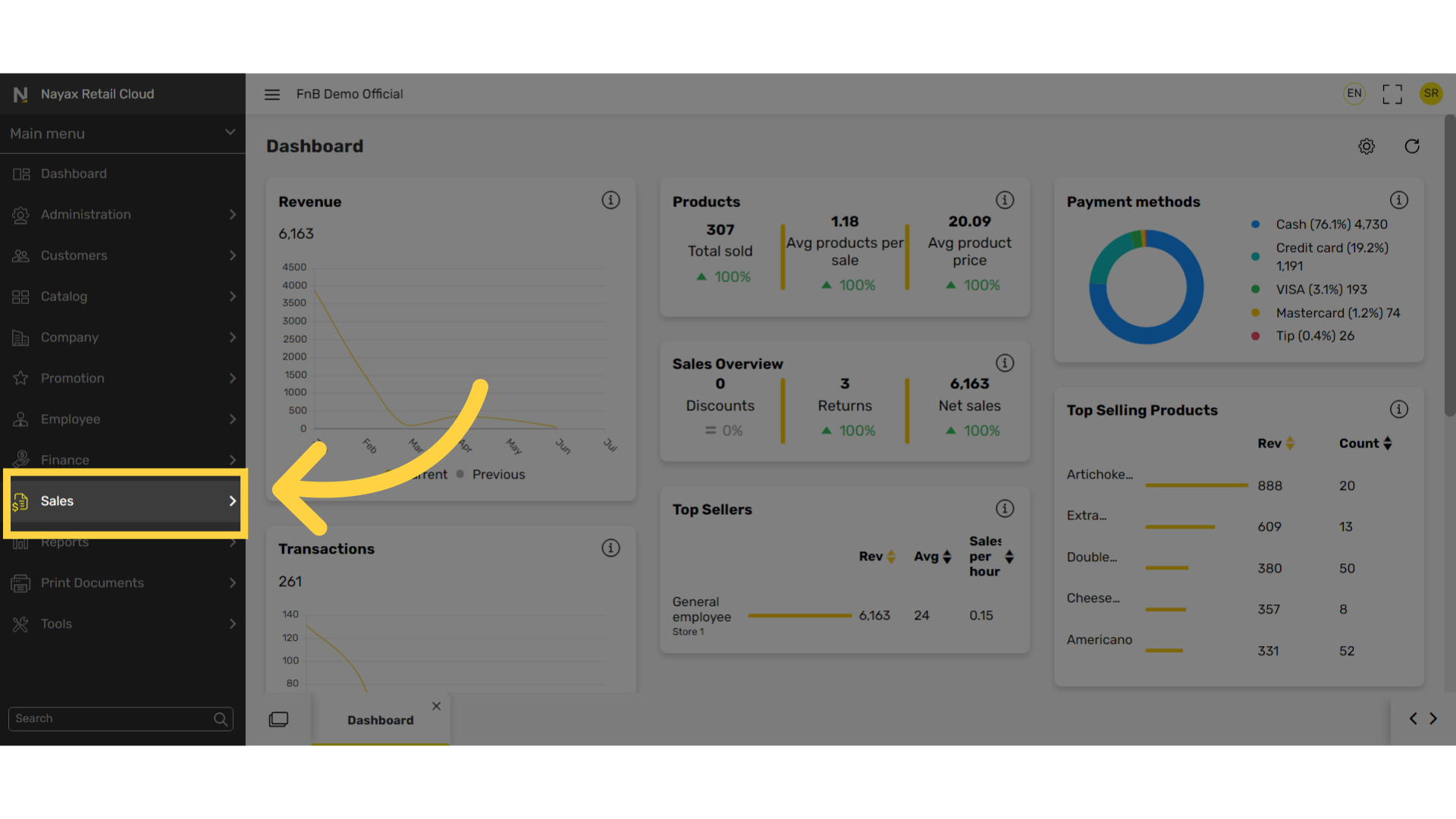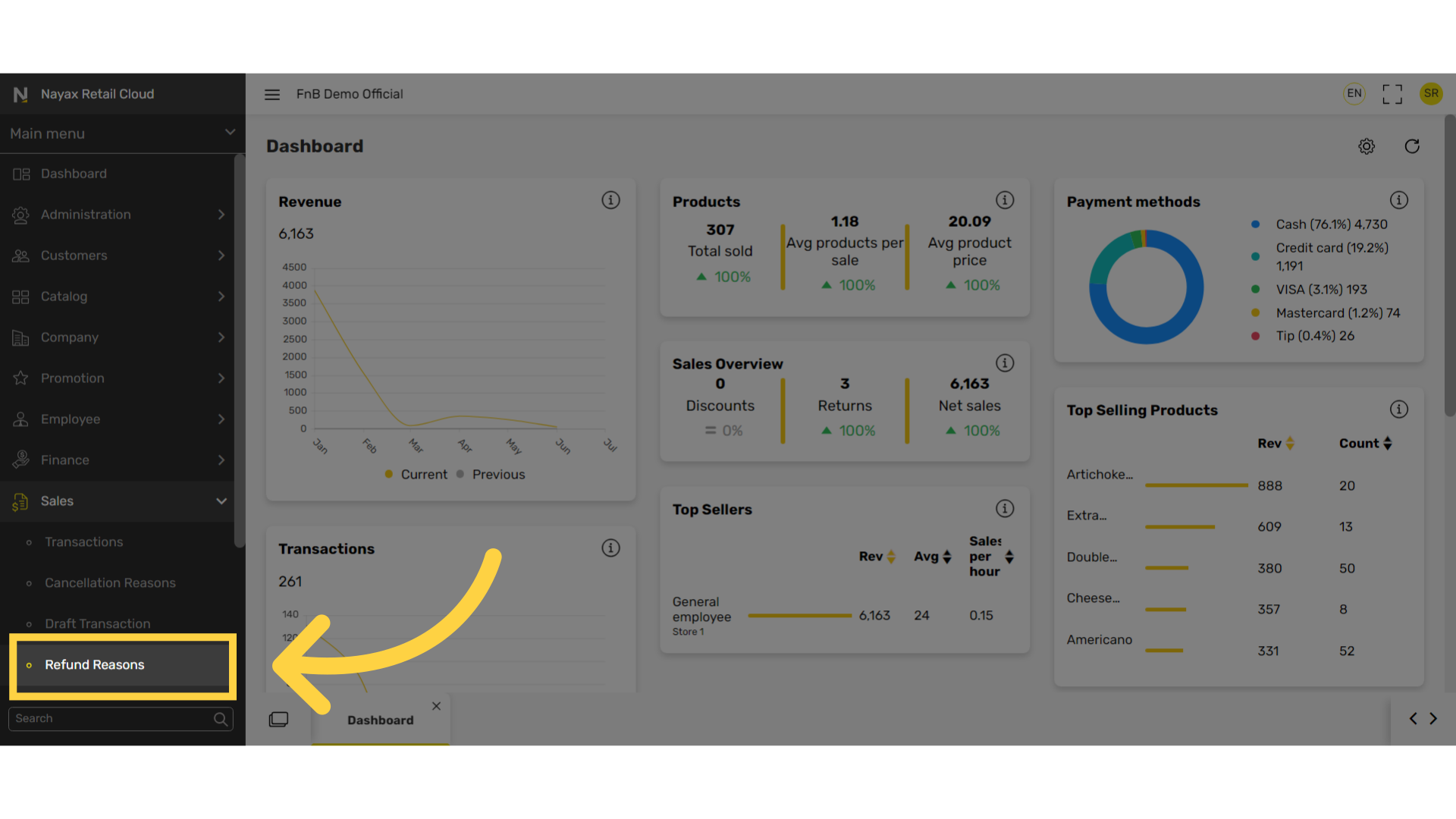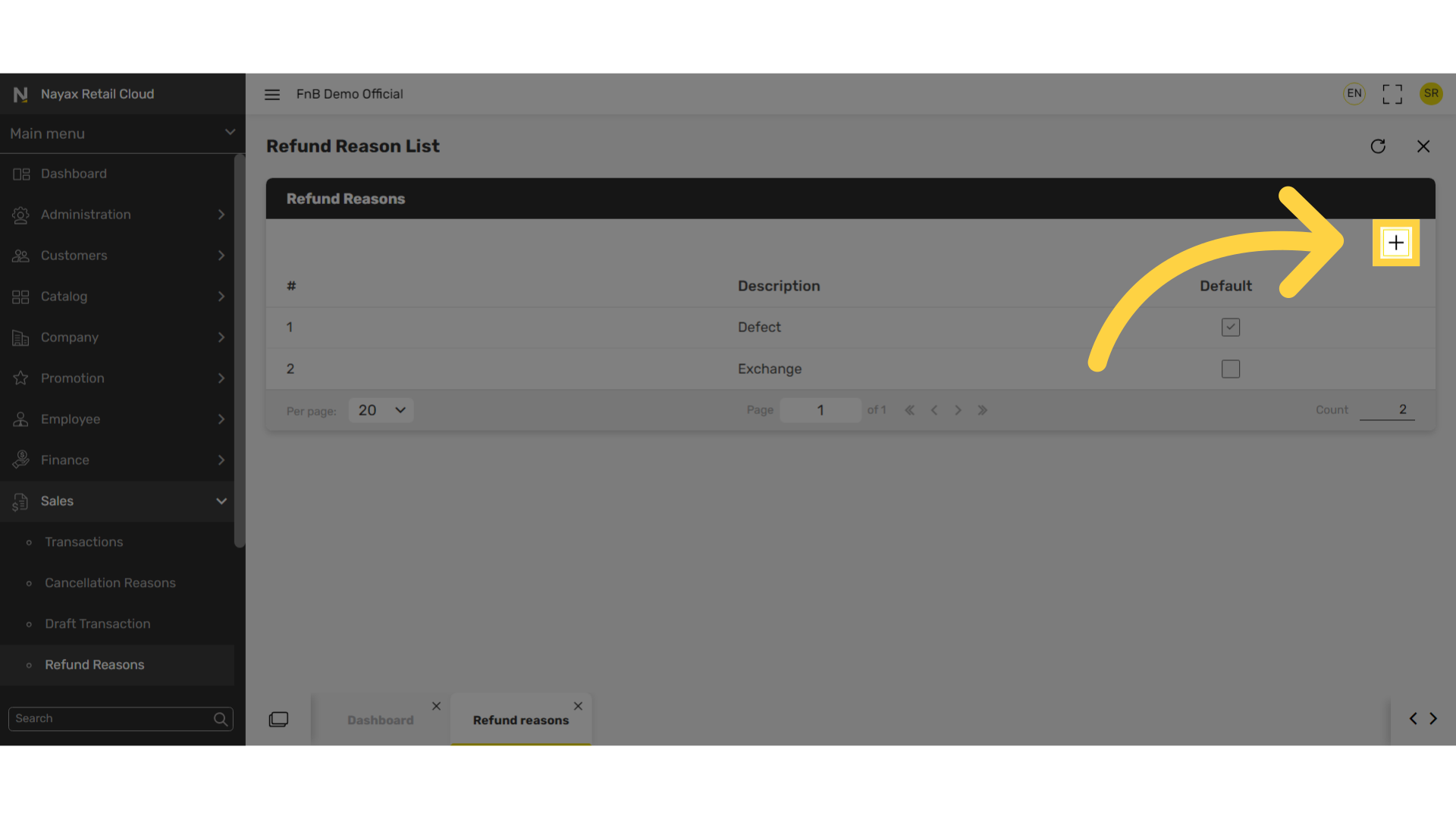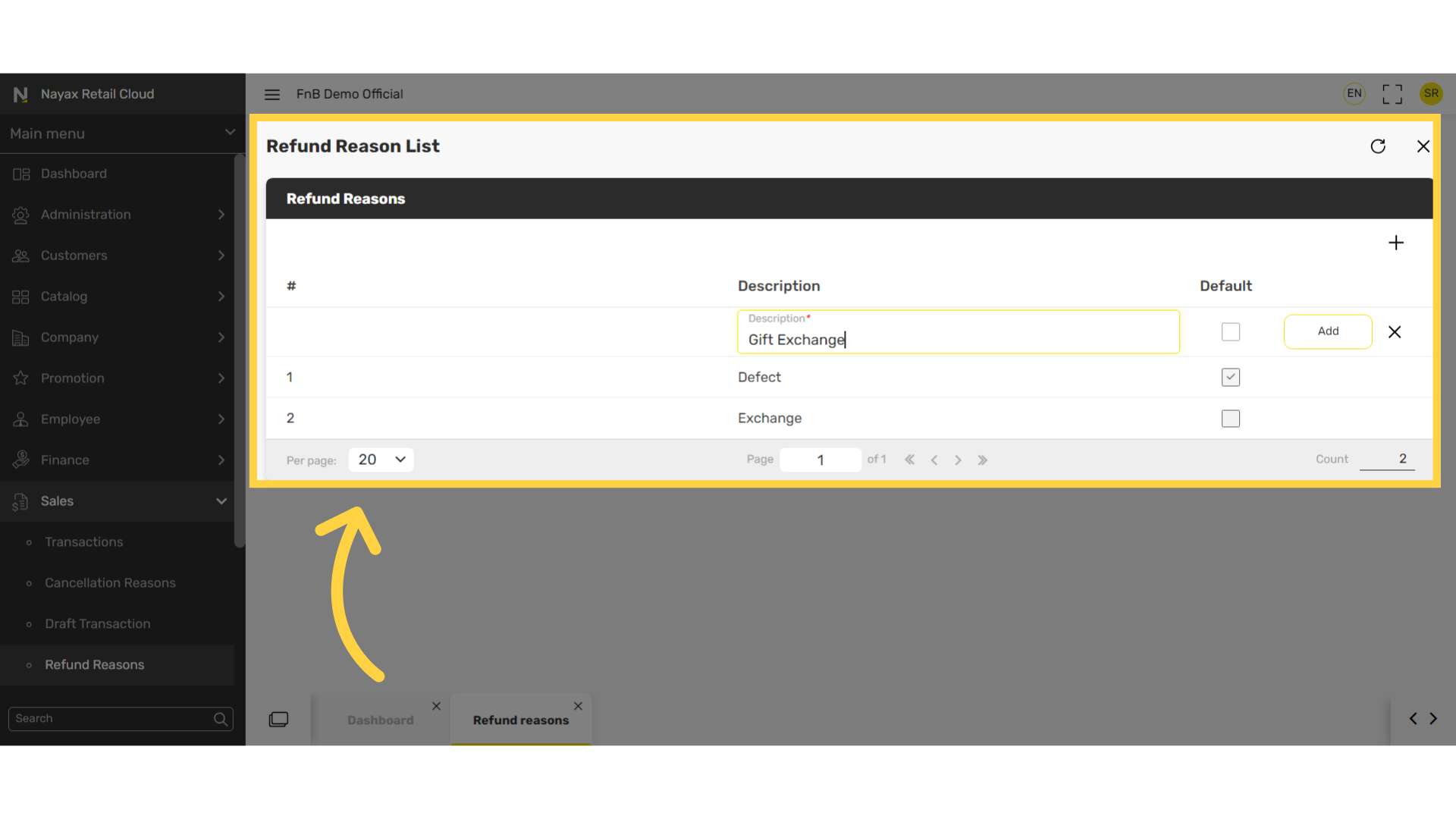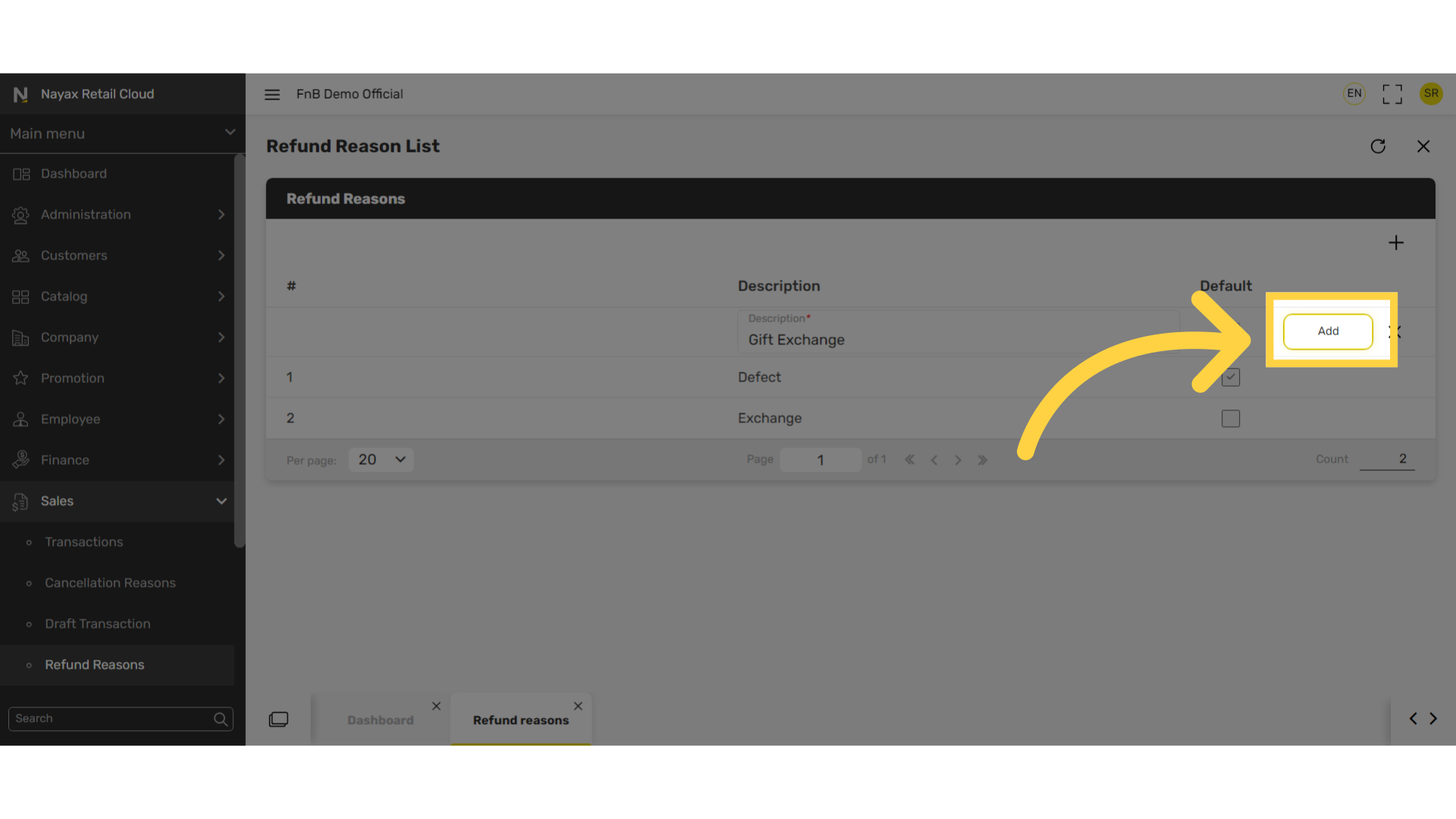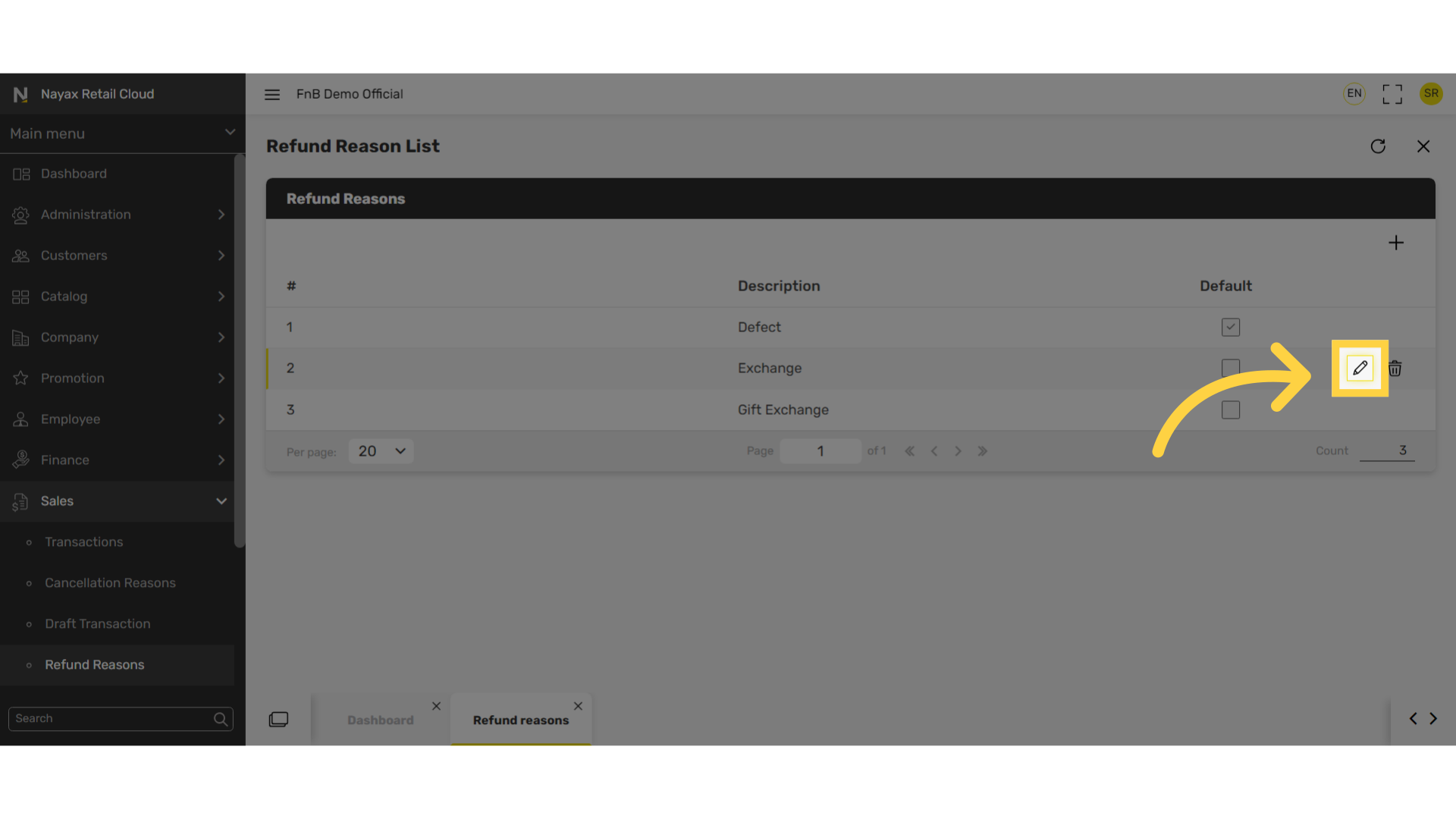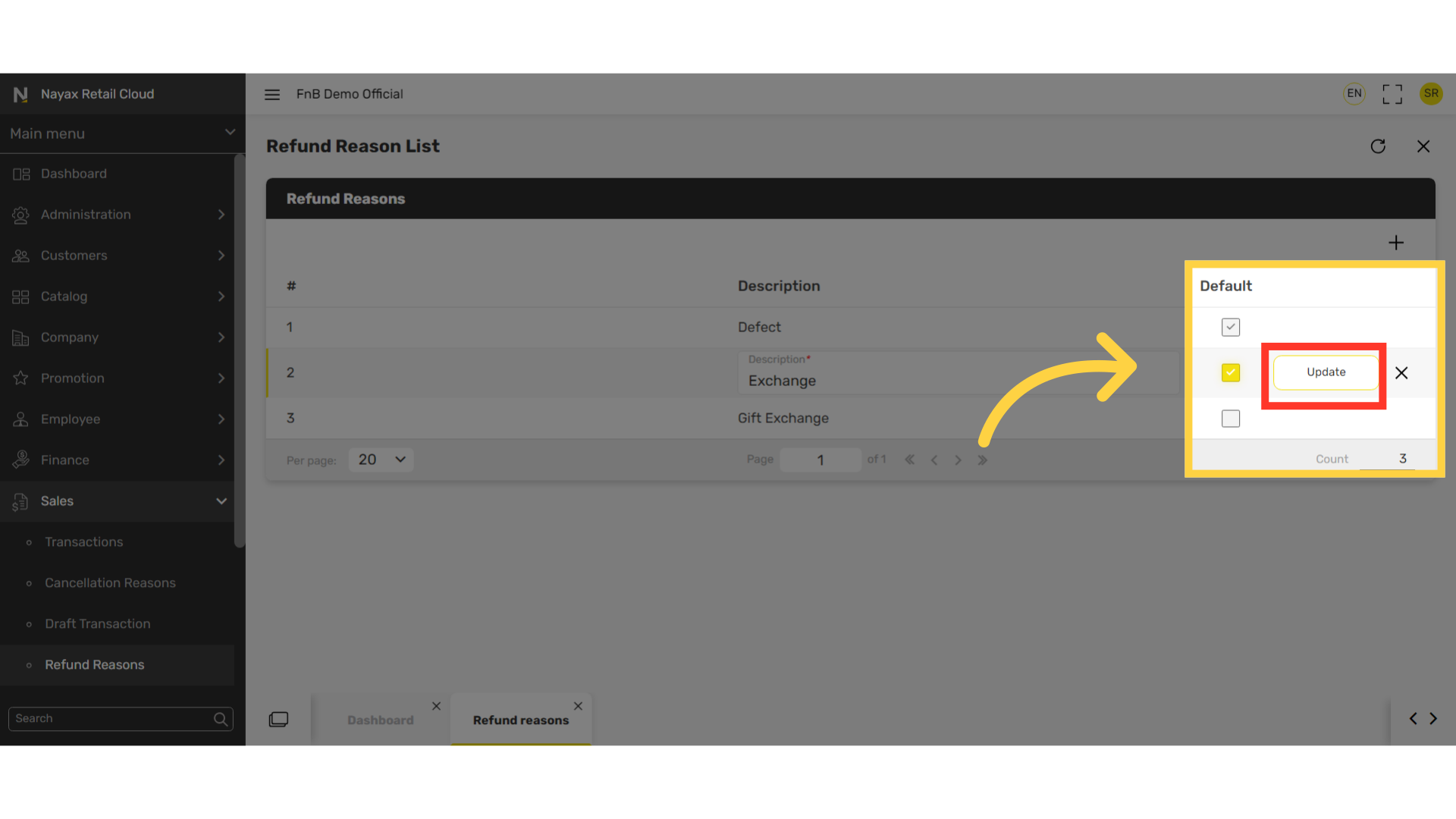How to Create Refund Reasons | Sales
This guide provides detailed instructions for creating refund reasons in the Retail Core application. To properly track returns, add reasons for which customers would need to return products, this guide will walk you through the necessary steps.
1
Video Guide
Did you find this article helpful?