How to Add Bottom Notes on a Receipt | Administration
You can add friendly notes at the bottom of the receipt such as “Thank you and have a good day”.
1
Video Guide
2
Click Administration Tab
Image AttachedDashboard of your Retail Core management suite click the Administration tab.
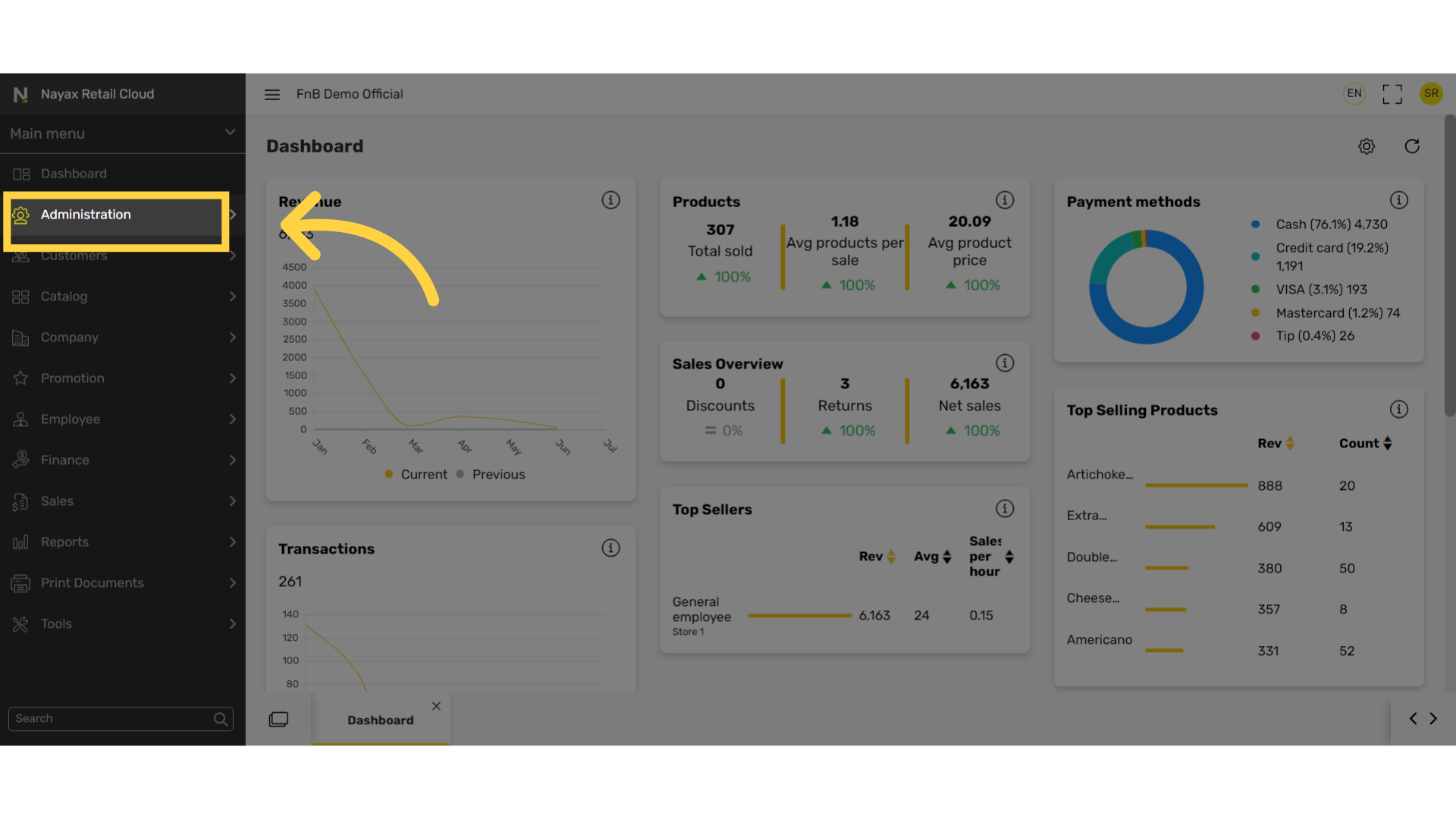
3
Click Set Up Tab
Image AttachedIn the sub-menu, click on Set up tab.
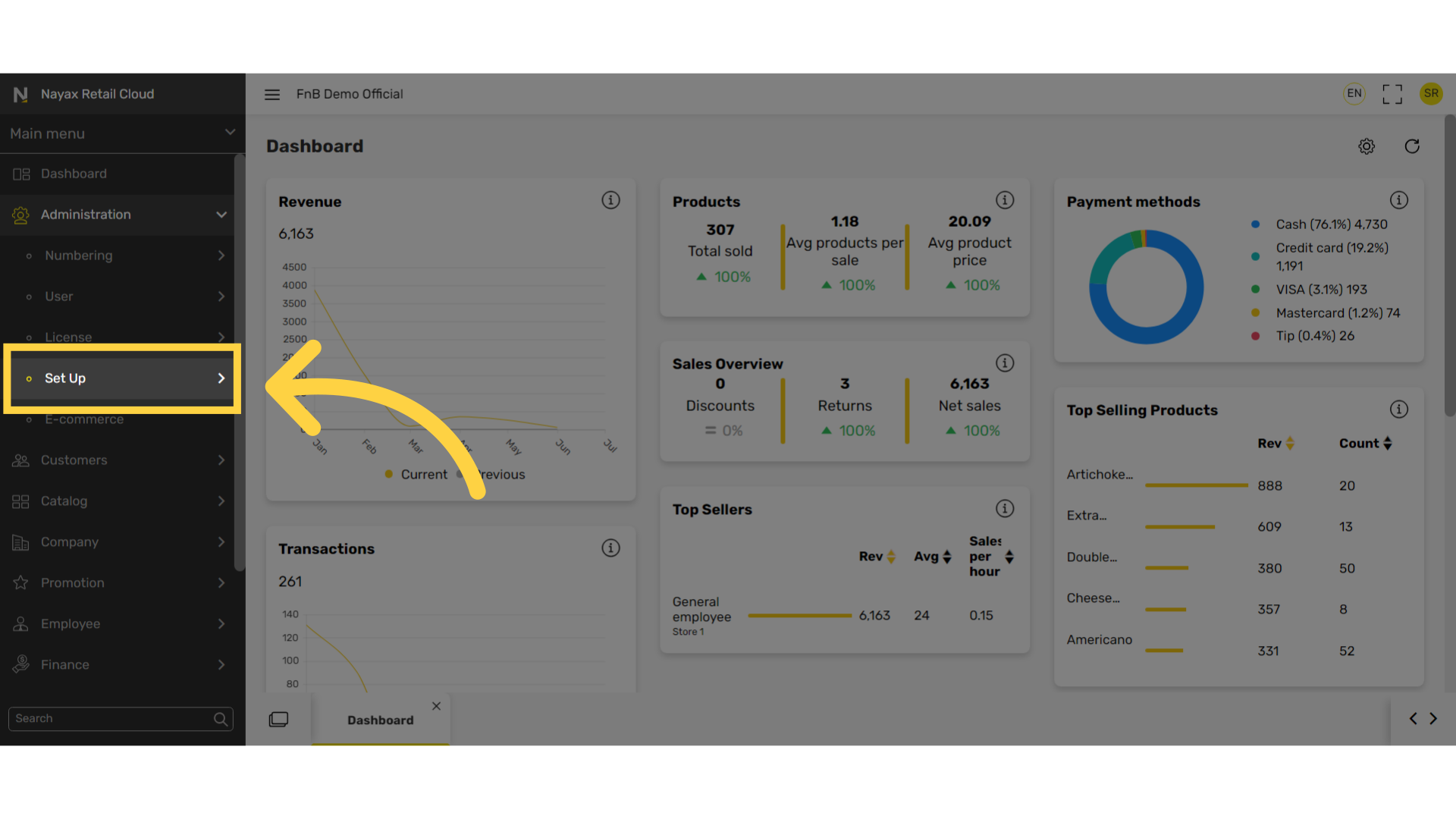
4
Click POS Parameters Tab
Image AttachedIn the sub-menu click on POS parameters tab.
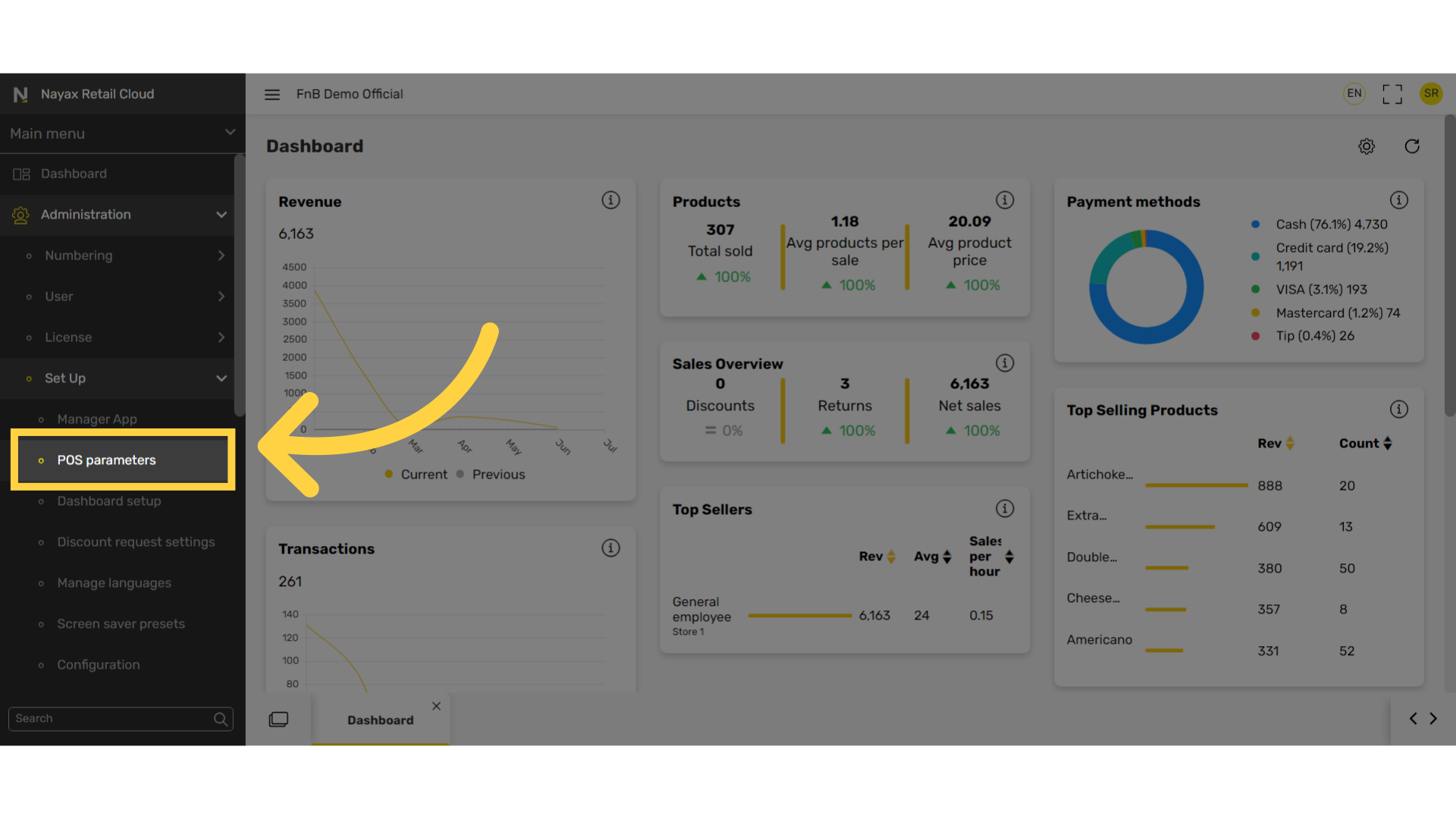
5
Search Note on Transaction Receipt
Image AttachedSearch in the Short name field "Note on transaction receipt."

6
Click Search
Image AttachedClick search.
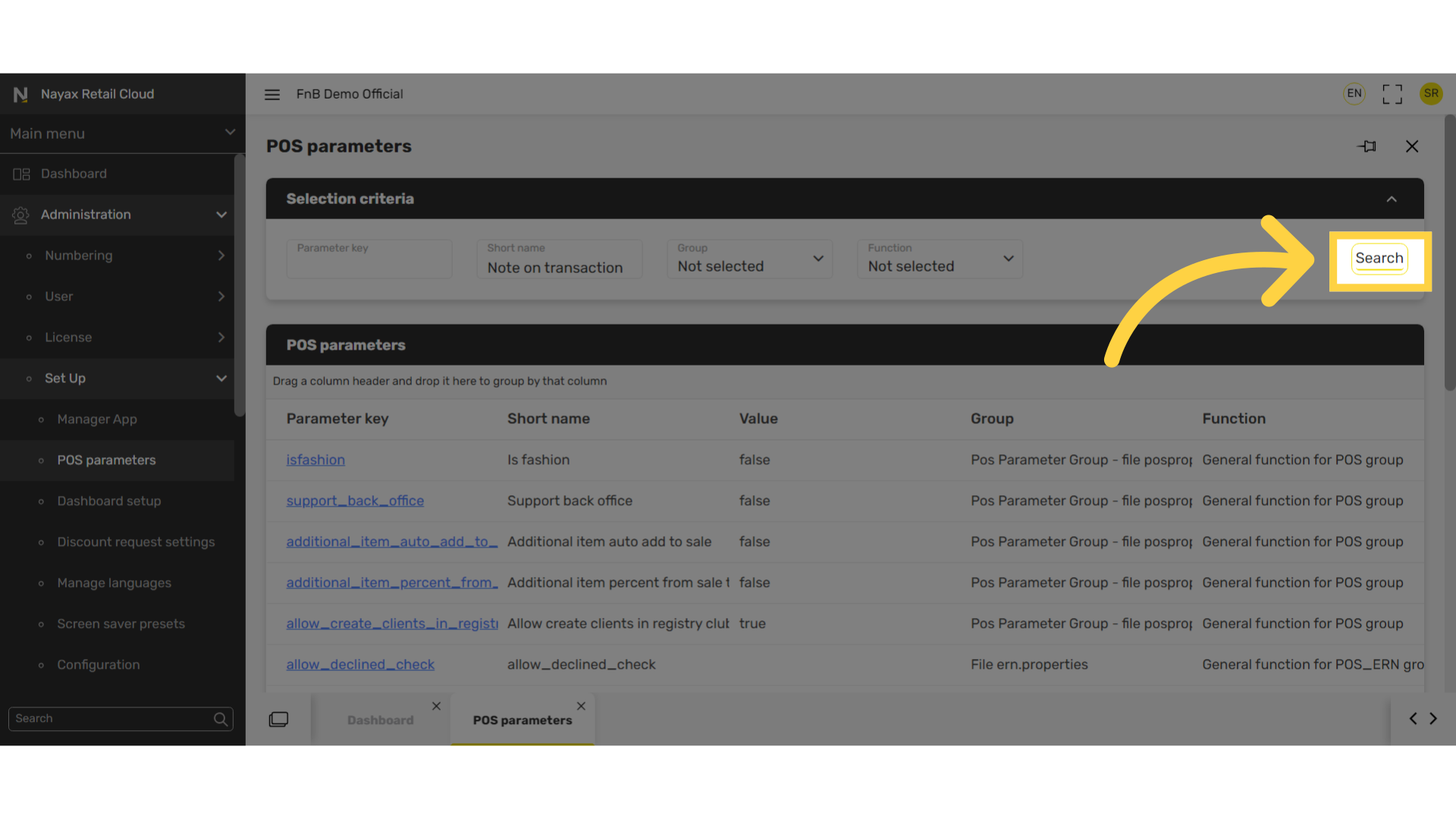
7
Click on Note Link
Image AttachedThree POS parameters will appear, all of them are notes but are printed on three different rows. Click on the highlighted note to enter a message for that line.
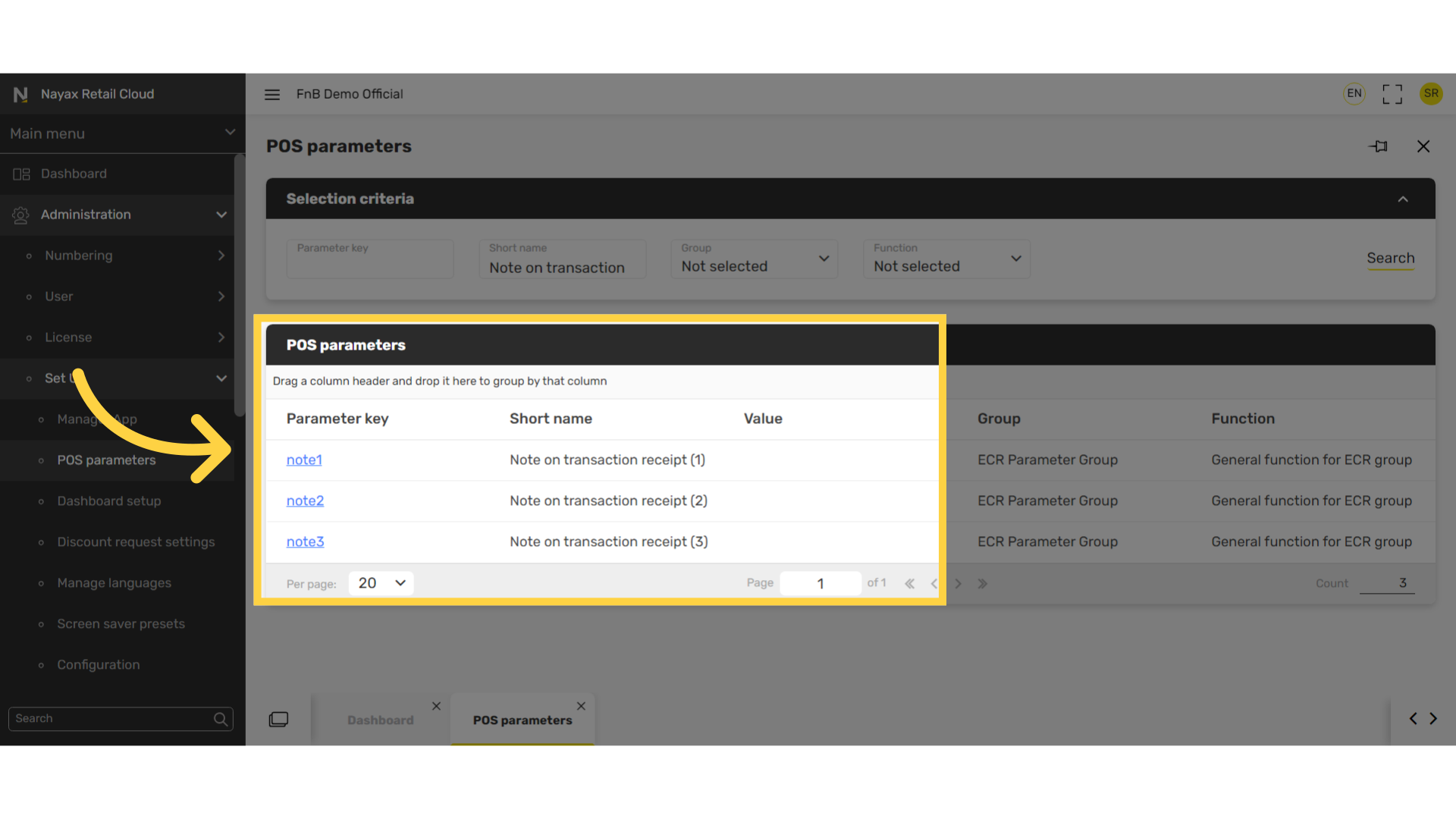
8
Type Message
Image Attached
On the row of choice, fill in the "Value" field as highlighted in RED on the visual with the note to display on the receipt, in this example Thank you!
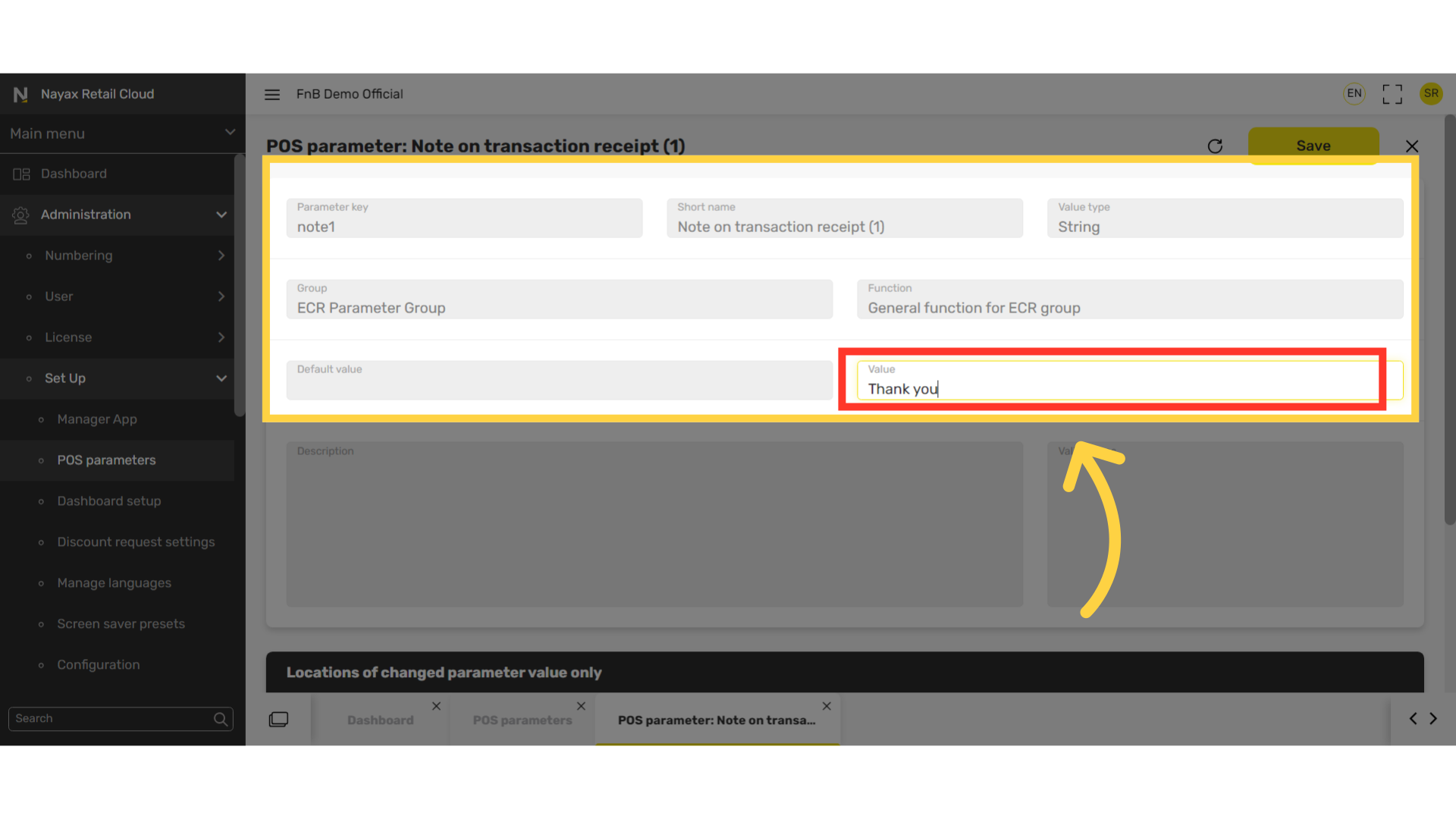
9
Click Save
Image AttachedClick the save button.
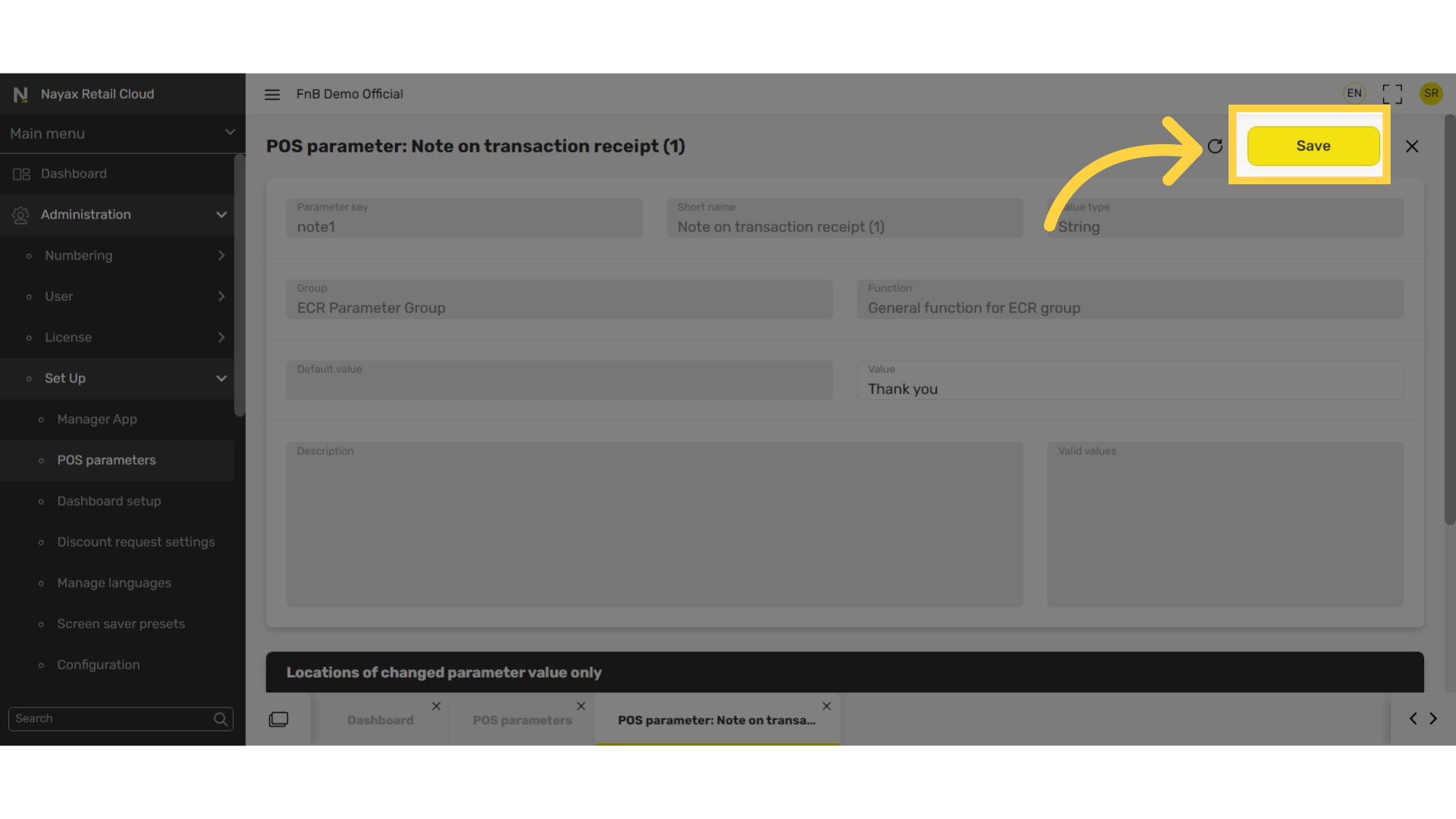
10
Add another note?
Image Attached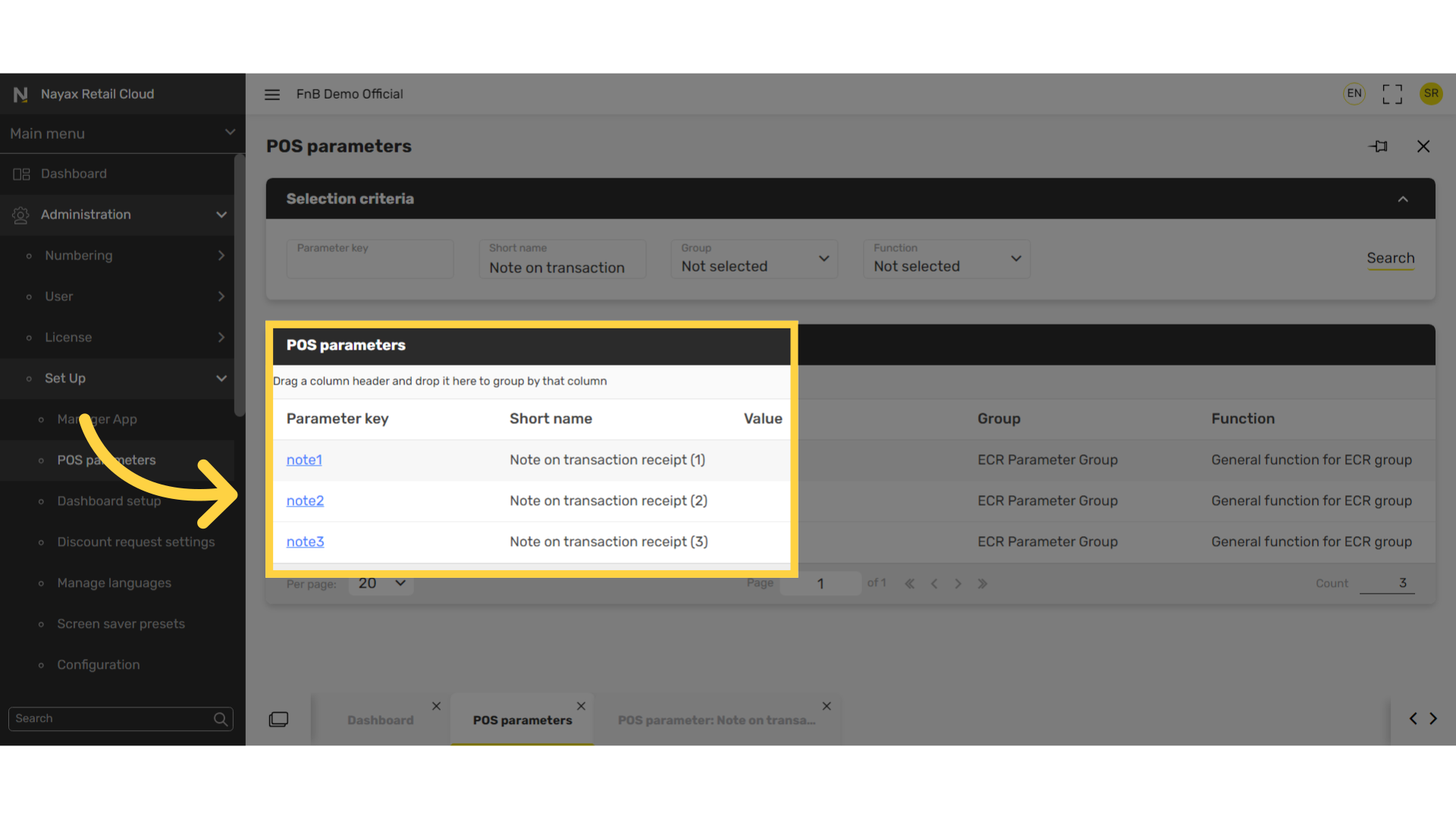
Thank you!
Did you find this article helpful?