Create a new preset on the Machine Dynamic Status report
Create a new preset on the Machine Dynamic Status report in Nayax Core - Customize your report, access the desired data and handle your business more efficiently
1. Click "Operations"
Image AttachedClick on "Operations".
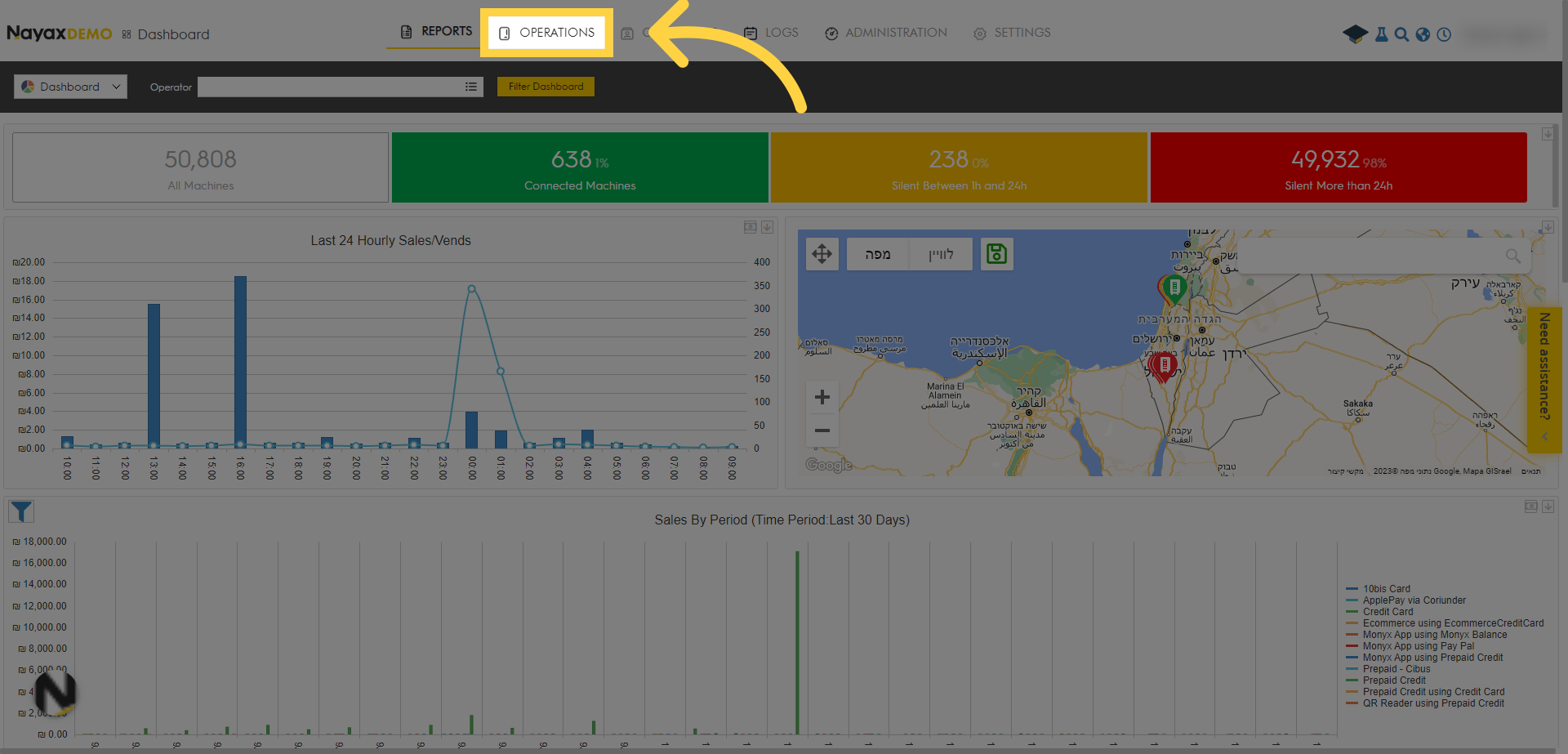
2. Select "Machine Dynamic Status"
Image AttachedSelect "Machine Dynamic Status" from the drop-down menu.
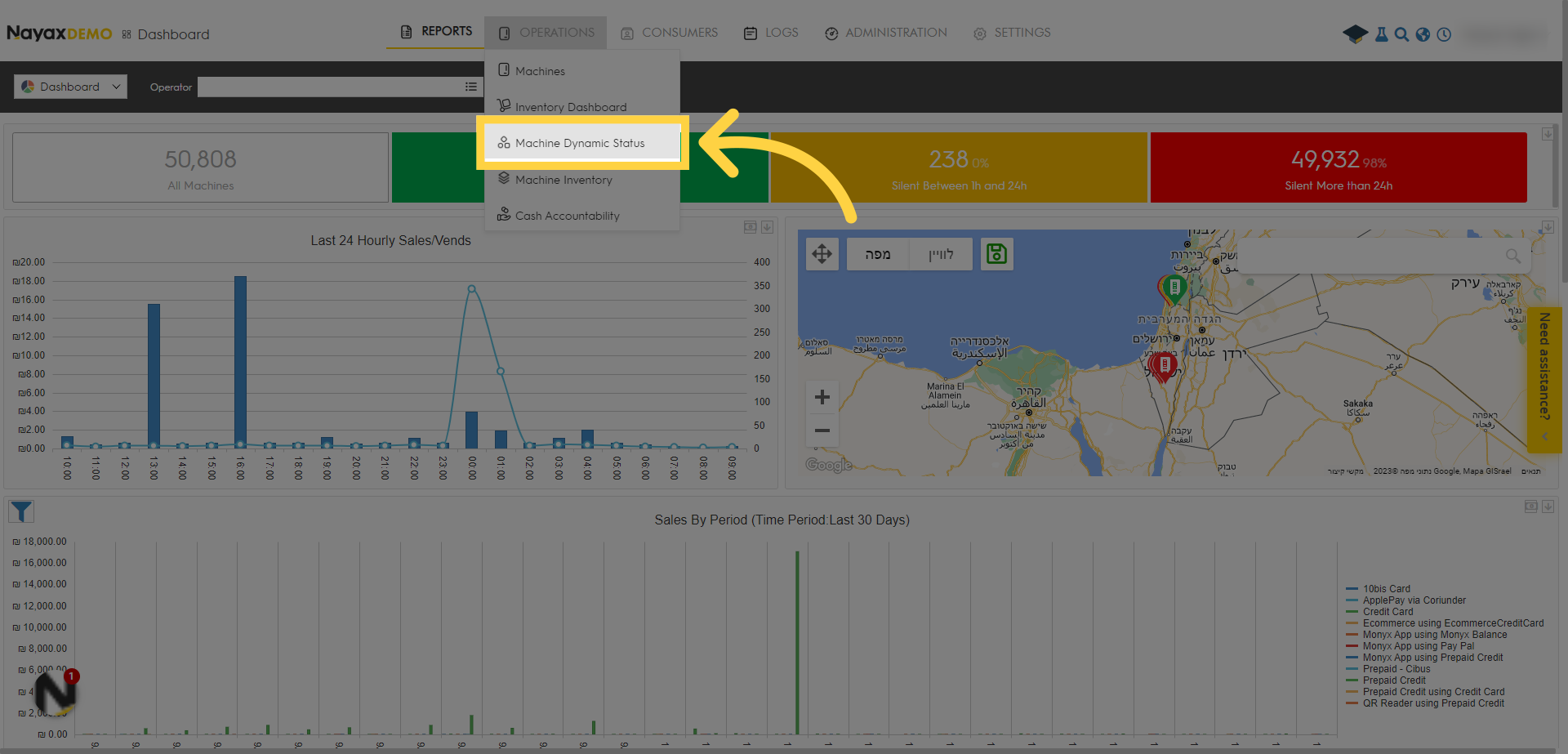
3. Enter the information
Image AttachedTo obtain the desired reports, enter the required information.
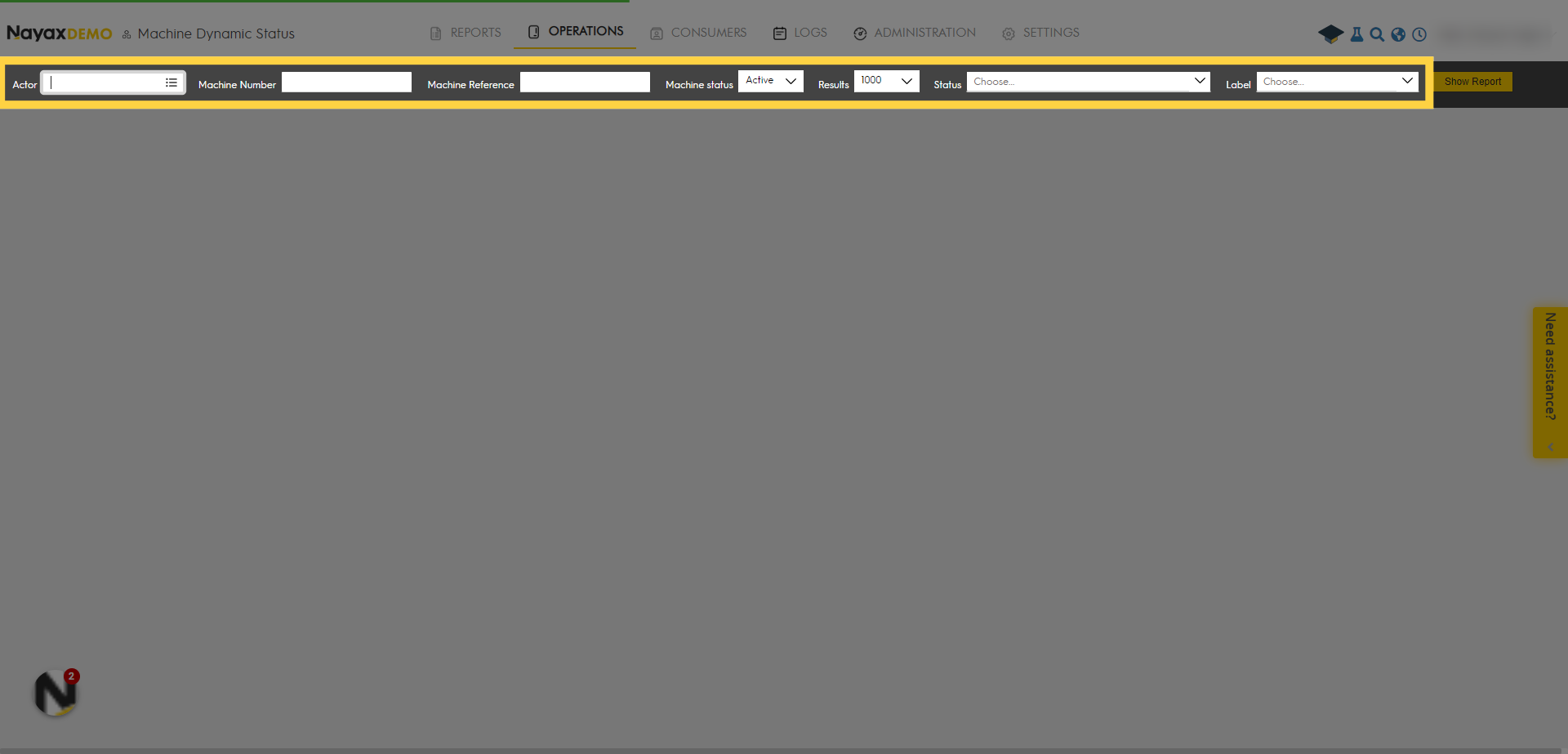
4. Click "Show Report"
Image AttachedNext, Click on "Show Reports".
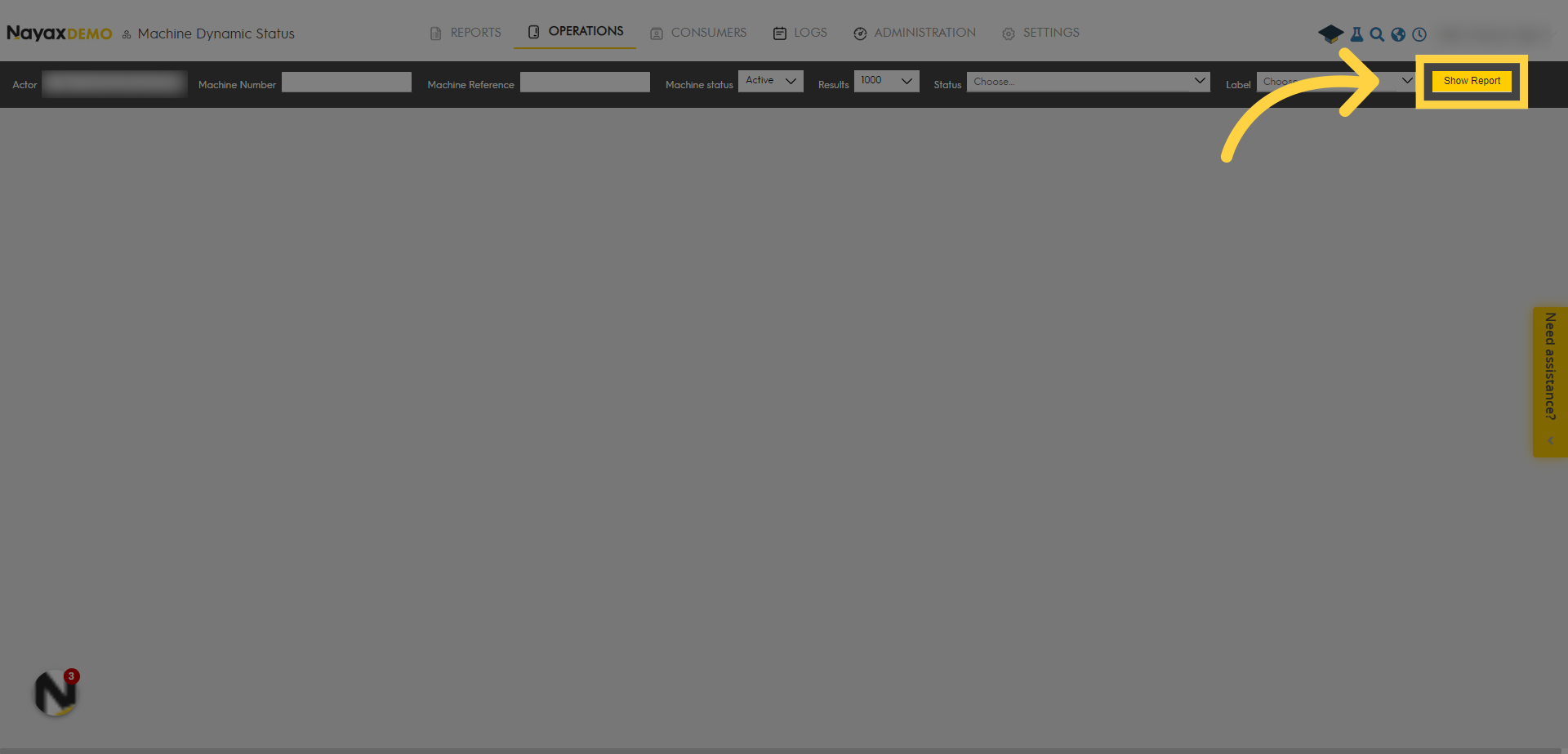
5. Click "Add Tab"
Image AttachedTo create a new preset on the machine status report, click on "Add Tab".
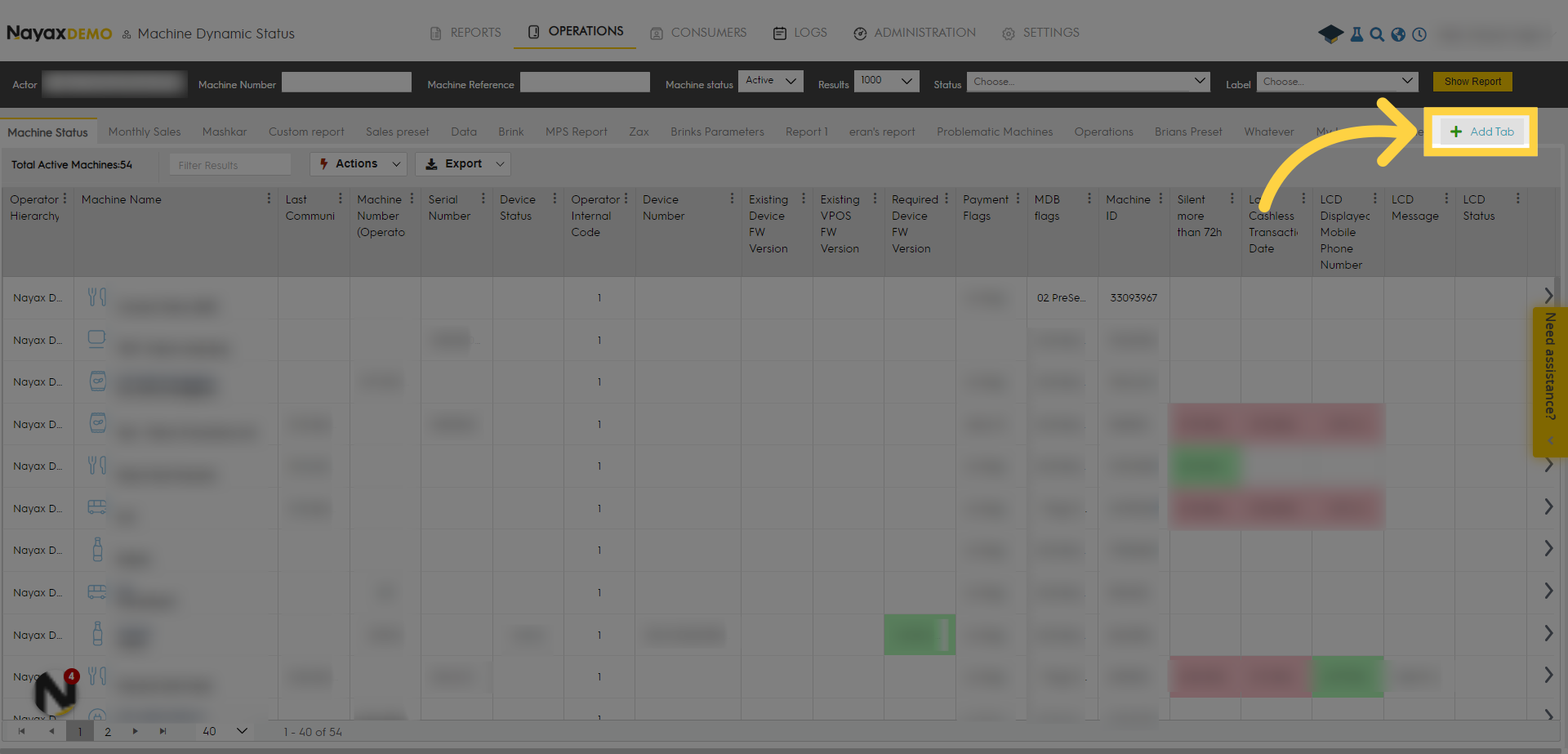
6. Tick desired boxes
Image AttachedTick the boxes on the field you want to add to this preset.
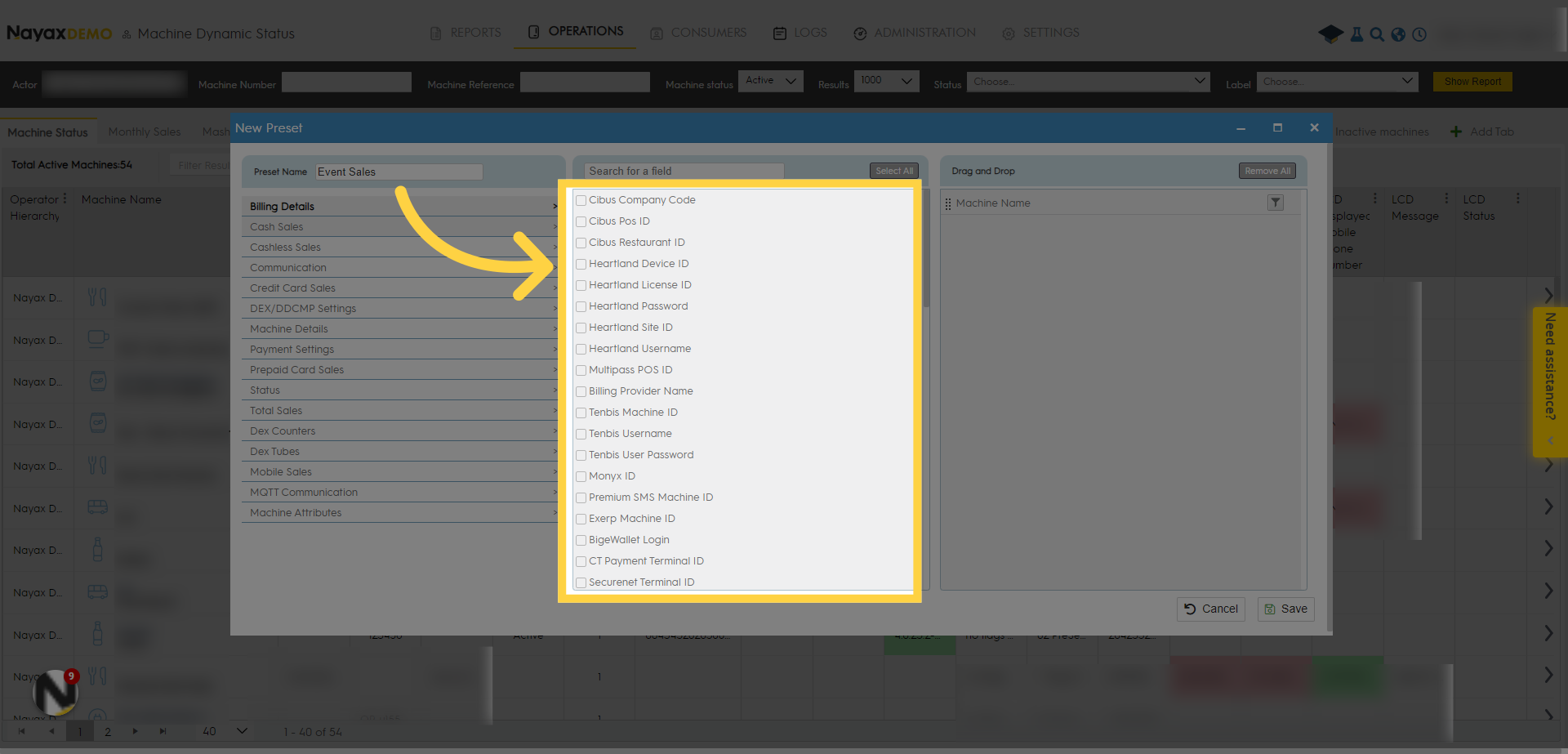
7. Type Preset Name
Image AttachedType a name for your preset in the pop-up window.
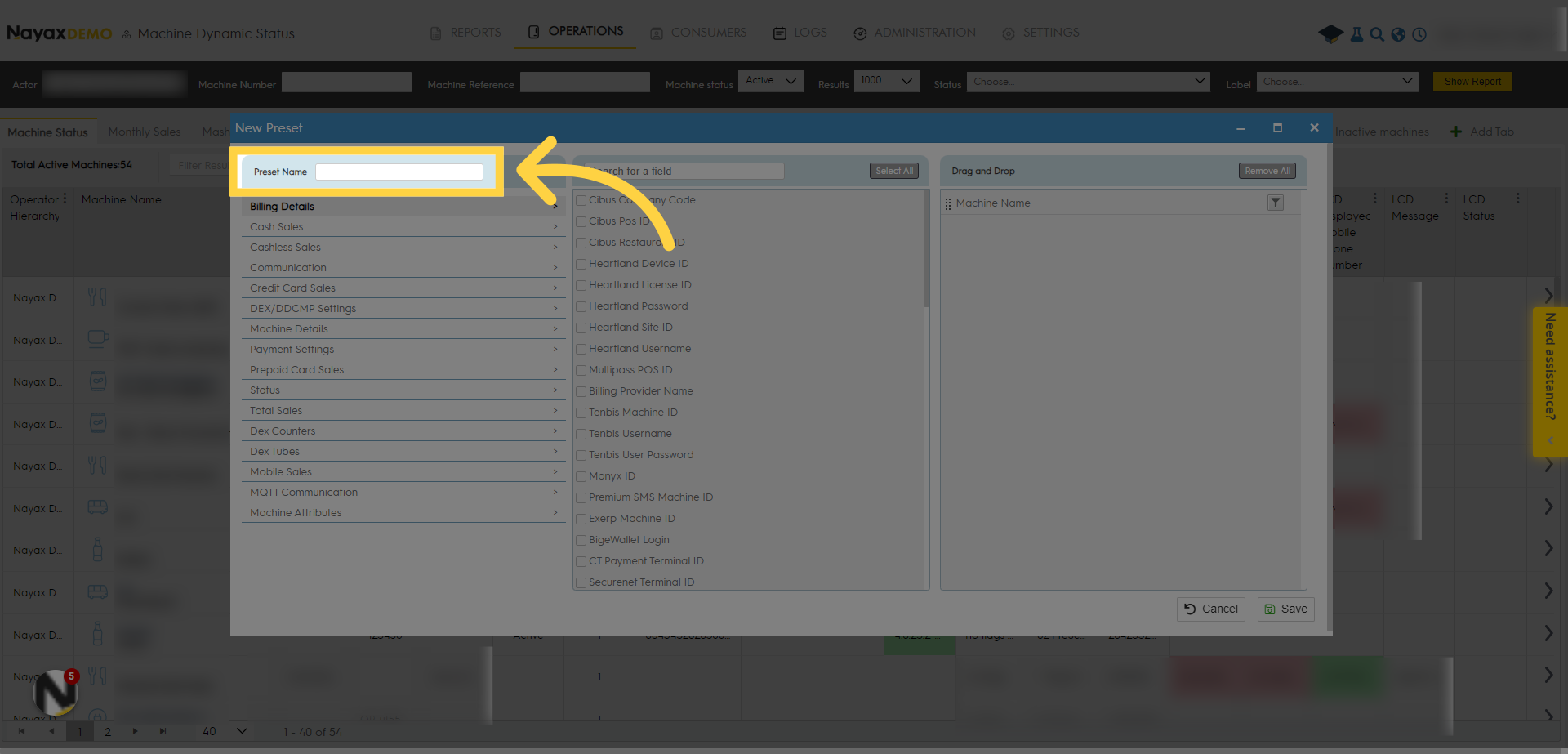
8. Search option
Image AttachedUse the search box to locate fields, regardless of the category you are currently viewing.
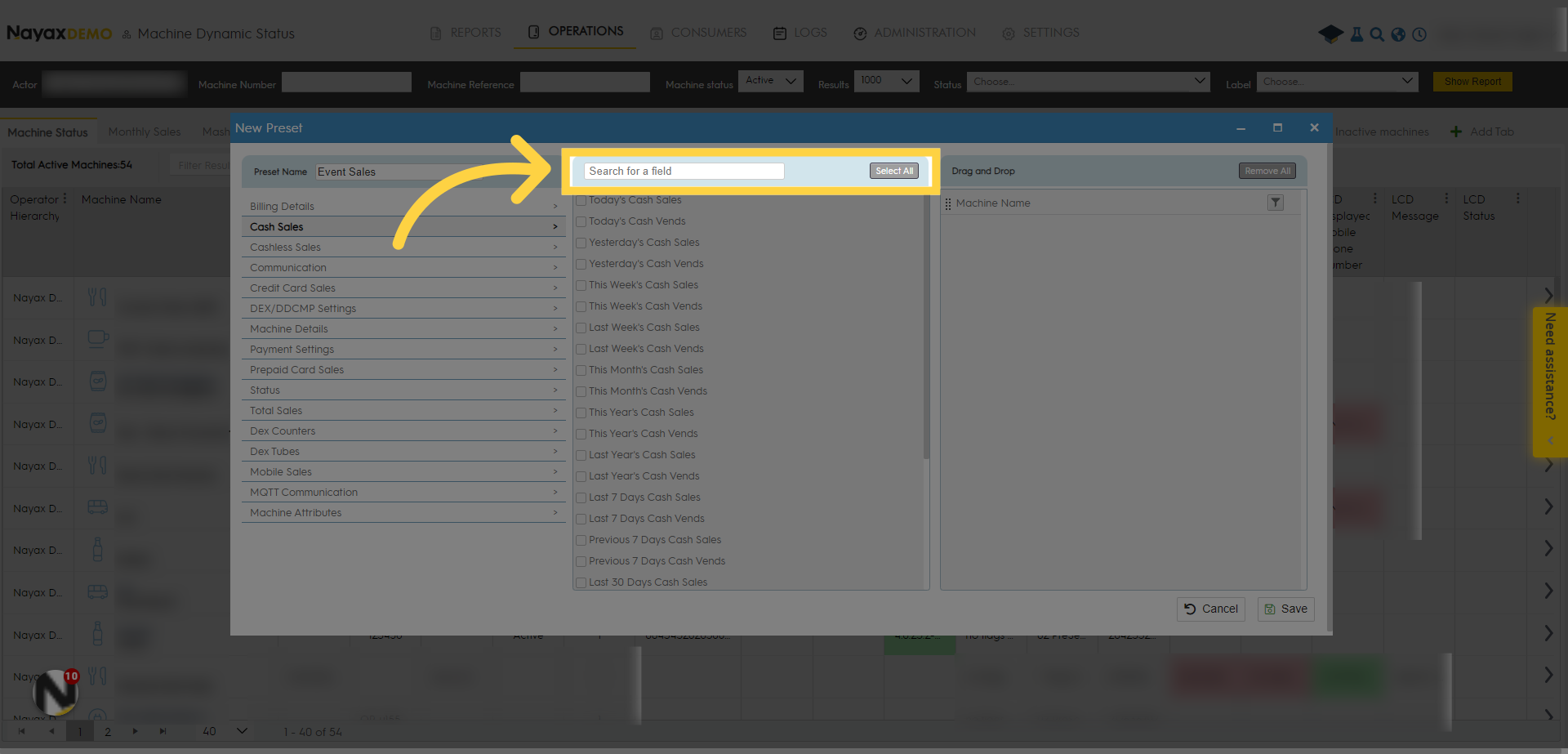
9. Drag and Drop
Image AttachedDrag and drop your selected fields to be in this preset.
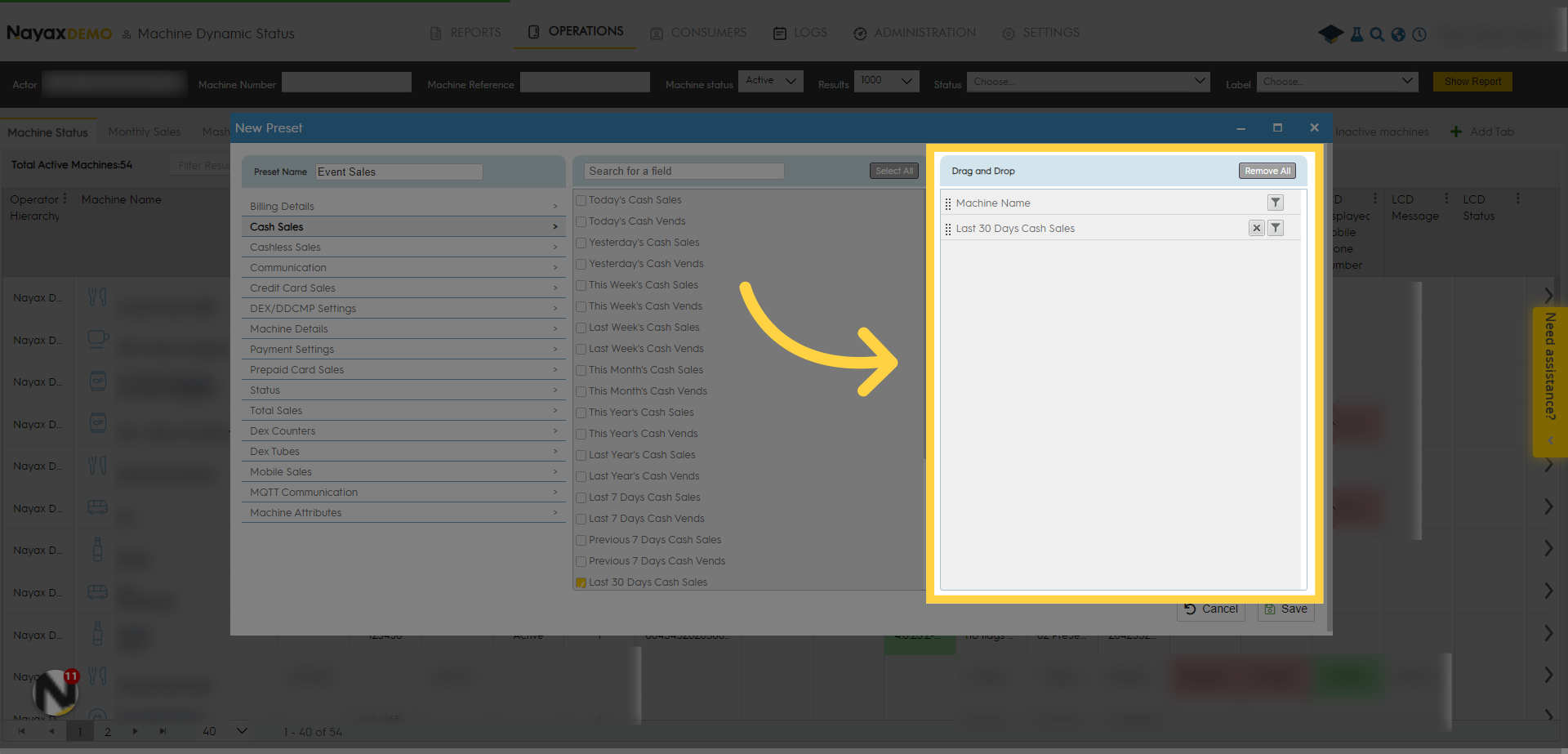
10. Click "Save"
Image AttachedWhen you are done, save the preset by clicking on "Save".
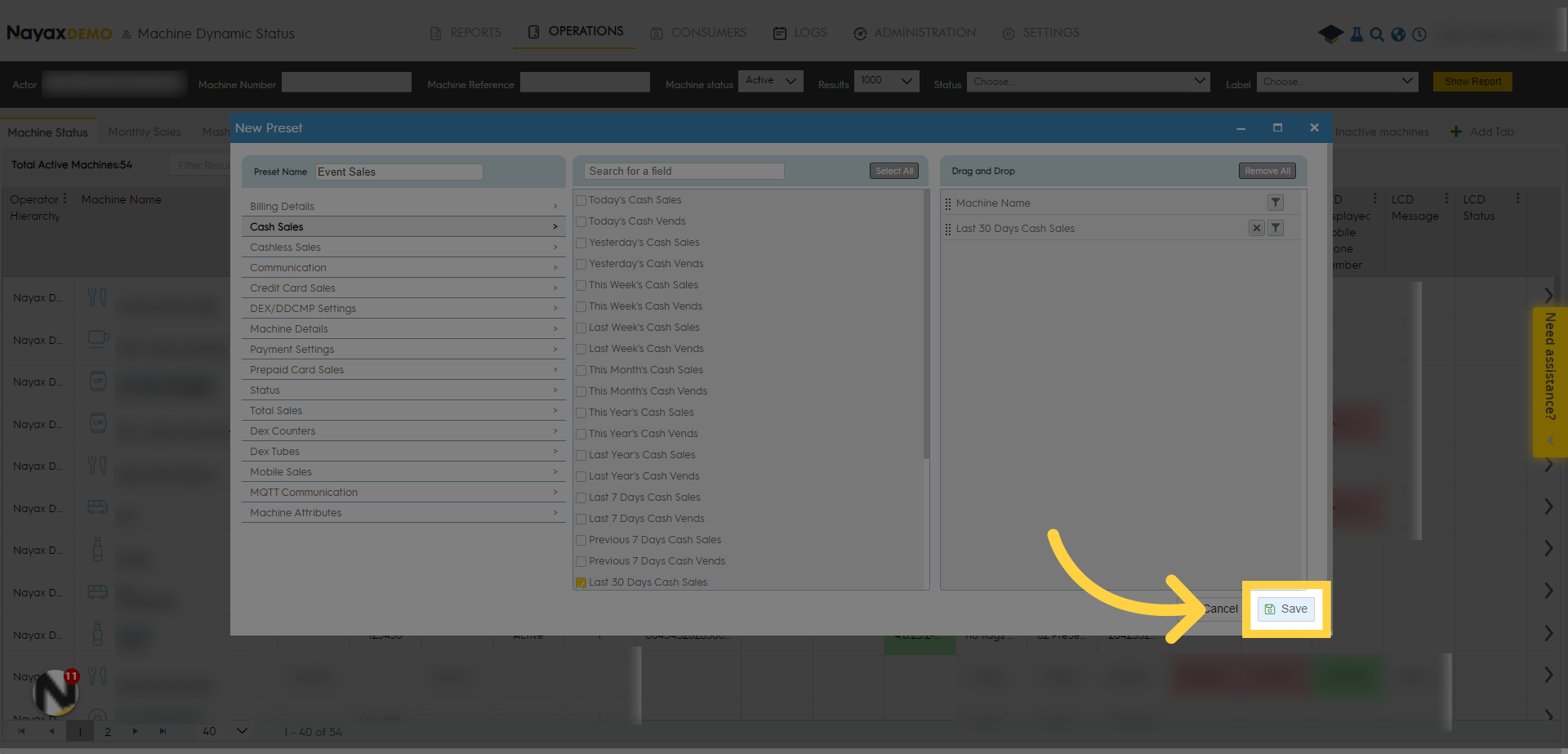
11. Click "Actions"
Image AttachedBy clicking on the "Actions" button, you can take action for the reports.
For example - to schedule a report and send it via e-mail address.
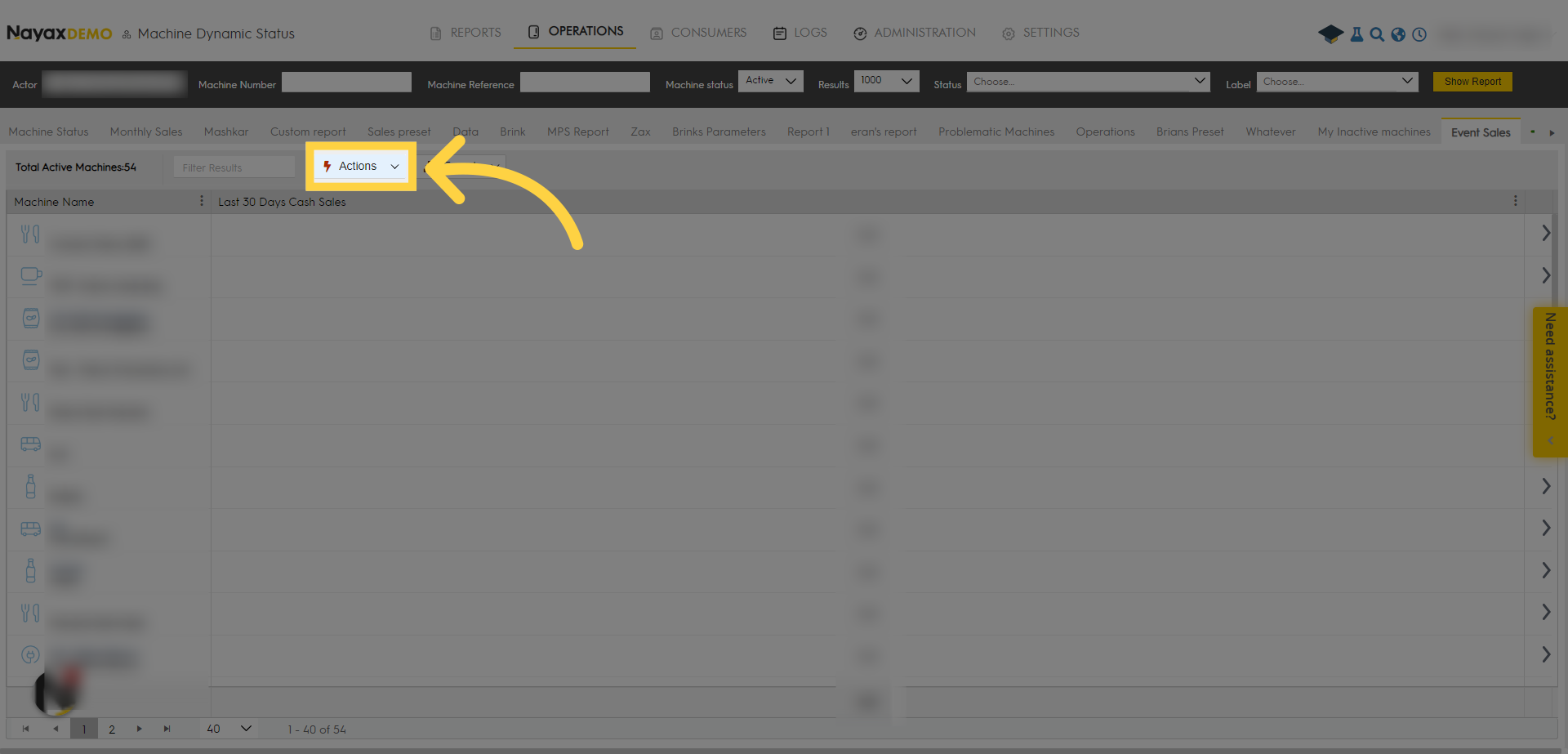
12. Click "Export"
Image AttachedBy clicking on the "Export" button, you can export the reports to a PDF or as an Excel file and save it on your device.
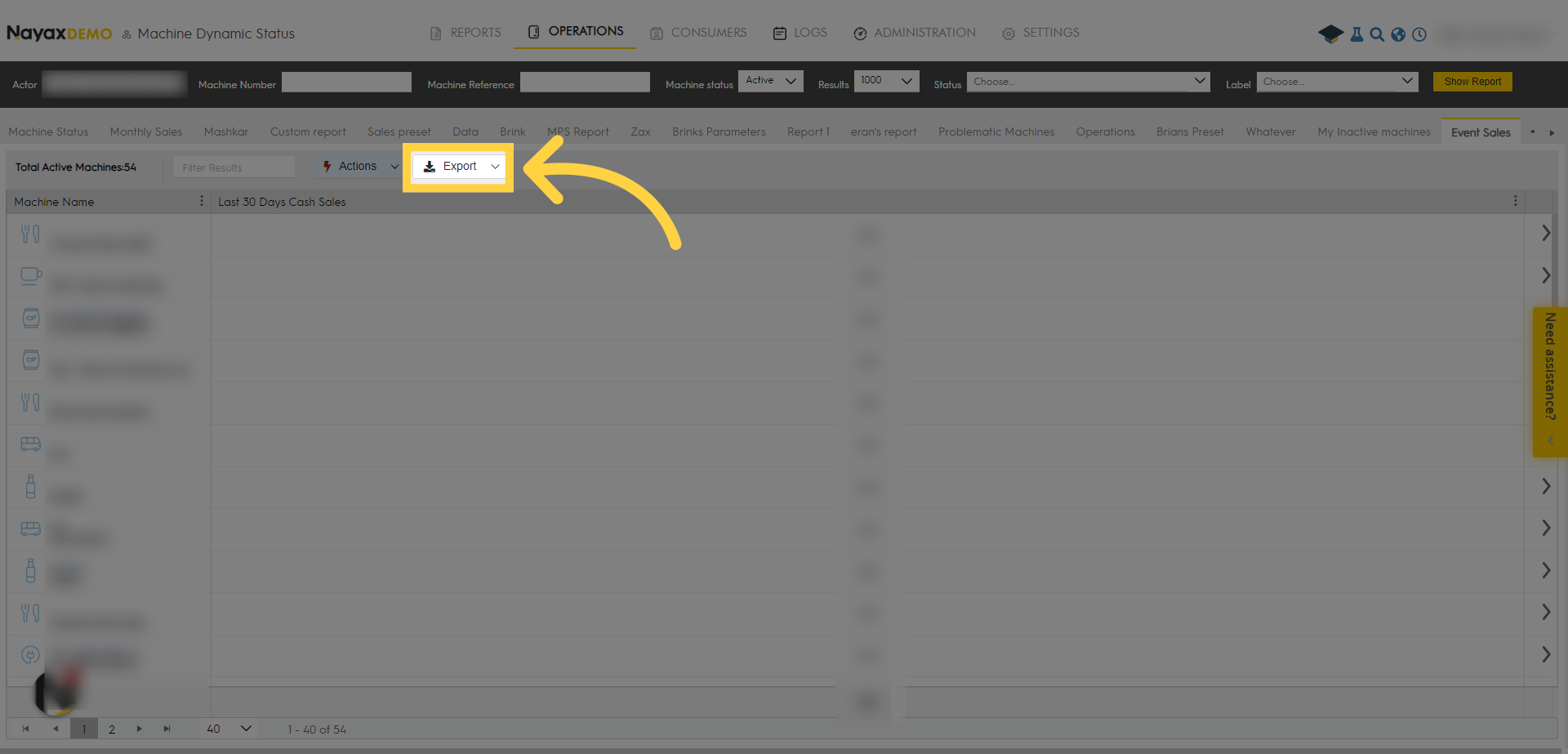
Thank you!
Did you find this article helpful?