How to Set Weekday Amount Limits for Prepaid | Consumers
Sets a weekday limit to the number of transactions or the amount that can be used with this card for specific days.
1
Video Guide
2
Click Consumers Tab
Image AttachedOn the dashboard of your Nayax Core management suite click on the Consumers tab.
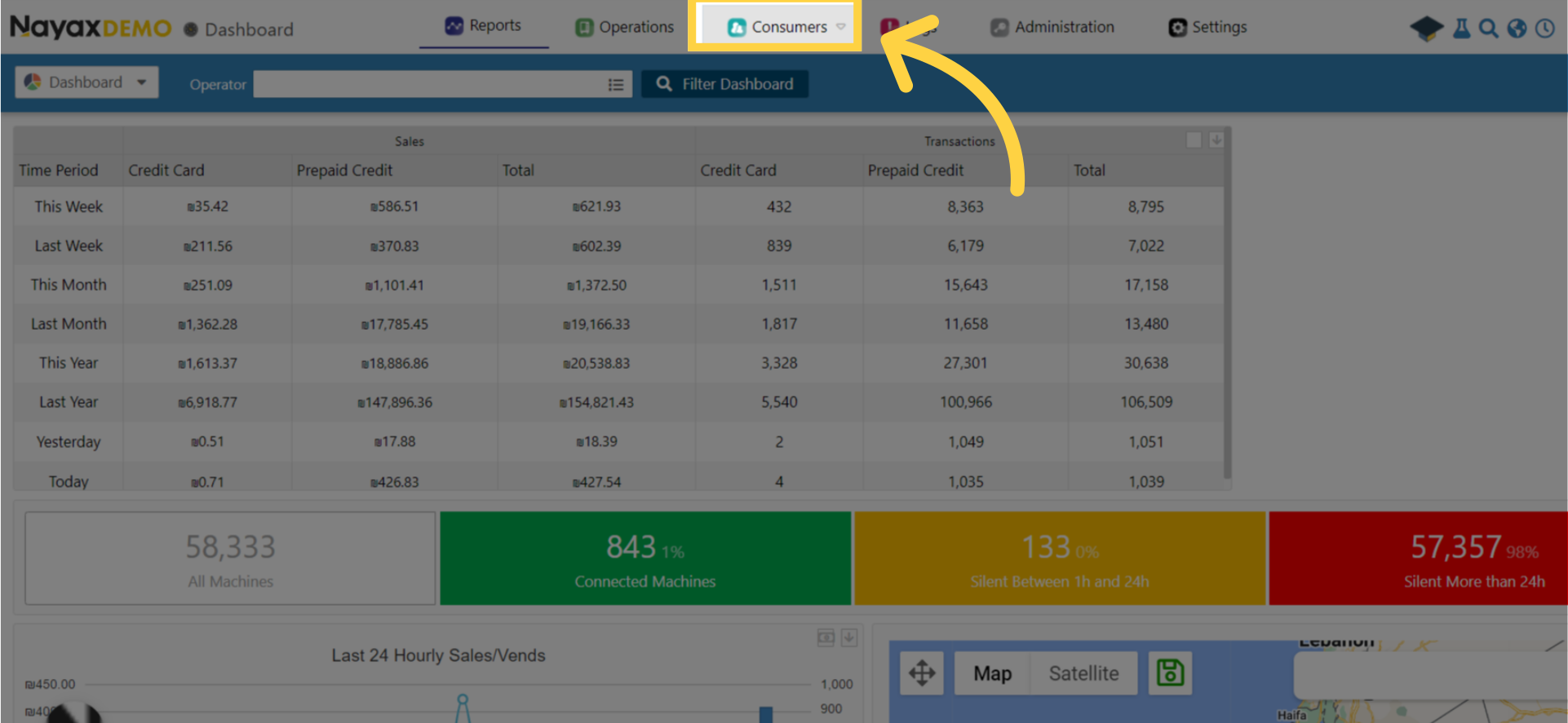
3
Click Card Management Tab
Image AttachedClick card management tab from the drop down menu.
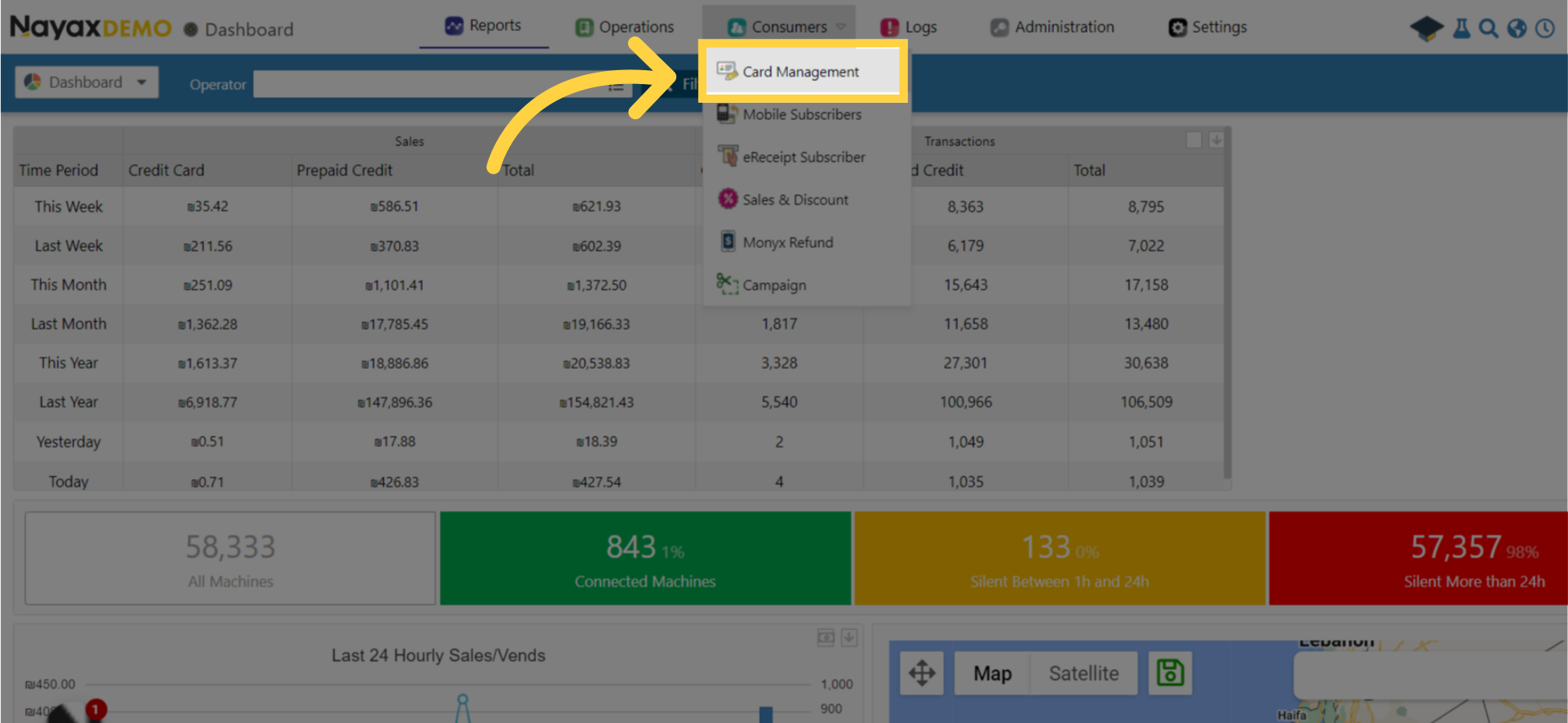
4
Type Card Unique Identifier and Other Fields
Image Attached
Type Card Unique Identifier (UID) and other fields to search for the card user.
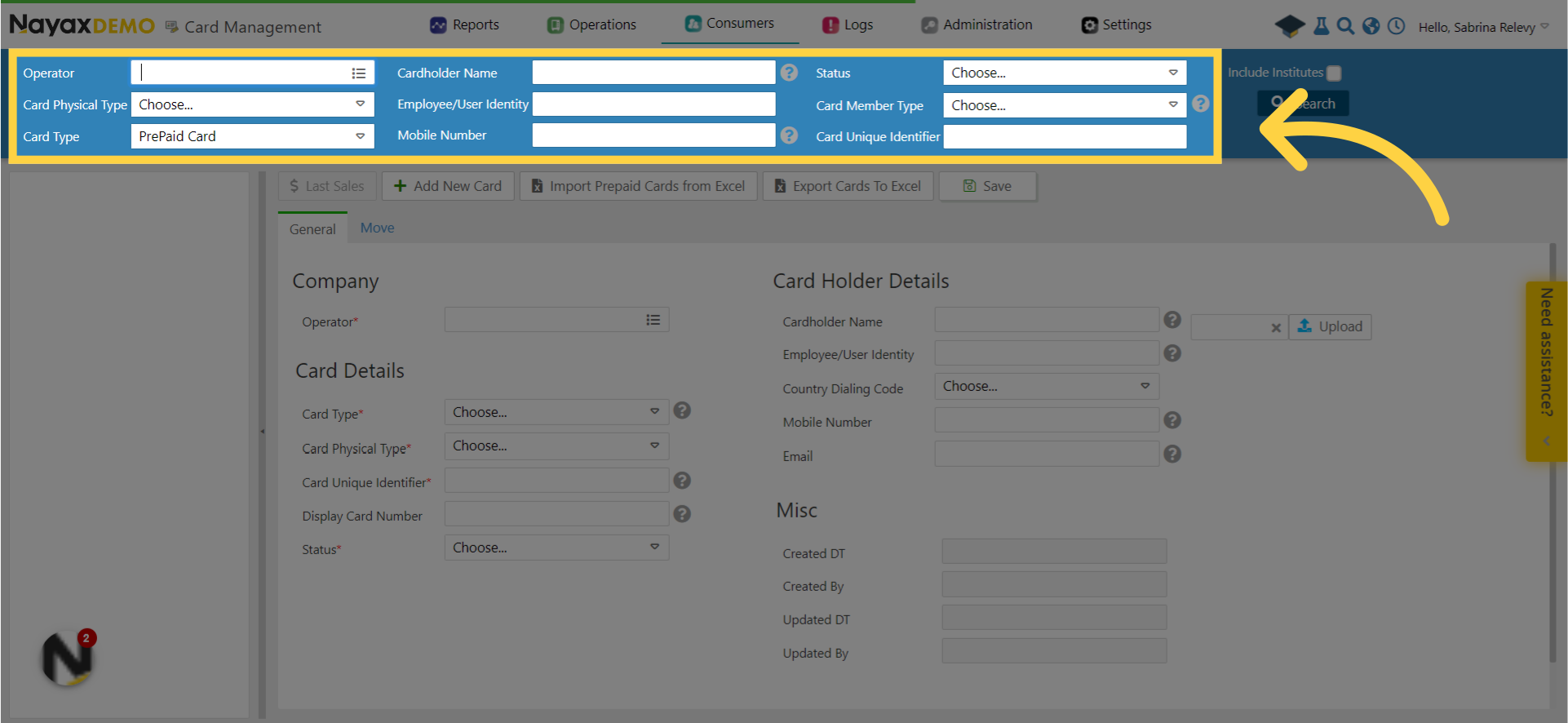
5
Click Search
Image AttachedClick search.
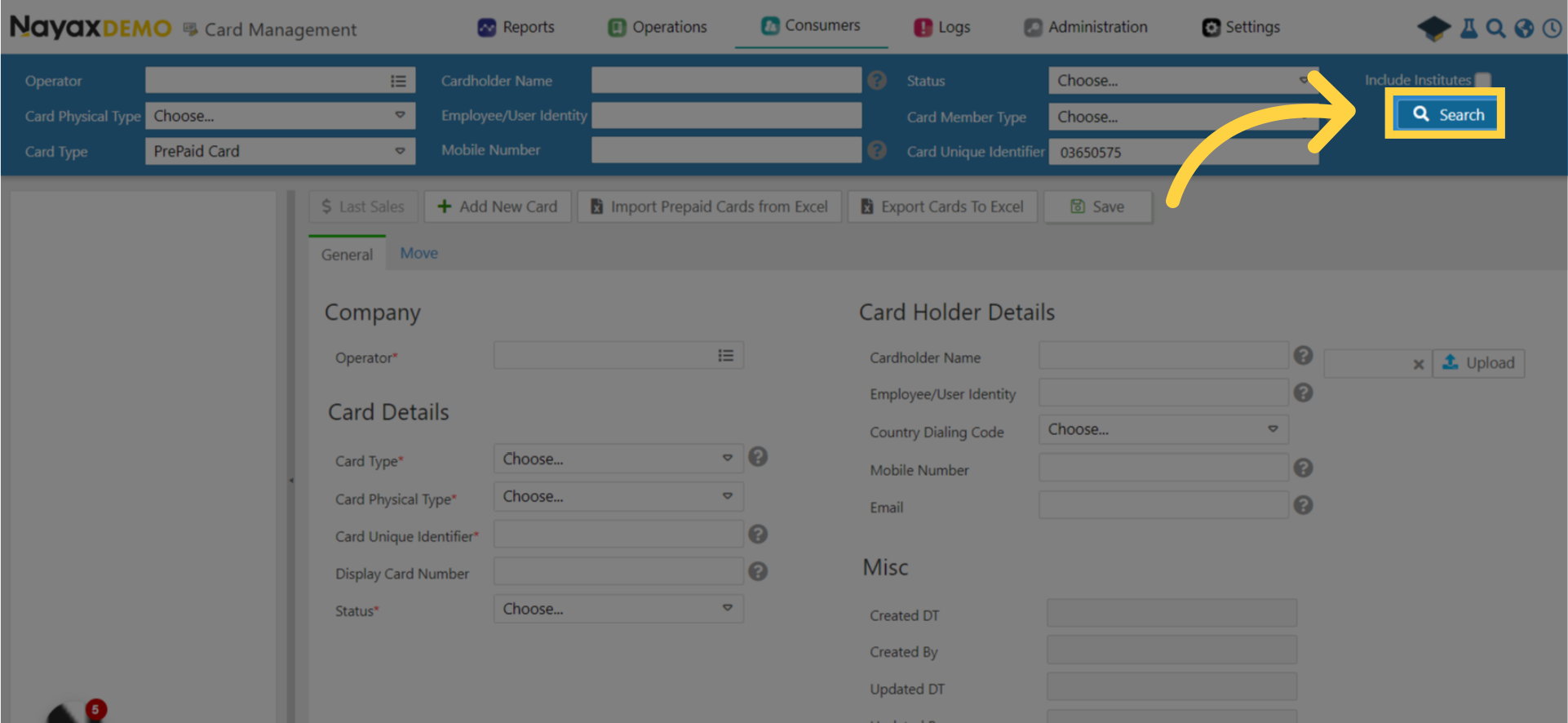
6
Locate Card User in Hierarchy
Image AttachedLocate the specified user in the hierarchy menu.
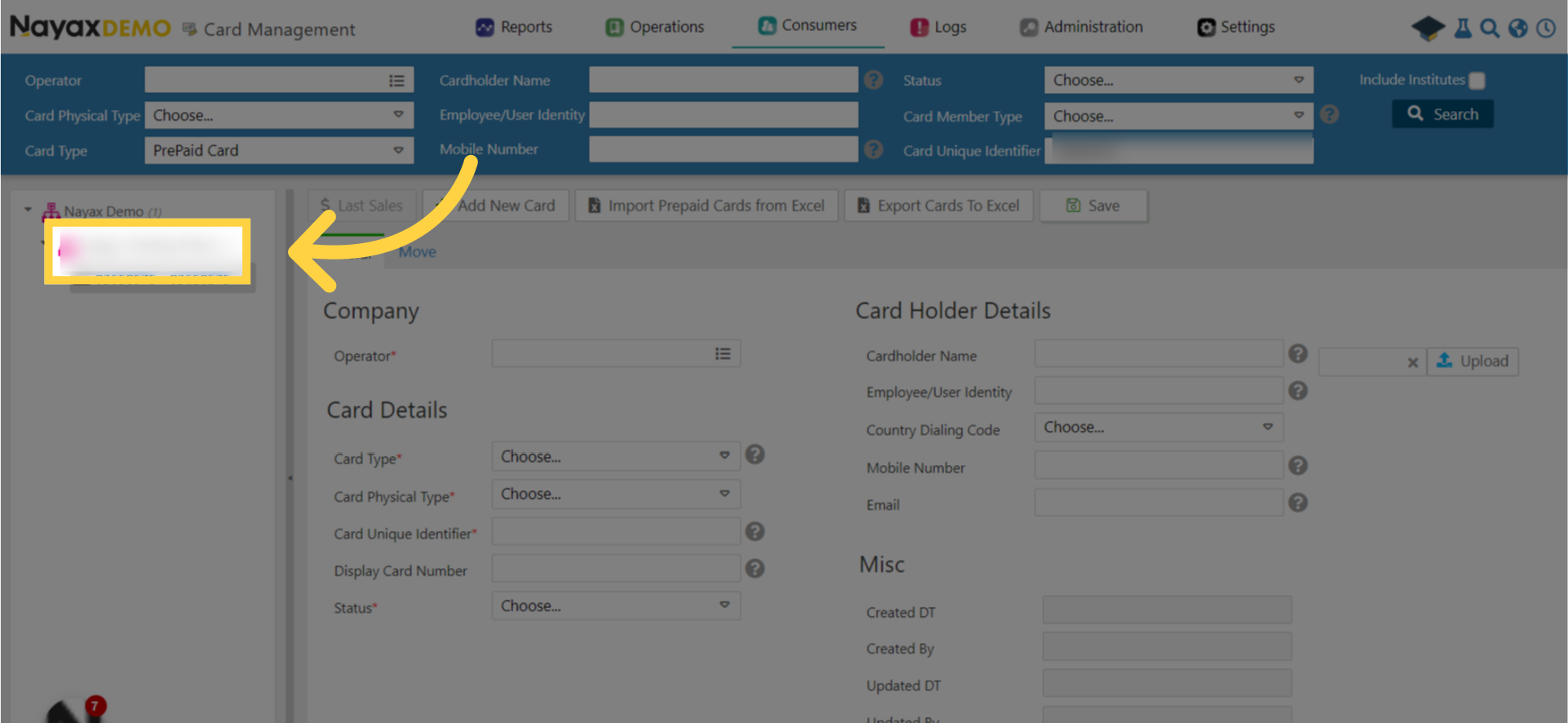
7
Scroll Down to Credit Card Attributes
Image AttachedUnder the general tab scroll down to credit card attributes and click on checkbox to Enable.
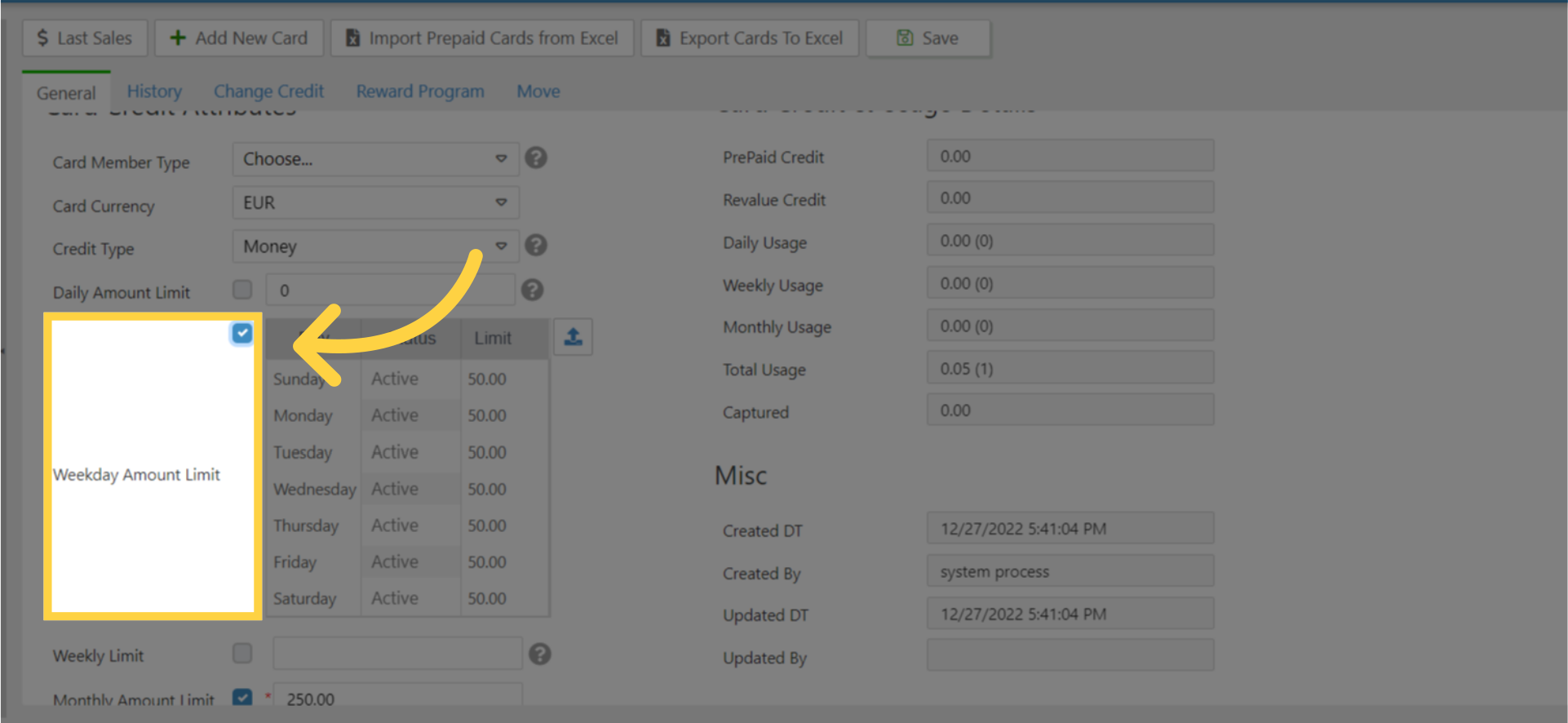
8
Check the box on the timetable for daily limits
Image AttachedCheck the box below the 'Daily amount limit' by the timetable for daily limits then click the small arrow up icon right of the week table.
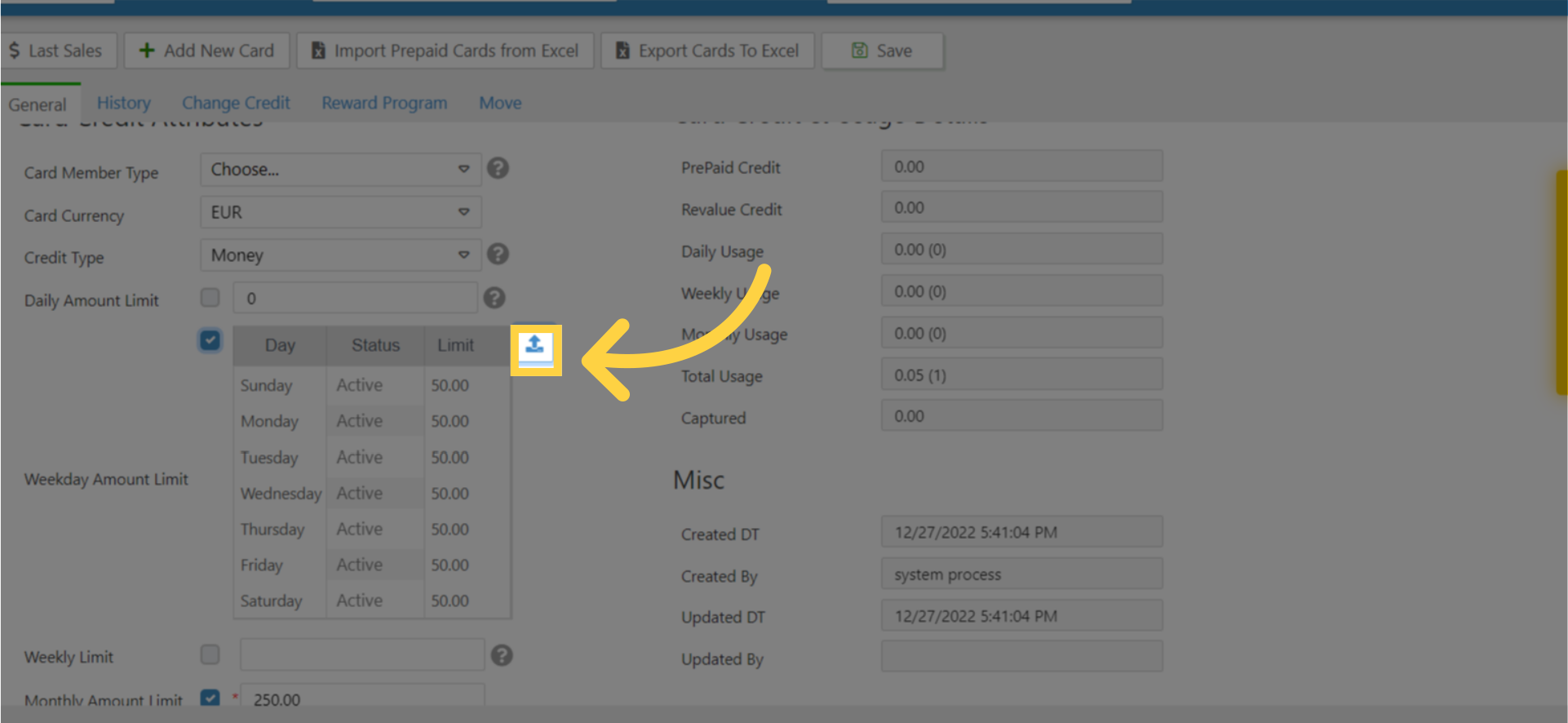
9
Weekday Limitation Table
Image AttachedA pop up week table will allow you to change the weekday limits for the card user.
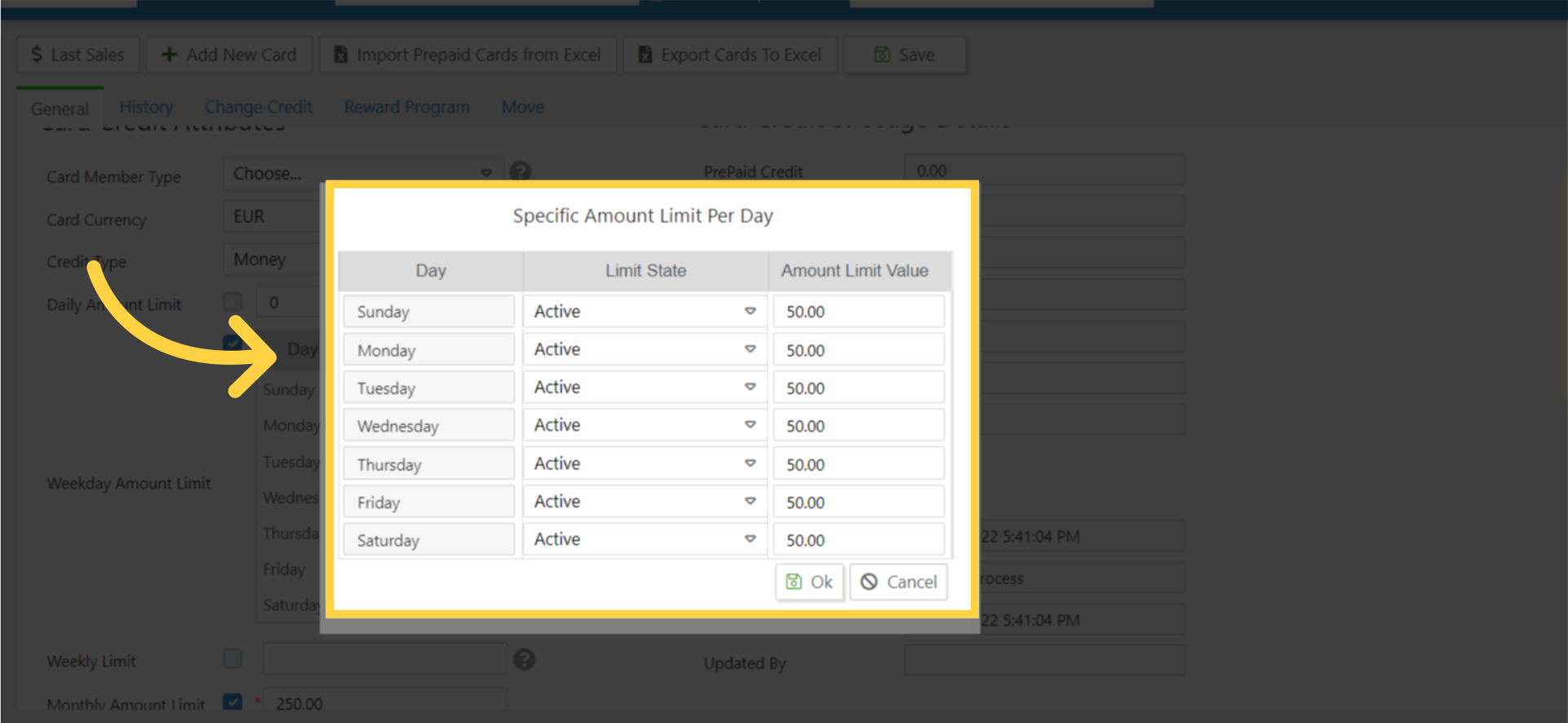
10
Choose weekday preferences for each day from the drop down menu
Image AttachedLimit State – Sets the Status column and will allow you to choose the status of the card for each day.
-
- Active – once this status is set, the operator will be able to enter a value for the daily usage next to chosen day.
- No Limit – the equivalent to setting the value of ‘0’ (once the operator will set the value of ‘0’, this status will automatically set).
- Cannot Use – Once setting this status, the consumer will not be able to use their card on that specific day and the field is greyed out without any value.
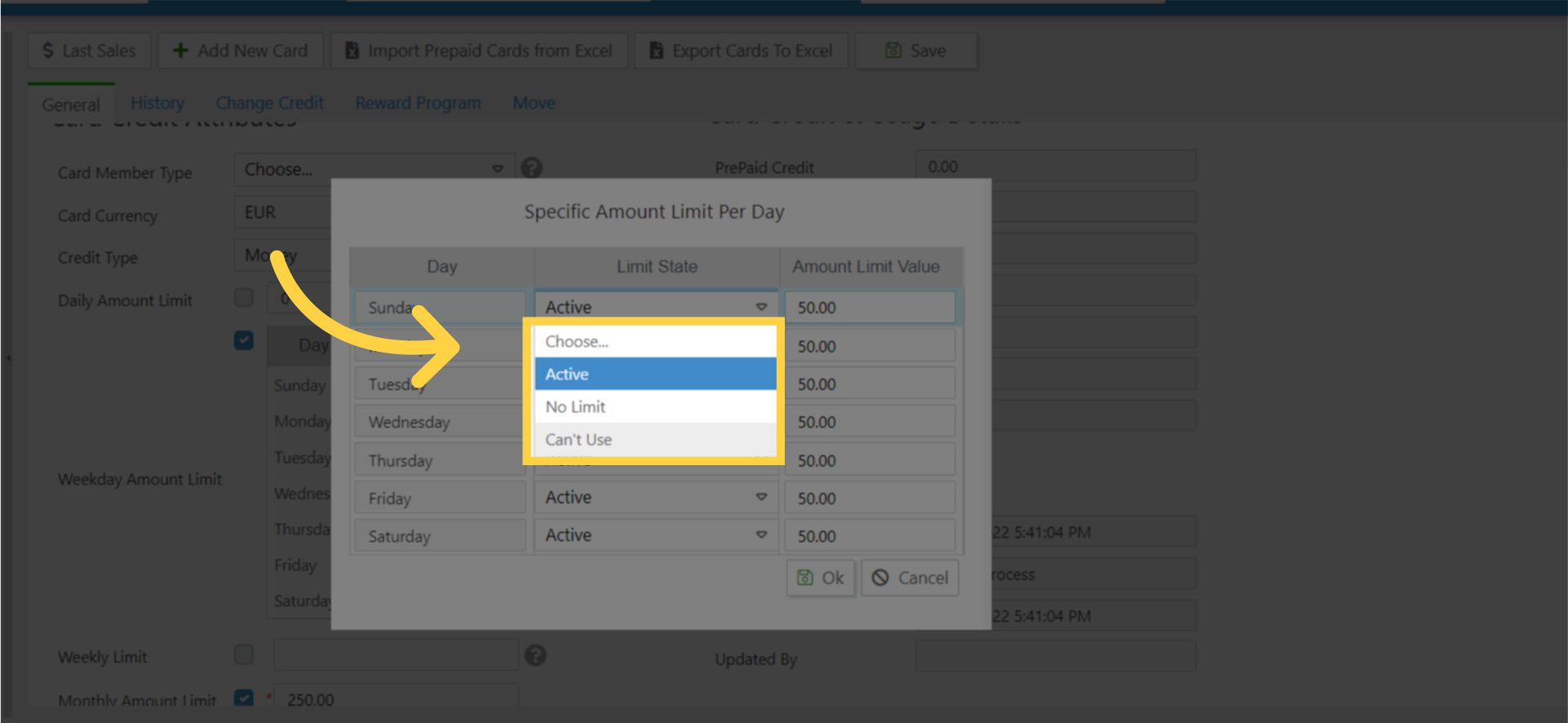
11
Amount limit value
Image AttachedSets the number of transactions or the amount the cardholder will be able to use each day.
- Once you will choose to set the value of ‘0’ under the ‘Daily Amount Limit’ field, the ‘Weekday Amount Limit’ options will reset to the status of ‘No Limits’ for all 7 days.
The field will still be greyed out. - If the ‘Daily Amount Limit’ was set with a value (not ‘0’) and the operator checks the ‘Weekday Amount Limit’, all 7 days will automatically receive the value that was set under the ‘Daily Amount Limit’.
Example: ‘Daily Amount Limit’ = 30.
‘Weekday Amount Limit’ was checked – all the 7 days will receive the value of 30.00, and not the ‘Daily Amount Limit’ if greyed out with the value of 0
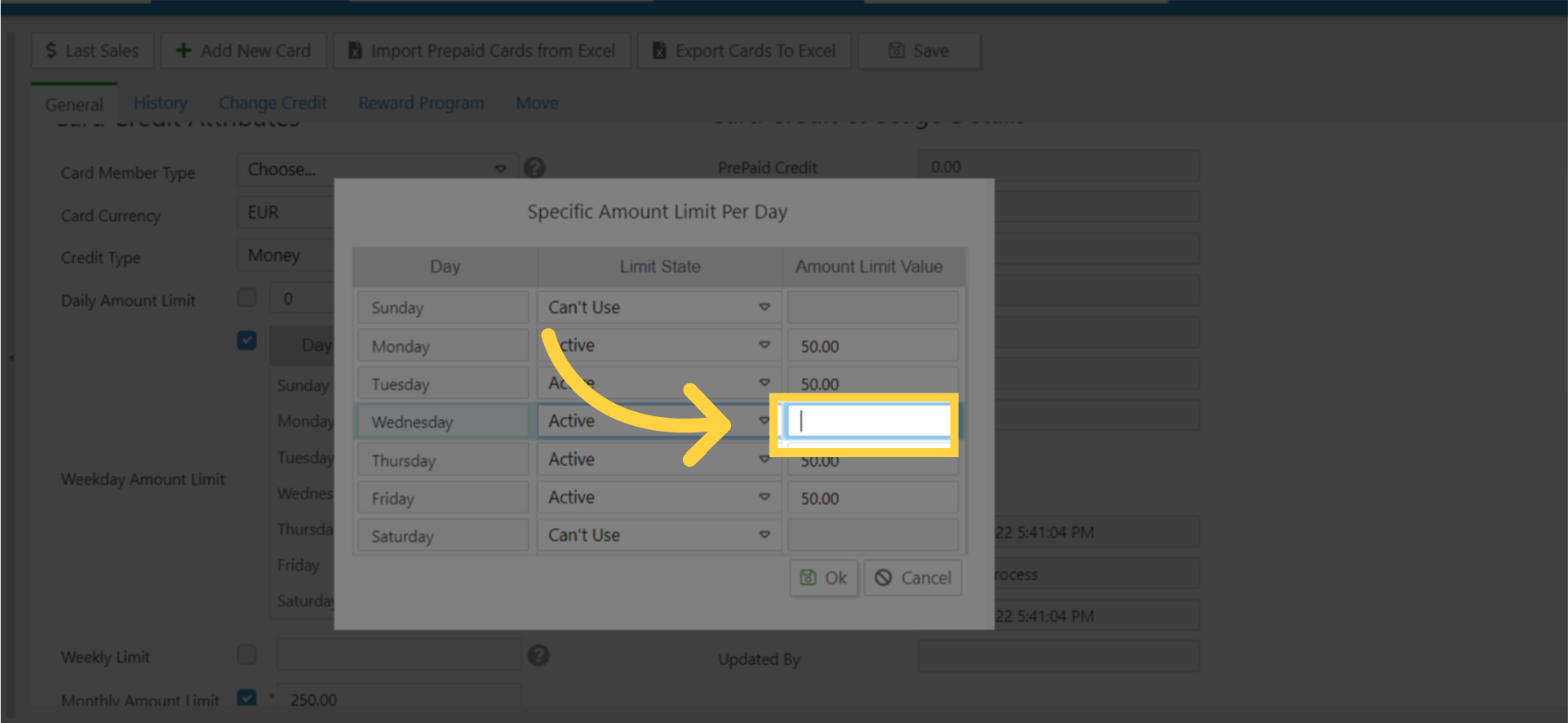
12
Click ok icon on table
Image AttachedClick ok icon on table.
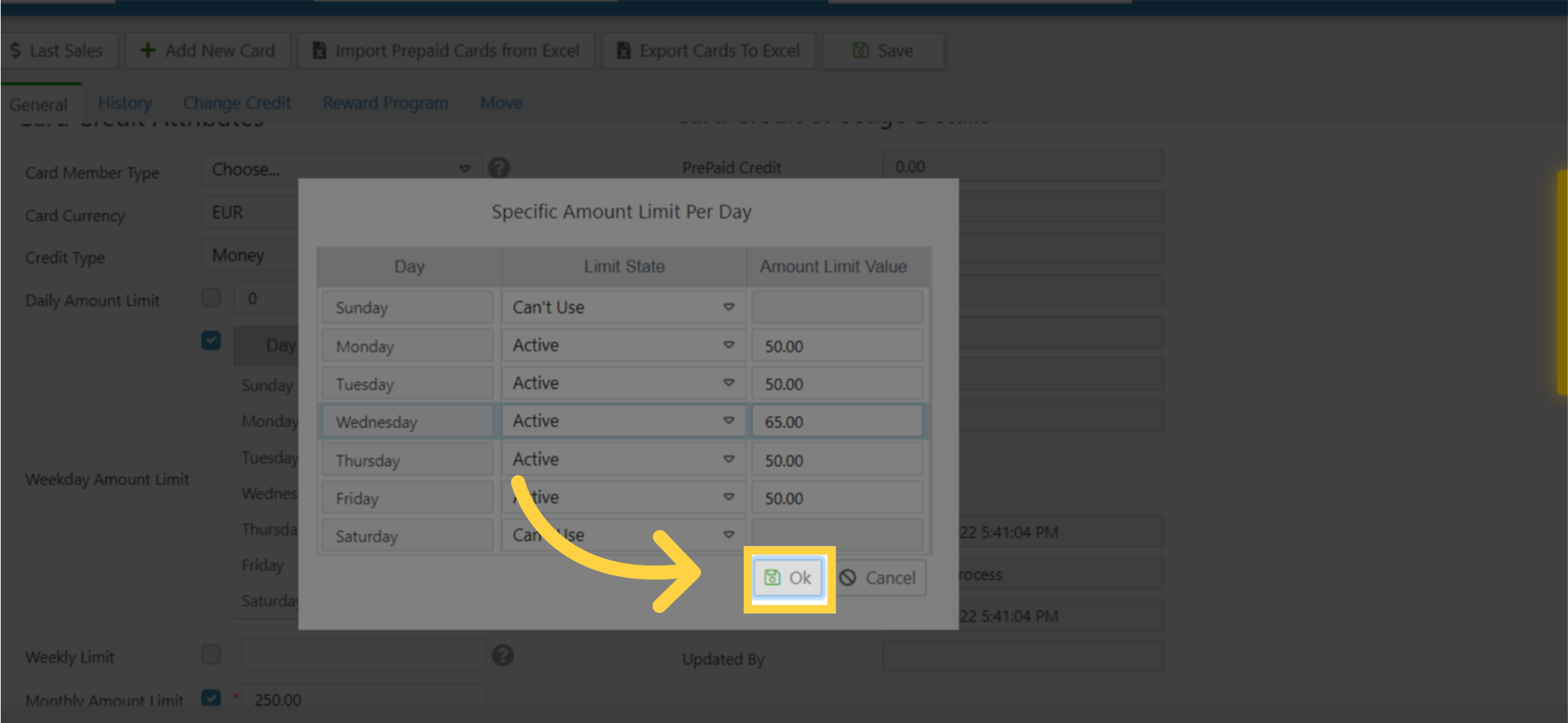
13
Click save
Image AttachedRemember to save your changes!
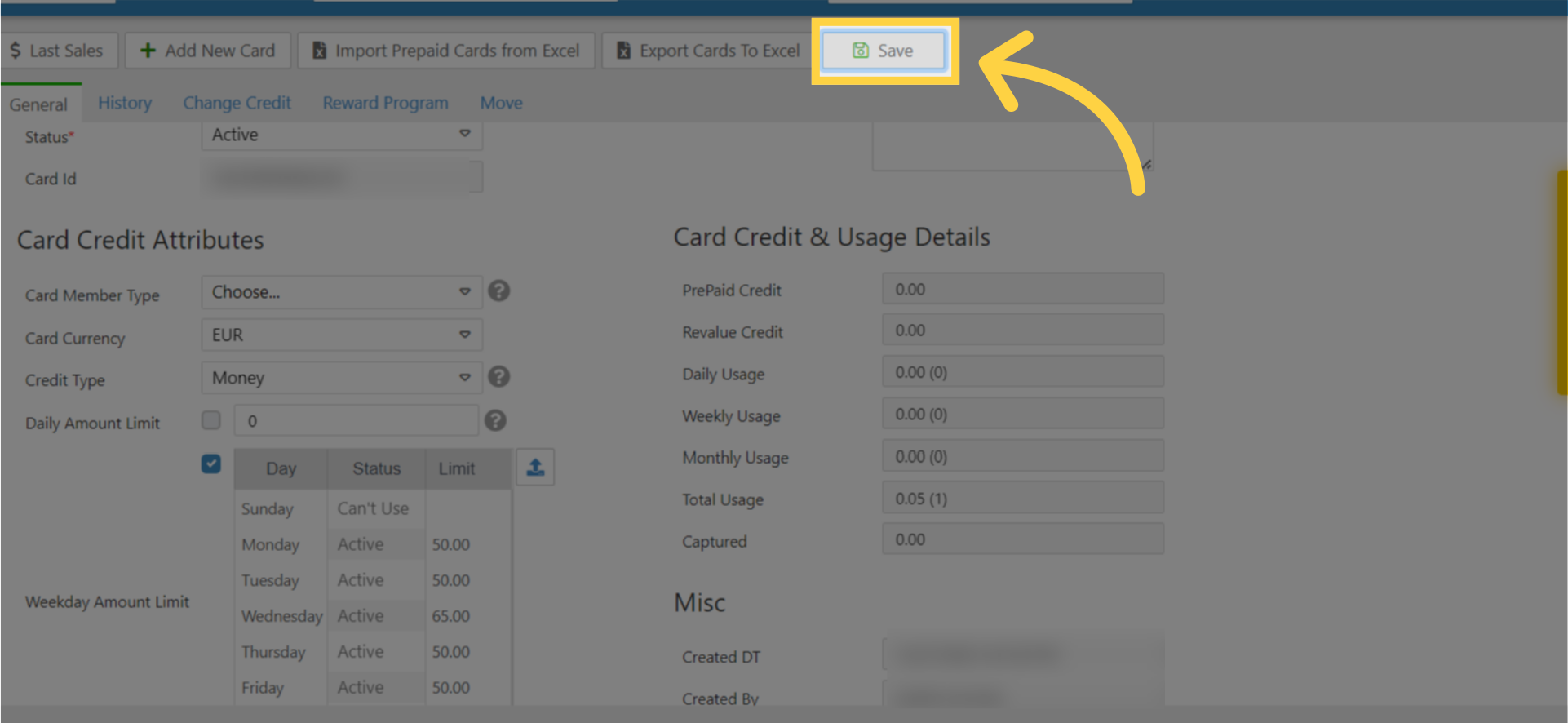
14
Switching between ‘Weekday Amount Limit’ field and ‘Daily Amount Limit’
Image Attached
To change the configuration from 'Weekday Amount Limit' to ‘Daily Amount Limit’ the operator can enter a new value to overwrite it by setting the amount to '0' under that field so it will no longer be greyed out.
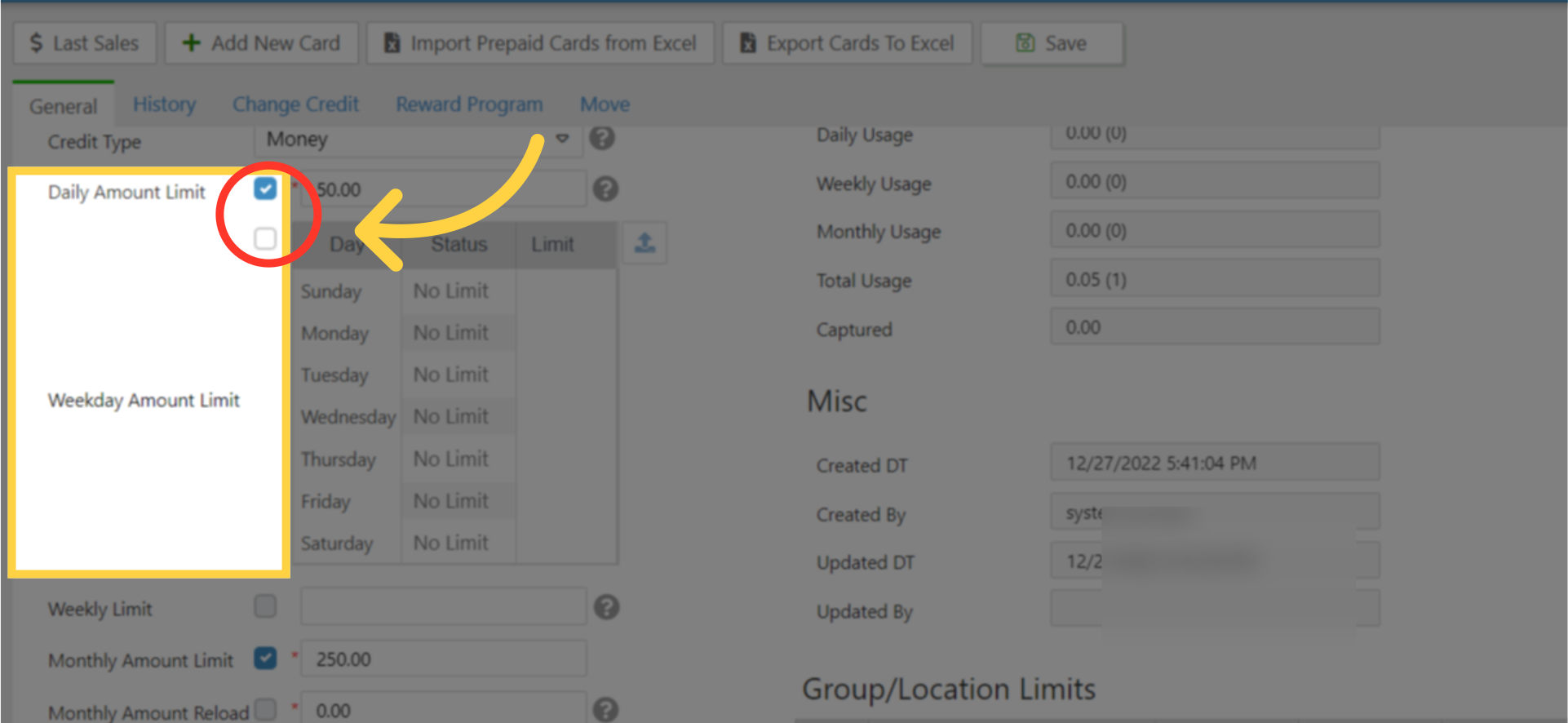
Thank you!
Did you find this article helpful?
Related articles
How to Set a Prepaid Reward Program on Operator Level | AdministrationHow to Revalue Top Up Prepaid | ConsumersHow to Create a Prepaid Card | ConsumersHow to Set Daily Amount Limits for Prepaid | ConsumersHow to Set Monthly Amount Limits for Prepaid | ConsumersHow to Configure Monthly Reload for Prepaid | ConsumersHow to Set Weekly Amount Limits for Prepaid | Consumers