How to Edit Charging Station Configuration | Operations
This guide provides an overview of configurations automatically set based on your selected Charge Point Module when creating the charger. As such, manual adjustments are typically unnecessary.
Video Guide
Click Operations
Image Attached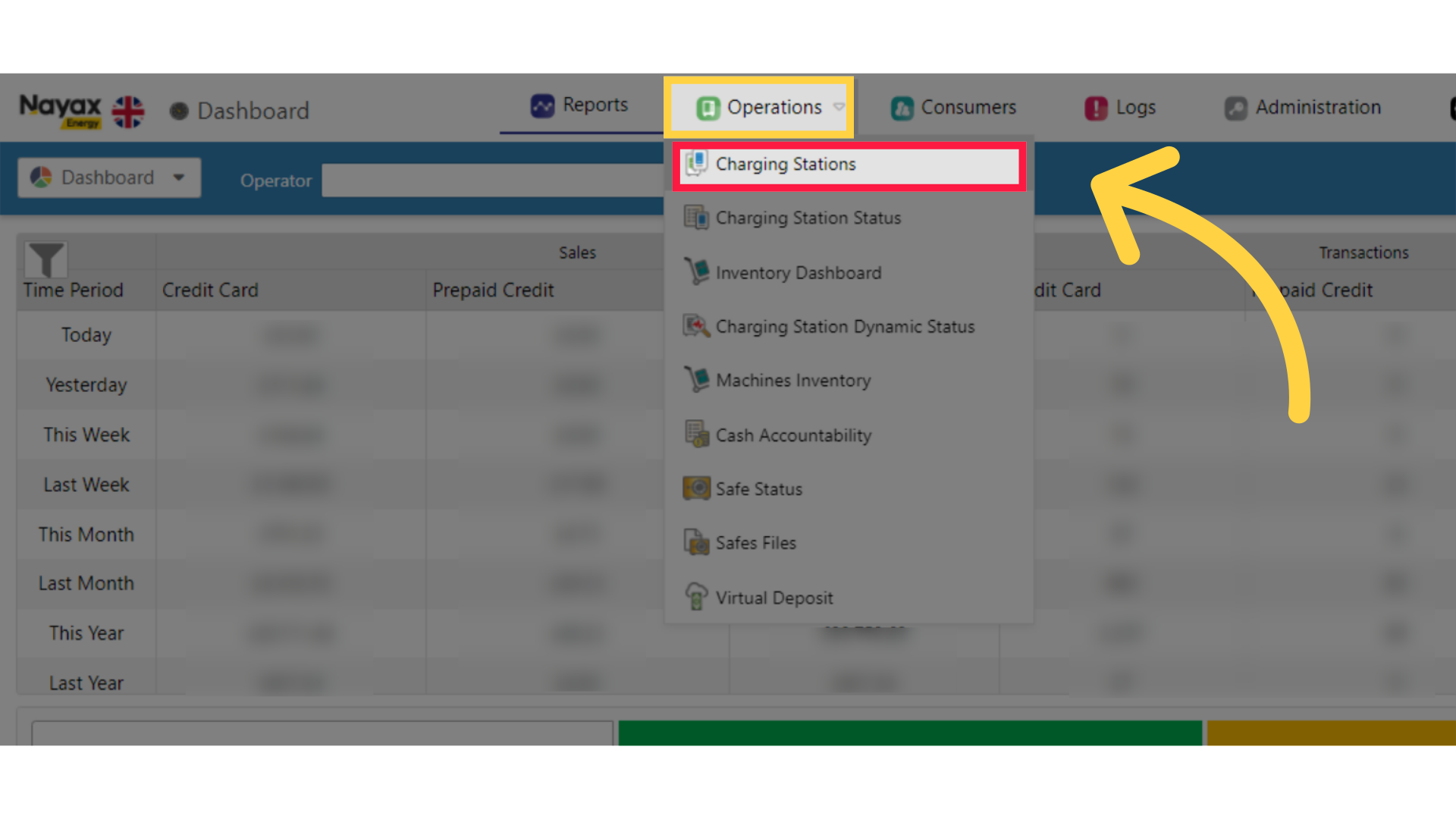
Fill in Charge Point Operator Details
Image Attached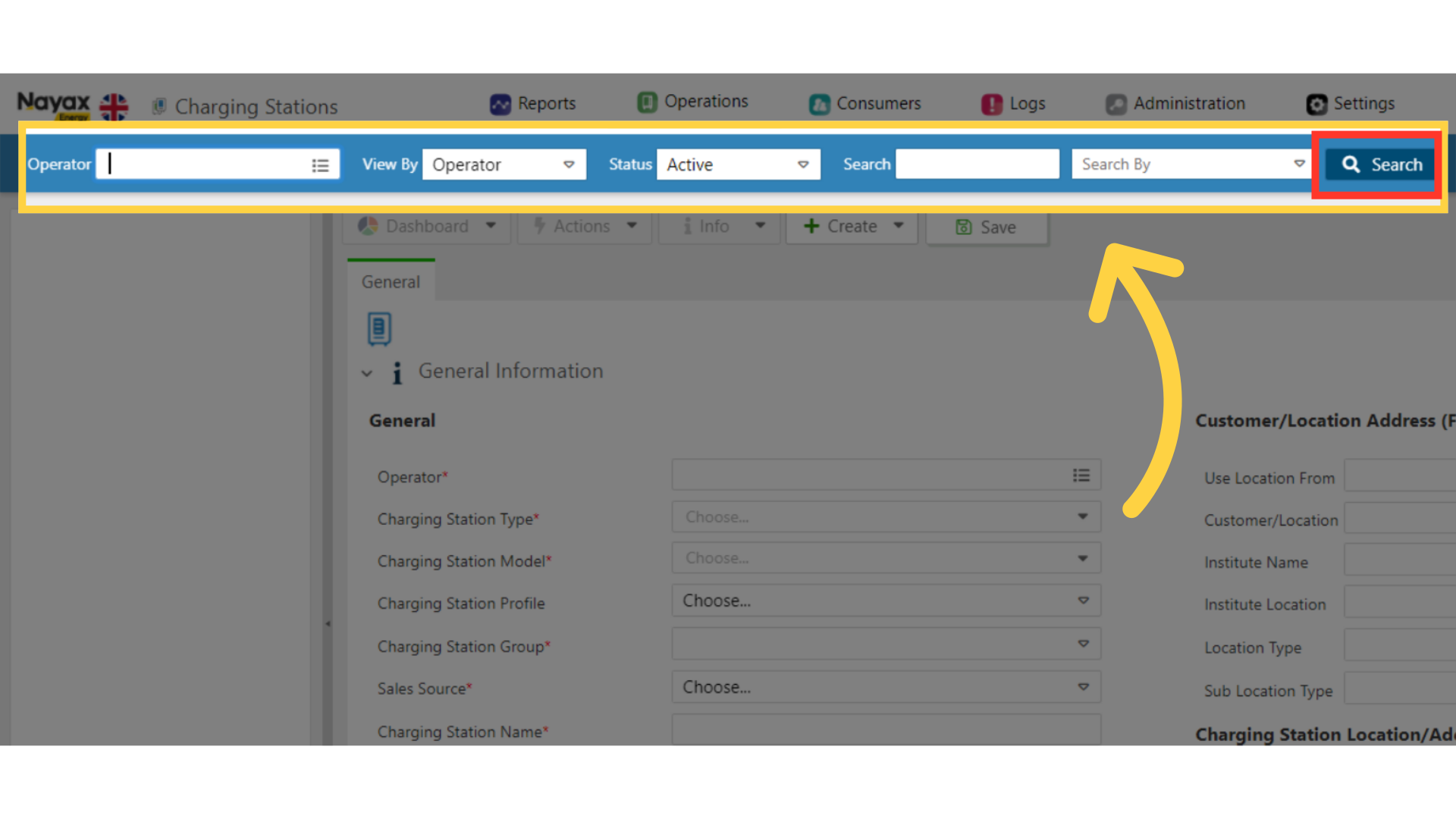
Locate Charging Point in Hierarchy
Image Attached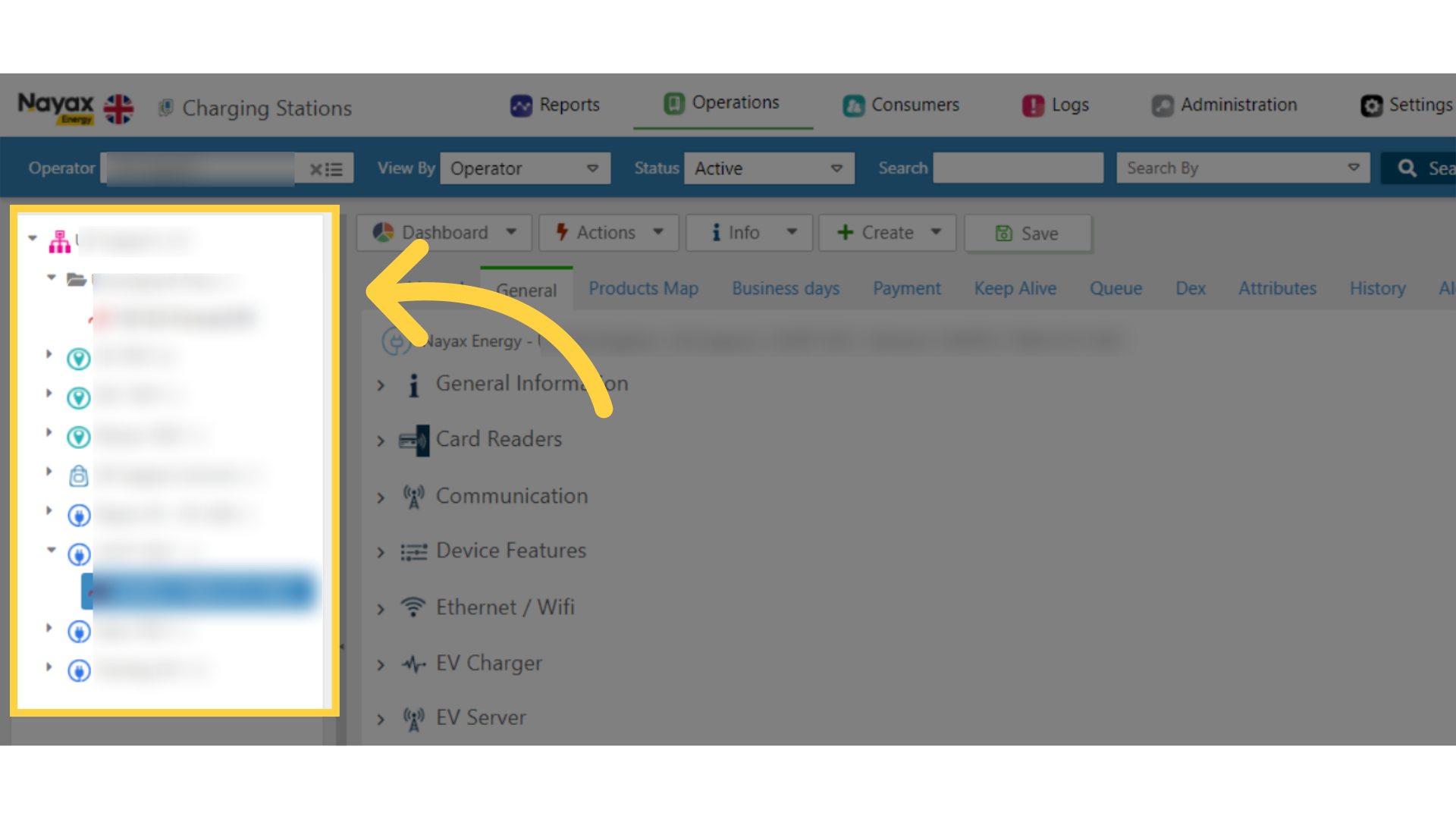
Click on Card Readers
Image Attached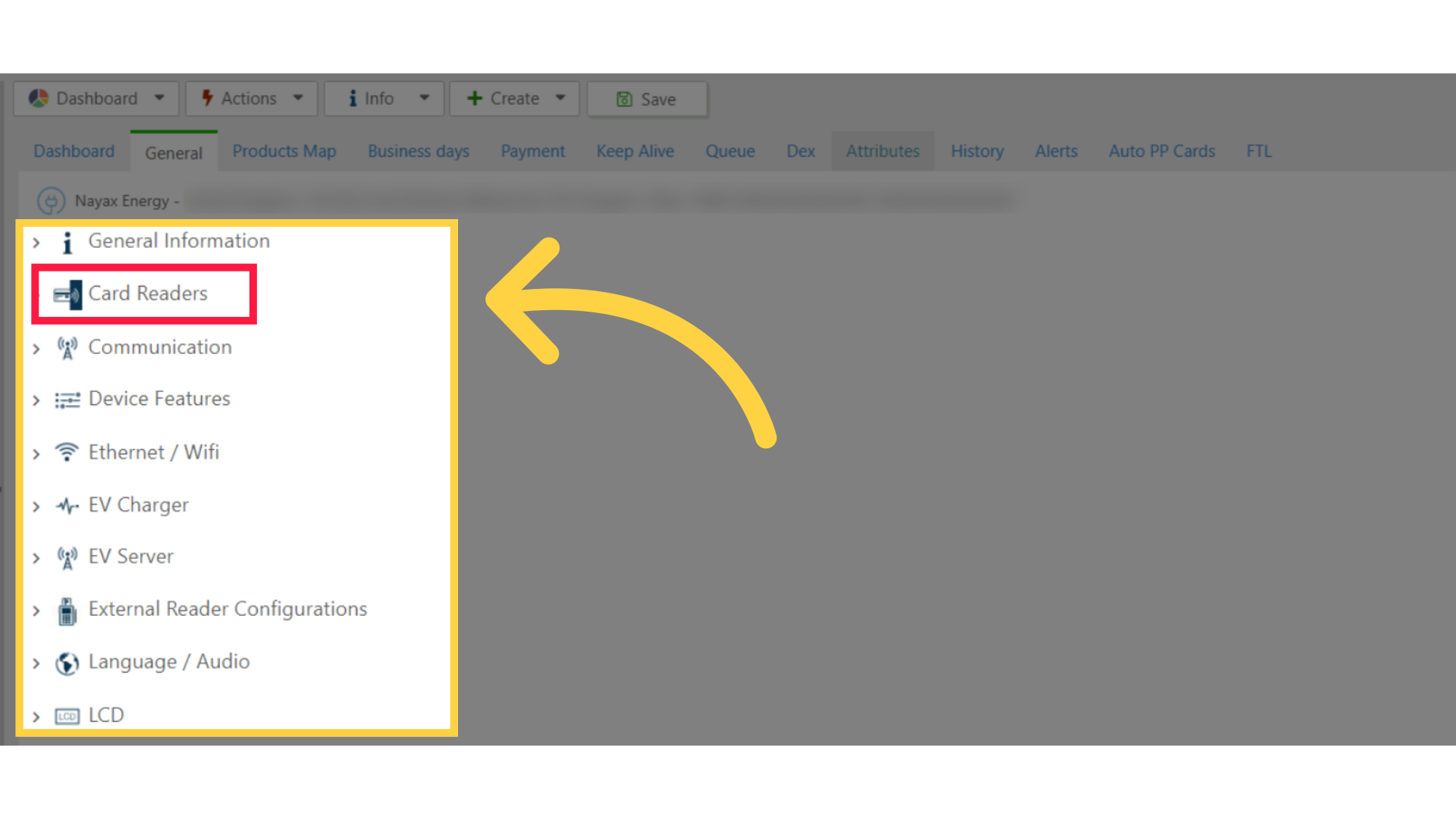
Card Readers
Image AttachedDecimal Place - Defines the decimal place of the:
- Price - EV Product Pricing \ EV Tier Pricing (Under EV Charger section)
- Default credit amount (Under Payment section)
For example - On Decimal Place = 2, the defined product price is divided by 100 (10^2). Thus, If we defined as follows: W1000P150 >> The price will be calculated as follows: 150 / 100 = $ 1.5 for 1kWh.
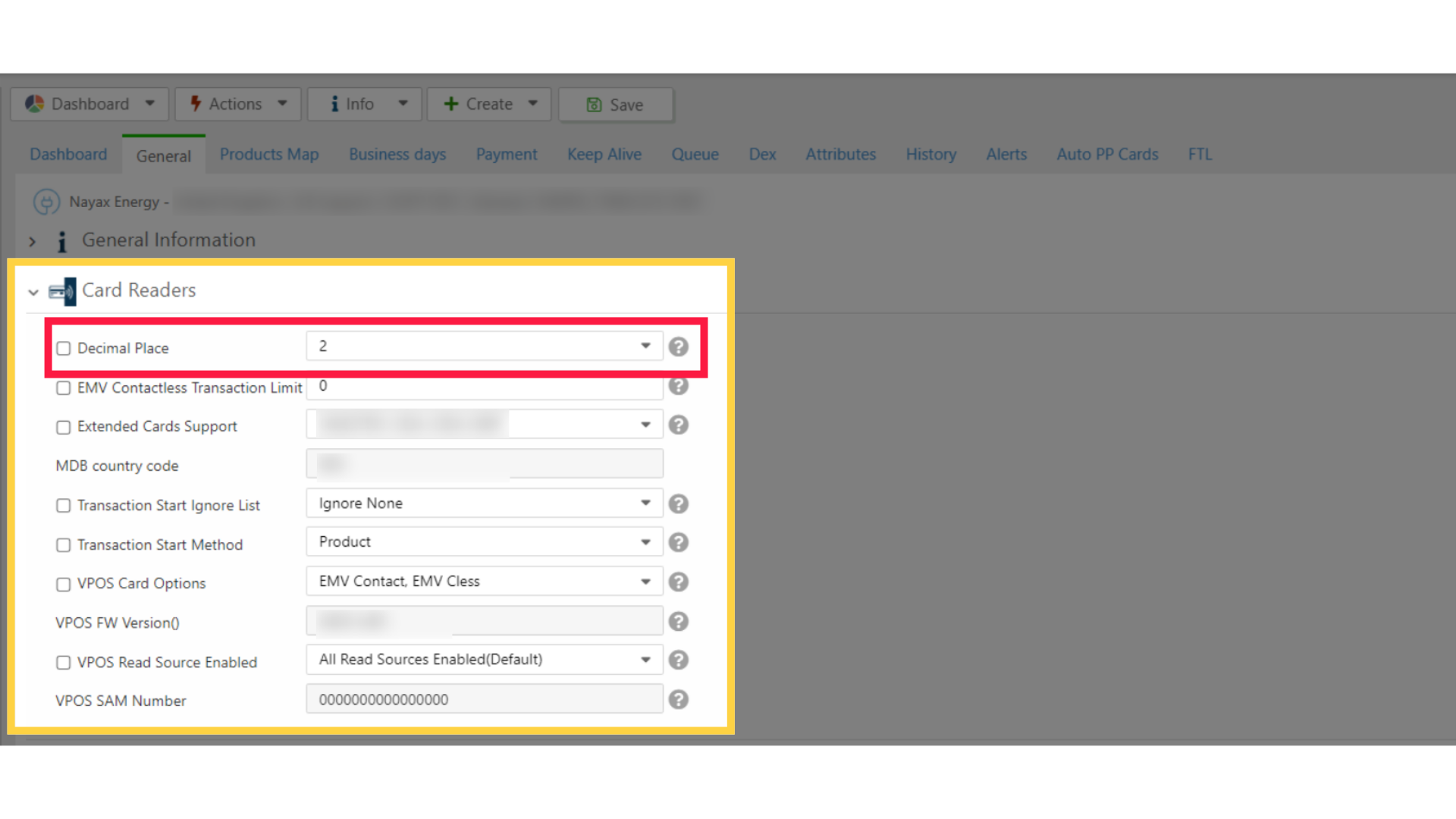
Transaction Start Ignore List
Image Attached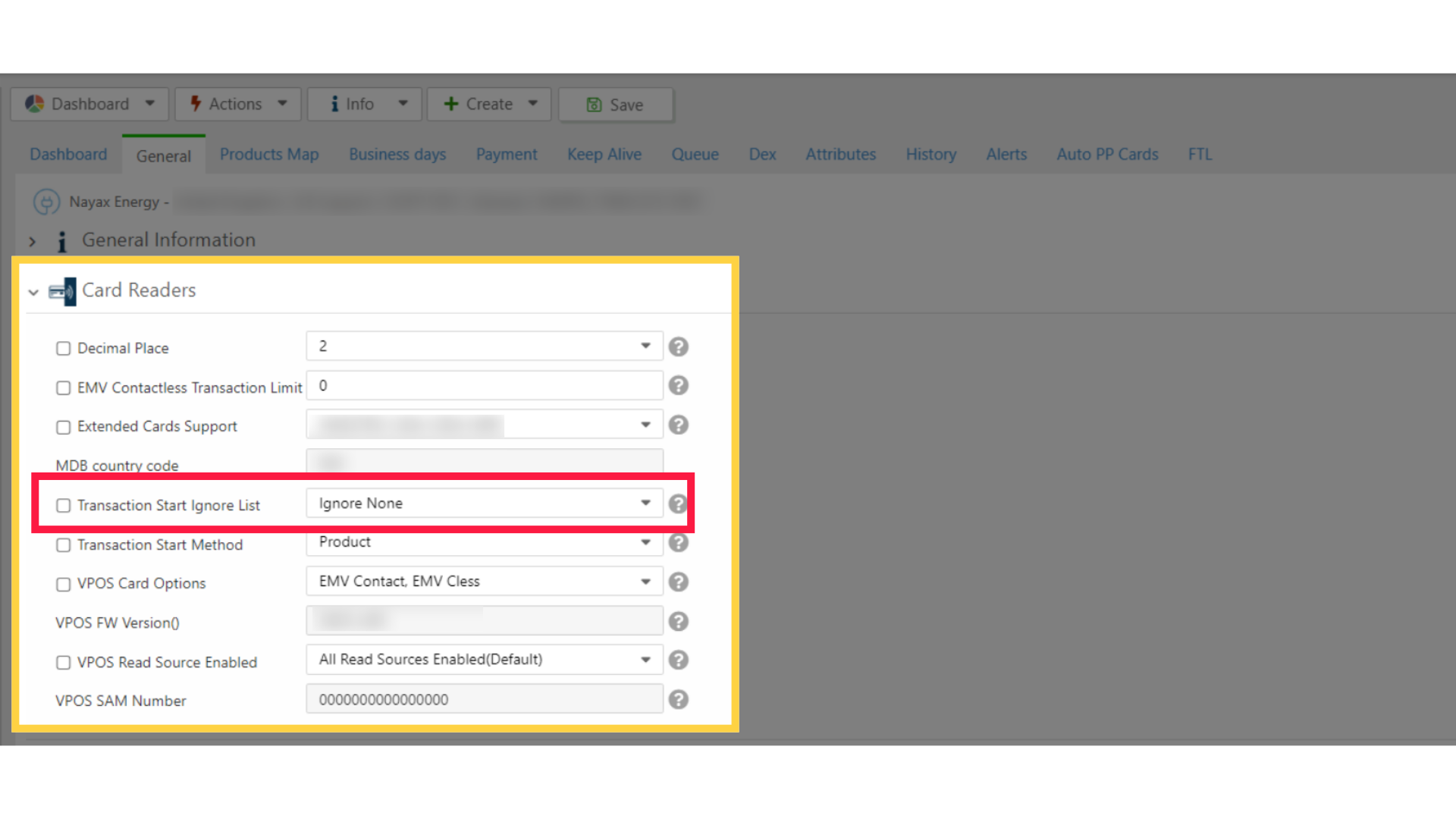
Transaction Start Method
Image Attached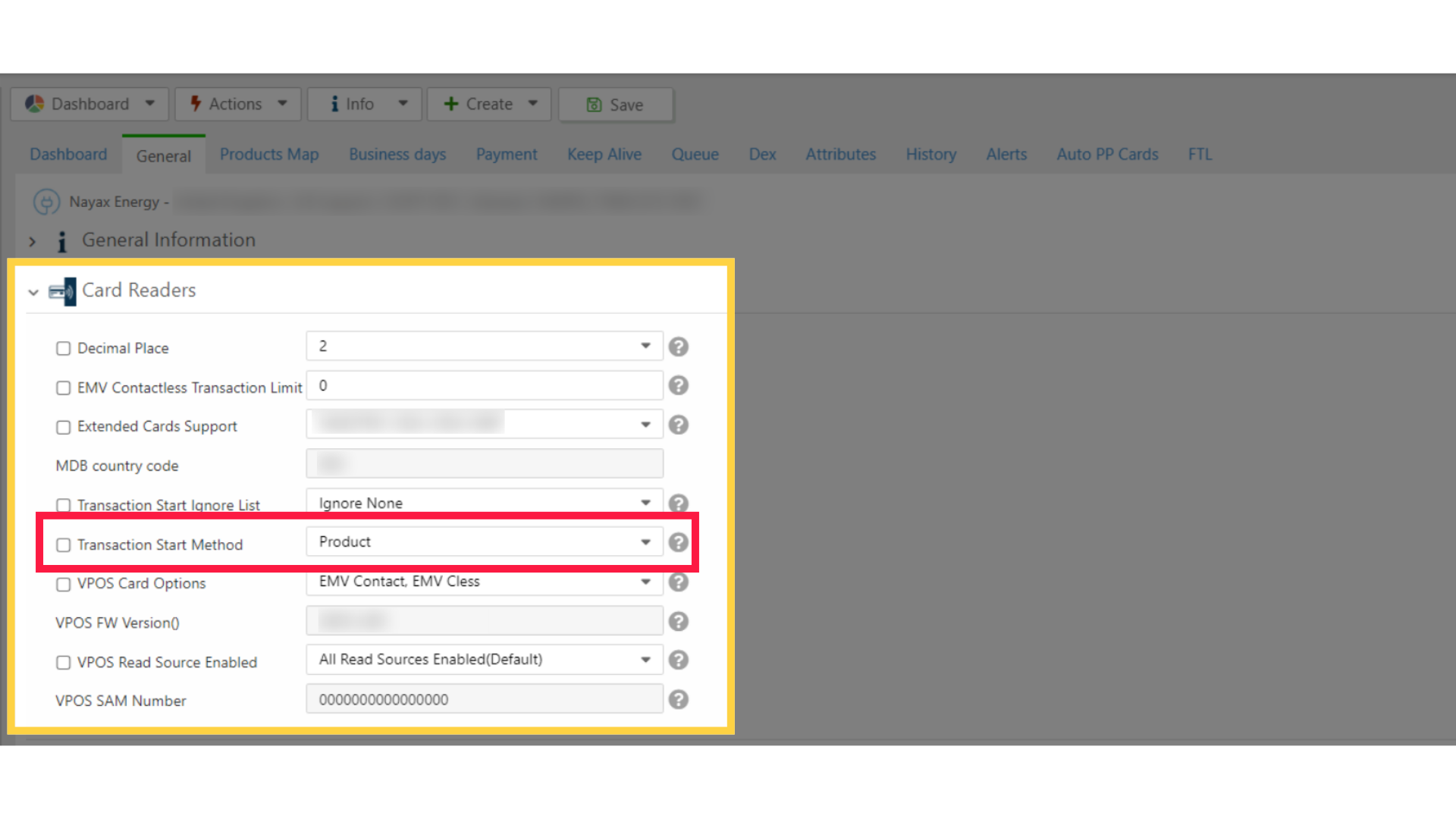
Select EMV Contact, EMV Cless
Image Attached
Vpos Read Source Enabled
Image Attached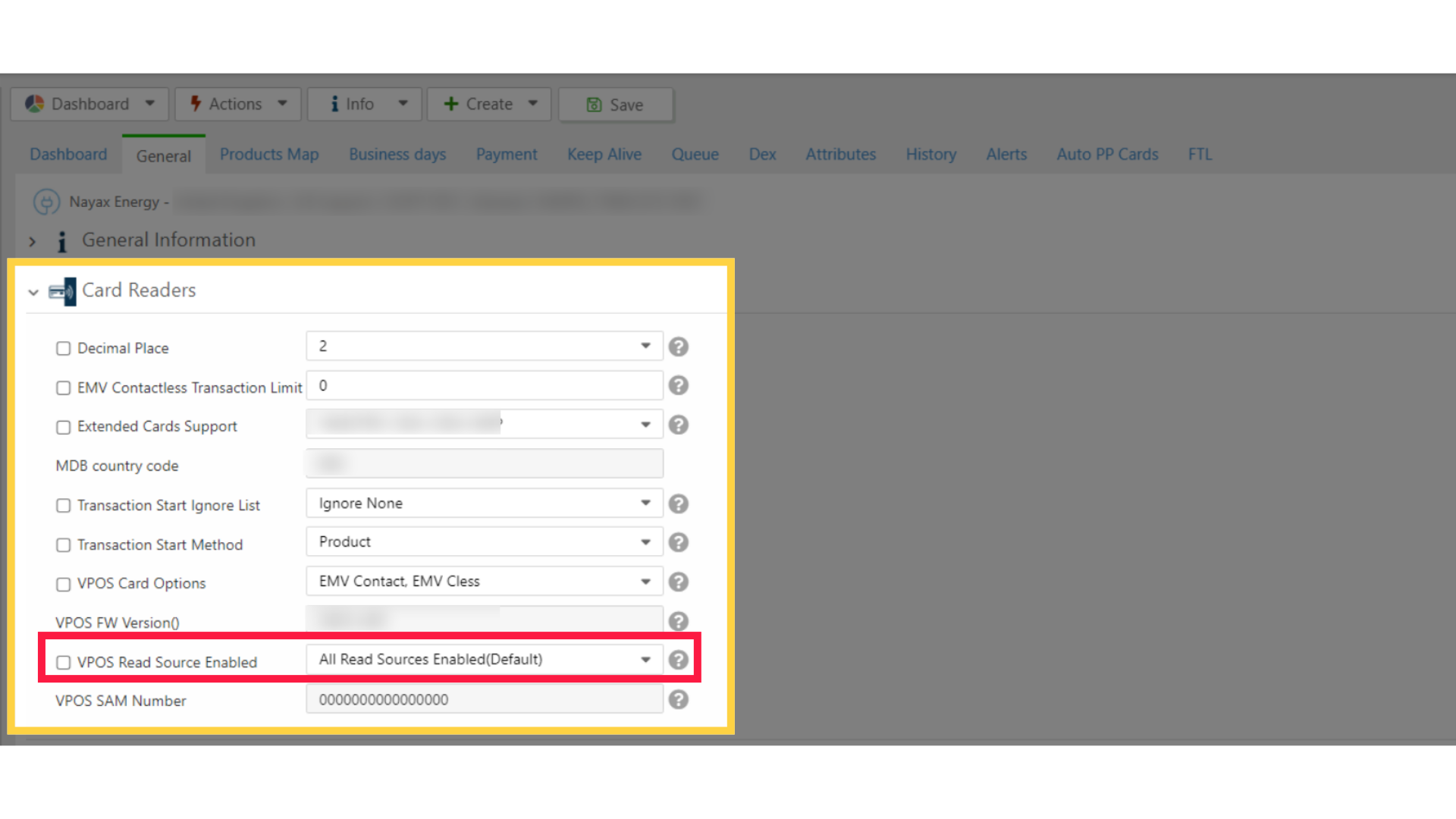
EV Charger
Image Attached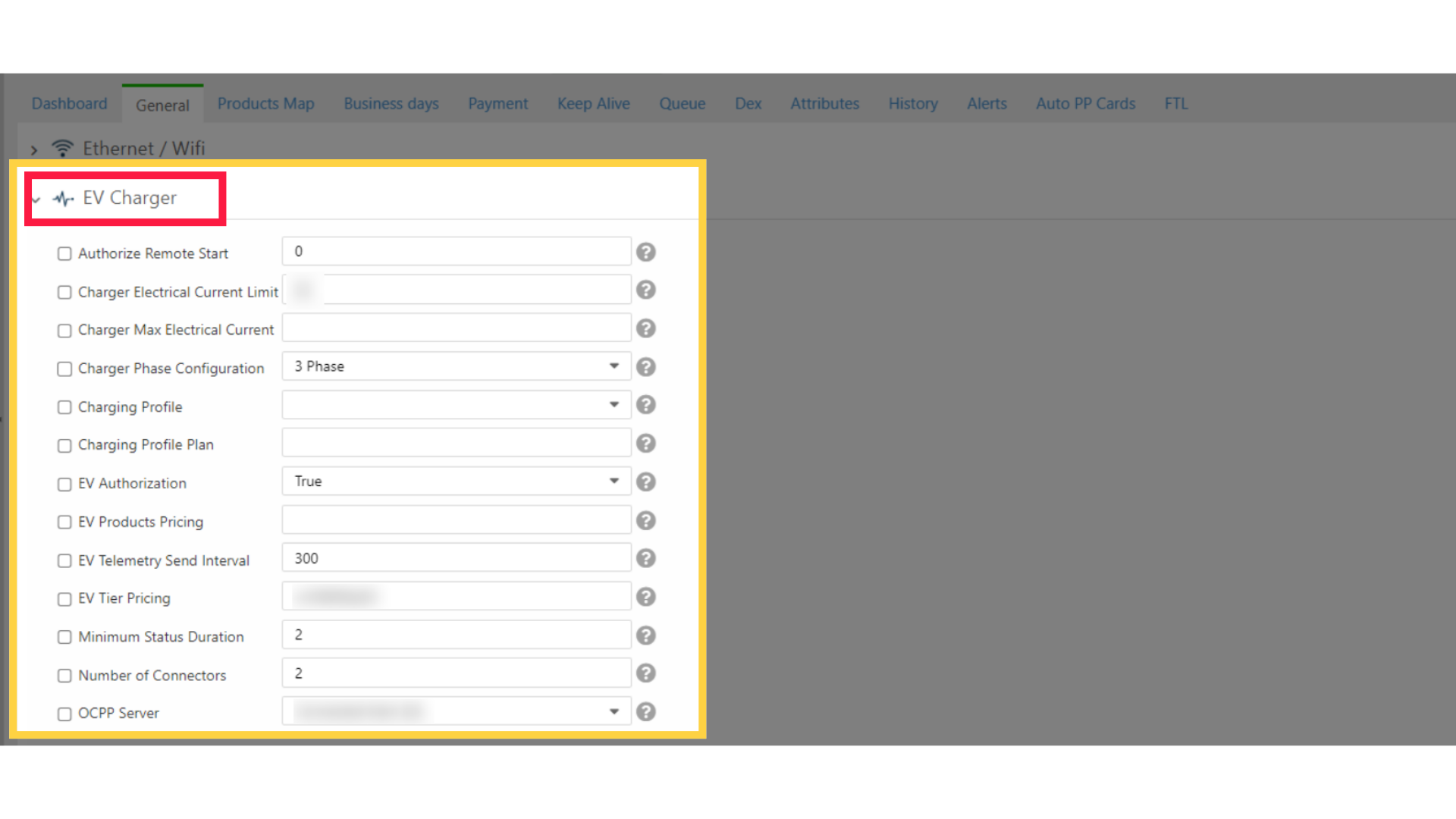
Charger Electrical Current Limit
Image Attached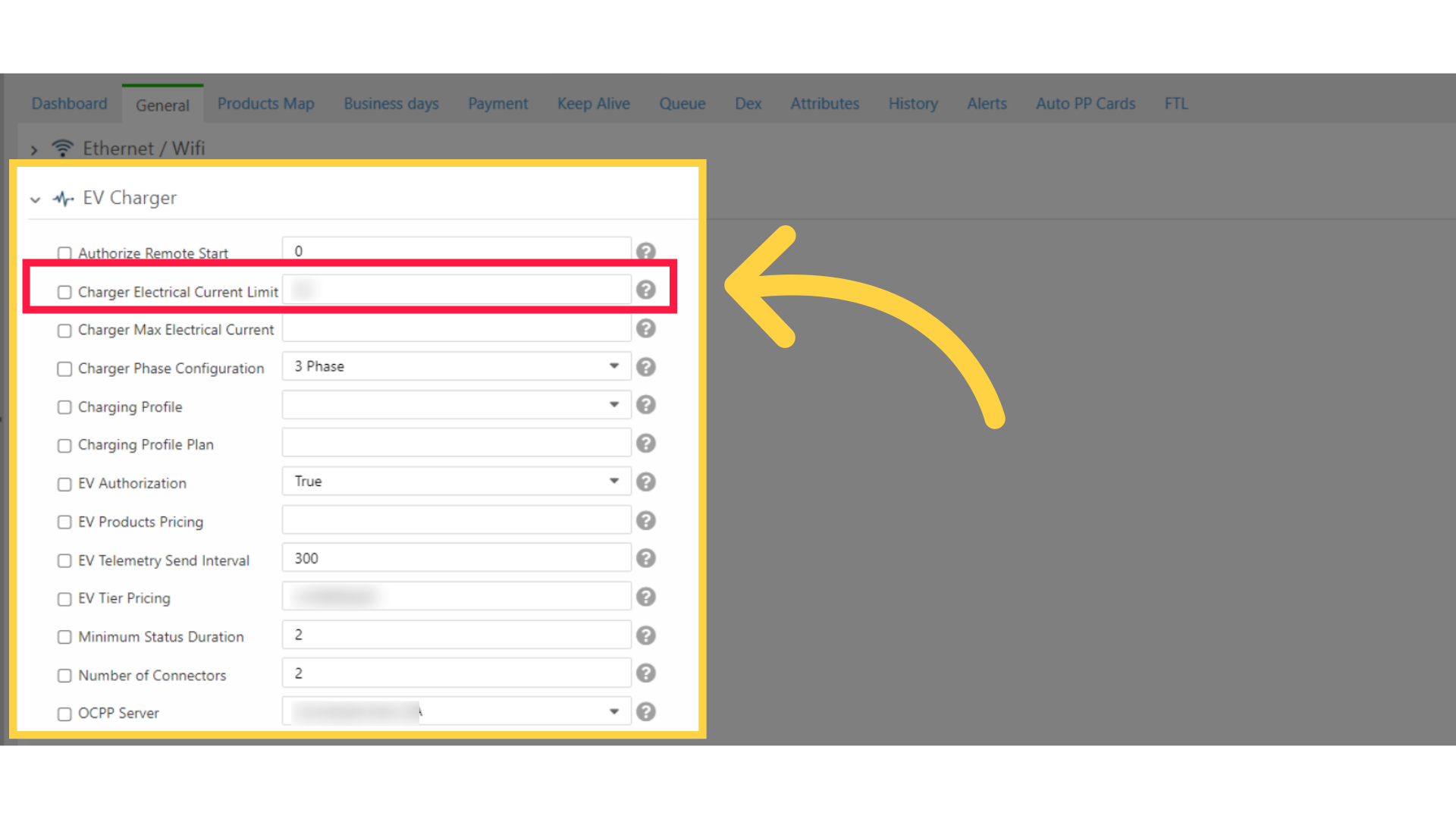
Charger Phase Configuration
Image Attached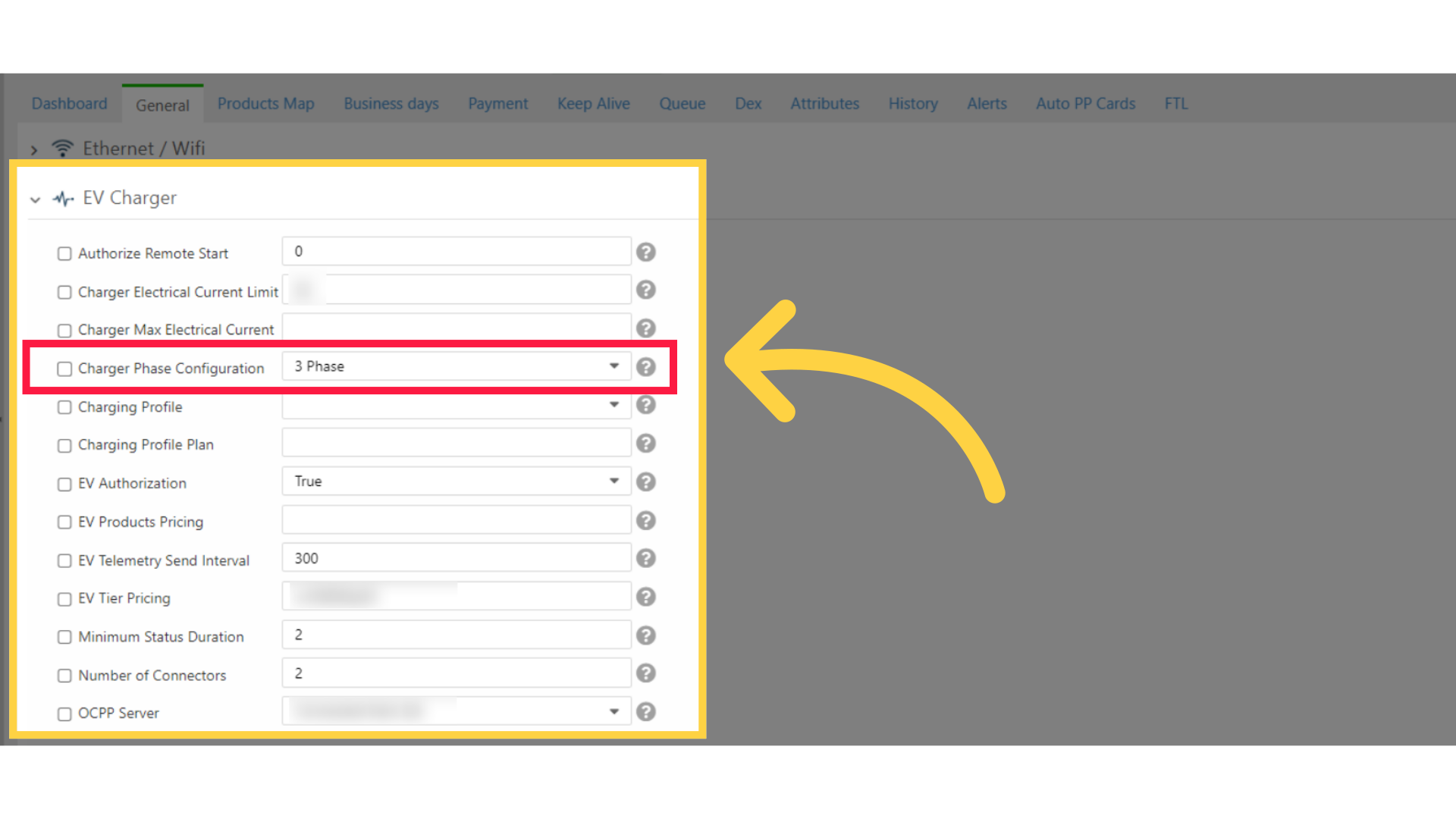
EV Product Pricing
Image Attached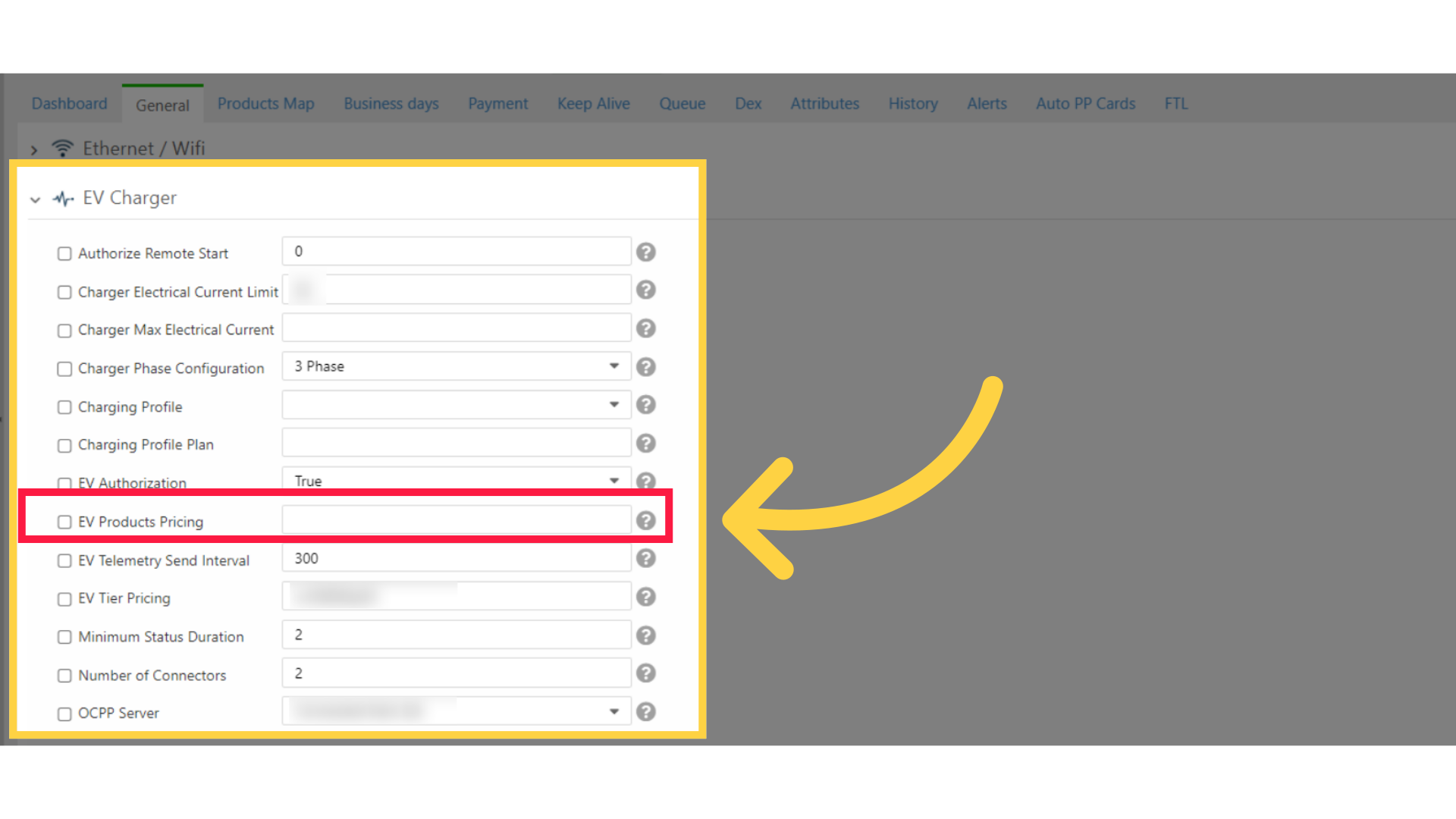
EV Tier Pricing
Image Attached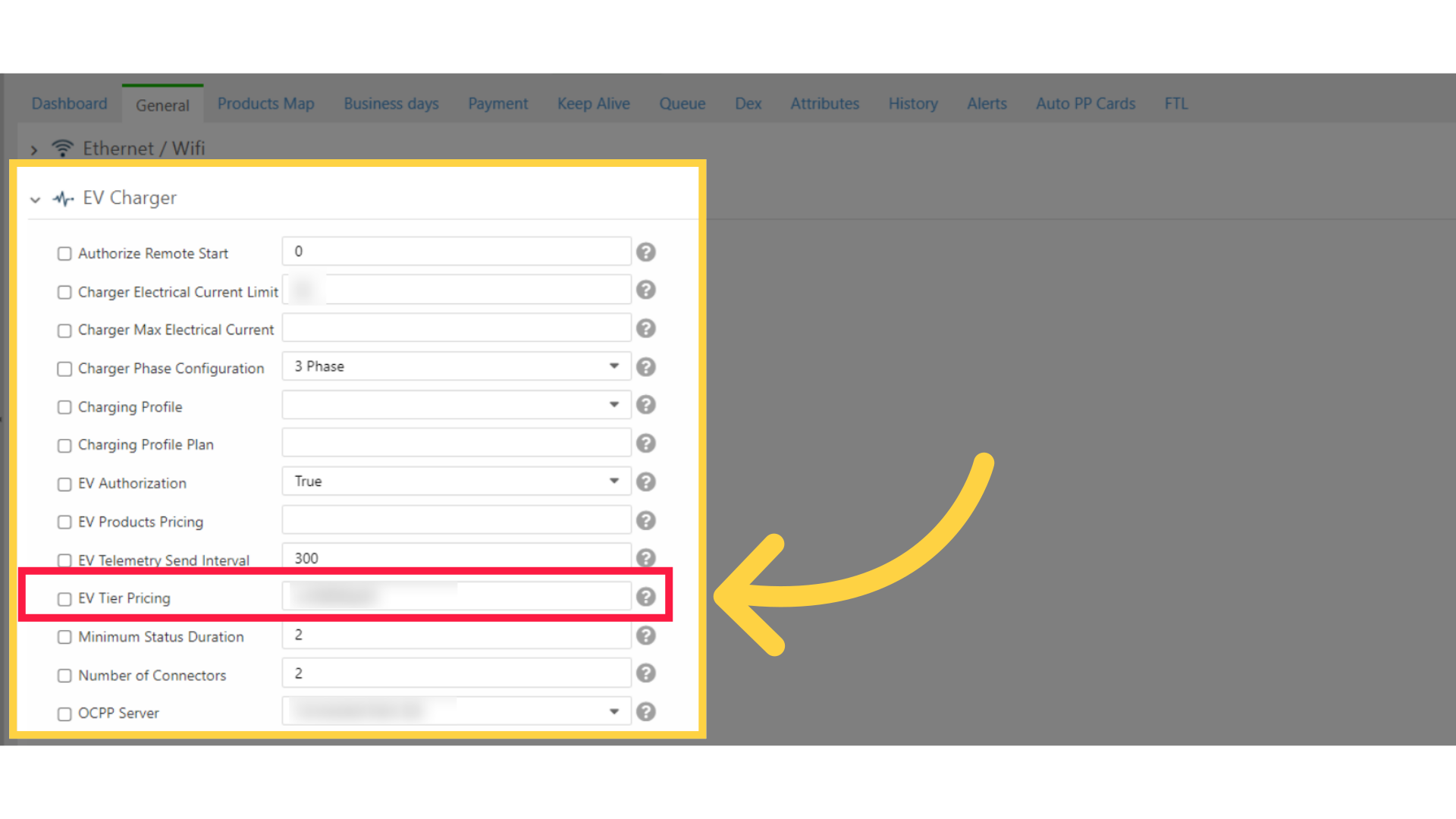
Click on Language and Audio
Image Attached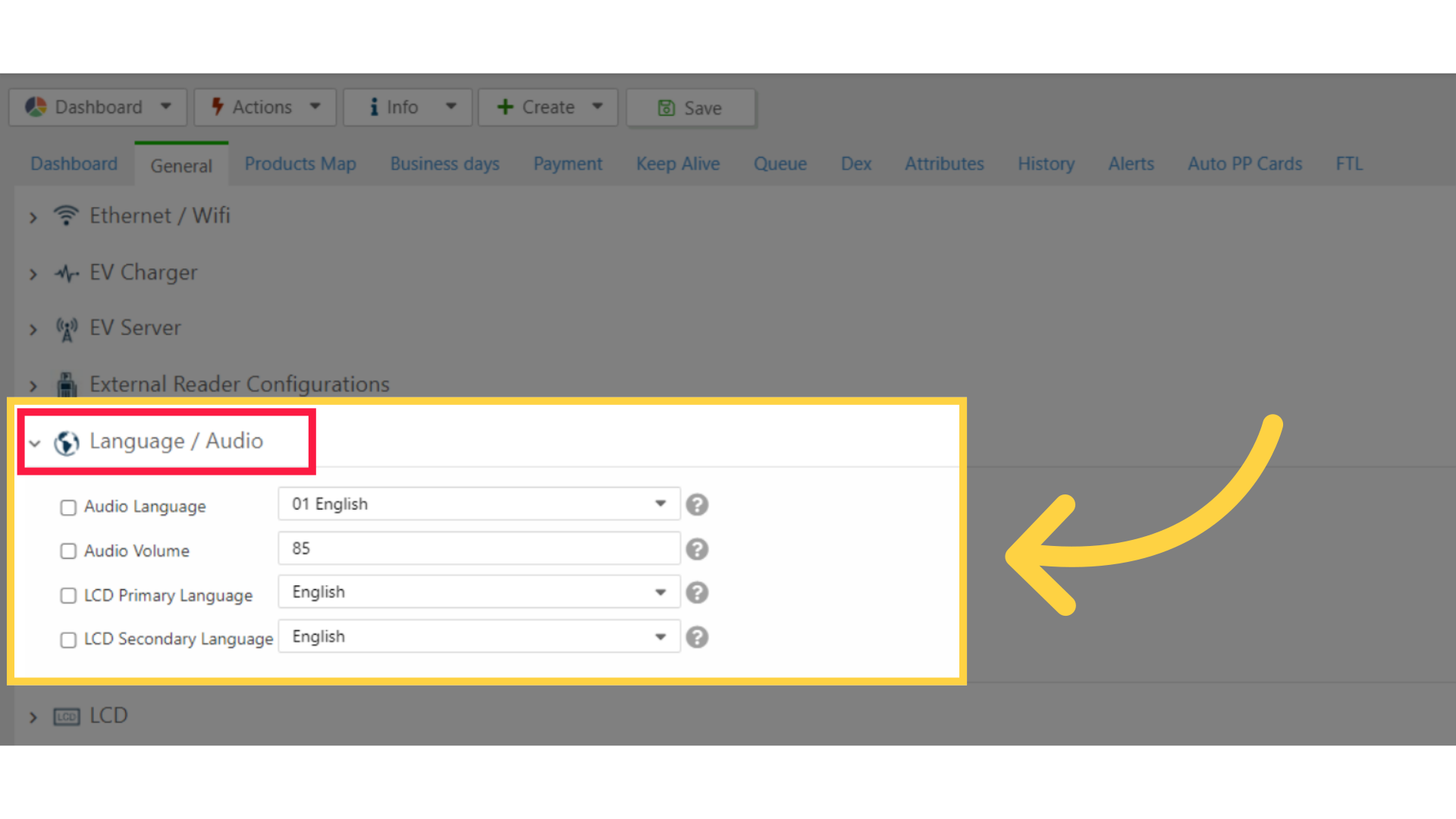
Click Audio Language & Volume
Image AttachedLCD Primary Language - This Parameter will set the primary LCD language.
LCD Secondary Language - This Parameter will set the secondary LCD language.
Removing Audio Message - This parameter allows you to remove unwanted audio messages.
Audio Language - This Parameter will set the audio language.
Audio Volume - This parameter controls the Audio Volume.
The value should be between 0 to 85%, where 0% means mute and 85% means max volume.
Removing Audio Message - Ability to remove unwanted audio message (the selected message won't be played).
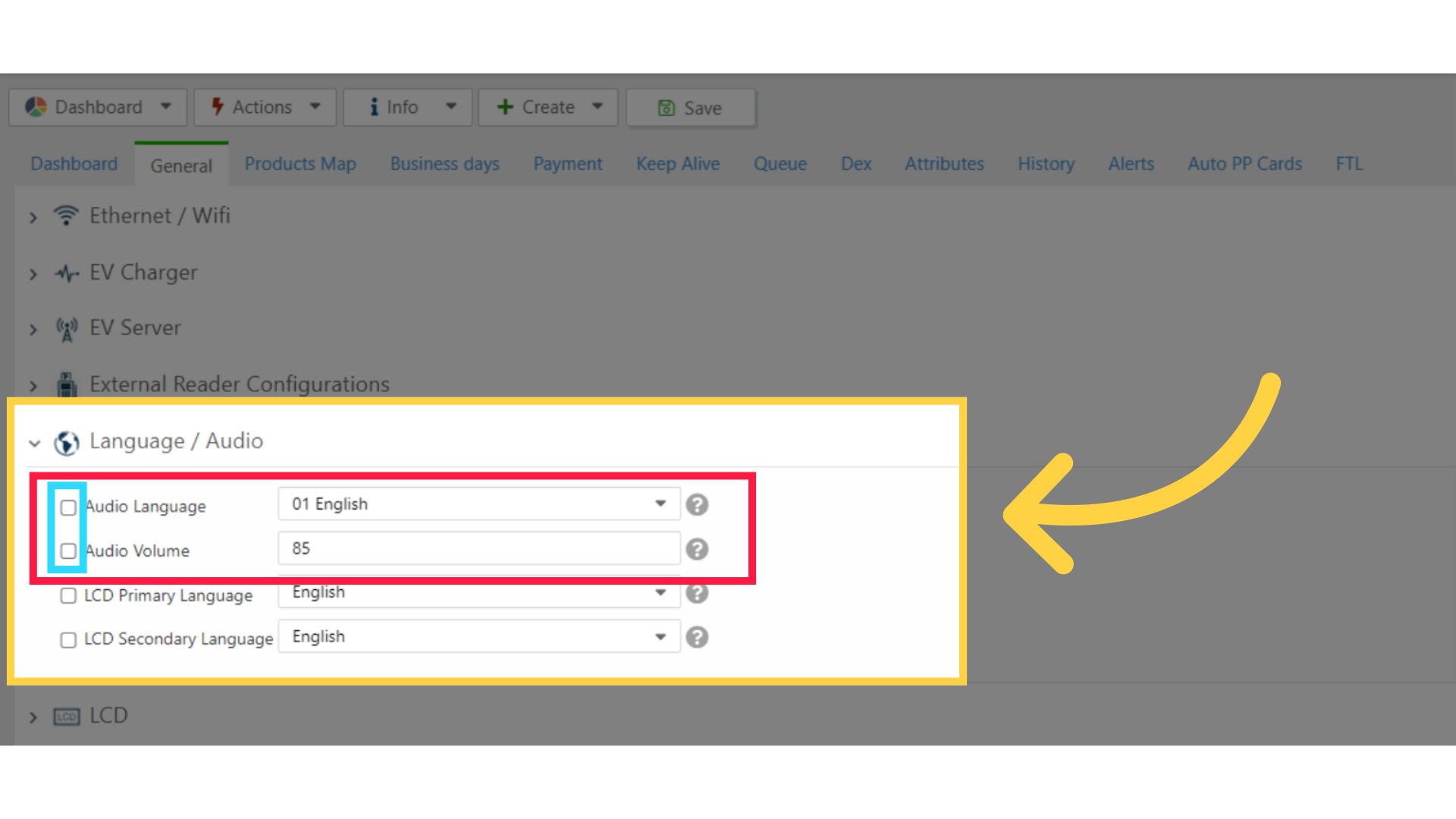
Click LCD Languages
Image AttachedLCD Primary Language - This Parameter will set the primary LCD language.
LCD Secondary Language - This Parameter will set the secondary LCD language.
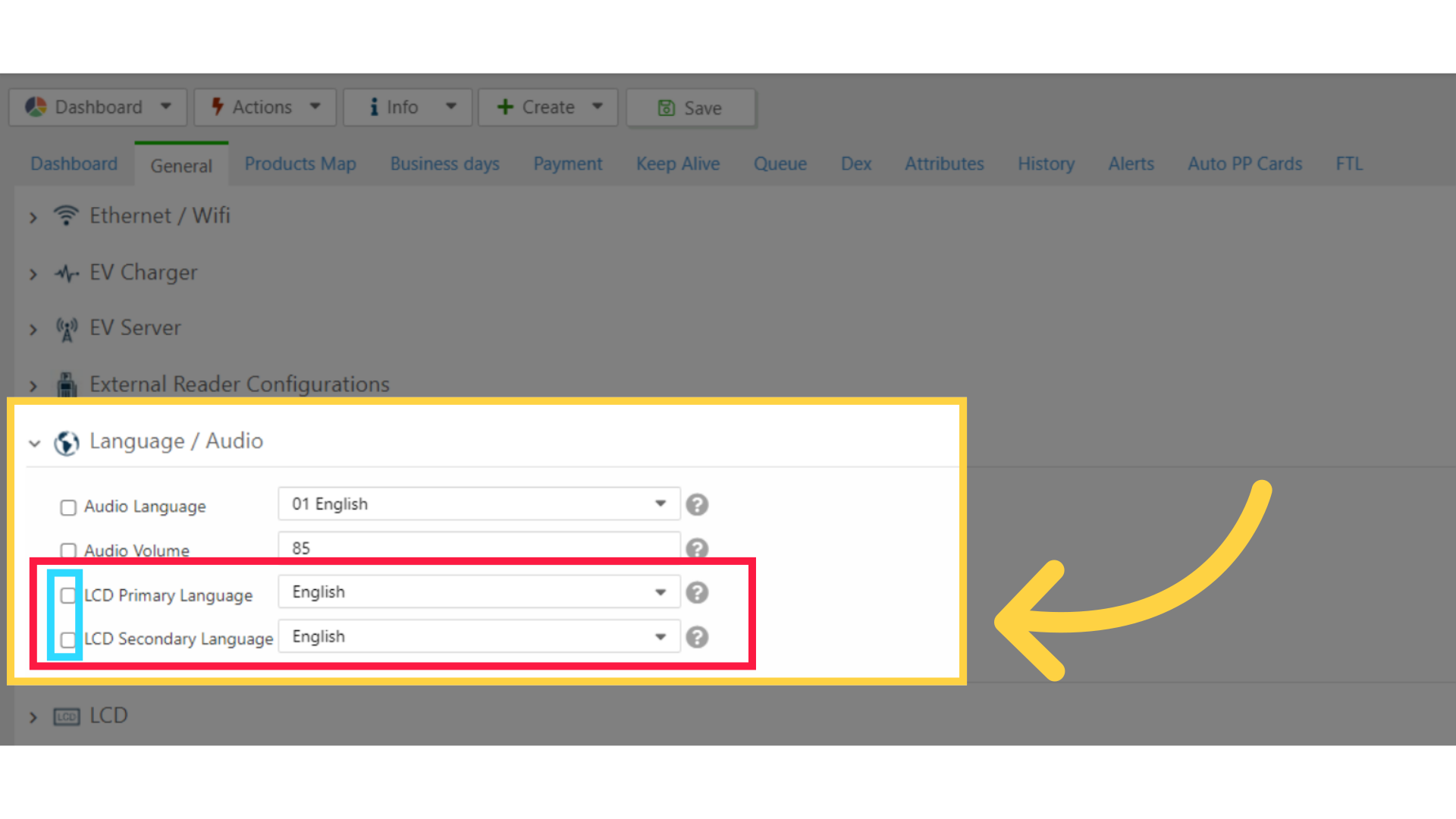
Click on MDB
Image AttachedCashless MDB Address -
- For EV Meter, choose Marshall VMC
- For Bee Meter, choose EV Mode - Bee Meter
- For Bee Meter Duo, choose - EV Mode - Bee Meter Duo
MDB Flags - Choose 02 Preselection Enabled for both EV Meter and Bee Meter
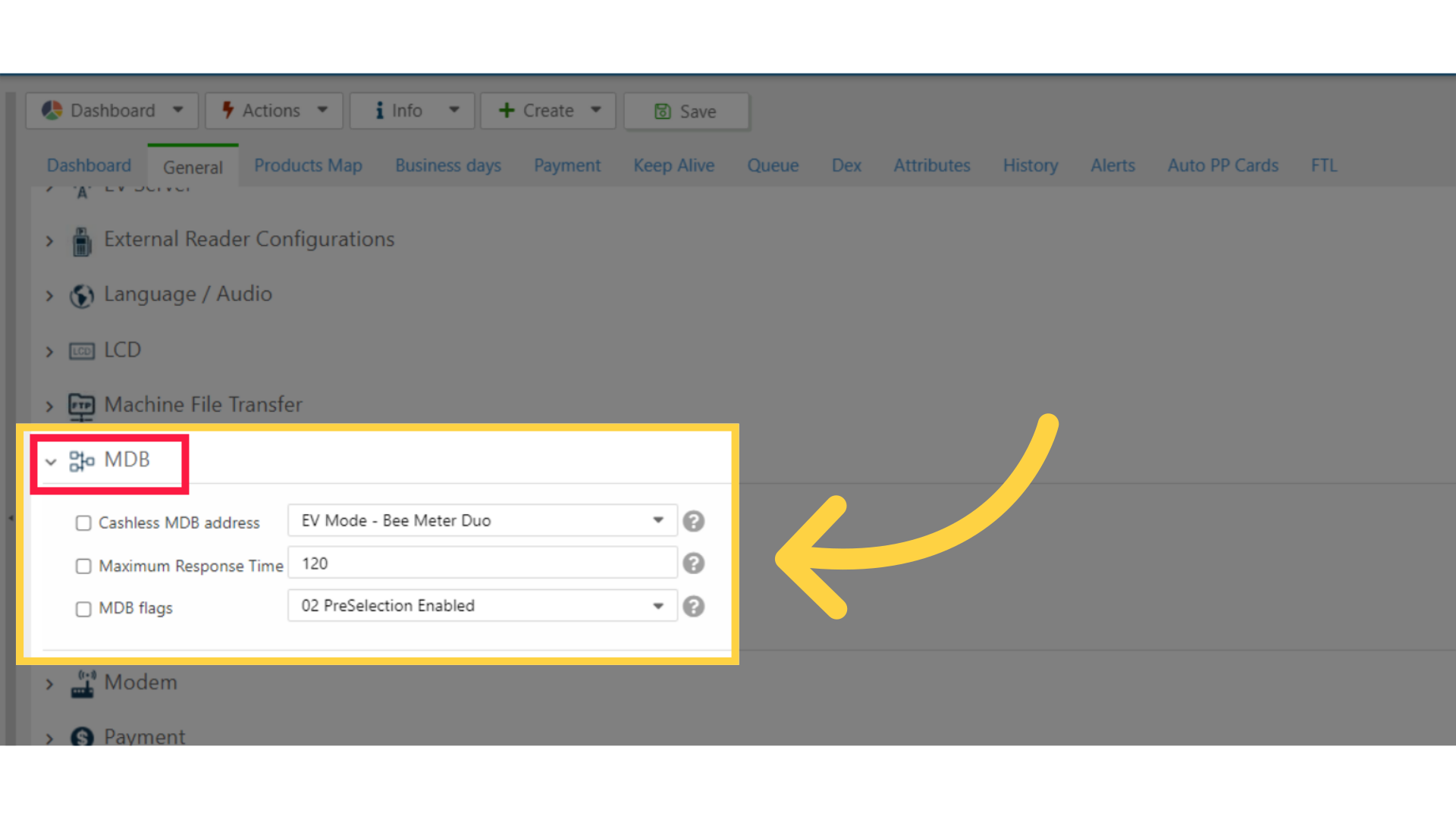
Click Attributes Tab
Image Attached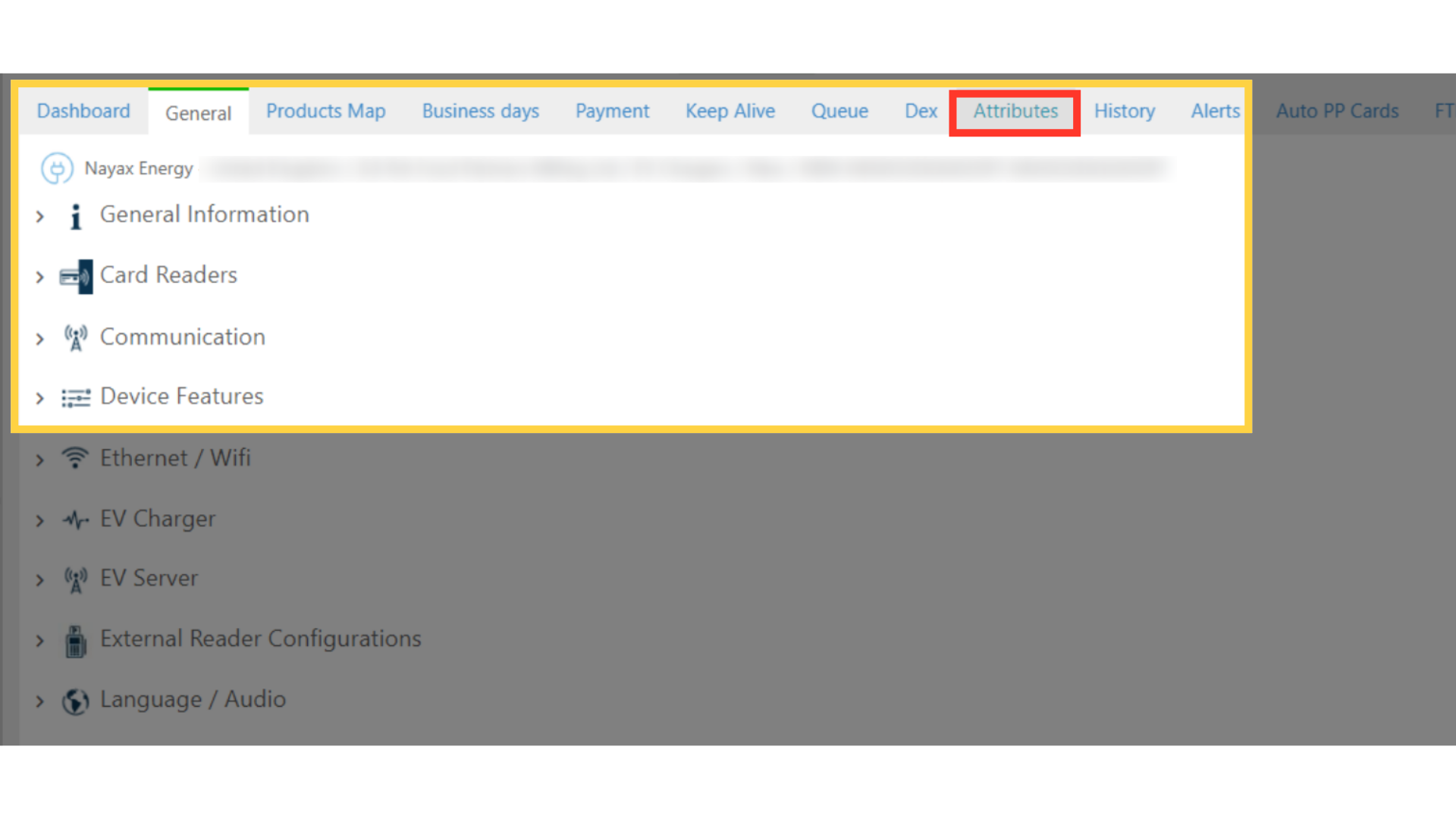
Check Box to Enable Parameters
Image Attached
Click Save
Image Attached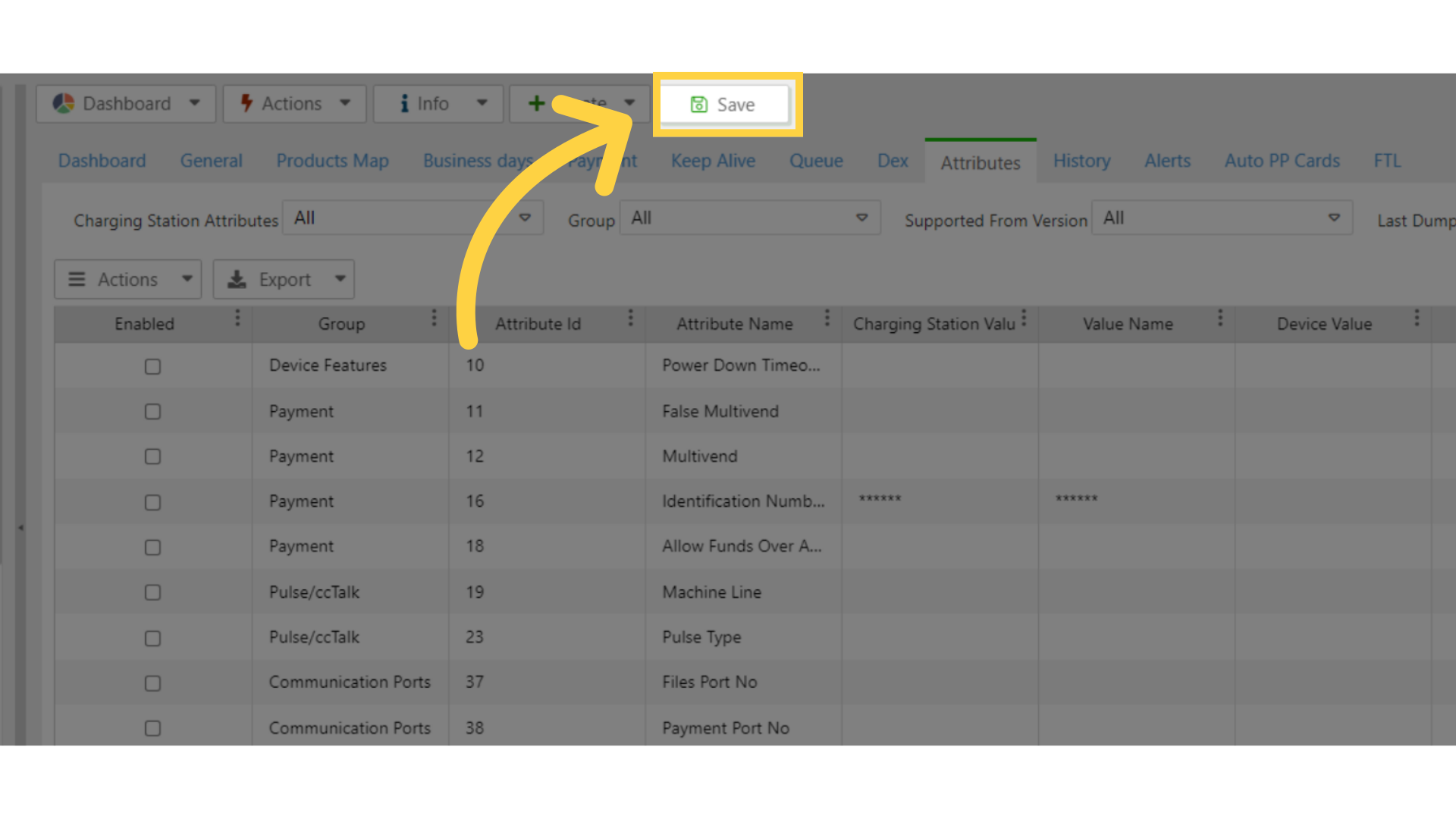
Thank you!
Did you find this article helpful?