How to Upload a Custom Image To your Device | Operations
Occasionally, devices may display a black screen due to incorrect configuration of the Idle Custom Image feature. To prevent this add a custom set of self-checks that help users avoid common mistakes.
Fill in Device Images Tool Form
Image Attached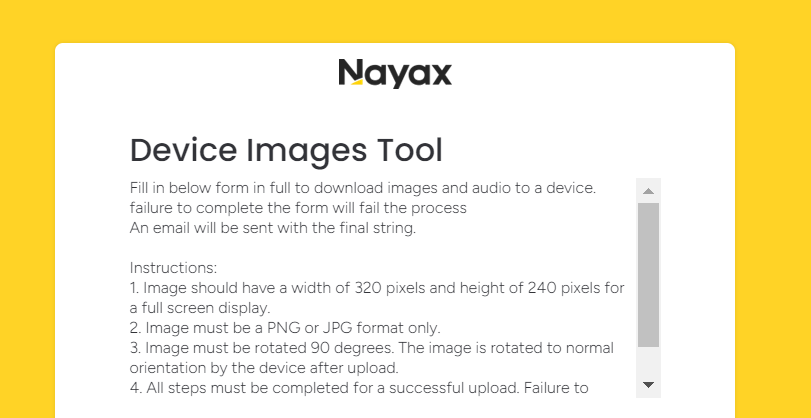
Check E-Mail
Video Guide
00:00: This guide will explain step by step on how to upload a custom image to Unix device. 00:05: On the dashboard of your NYX core management Suite click on the operations 00:09: tab 00:10: Select the machines tab from the drop-down menu. 00:13: Type in the field your operators name or machine ID in the search field. 00:17: Click the search button. 00:19: In the hierarchy sidebar locate your machine that you wish to upload the custom 00:23: image for. 00:25: Select the general tab 00:27: Select the machine file transfer attribute option. 00:30: Insert the Custom Image string that was sent to your email after filling out the form. 00:34: Tick the box next to FTP parameters attribute as highlighted in red in 00:38: the visual. 00:39: Go to actions on the top of the screen. 00:41: To save your progress click the update queue tab as indicated in red. 00:45: Once this has been collected by the device. It will begin a download on the screen. 00:48: You must wait for this download to finish completely before applying the image. 00:53: Once the download has been completed on the same page go to vpos touch attribute 00:57: section. 00:58: In the drop-down menu of the idle mode screens attribute select custom image. 01:02: In the idle mode Custom Image enter the name of your image file followed by 01:06: two semicolons. 01:08: Please make sure to include two semicolons after you have added your file name in the idle 01:12: mode Custom Image attribute. 01:14: Take the boxes next to the idle mode Custom Image and idle mode screens attributes 01:18: as highlighted in red in the visual. 01:20: Go to actions on the top of the screen. 01:22: To save your progress click the update queue tab as indicated in red. 01:26: Thank you for watching.
Click Operations
Image AttachedClick Machines
Image AttachedFill in Operator Details
Image AttachedLocate Machine in Hierarchy
Image AttachedClick Machine File Transfer
Image AttachedPaste Command String
Image AttachedClick on the Checkbox
Image AttachedTick the box next to FTP Parameters attribute as highlighted in RED in the visual.
Click Update Queue
Image AttachedClick on VPOS Touch
Image AttachedSelect Custom Image
Image AttachedEnter File Name
Image AttachedAdd two semicolons (;;)
Image AttachedClick Actions and Update Queue
Image AttachedThank you!
Did you find this article helpful?