How to Create Absence Reasons for Employees | Employee
1
Video Guide
2
Click Employee Tab
Image AttachedOn the dashboard of your Retail Core management suite click the Employee tab.
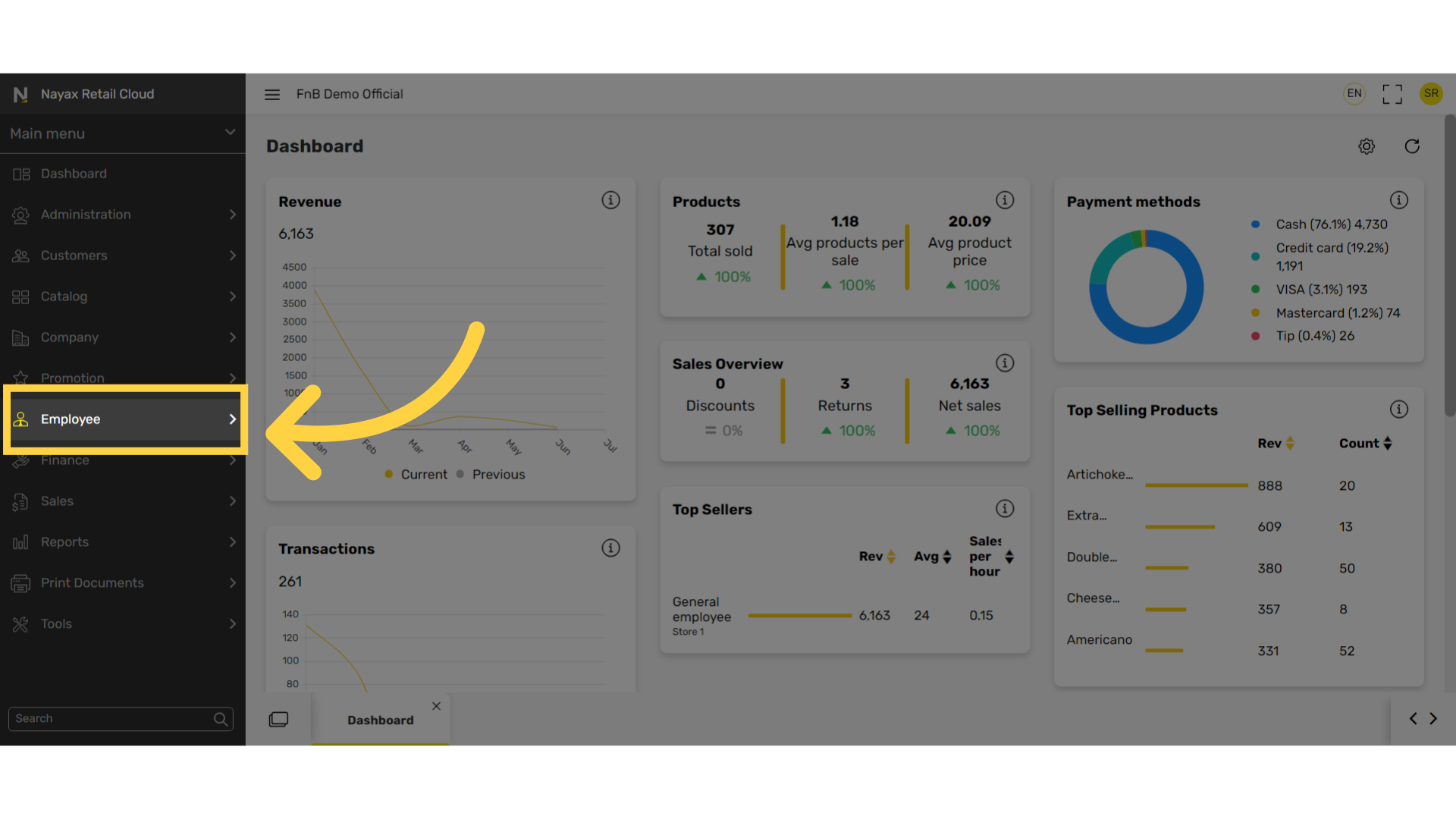
3
Click Attendance
Image AttachedIn the sub-menu click on Attendance.
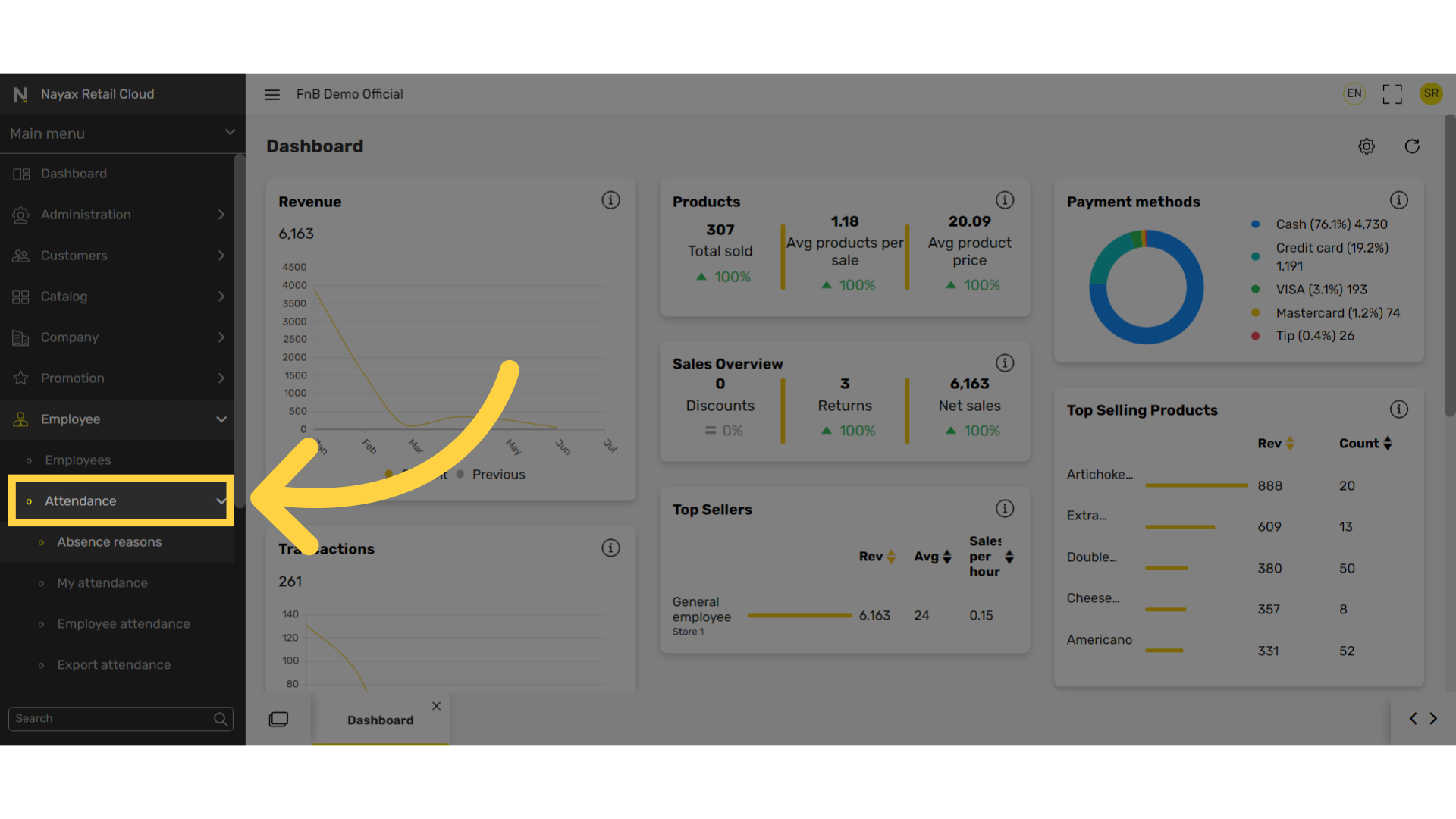
4
Click Absence Reasons
Image AttachedIn the sub-menu click on Absence reasons.
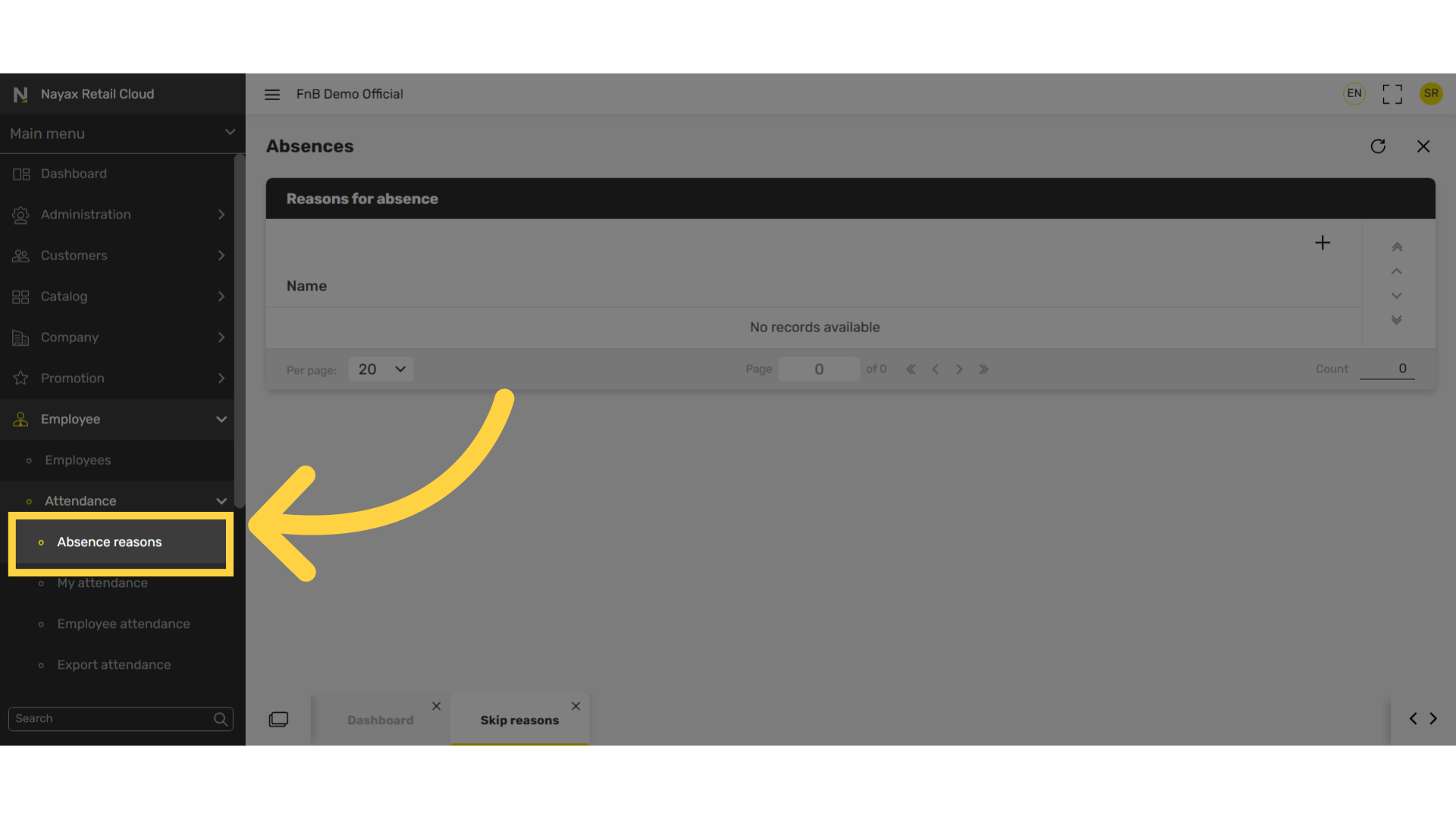
5
Click + Icon
Image AttachedClick the plus icon at the top right of the screen.
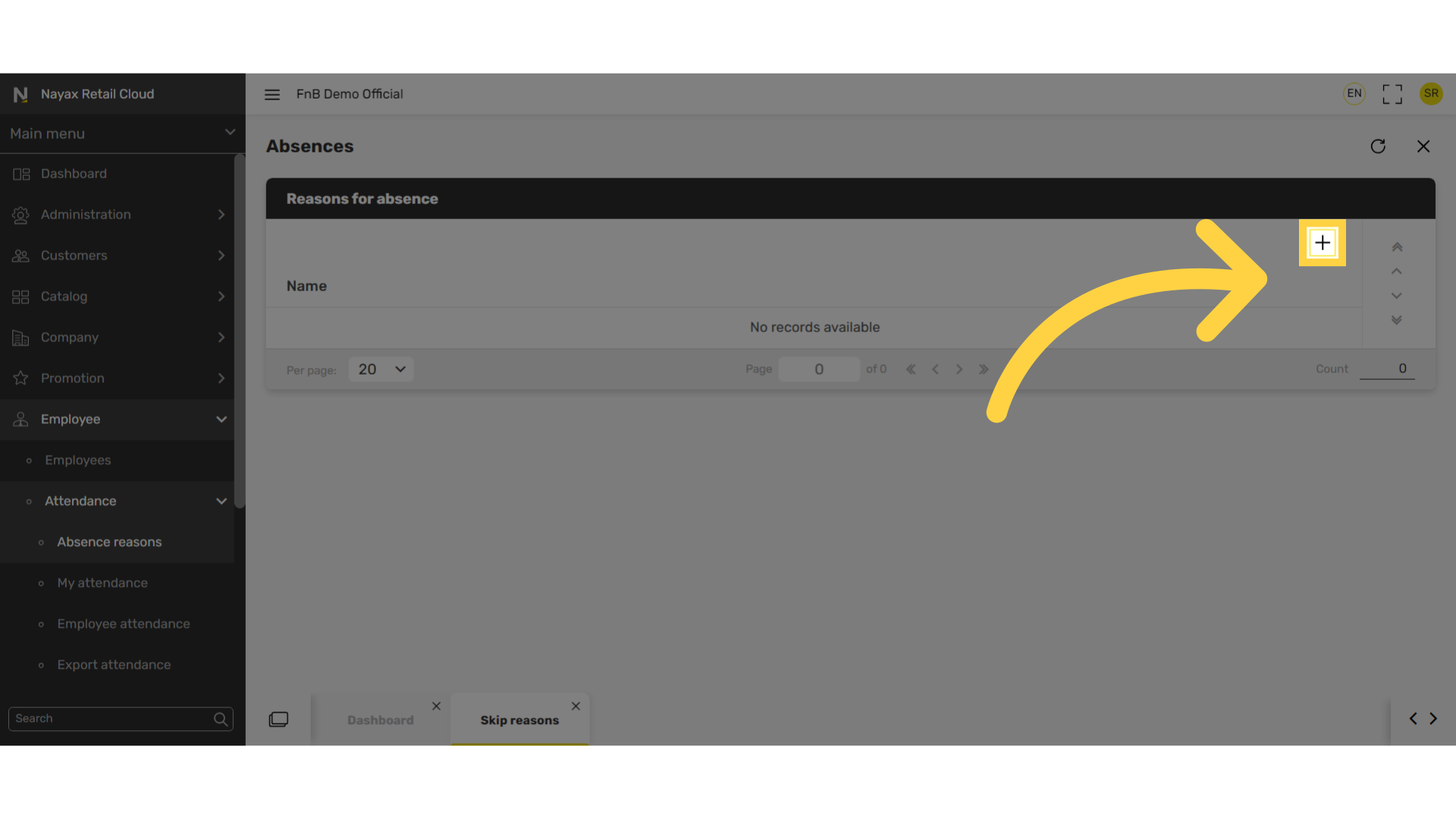
6
Enter Reason
Image Attached
Enter a reason in this example Sick Doctors Note and click on Add button as highlighted in RED on the visual.
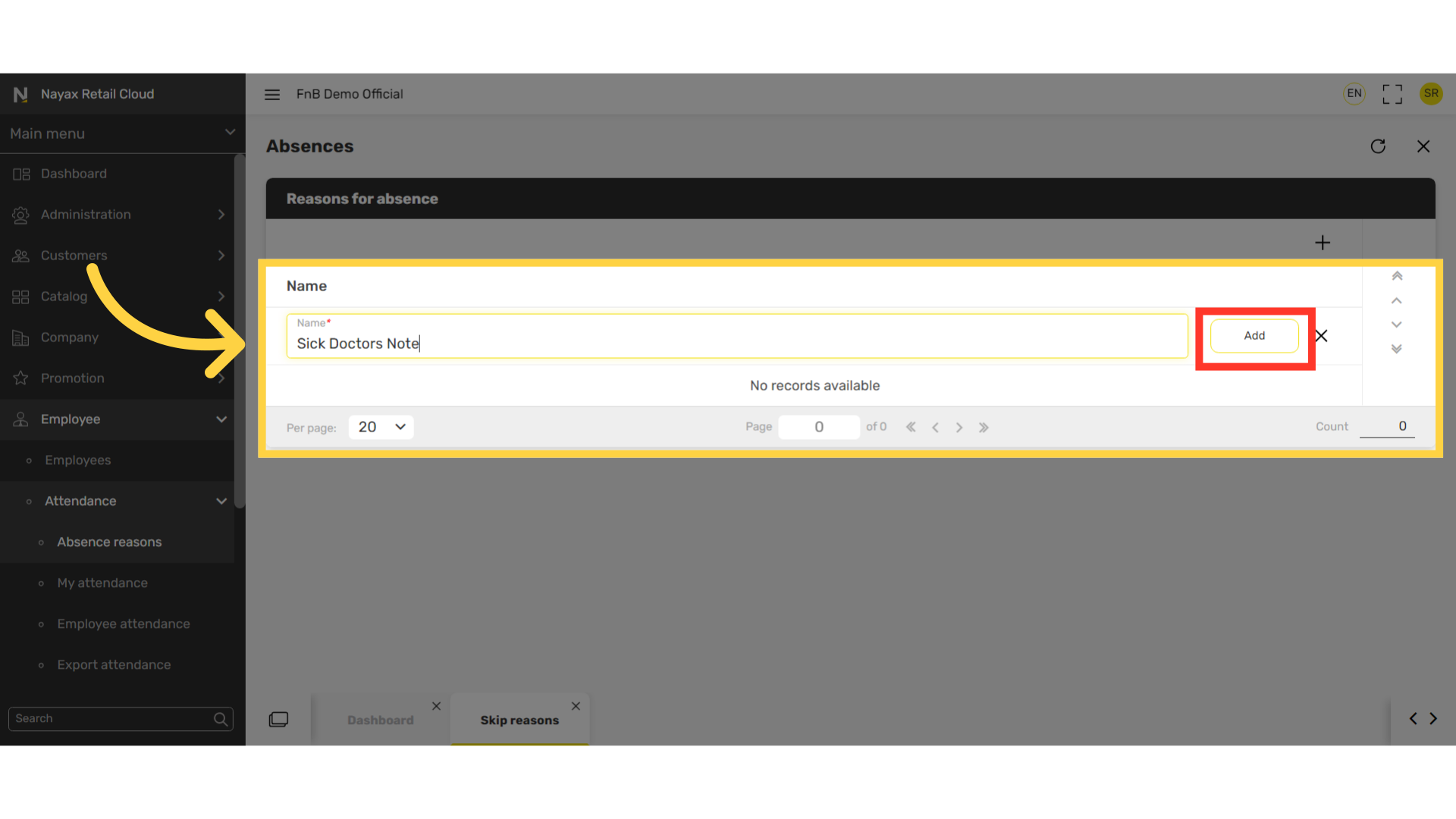
7
Repeat Process
Image Attached
To add additional reasons, repeat the process of clicking the plus Icon highlighted in RED on the visual, entering a reason and then clicking on the Add button highlighted in BLUE on the visual.
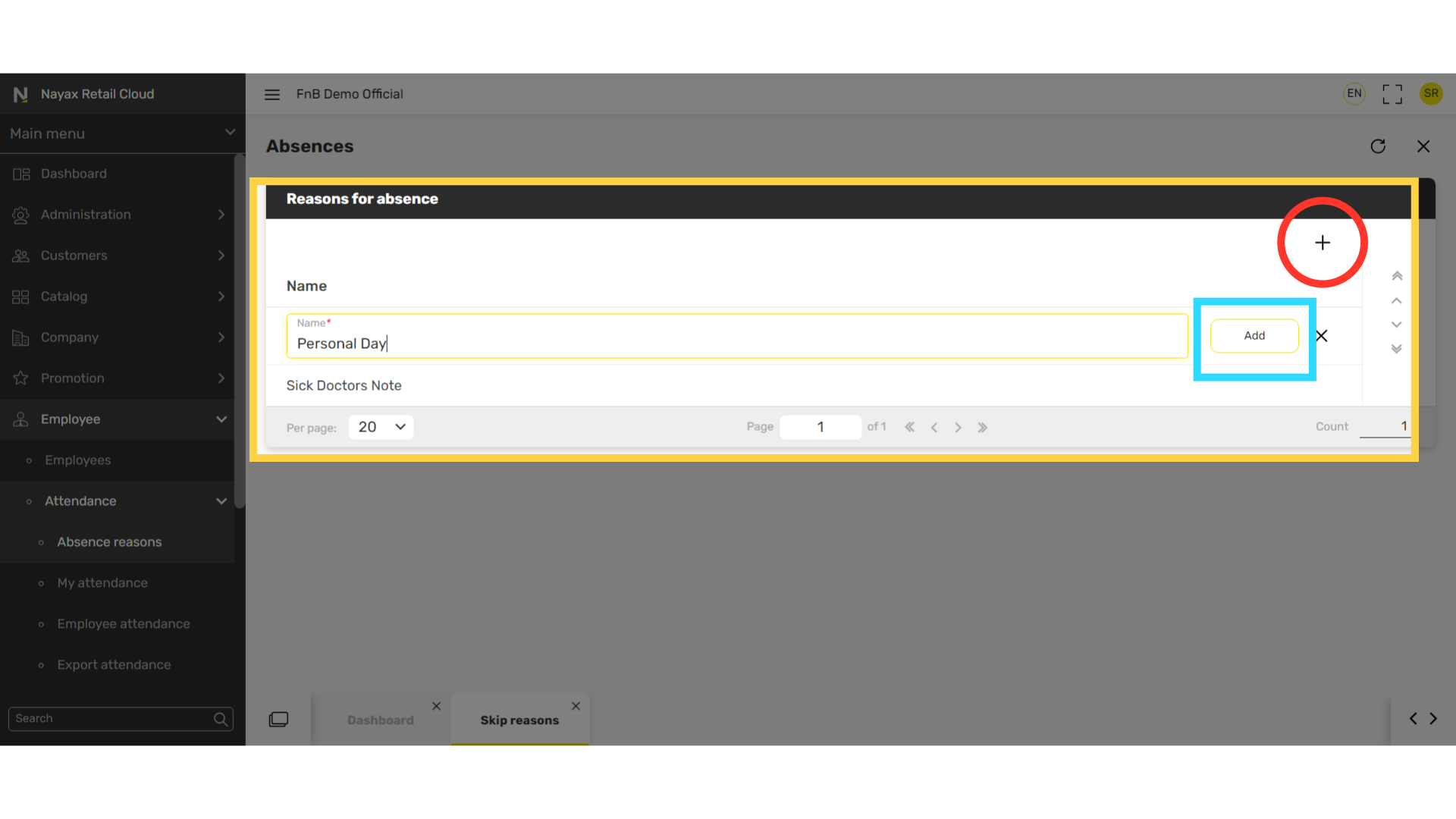
Thank you!
Did you find this article helpful?