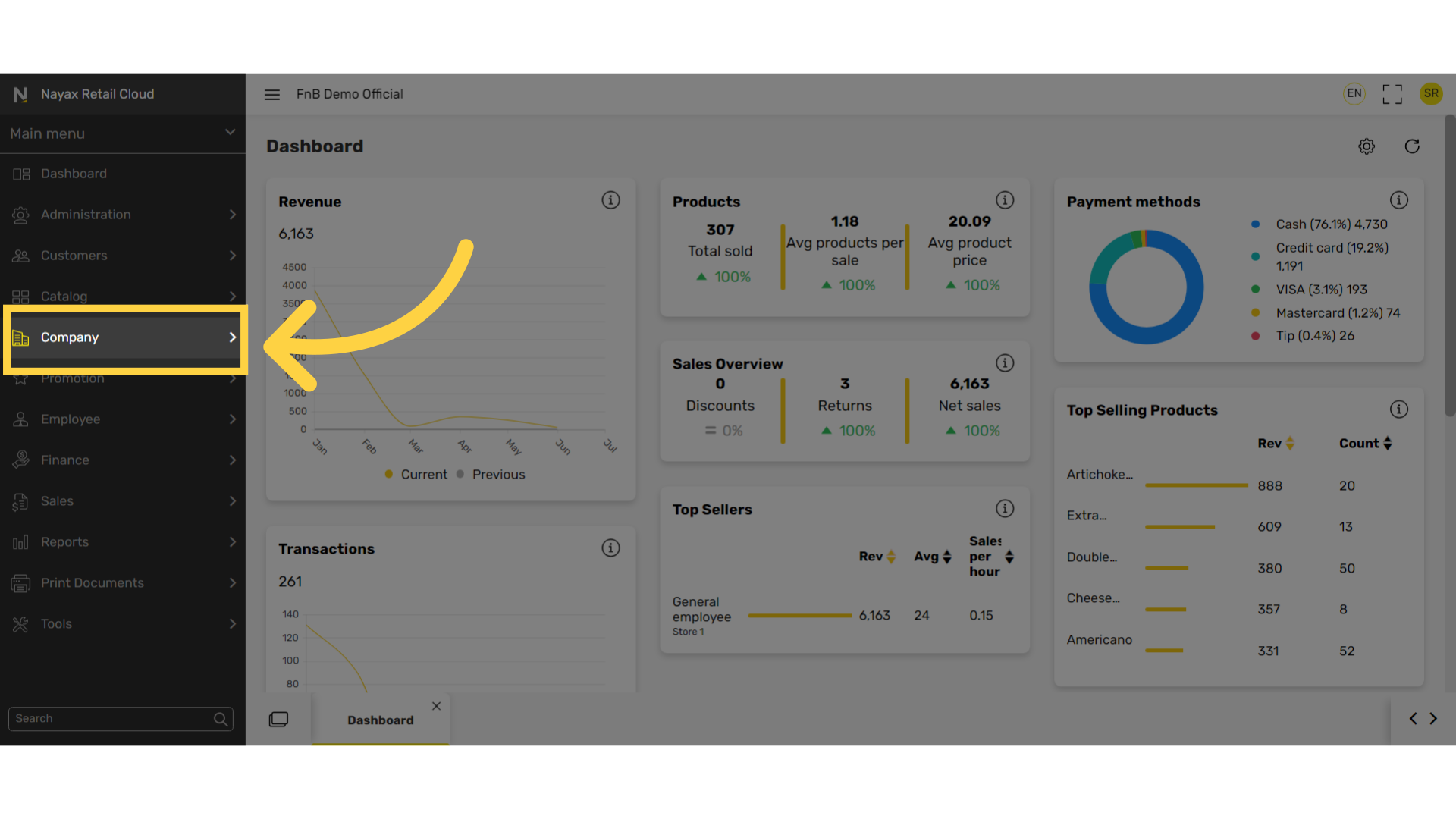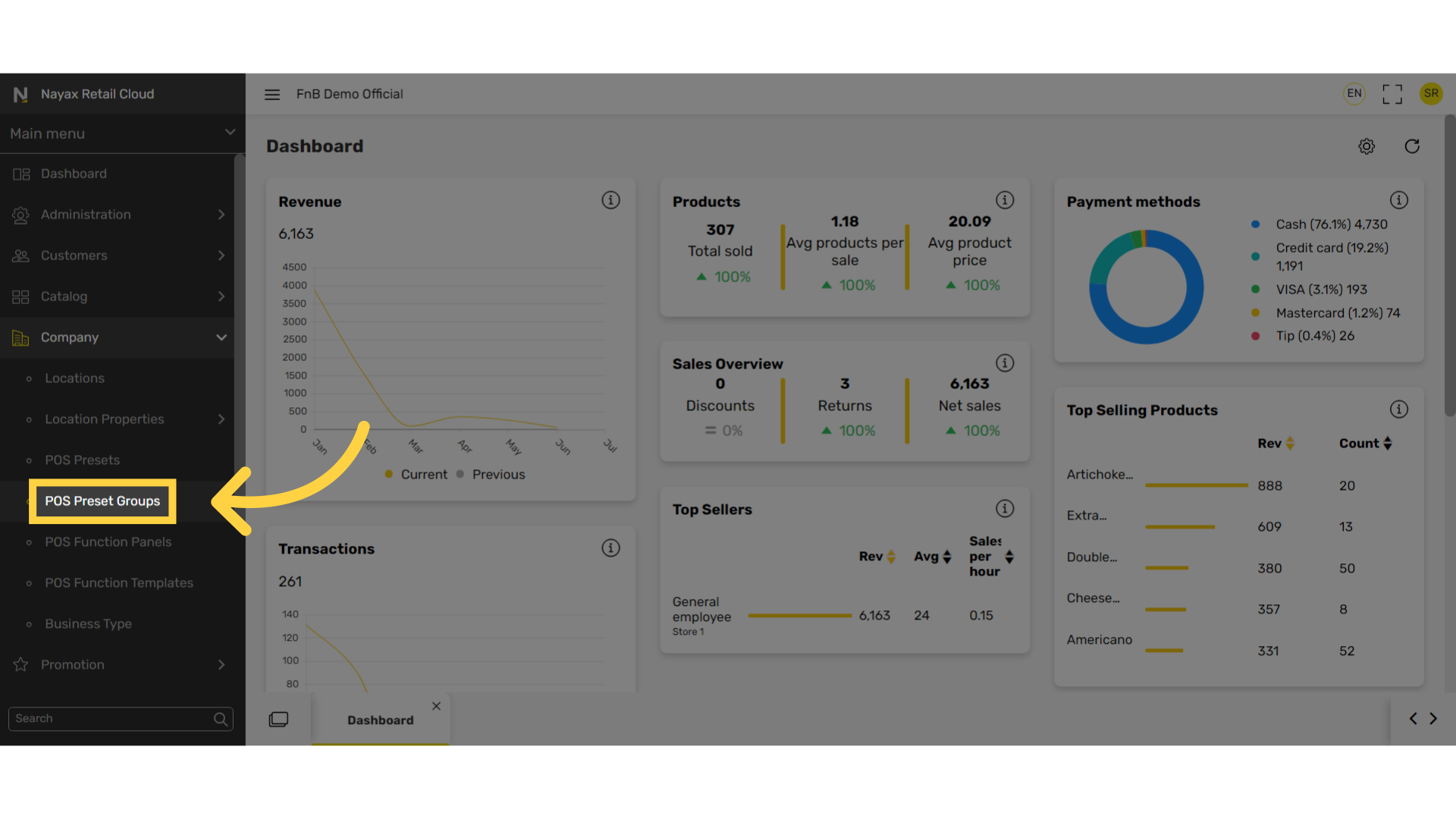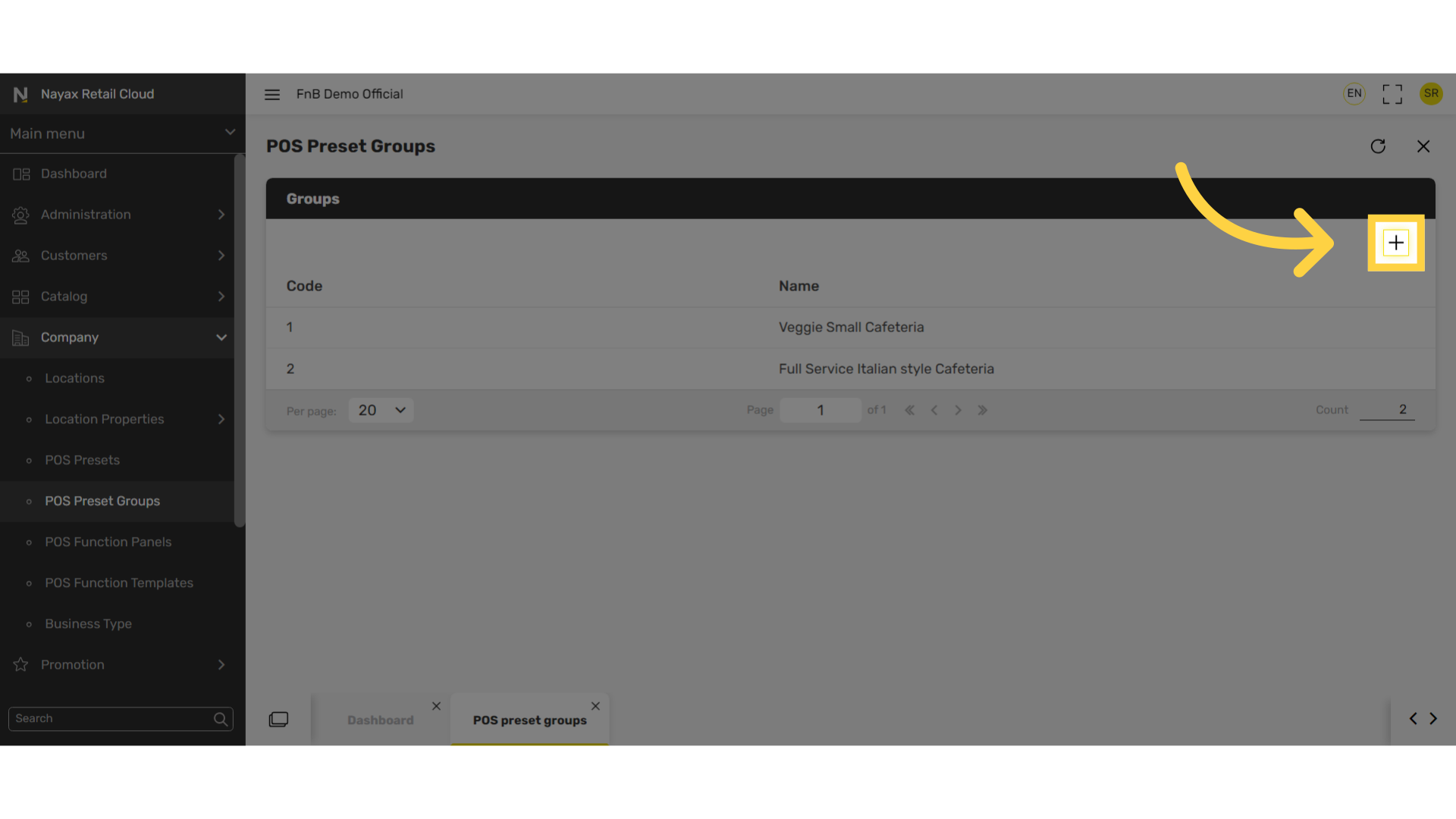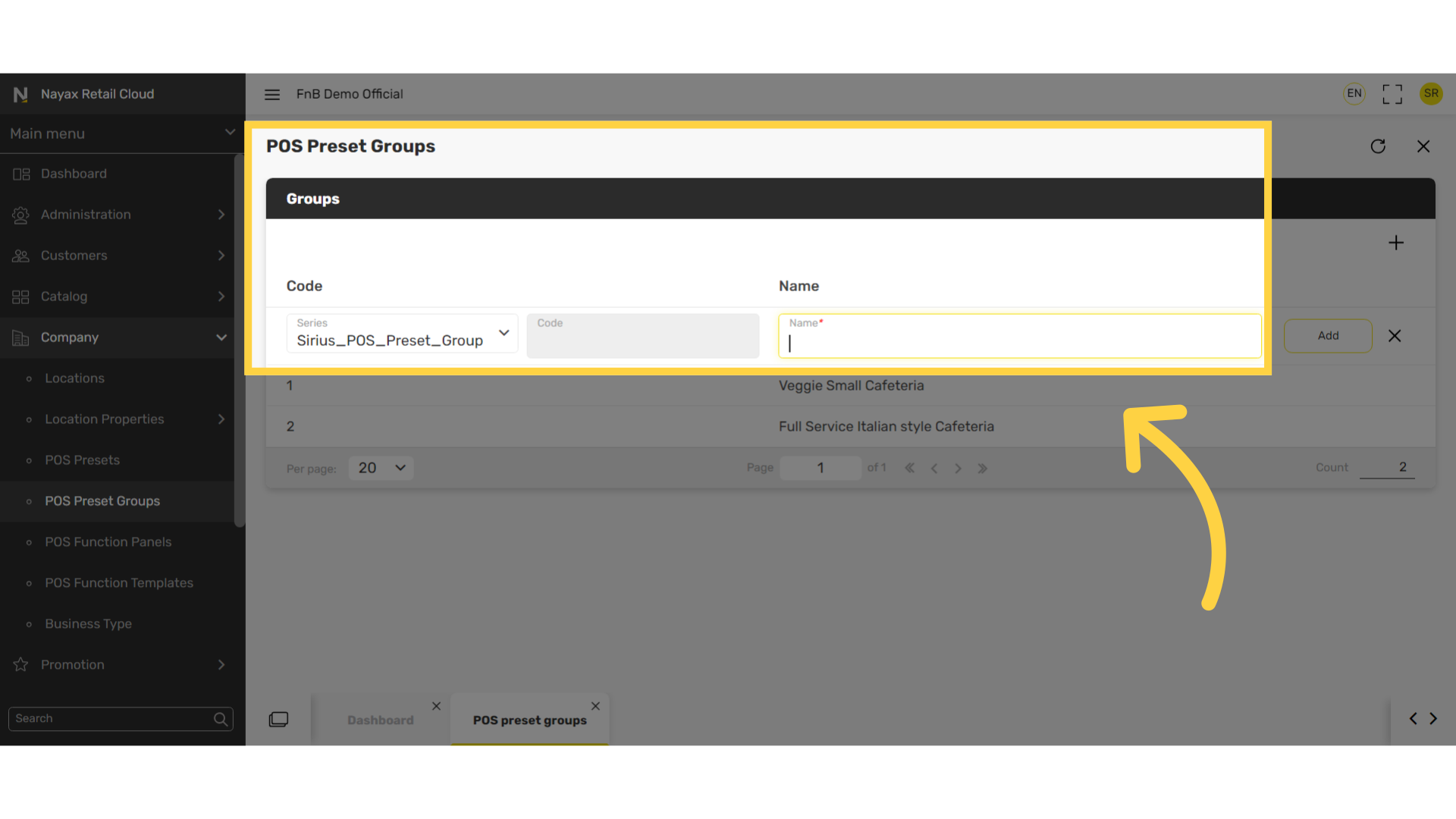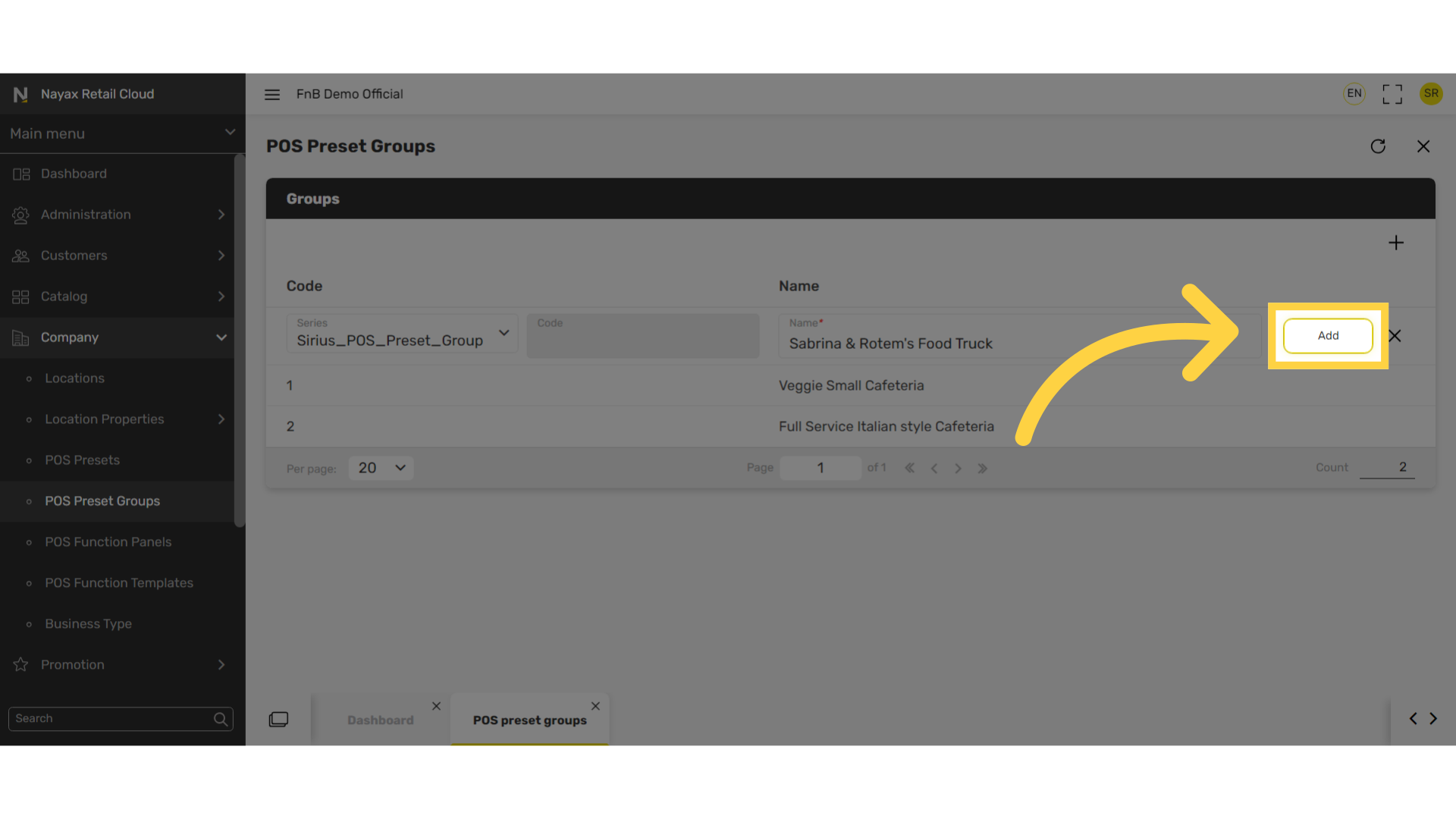How to Create POS Preset Groups | Company
POS Preset Groups allow you to easily manage multiple preset files. Grouping these preset files allow you to control the layout of each device and apply them automatically to a new device when selecting a specific preset group.
1
Video Guide
Did you find this article helpful?