How to Generate a Sales Summary Report | Reports
A general overview of sales from a given time period in a specific store location.
1
Video Guide
2
Click Reports Tab
Image AttachedOn the Dashboard of your Nayax Retail Core management suite click on the Reports tab.
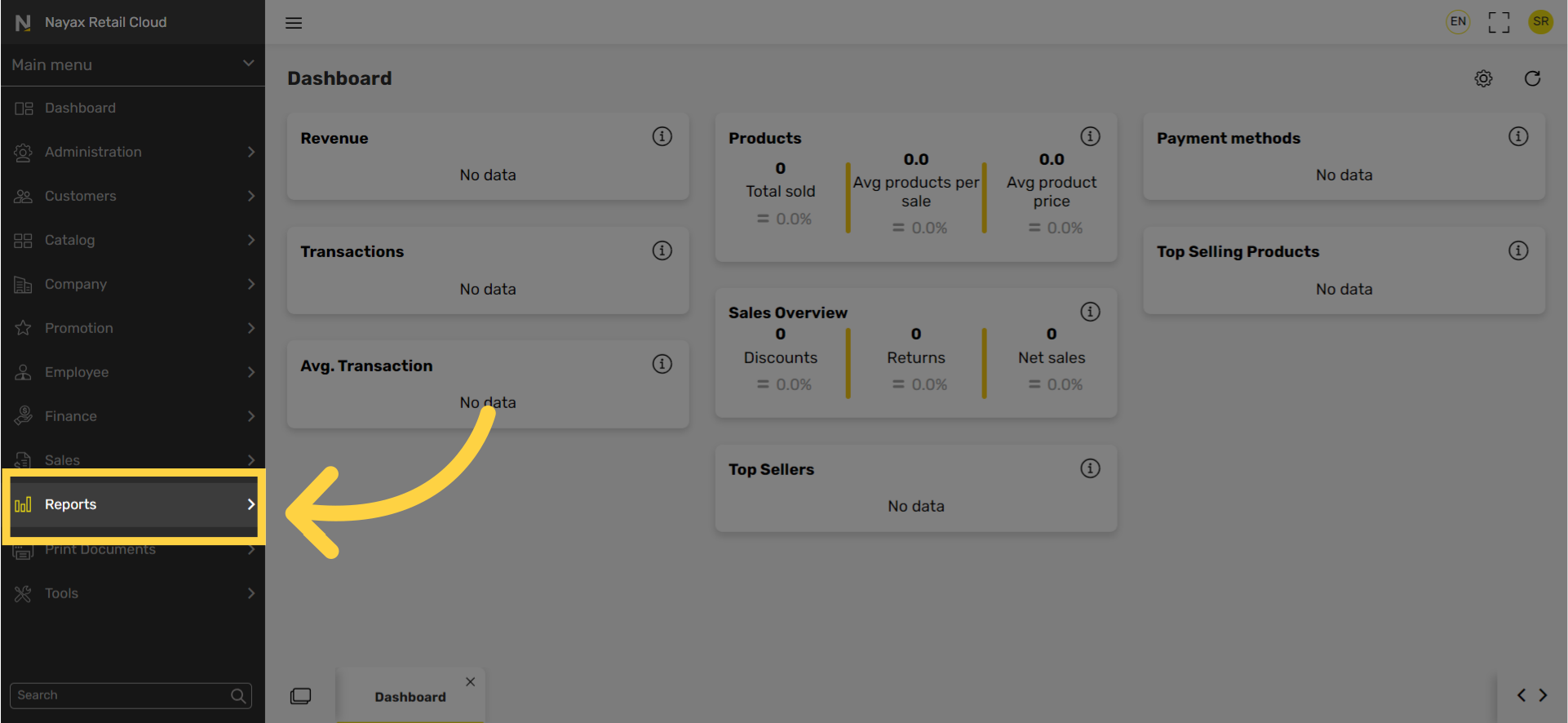
3
Click Sales Tab
Image AttachedIn the sub-menu click on Sales tab.
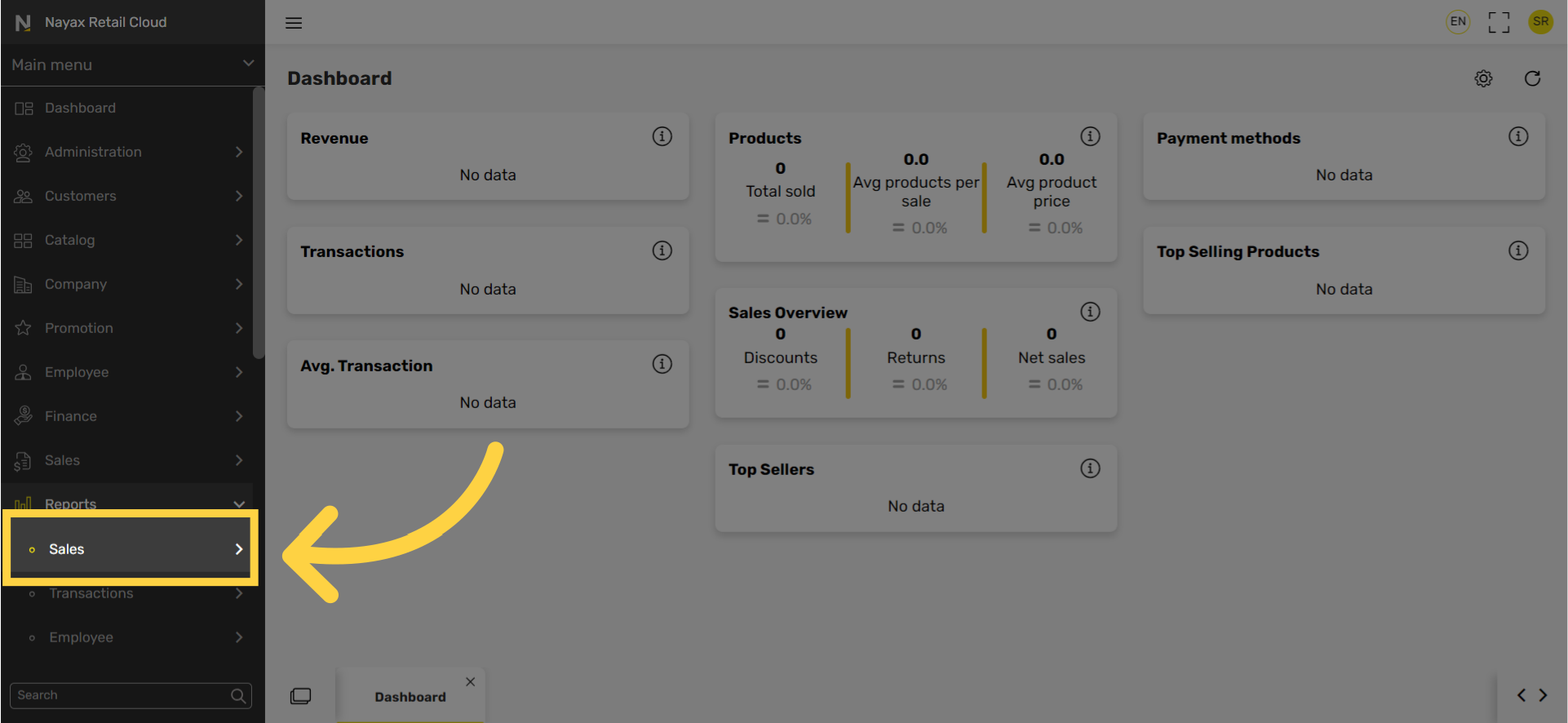
4
Click Sales Summary Tab
Image AttachedIn the sub-menu click on the Sales summary tab.
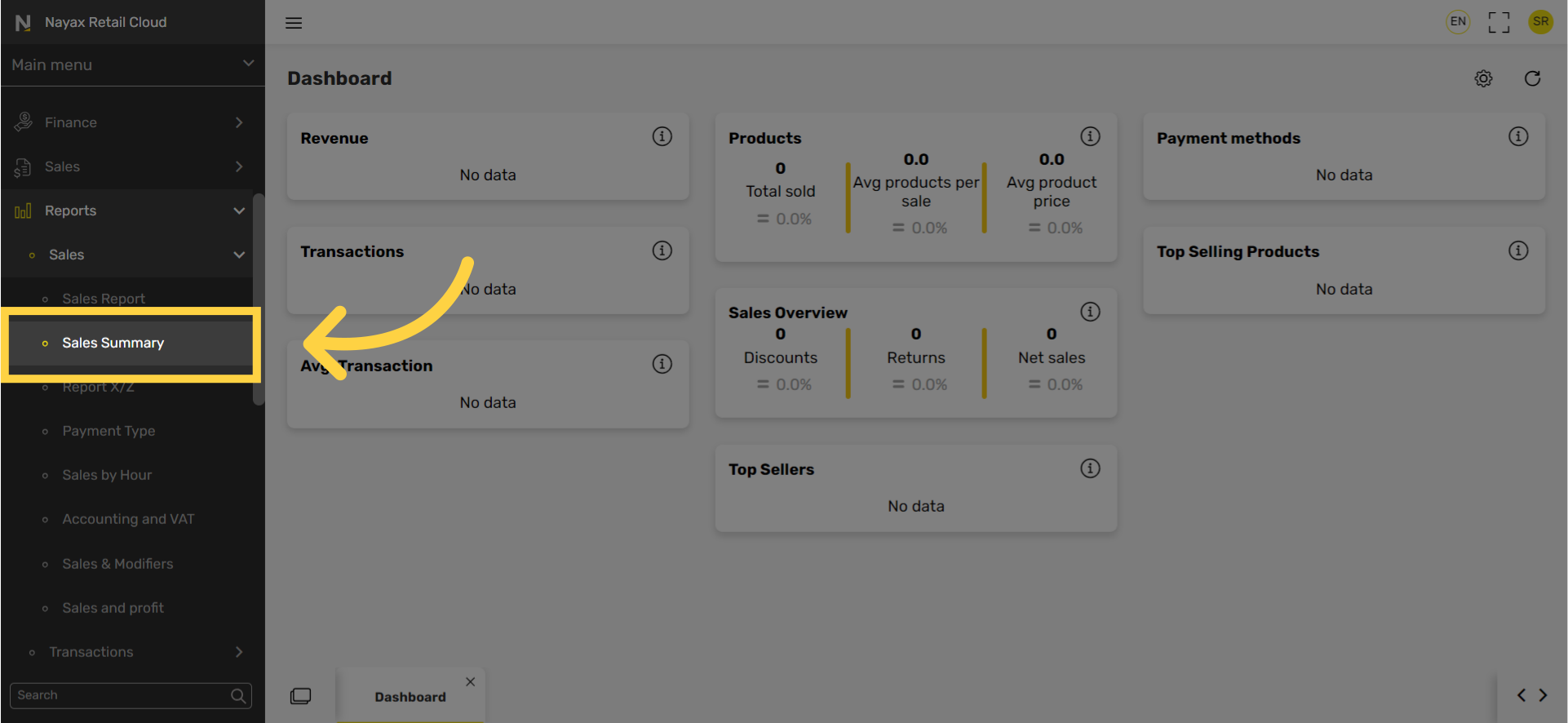
5
Set Date Range
Image AttachedSet the date from which you want to view your sales summary report by clicking on the calendar icon.
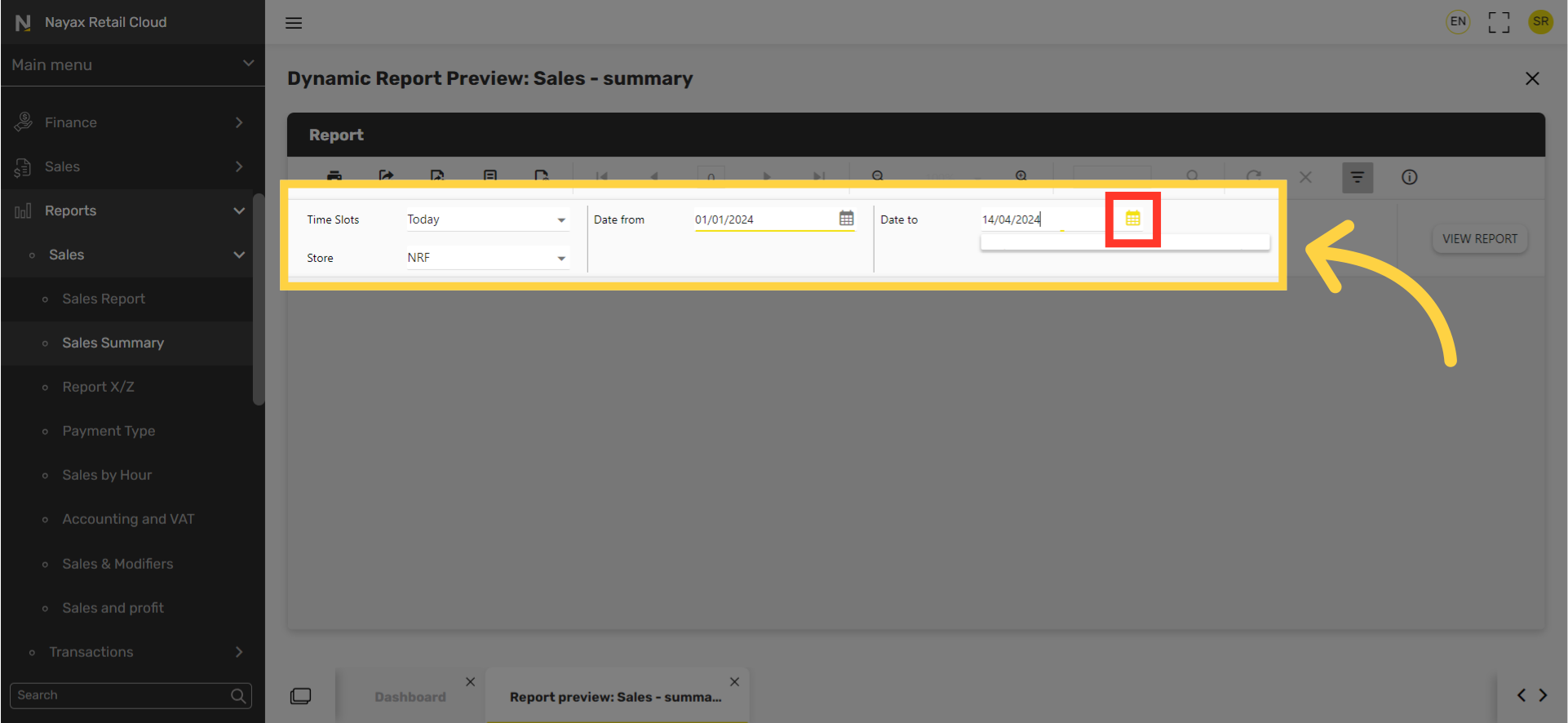
6
Click View Report
Image AttachedGenerate and view the Sales Summary report by clicking on view report icon.
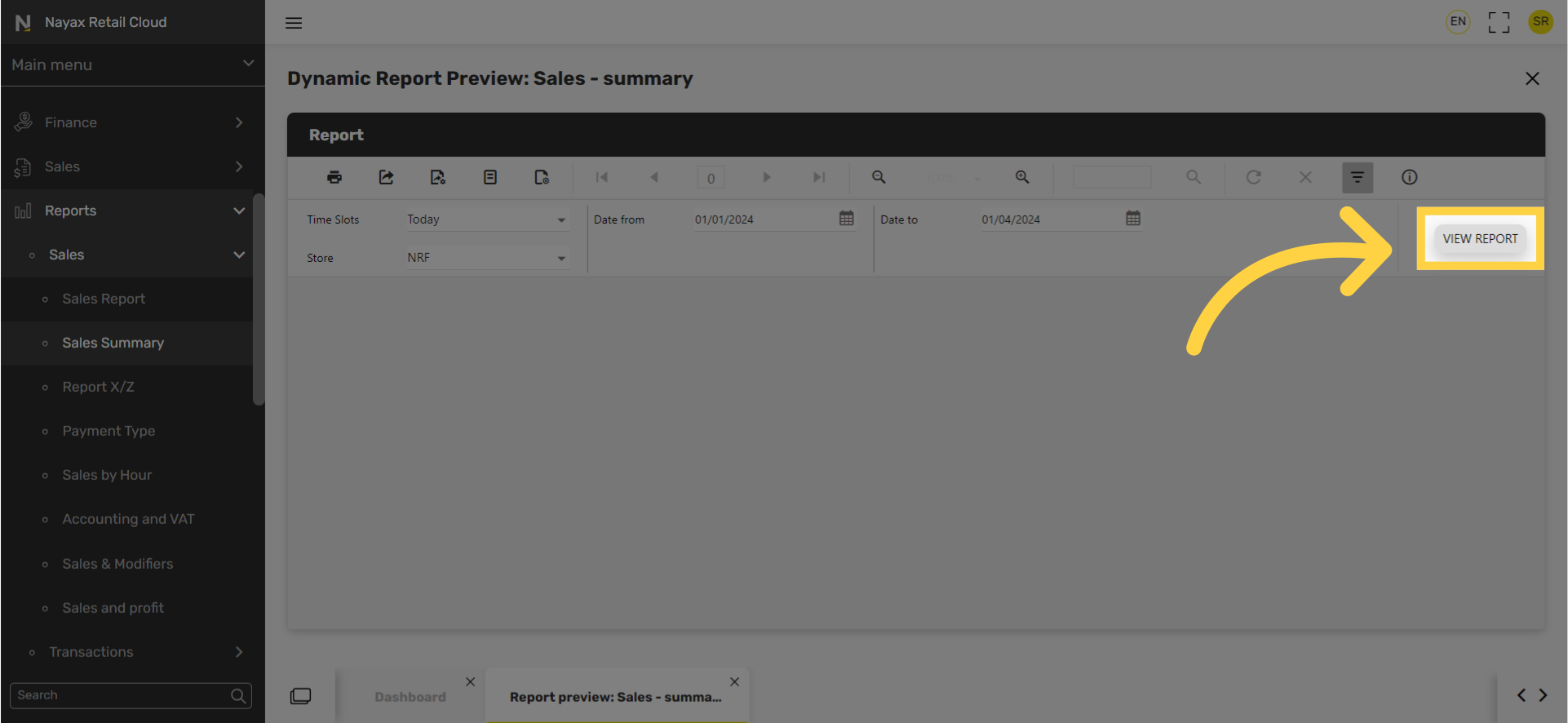
7
Export Icon and Options
Image Attached
To export the report click on the export icon highlighted here in RED on the visual and choose from the dropdown menu to download the report in your preferred format.
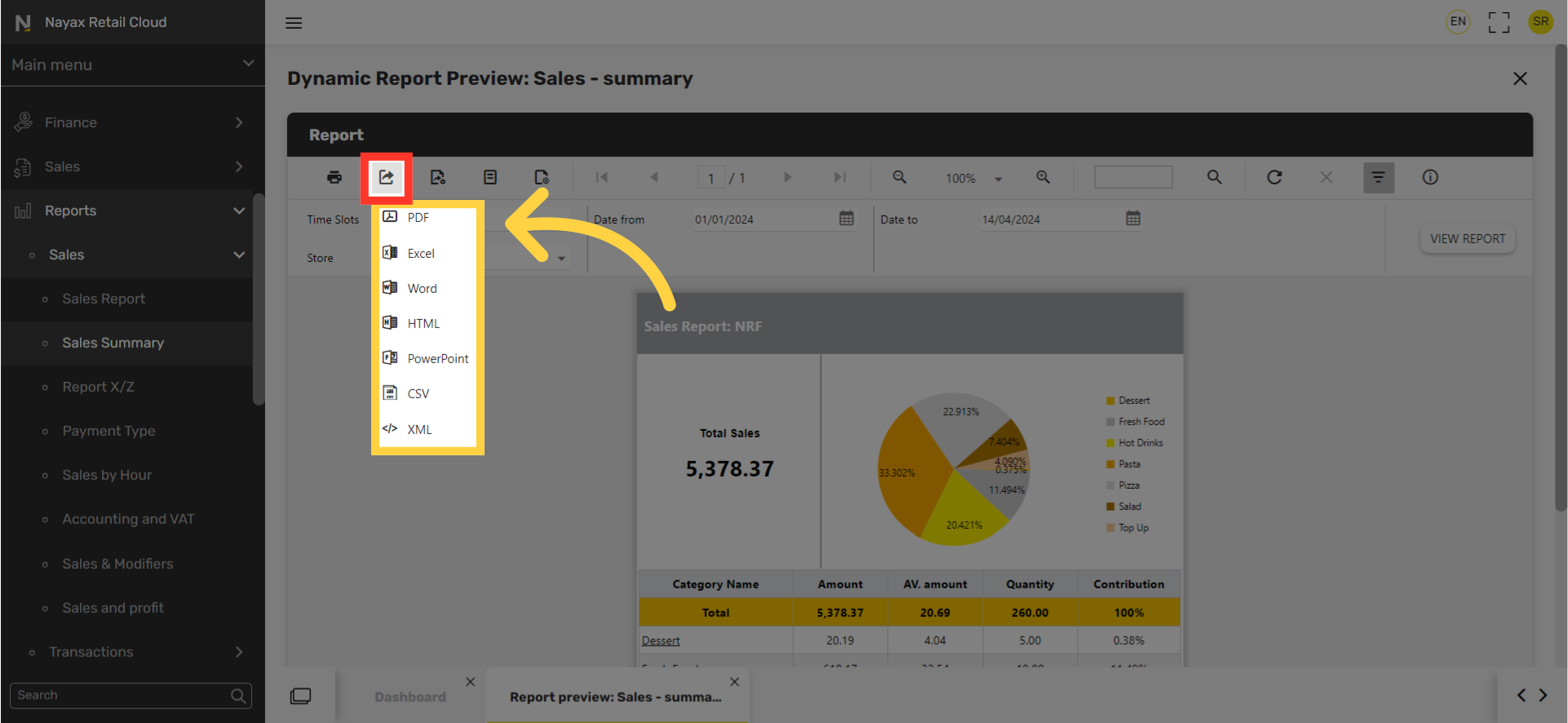
Thank you!
Did you find this article helpful?
Related articles
How to Generate a Sales Report | ReportsHow to Generate a Sales Report X / Z | ReportsHow to Generate a Sales by Payment Type Report | ReportsHow to Generate Sales by Hour Report | ReportsHow to Generate Accounting and VAT Sales Report | ReportsHow to Generate Sales and Modifiers Report | ReportsHow to Generate a Sales and Profit Report | Reports📈 Report and Analytics | Retail Core