How to View a Card Sales Details Report | Reports
This guide provides detailed reports for your card sales, making it easy for you to access, export, and analyze the data. View details like which machine processed the transaction, the settlement amount, the credit used, and much more.
Video Guide
00:00: How to generate a card sales details report for prepaid cards in NYX core This 00:04: guide will walk you through the steps to access and Export card sales details. 00:08: By following these instructions you will be able to easily View and analyze your prepaid card data. 00:14: Click on the reports tab. 00:17: Click on card reports. 00:20: Then click card sales details from the drop-down menu. 00:24: Type in your operators details and additional information in the search fields for the report you wish to create. 00:31: When done, click view report. 00:34: Click on export tab to save the report on your device in an excel or PDF. 00:40: In this guide, we covered the steps to generate a detailed report for your prepaid card using Nayax Core. For more videos, check out our Youtube page. Thanks for watching!
Click Reports Tab
Image Attached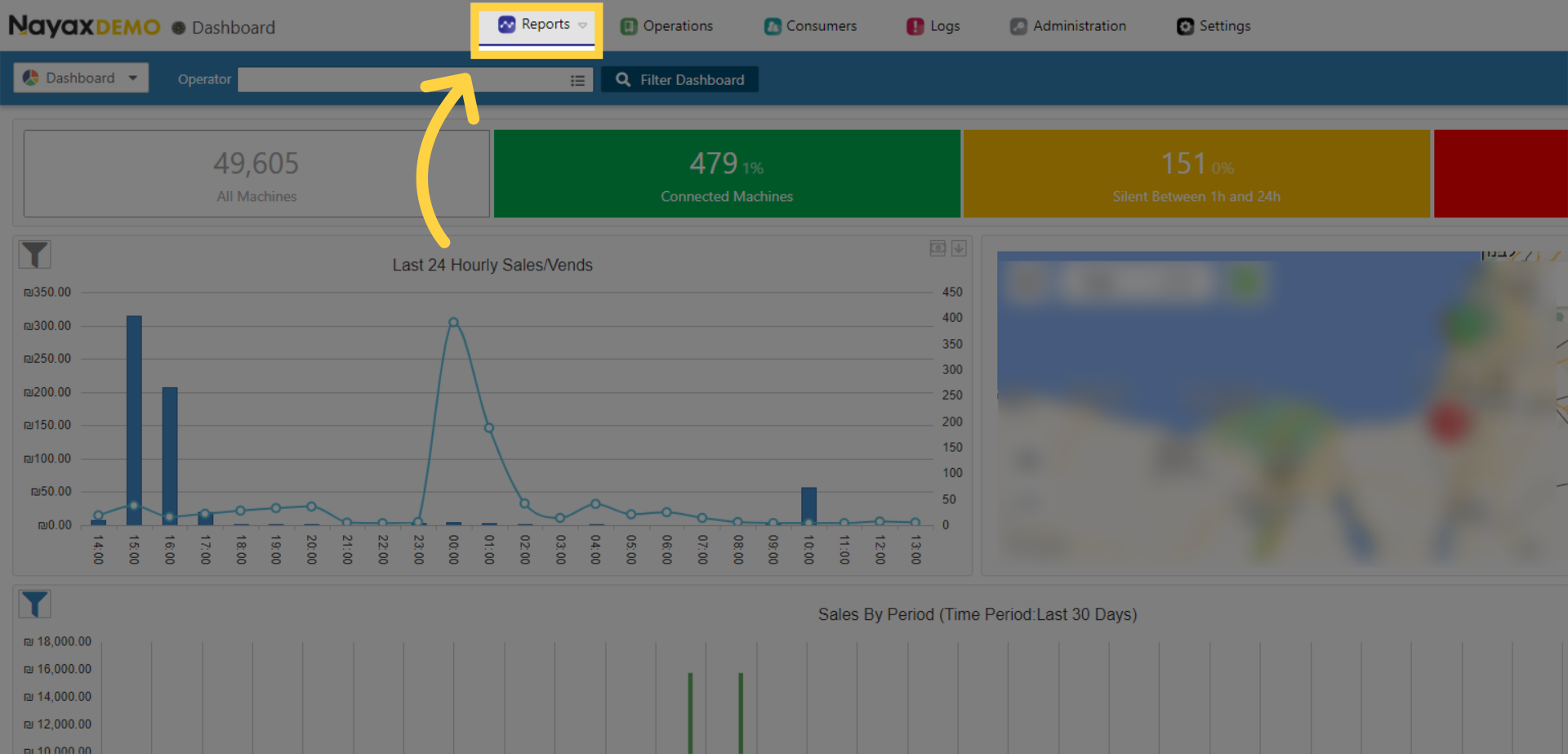
Click Card Reports
Image Attached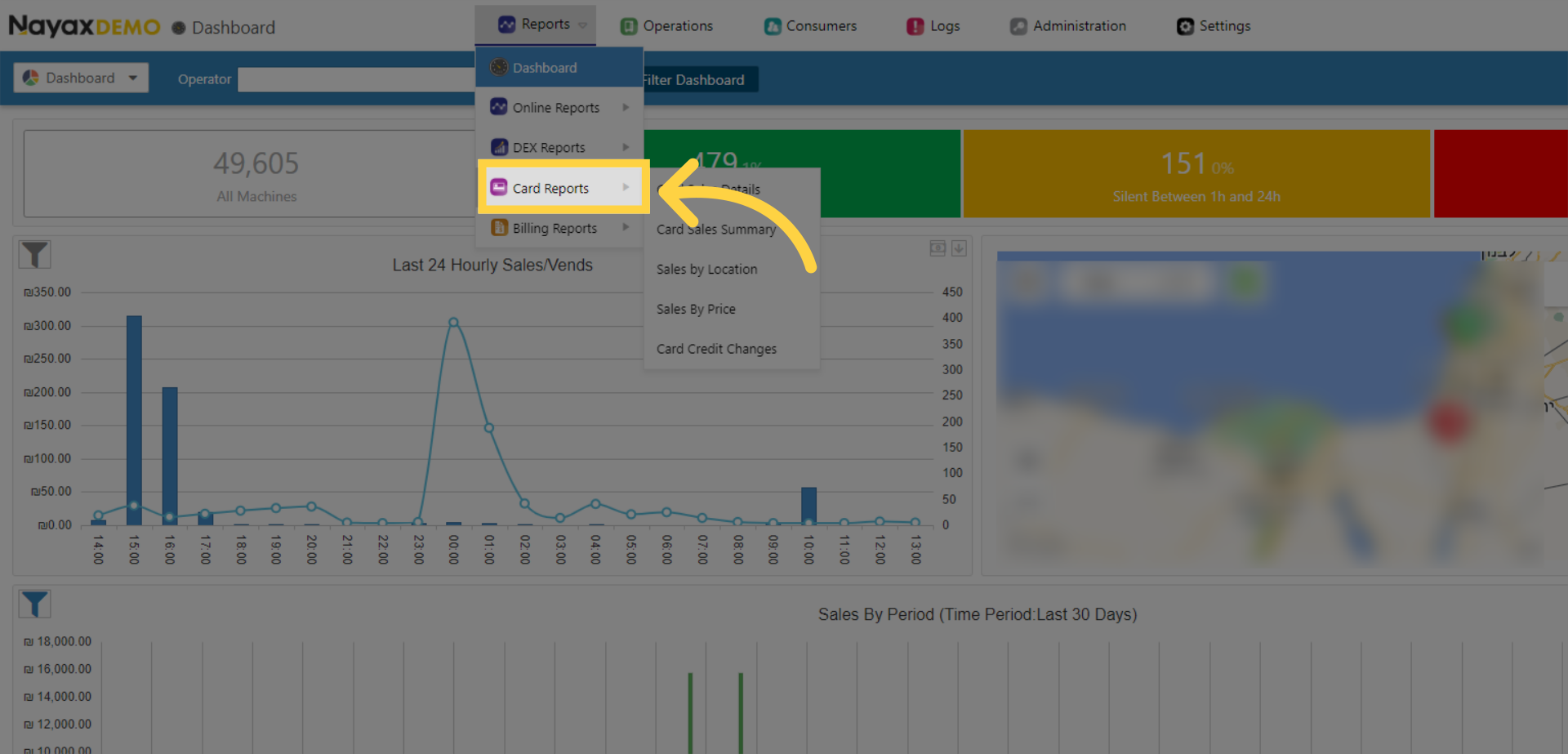
Click Card Sales Details
Image AttachedThen click on the card sales details tab from the drop-down menu.
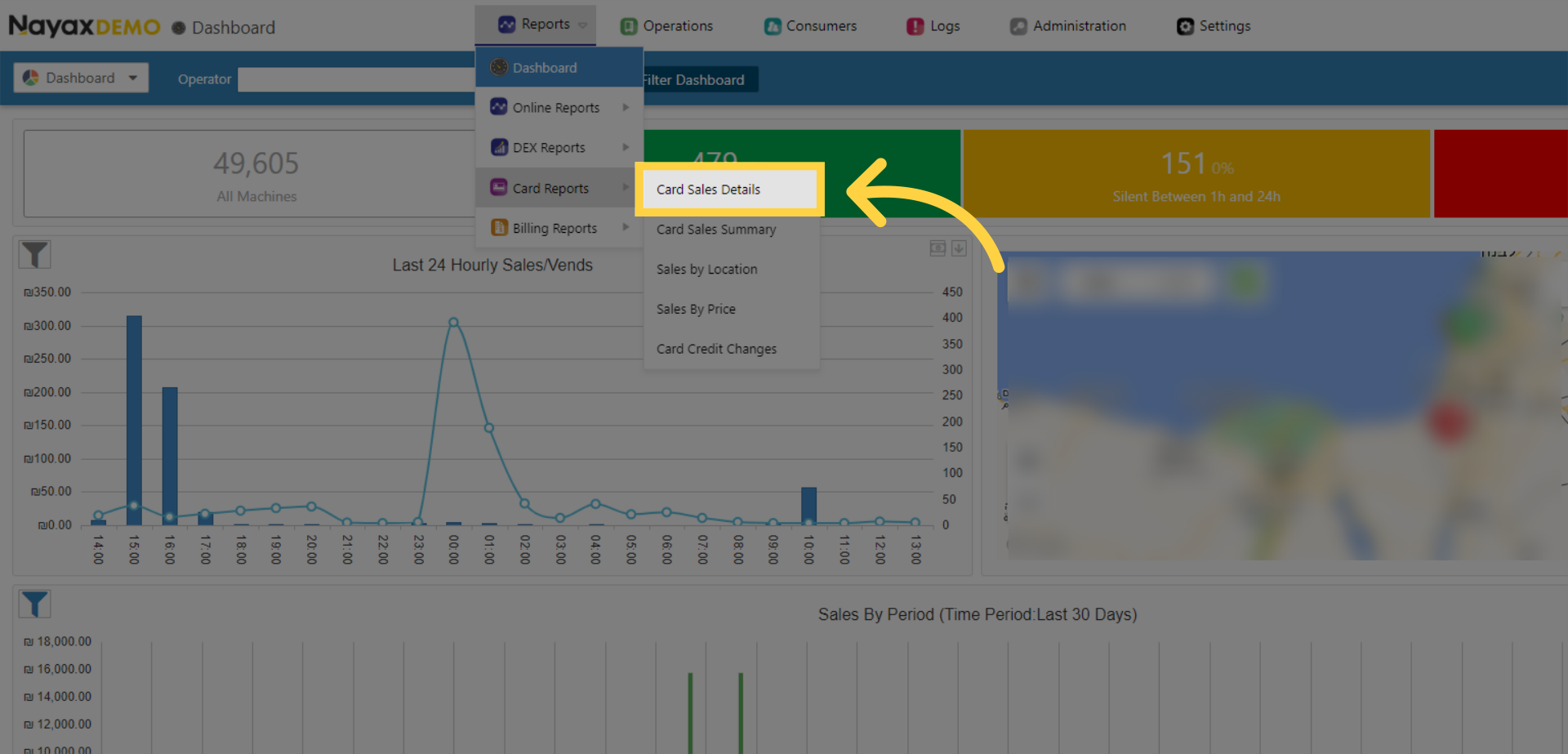
Fill in your operator's name and other fields
Image AttachedType in your operator's details and additional information in the search fields to generate the report with the information you want to create and the payment method from the drop-down options for which you want the report.
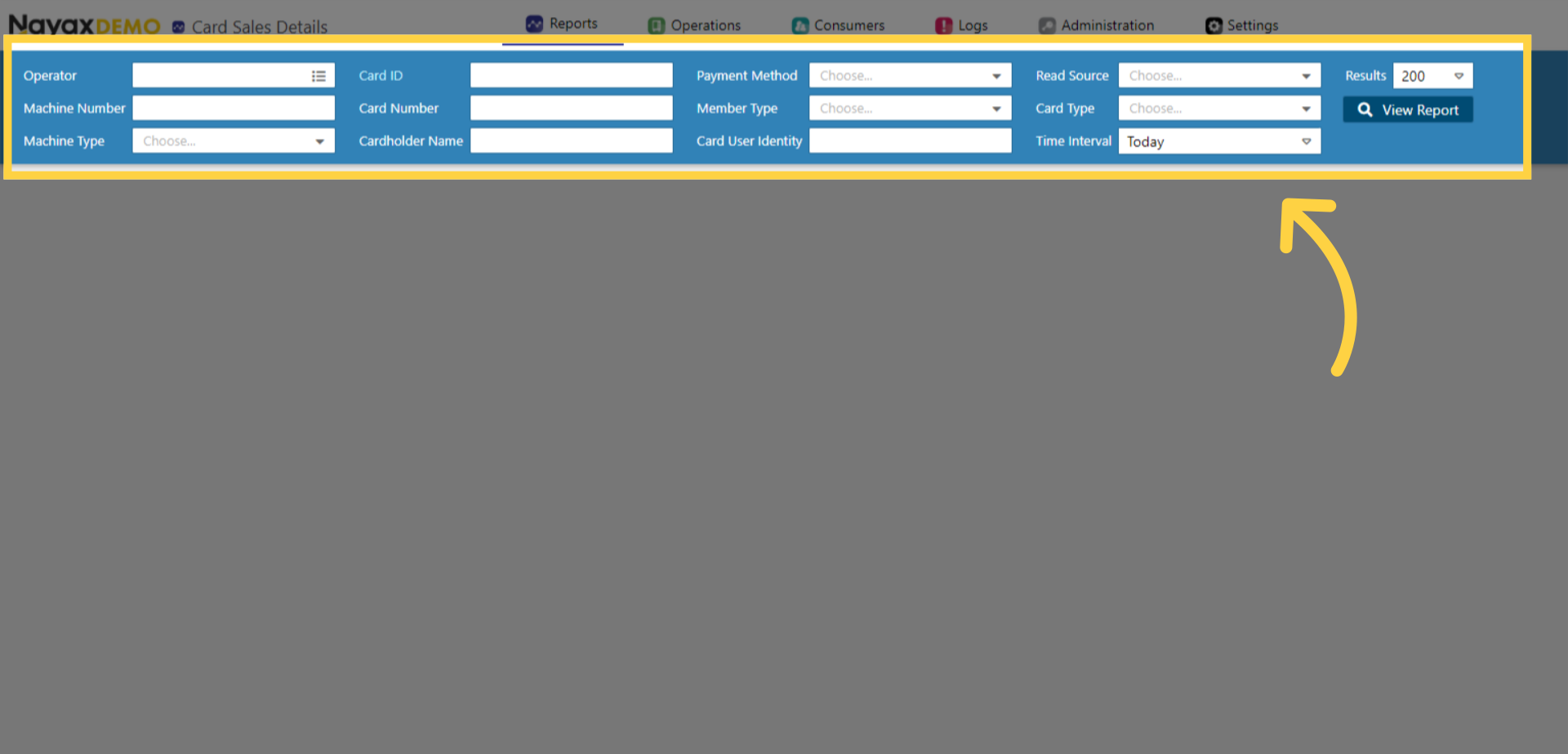
Click View Report
Image AttachedWhen you are done making your choices, click View Report.
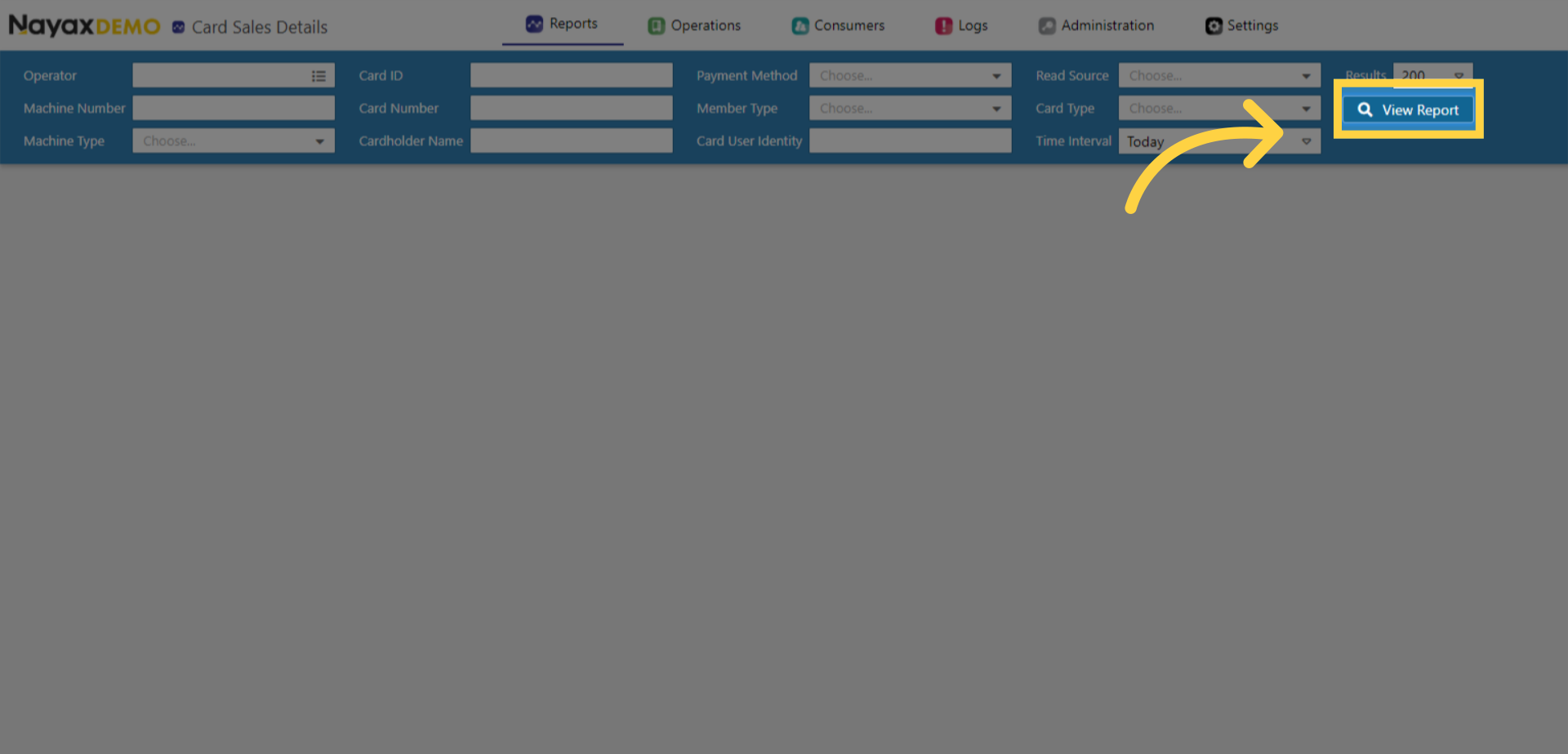
Understanding your Report
Image Attached| Transaction ID | The transaction id |
| Holder Name | The card holder name if specified under the card management page. |
| Card Number | This is the card unique identifier of the card, which is the card string |
| Machine Name | Under this column, you will be able to see under which machine name the transaction was performed with the prepaid card. |
| Card User Identity | The cardholder employee name or nickname is given under the card management |
| Card Id | Nayax 's unique card ID |
| Display Card String | The number imprinted on the card, or any other visual number to identify the card |
| Member Type | The membership policy is specified in the card management page |
| Card Type | Will always be PrePaid Card once chosen in the dropdown menu of "payment method" |
| Machine Location | The machine location |
| Machine Number | The machine number |
| Product | The product the cardholder purchased if specified in the machine product map |
| Amount | The amount of the product the card holder purchased |
| Prepaid Credit | The Prepaid credit amount the cardholder used for the purchase |
| Revalue Credit | The Revalue credit amount the cardholder used for the purchase |
| Settlement Time | The settlement time to when the cardholder made the purchase |
| Read Source | The Physical card types, such as Swipe card, Contact card, Contactless card, HID, and more |
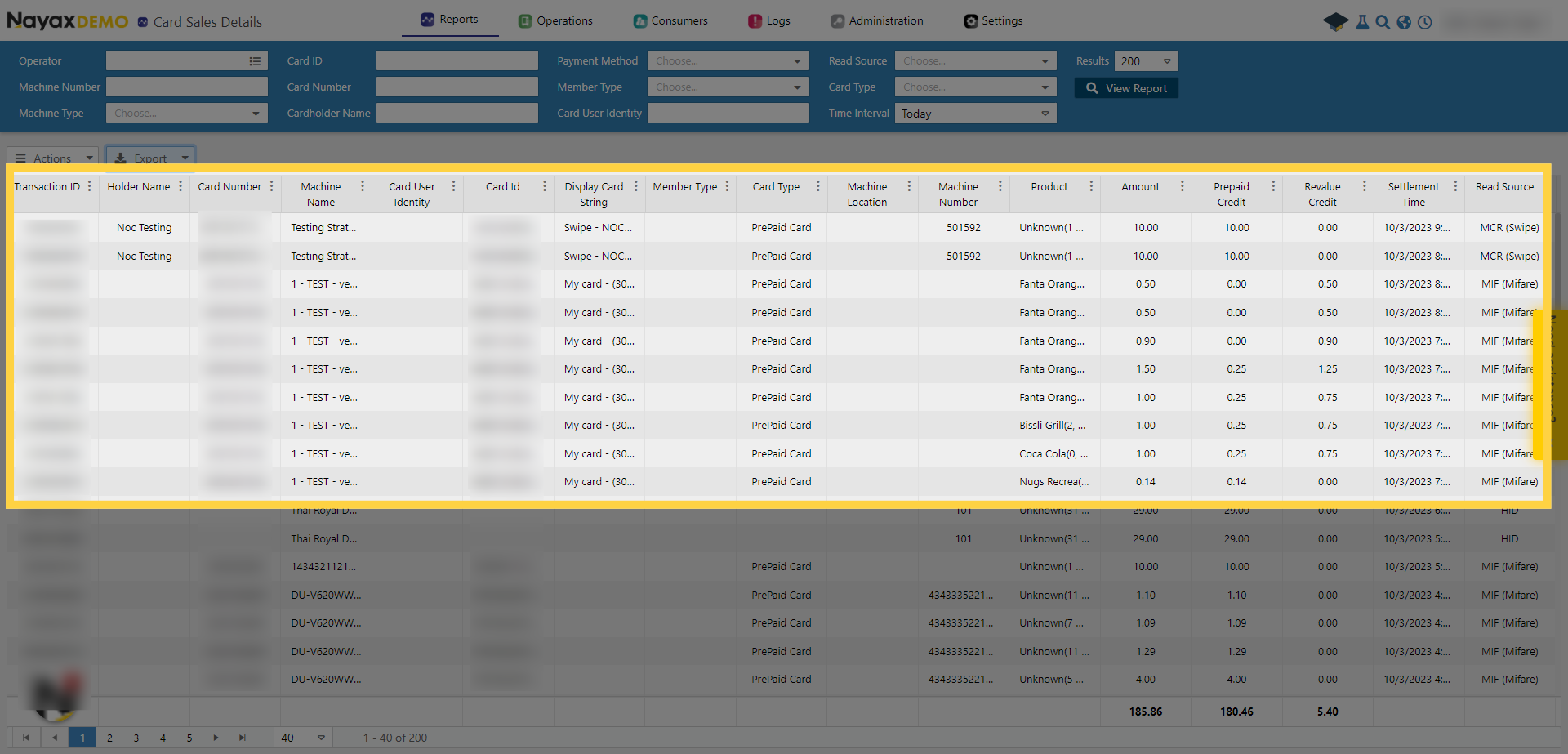
Click Export Button
Image AttachedClick on export to save the report on your device in an excel or PDF.
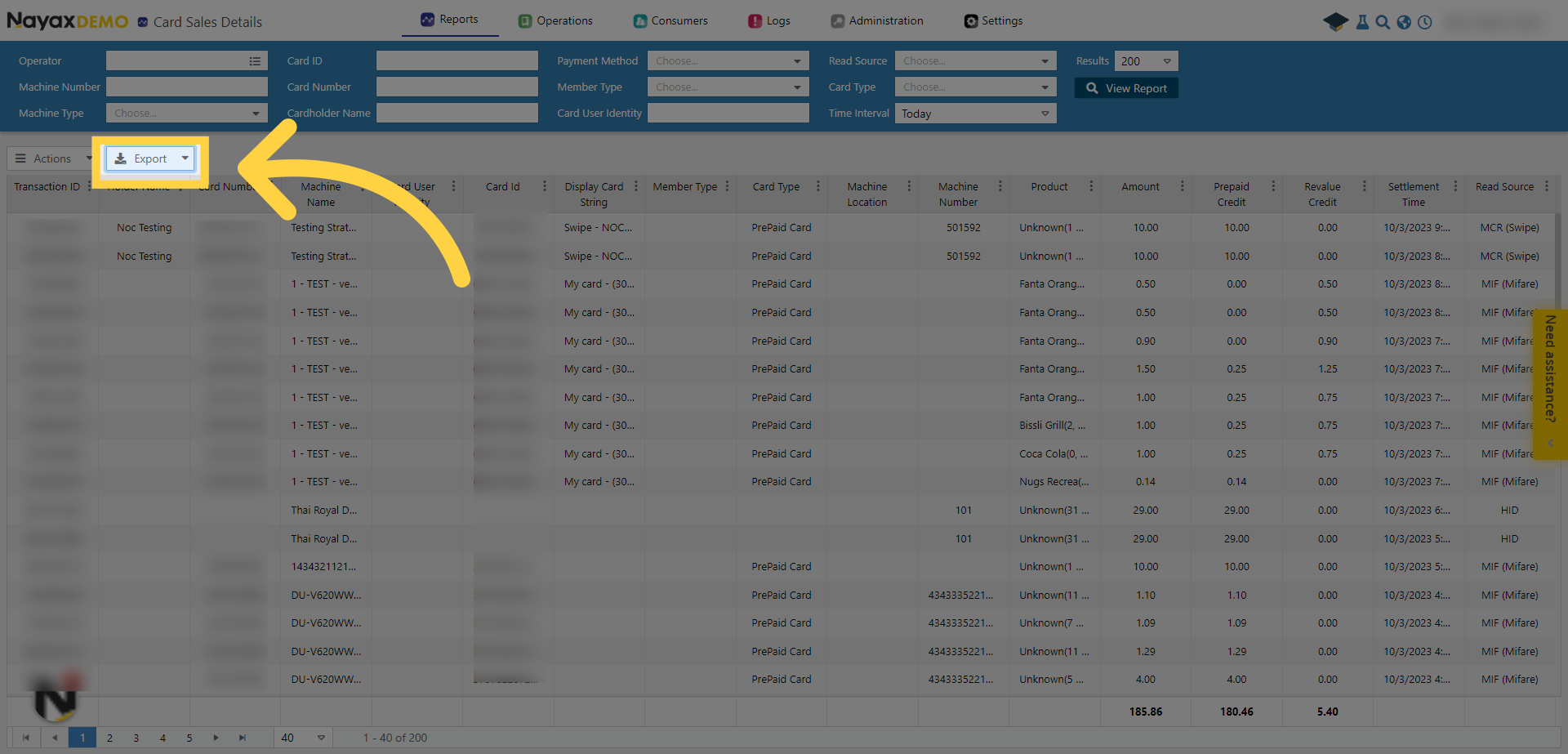
Thank you!
Did you find this article helpful?