How to Set Up Multiple Printers | Administration
1
Video Guide
2
Click Administration Tab
Image Attached
On the dashboard of your Retail Core management suite click the Administration tab.
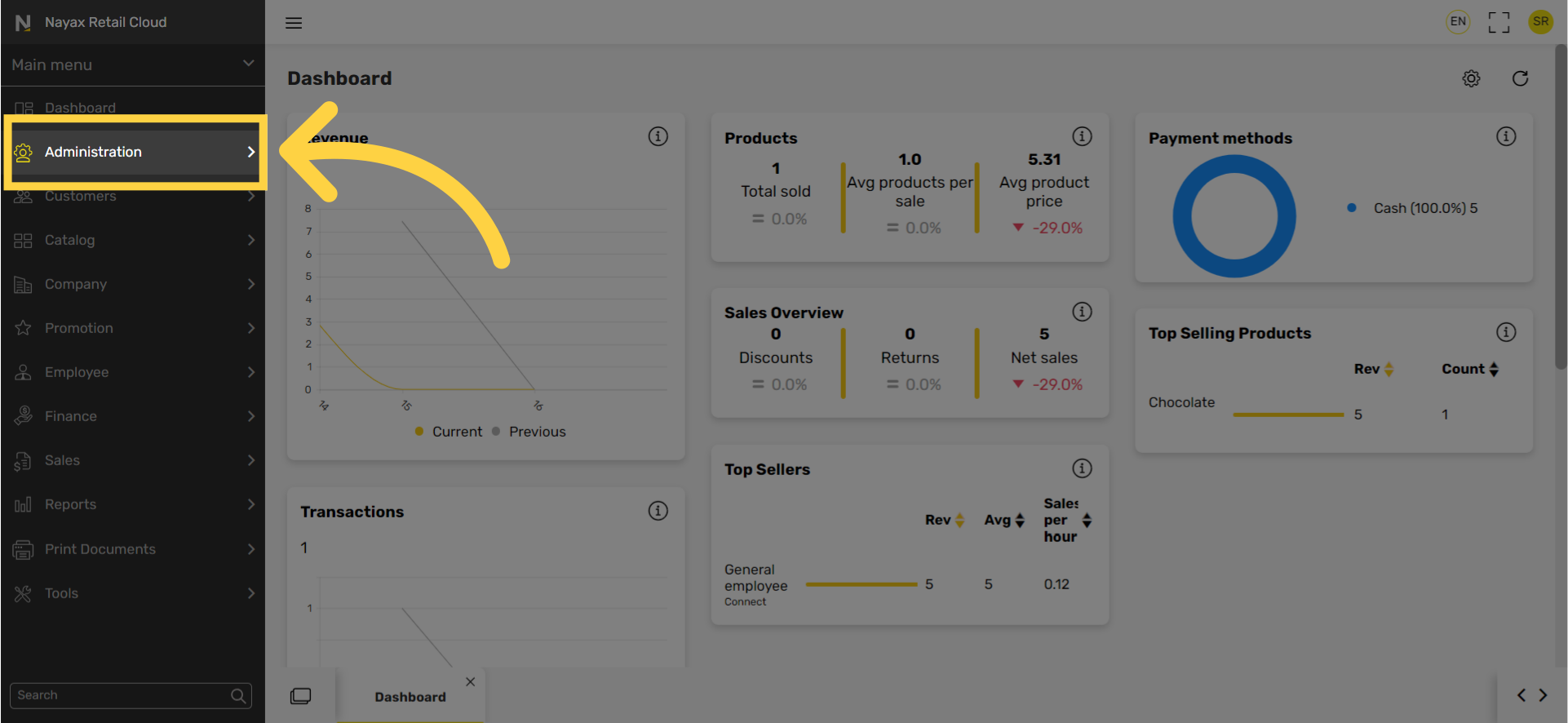
3
Click Setup Tab
Image Attached
In the sub-menu click on Setup.
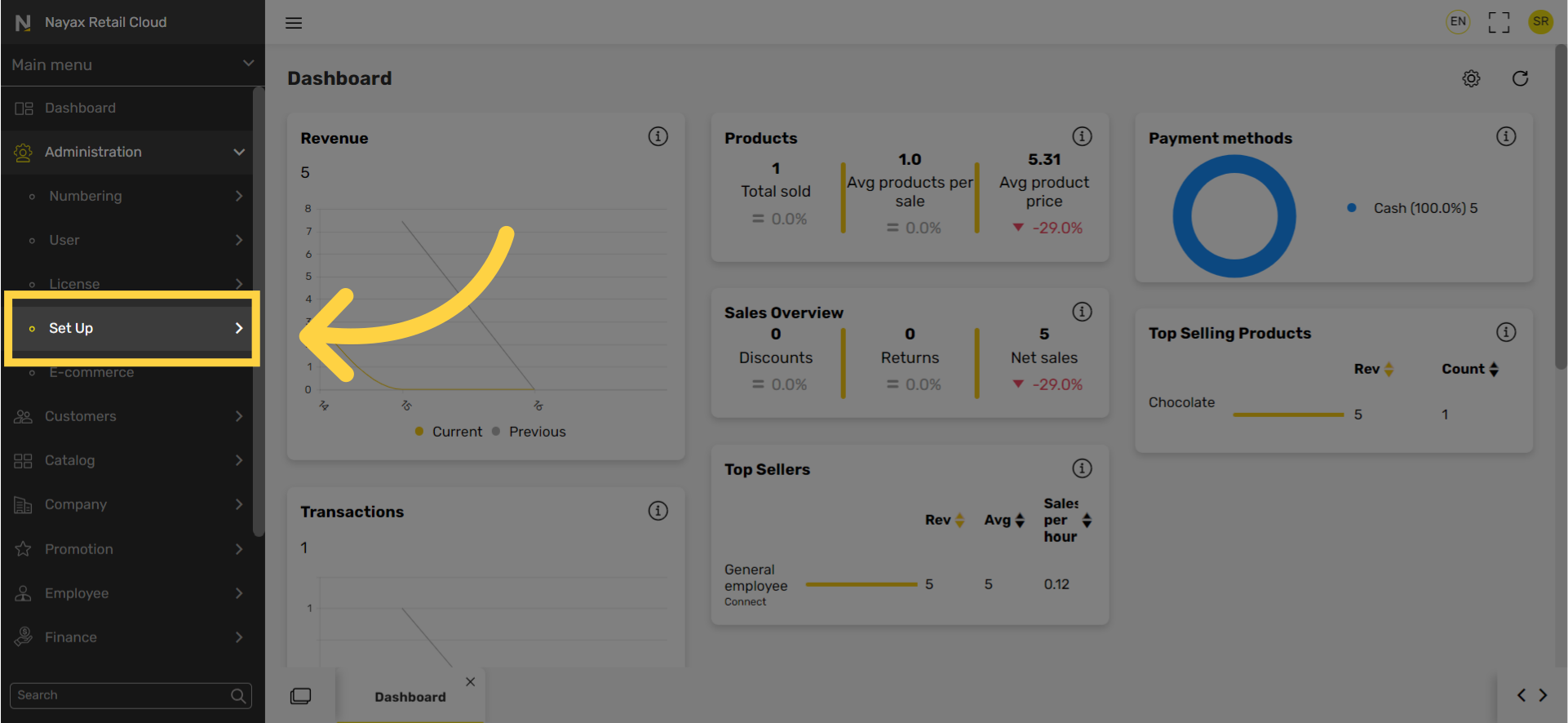
4
Click POS Parameters Tab
Image Attached
In the sub-menu click on POS Parameters.
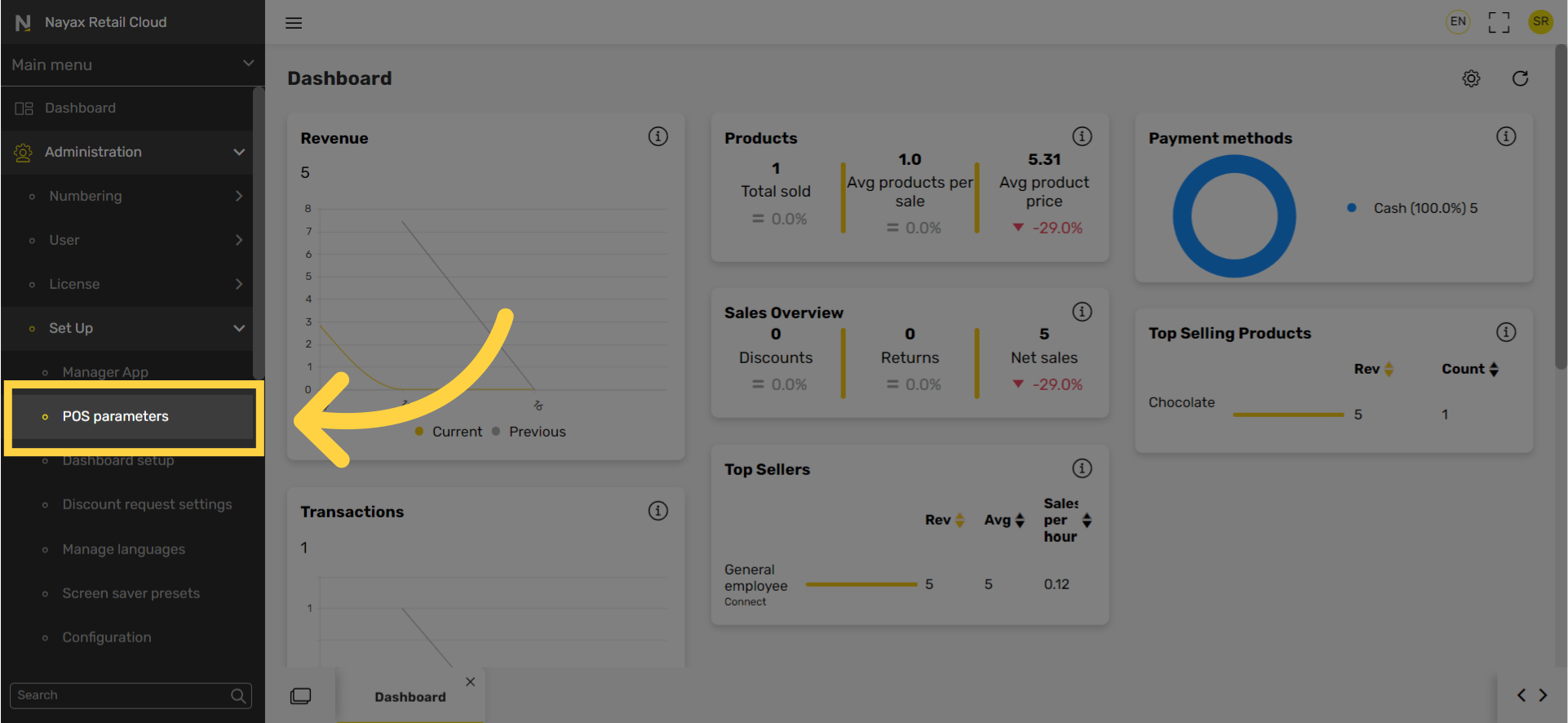
5
Type Printer
Image Attached
Type Printer in the Short name field.
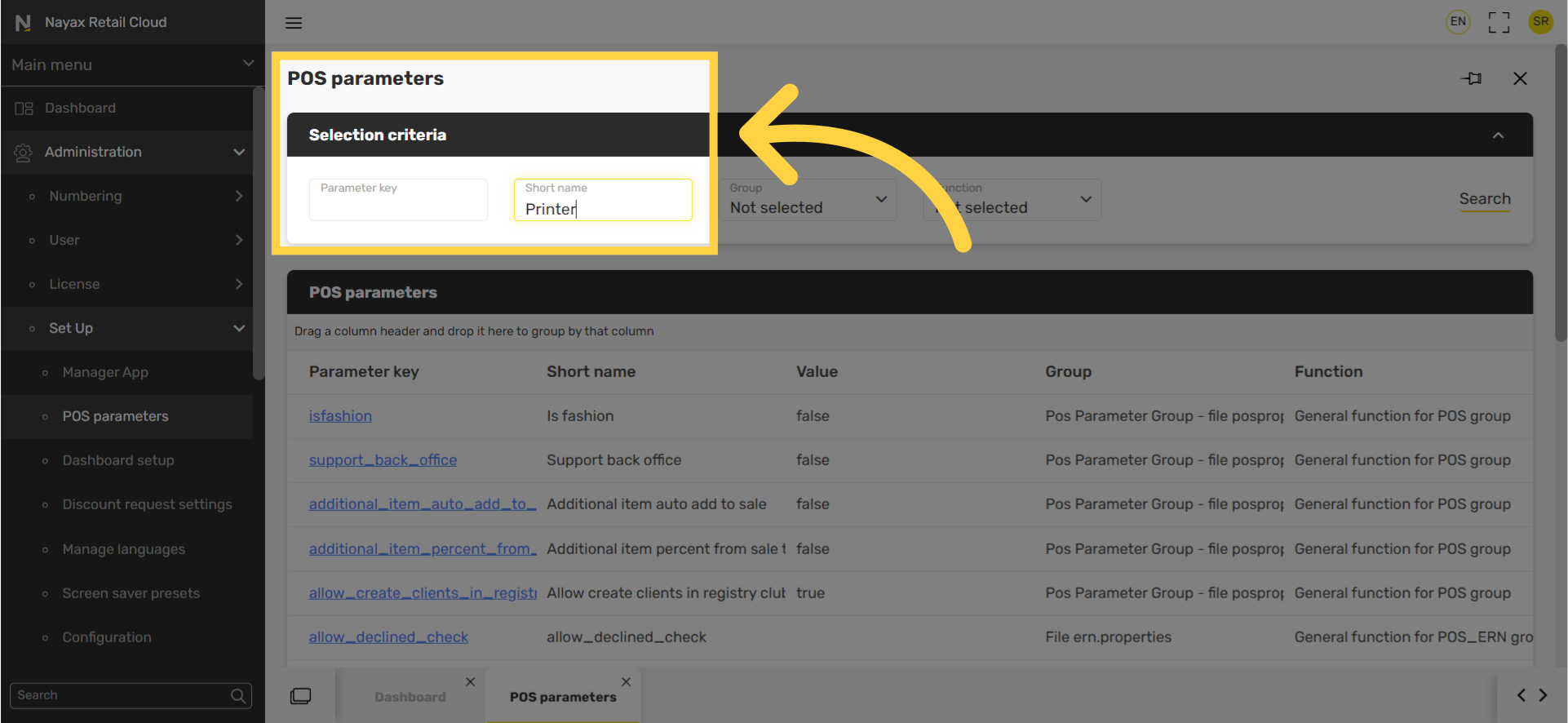
6
Select ECR Parameter Group
Image Attached
Under the group field from the drop down menu, click on ECR Parameter group highlighted in RED on the visual.

7
Click Search
Image Attached
Click search button.
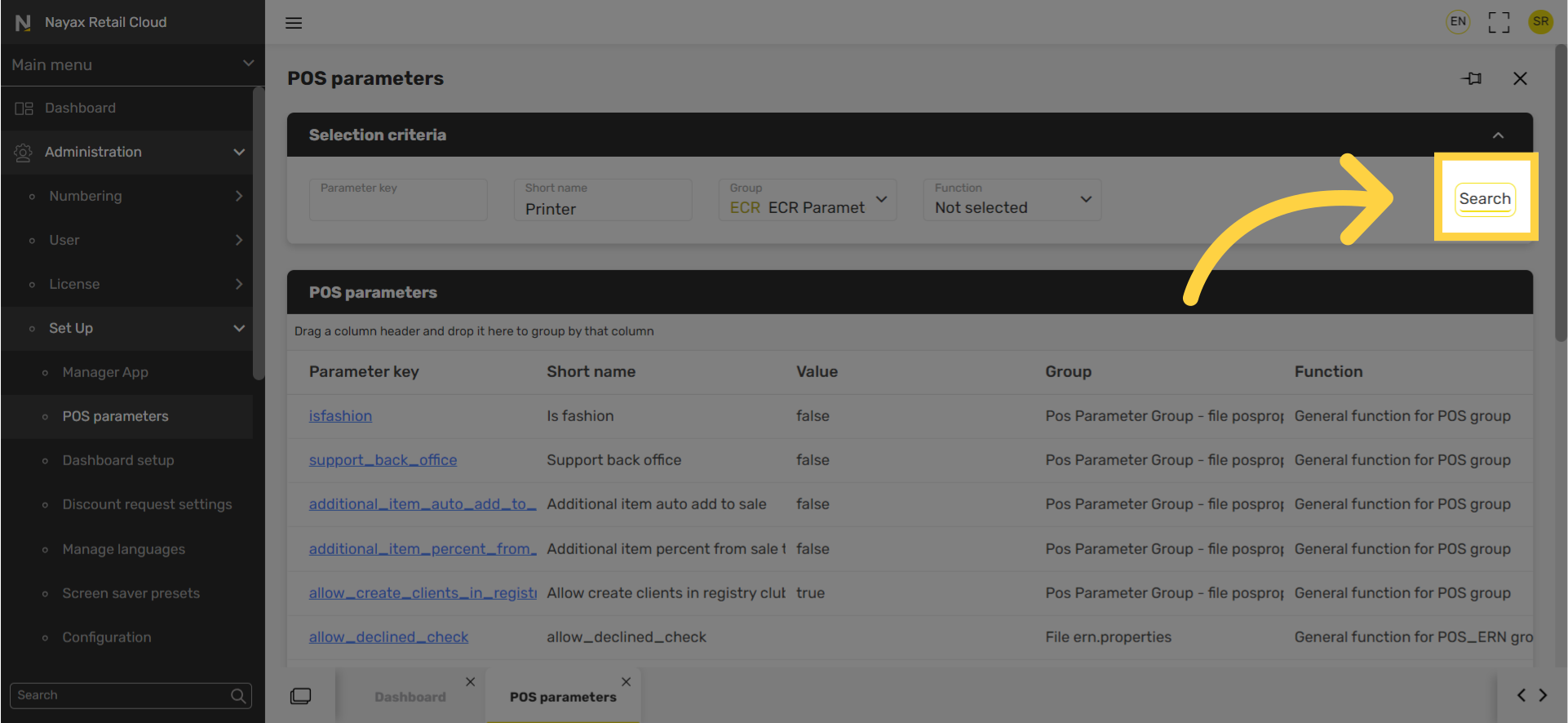
8
Select Enable Multi-Printer Feature
Image AttachedSelect the short name that reads Enable Multi-Printer feature highlighted in RED on the visual.
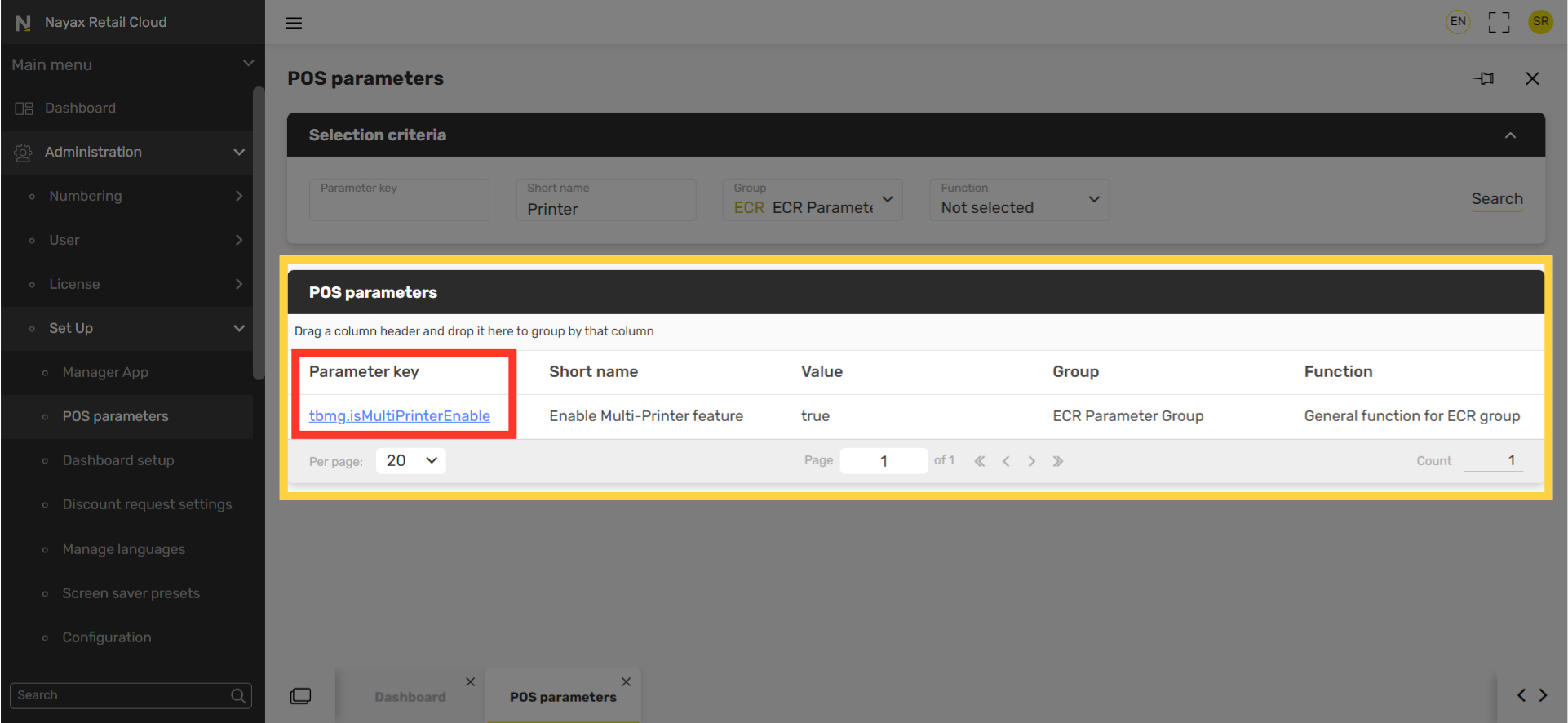
9
Select True
Image Attached
In the Value field, select True as highlighted in RED on the visual.
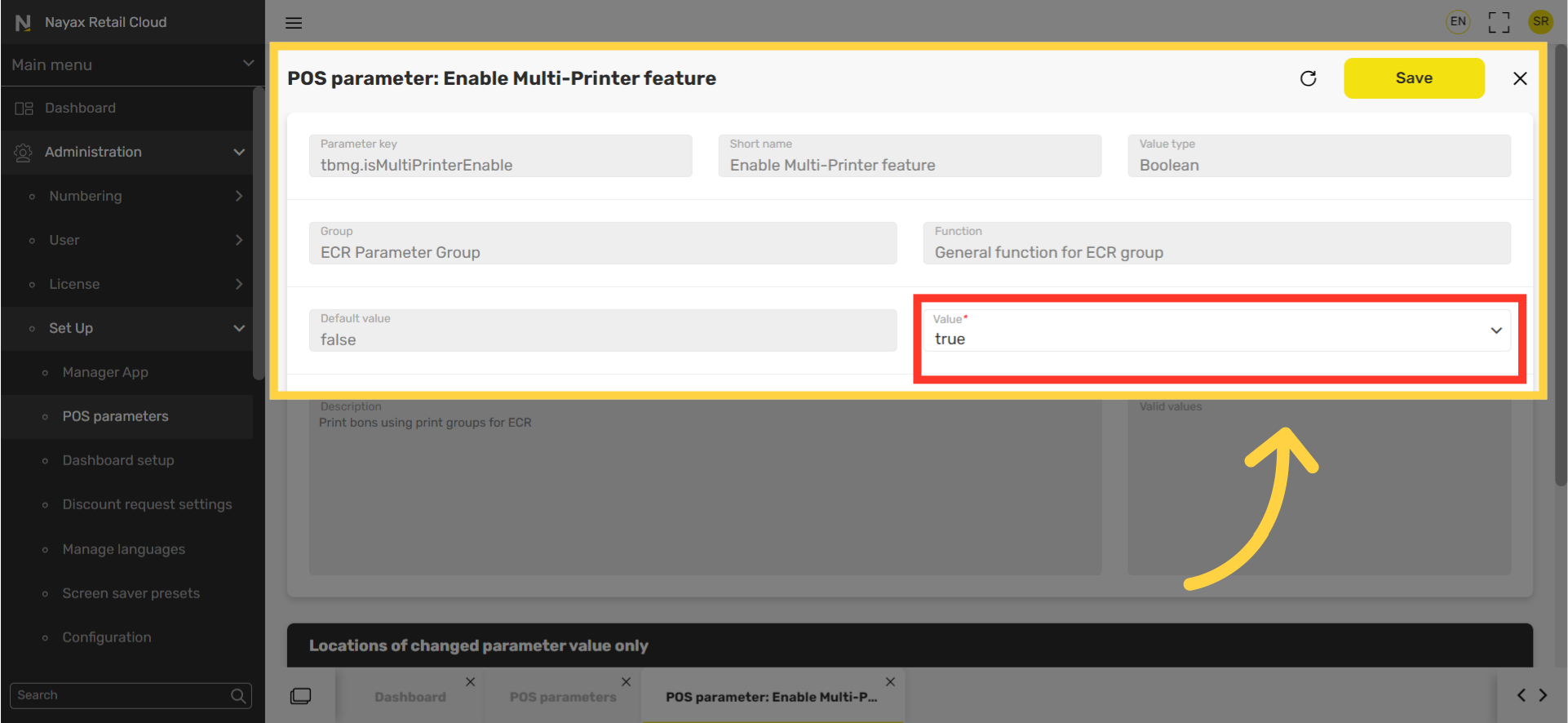
10
Click Save
Image Attached
Click Save button to save these settings.
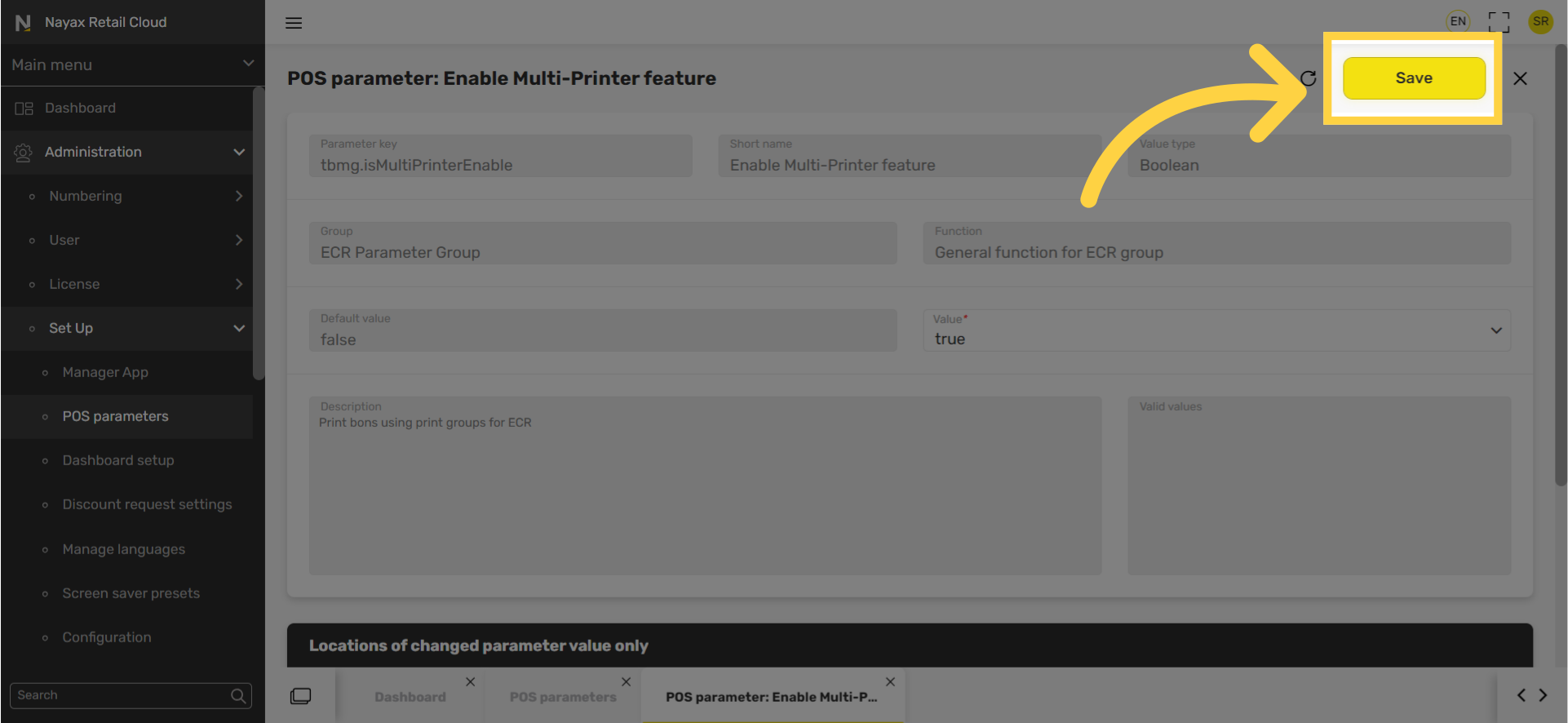
Thank you!
Did you find this article helpful?