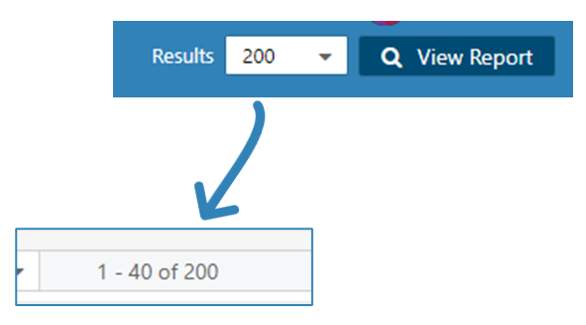How to Locate a Transaction in Dynamic Transaction Monitor | Reports
Dynamic Transactions Monitor report enables to generate a report on all transactions that occurred in your charge points. You can use this report, for example, to investigate a transaction on a charger point(s) or to locate a specific transaction.
1
Video Guide
Did you find this article helpful?