How to Generate a Sales Summary Report | Reports
1
Video Guide
2
Click Reports Tab
Image Attached
On the Dashboard of your Nayax Retail Core management suite click on the Reports tab.
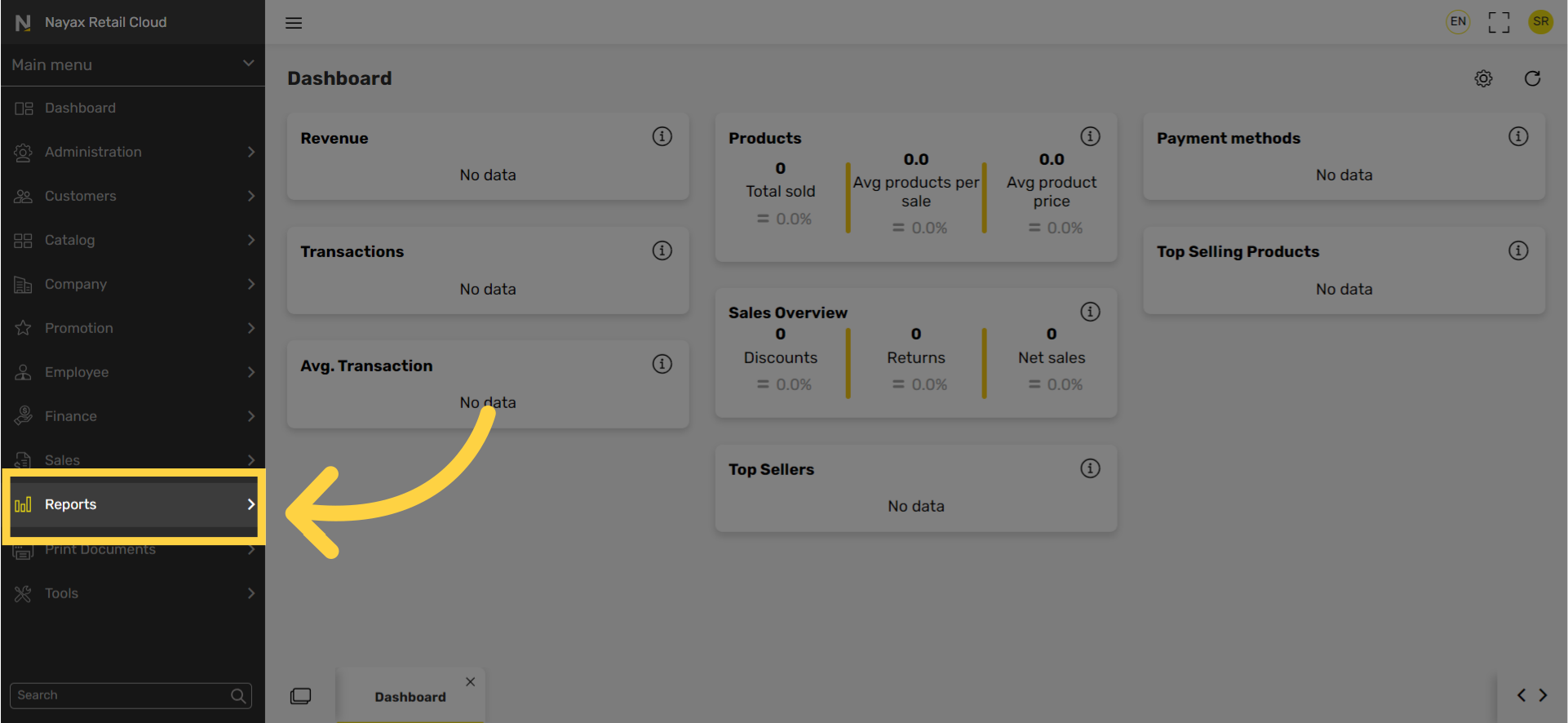
3
Click Sales Tab
Image Attached
In the sub-menu click on Sales tab.
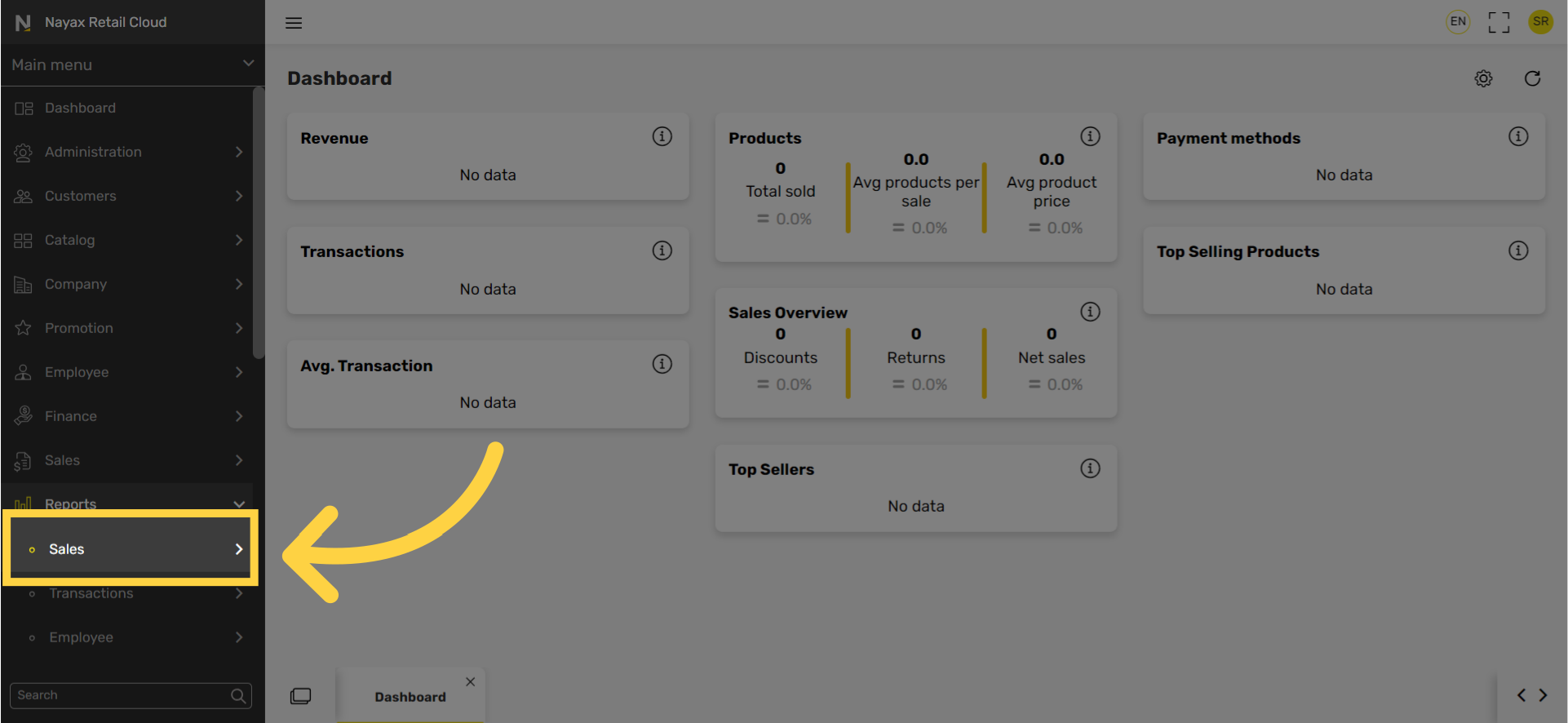
4
Click Sales Summary Tab
Image Attached
In the sub-menu click on the Sales summary tab.
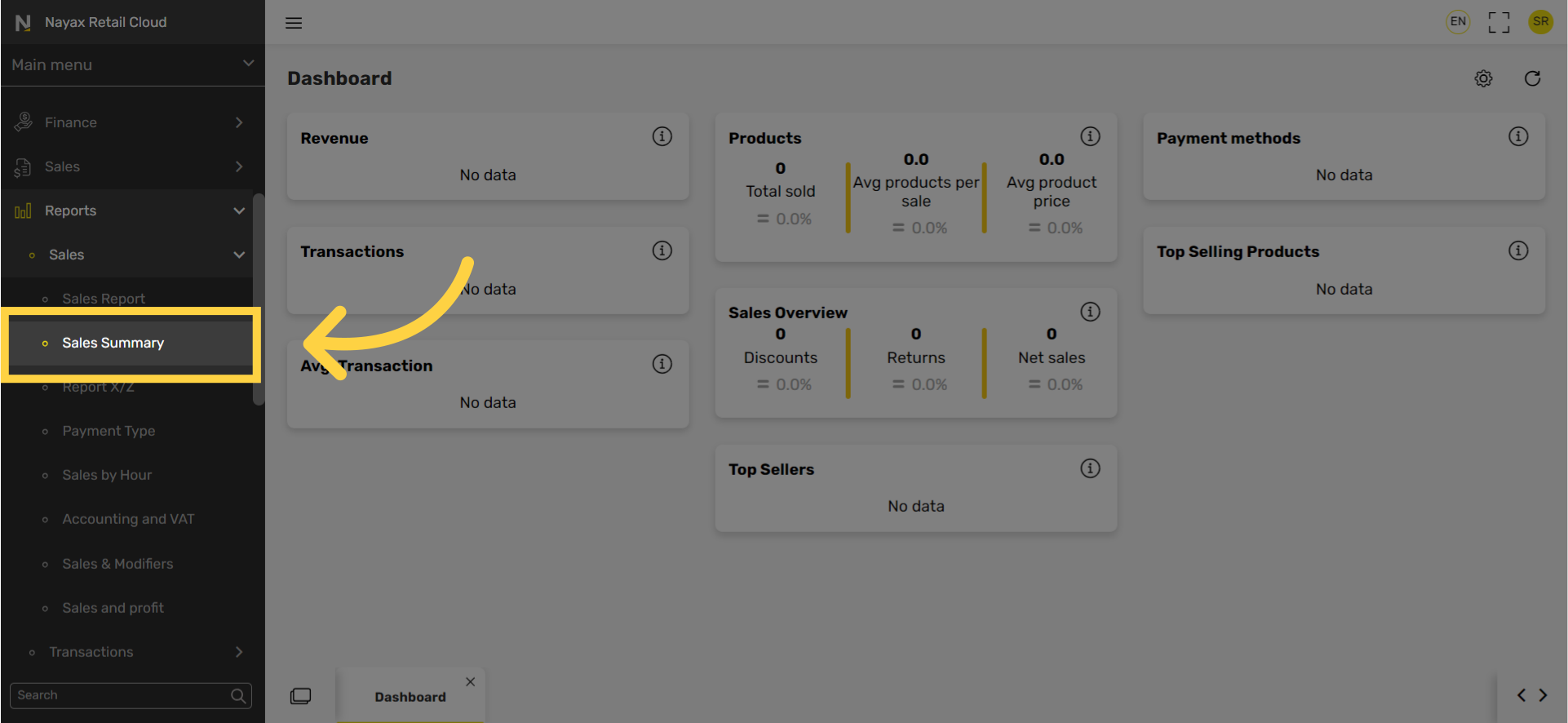
5
Set Date Range
Image Attached
Set the date from which you want to view your sales summary report by clicking on the calendar icon.
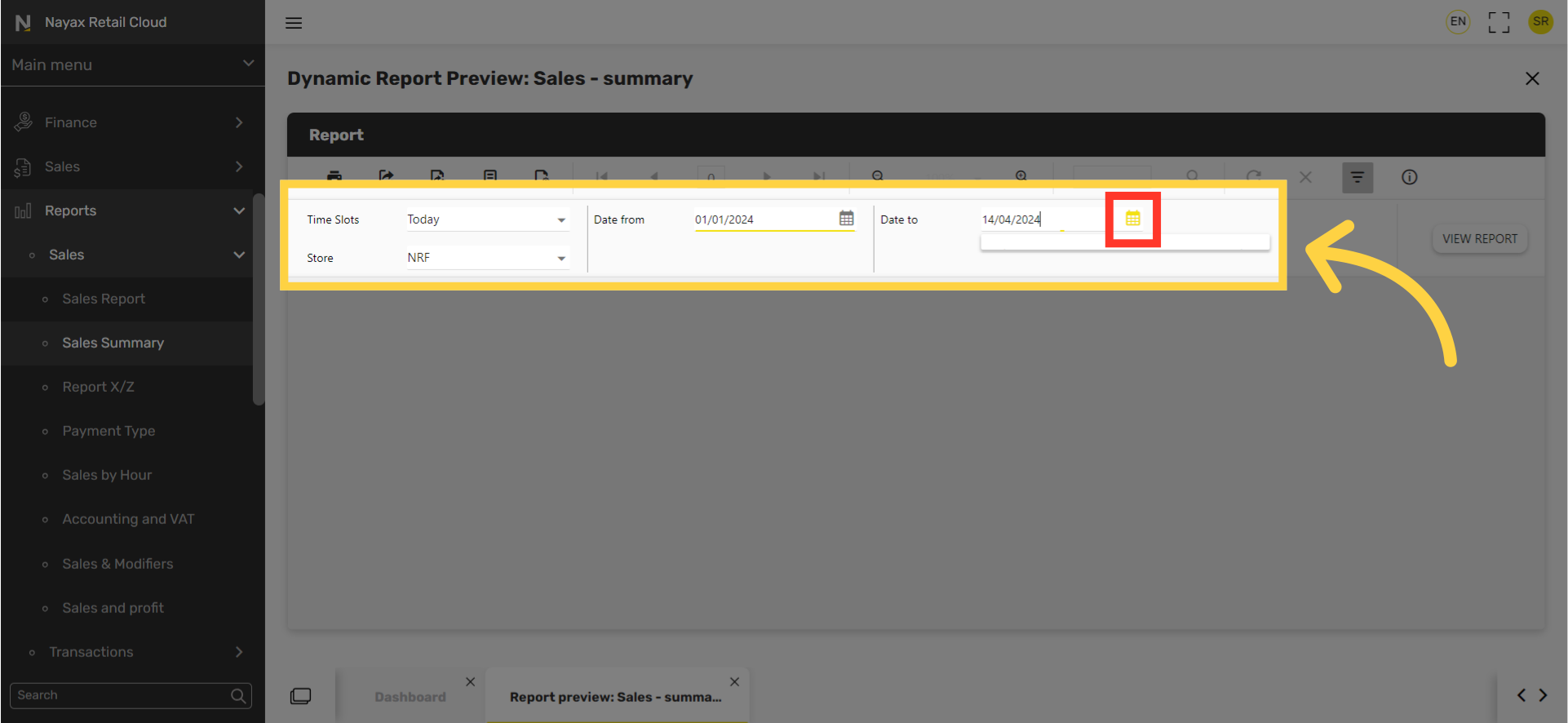
6
Click View Report
Image Attached
Generate and view the Sales Summary report by clicking on view report icon.
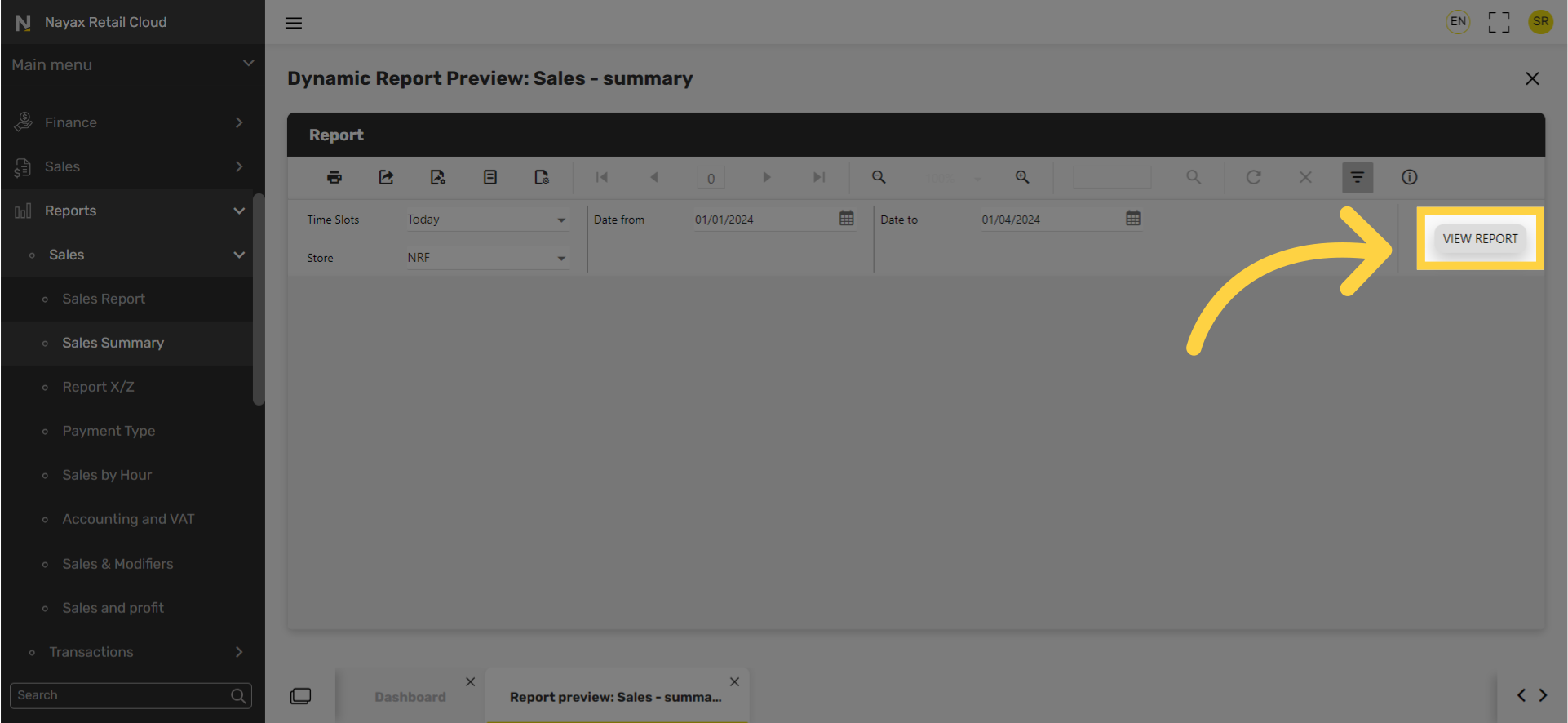
7
Export Icon and Options
Image Attached
To export the report click on the export icon highlighted here in RED on the visual and choose from the dropdown menu to download the report in your preferred format.
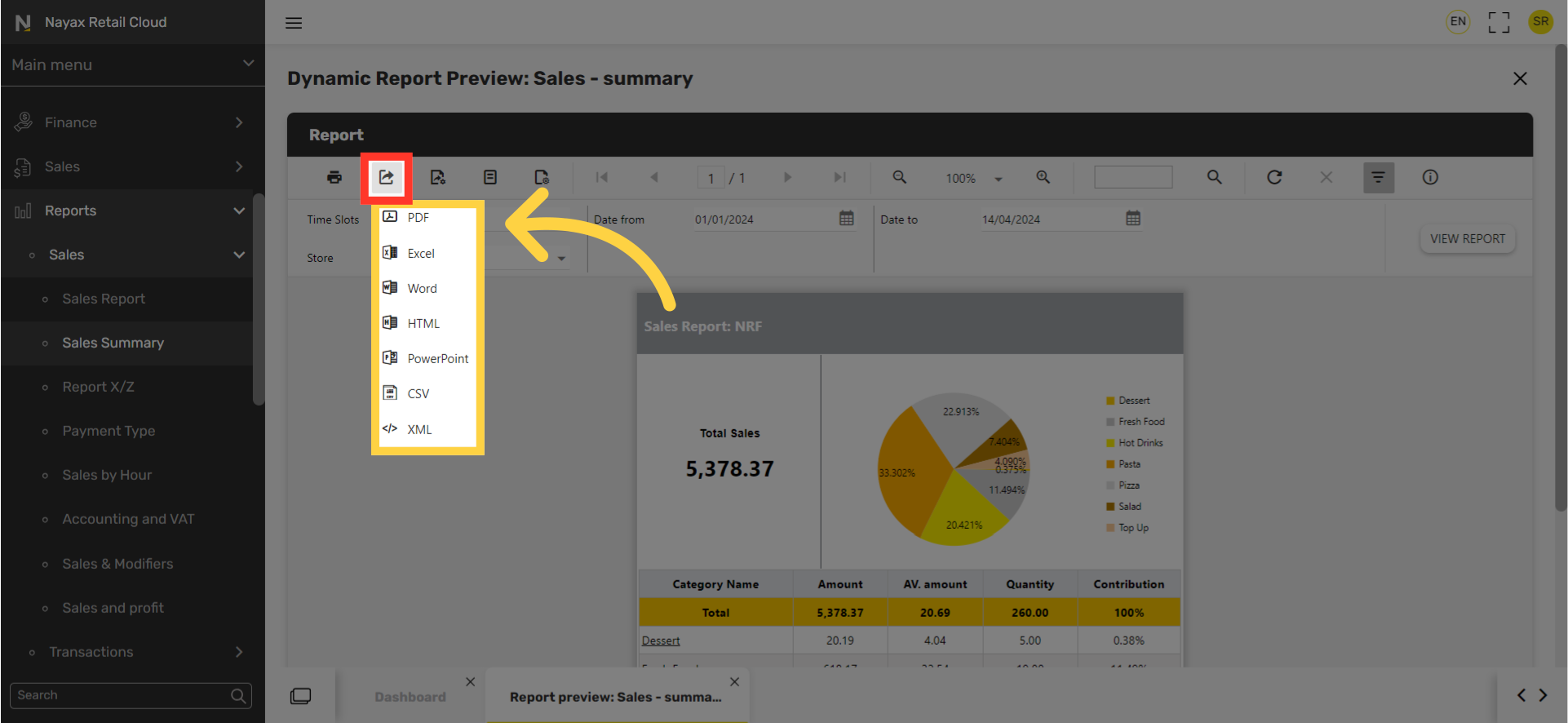
Thank you!
Did you find this article helpful?