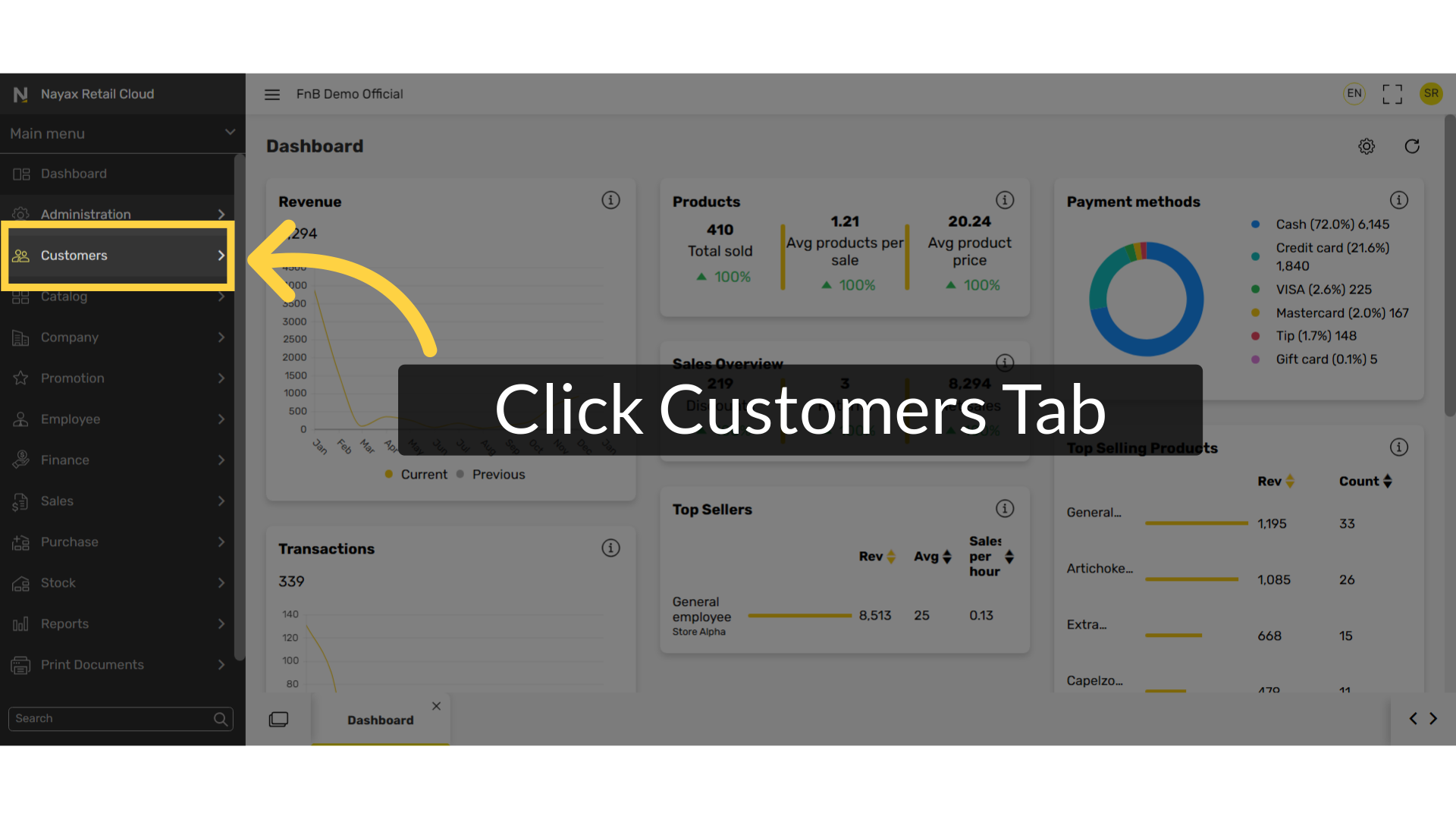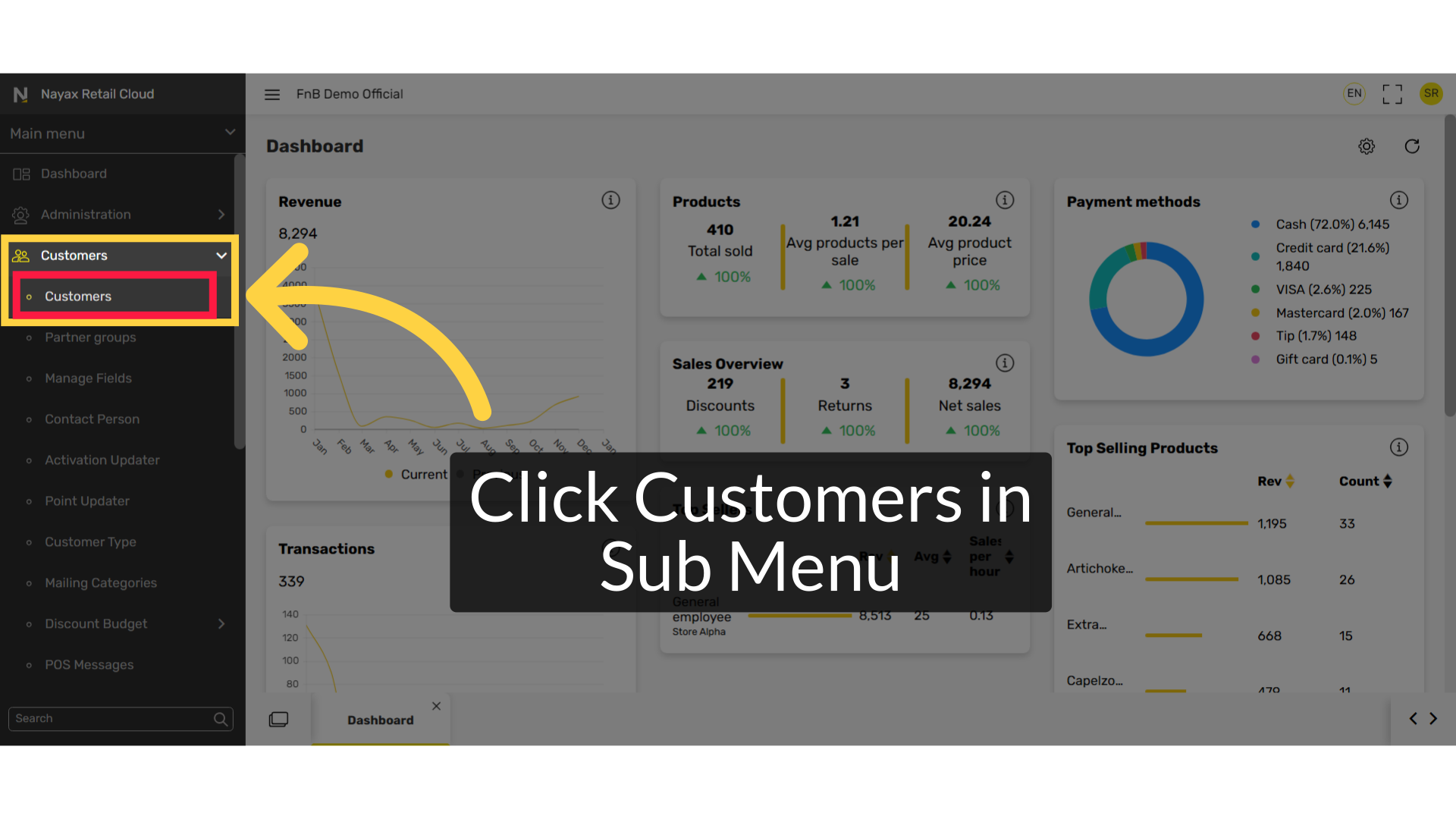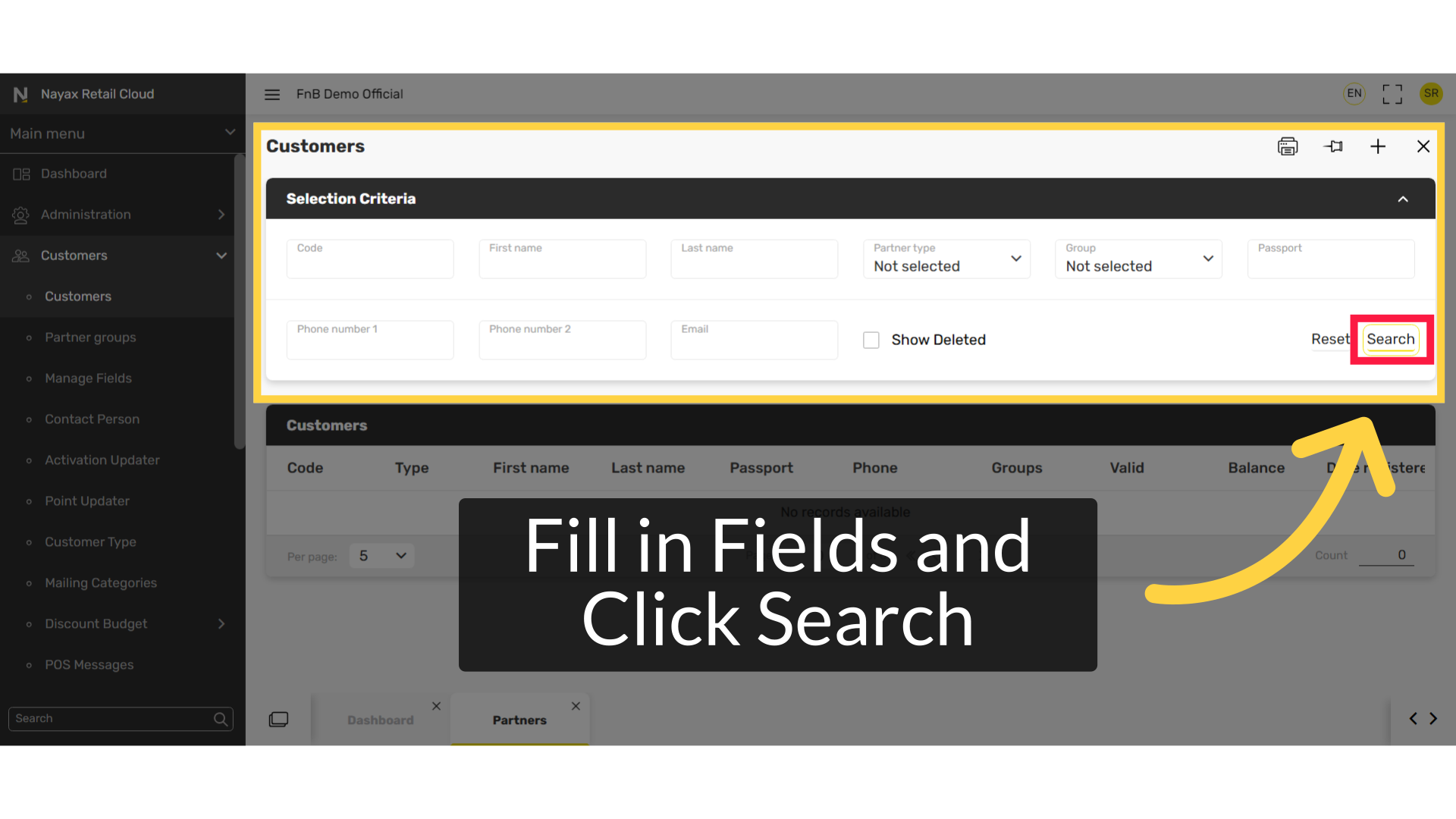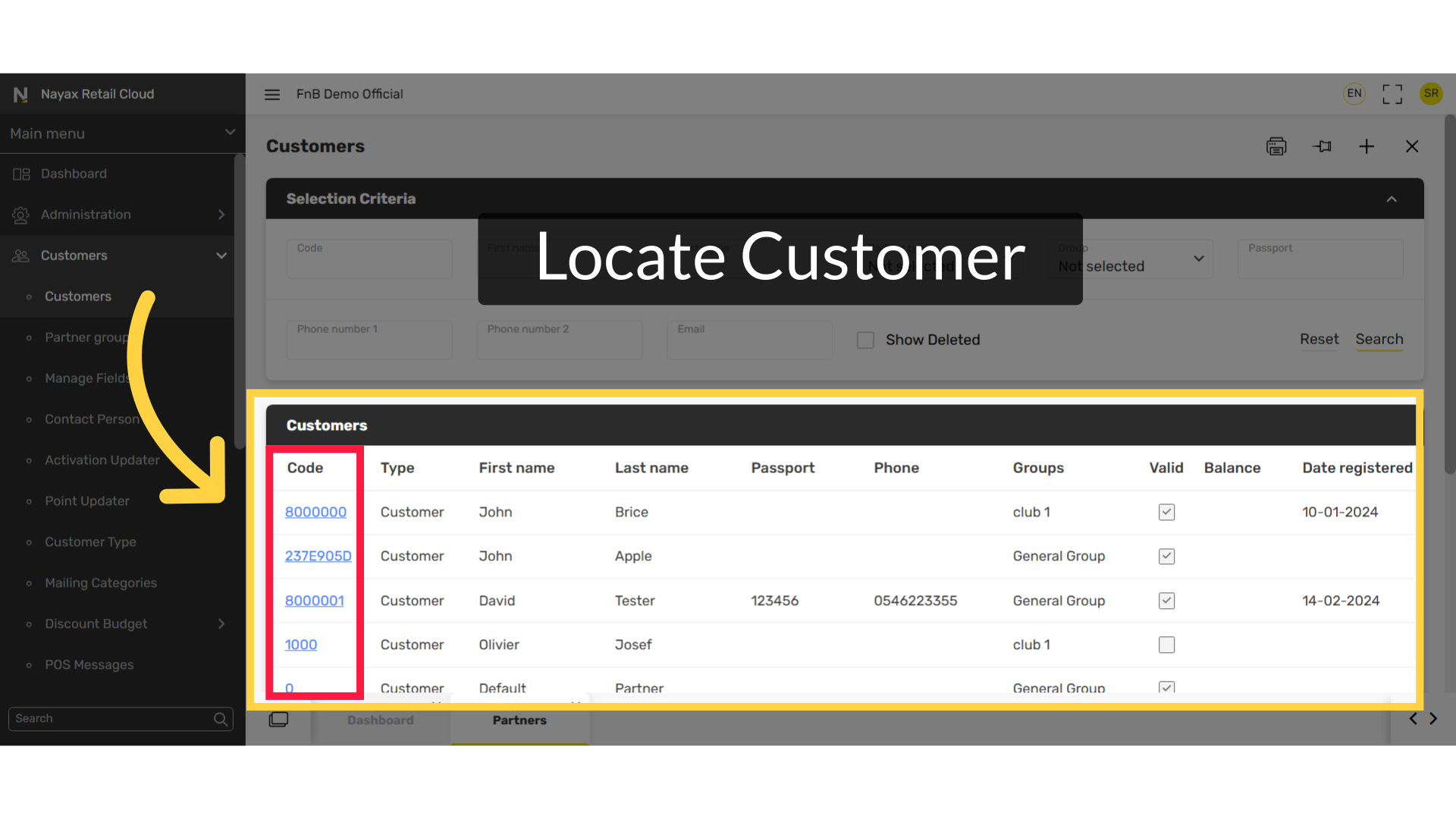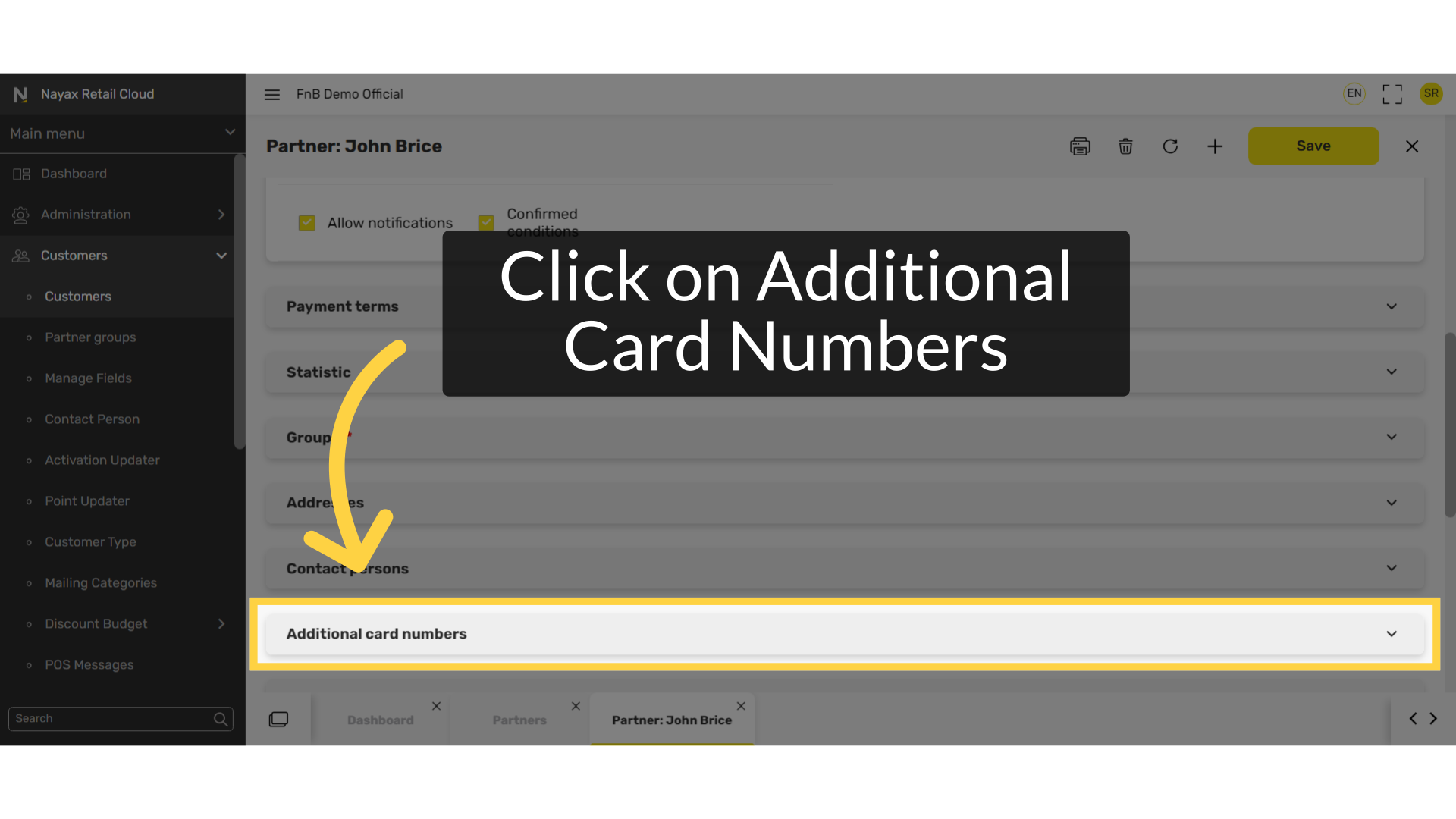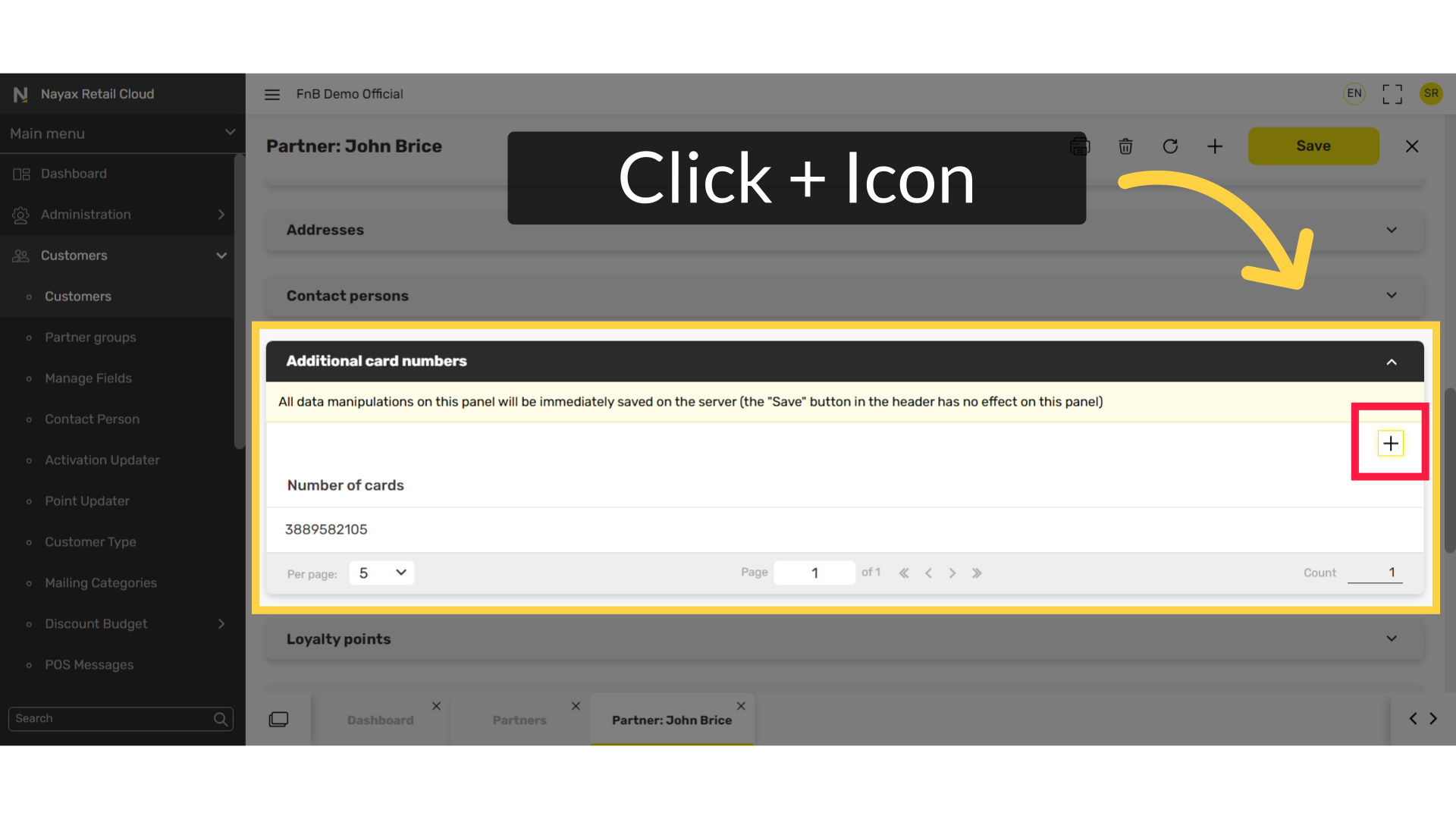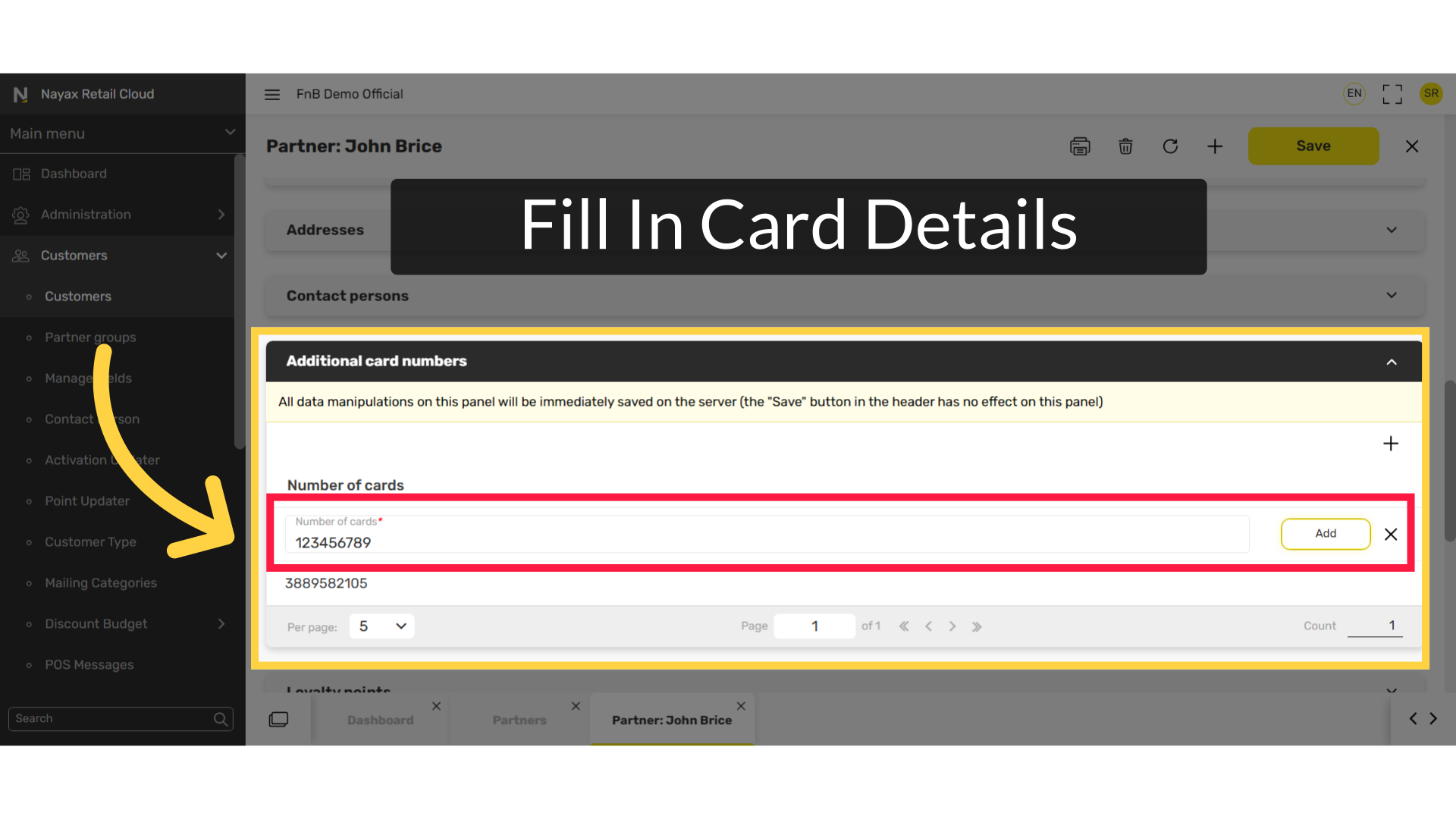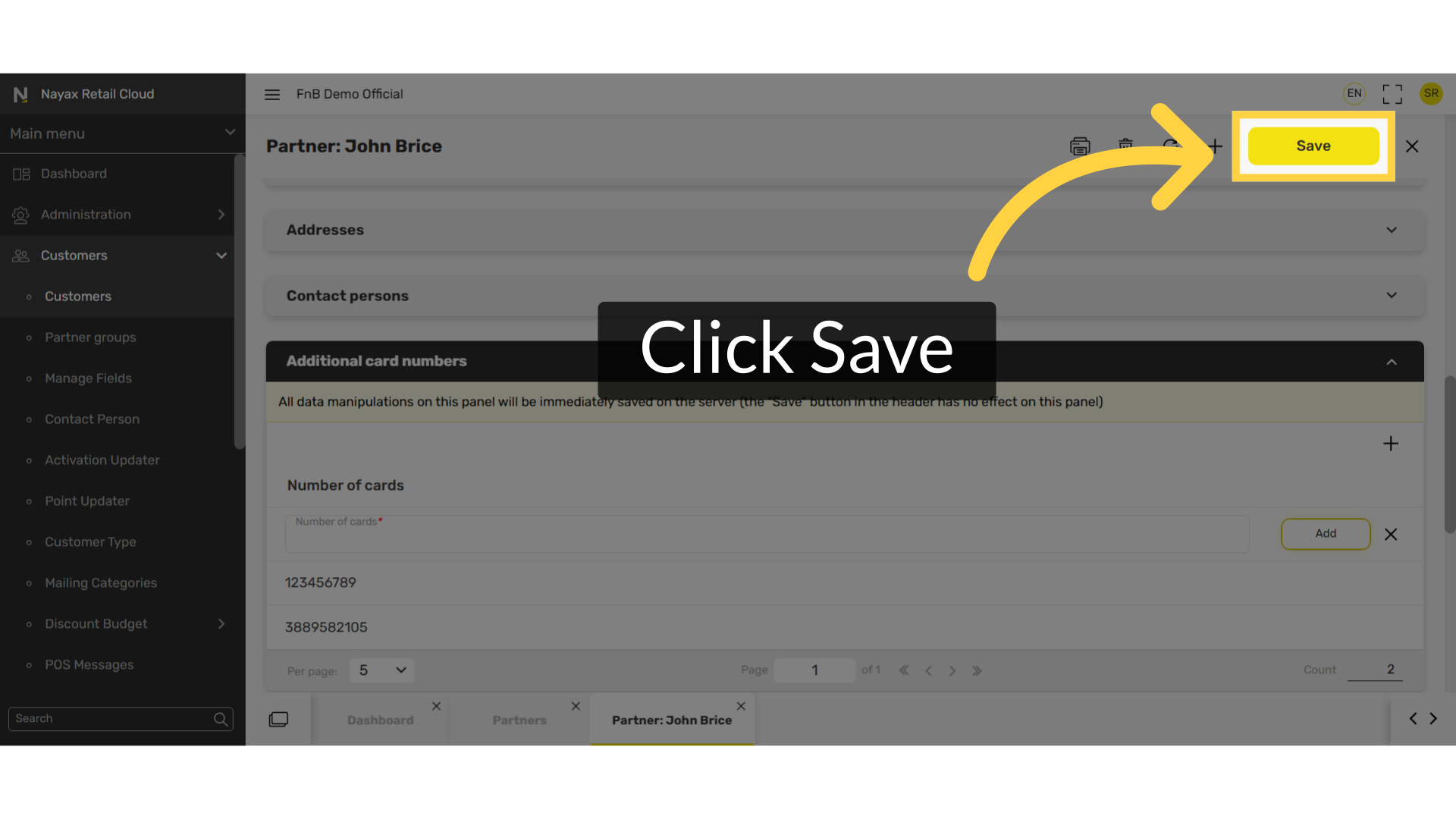How to Enable Customer Access Card Identification at the POS | Customers
Customers can now identify themselves at the POS using pre-set access cards, such as employee cards. This feature simplifies identification in canteens and workplaces, allowing recognized employees to automatically receive applicable discounts.
1
Video Guide
Did you find this article helpful?