How to Edit Existing Metrics | Catalog
Metrics are variants that allow for a more detailed organization of products.
1
Video Guide
2
Click Catalog Tab
Image Attached
On the dashboard of your Retail Core management suite click the Catalog tab.
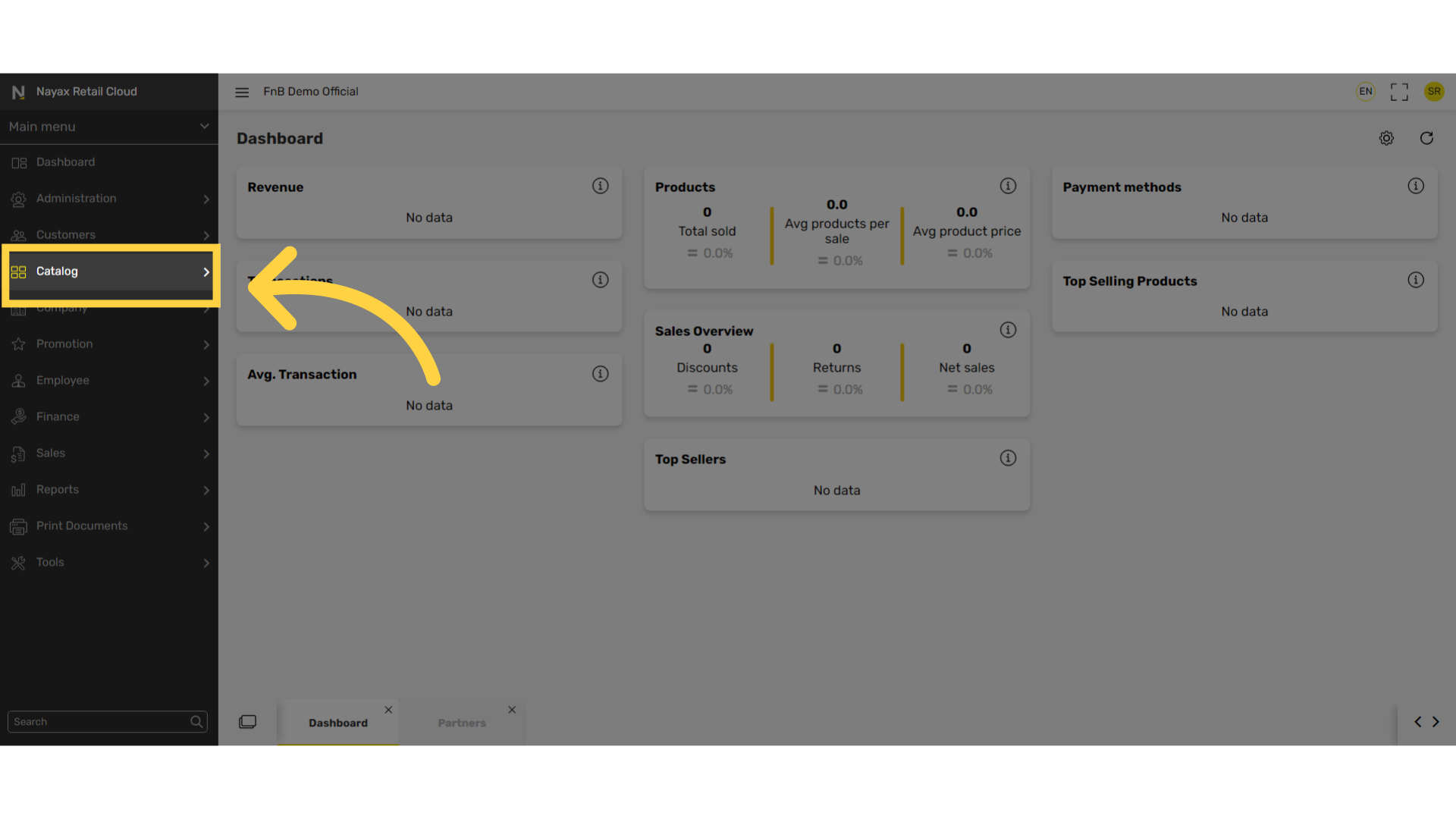
3
Click Properties Tab
Image Attached
In the sub-menu click on properties tab.
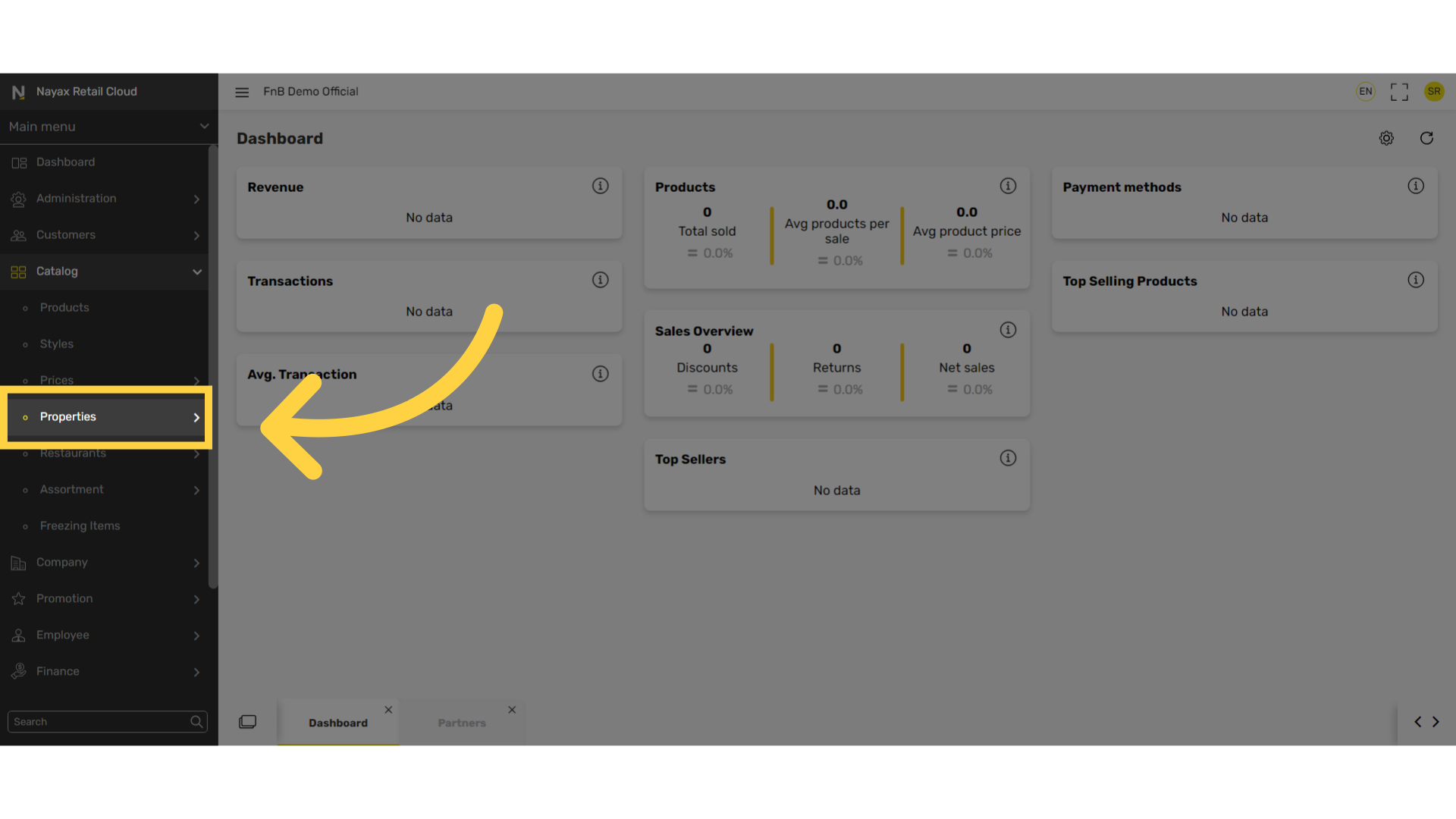
4
Click Metrics
Image Attached
In the sub-menu click on Metrics.
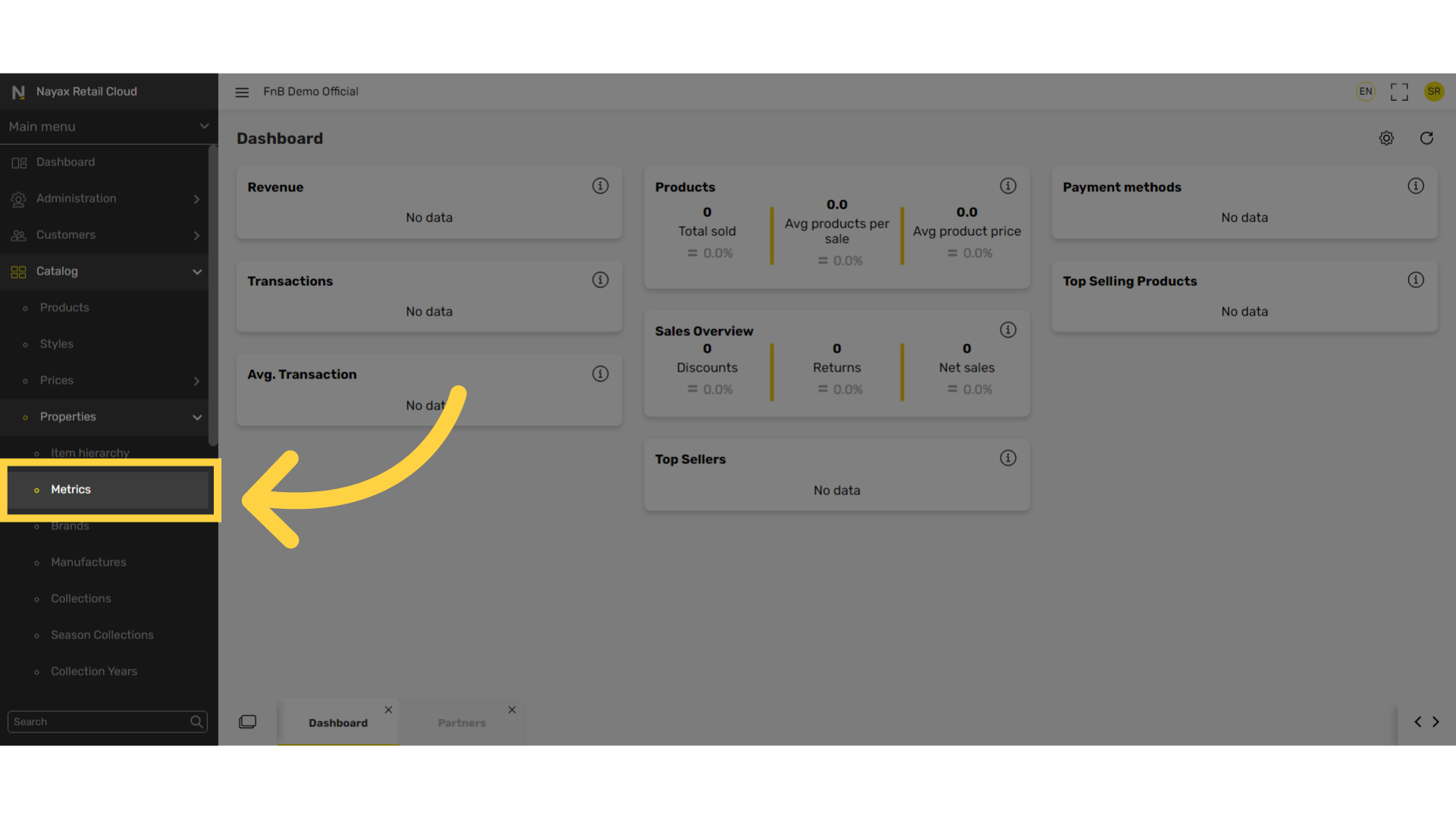
5
Select Metric Code
Image Attached
Select the specific highlighted metric code you want to edit.
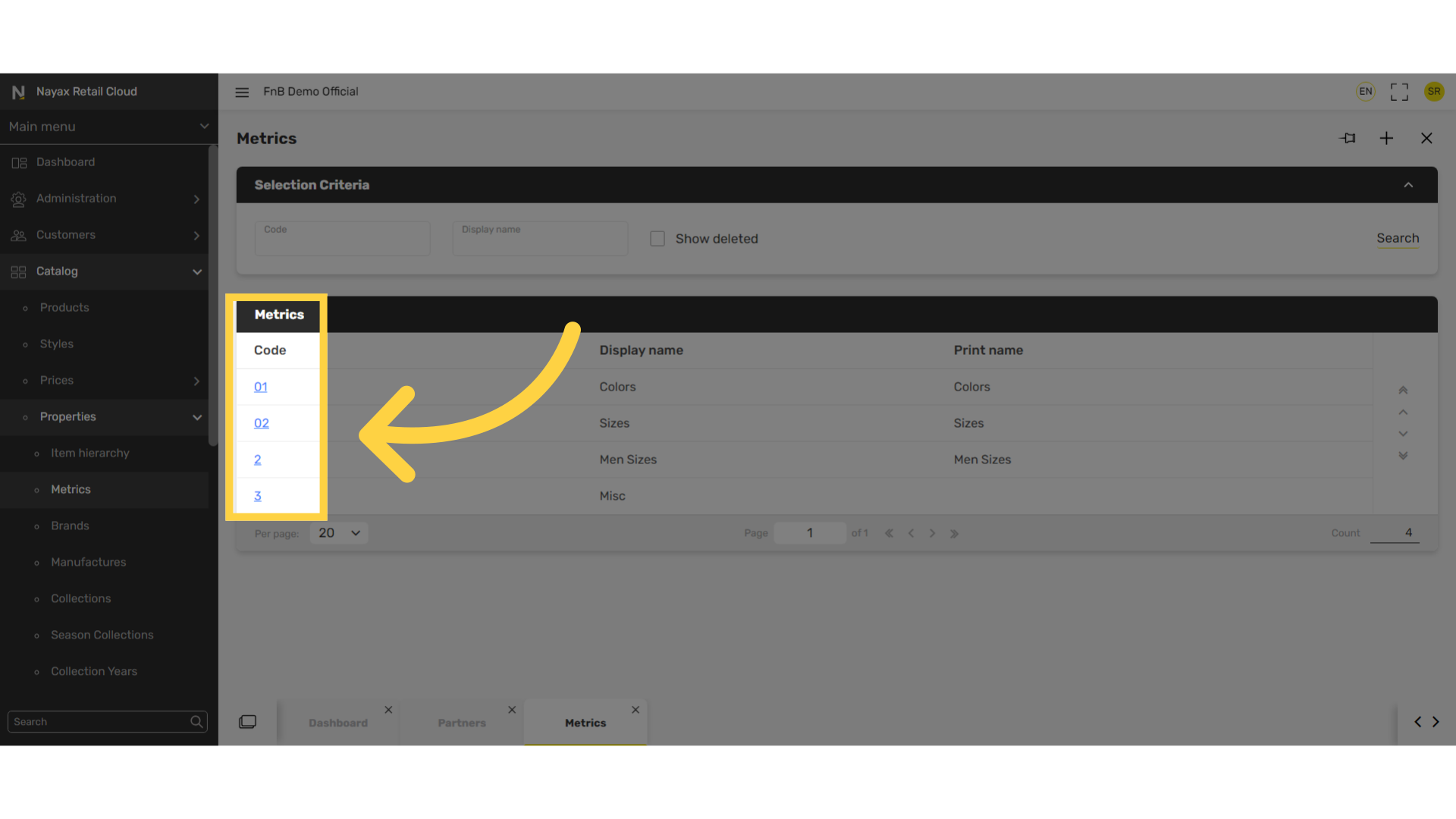
6
Click + Icon
Image Attached
Click on + icon under the Metric Values tab.
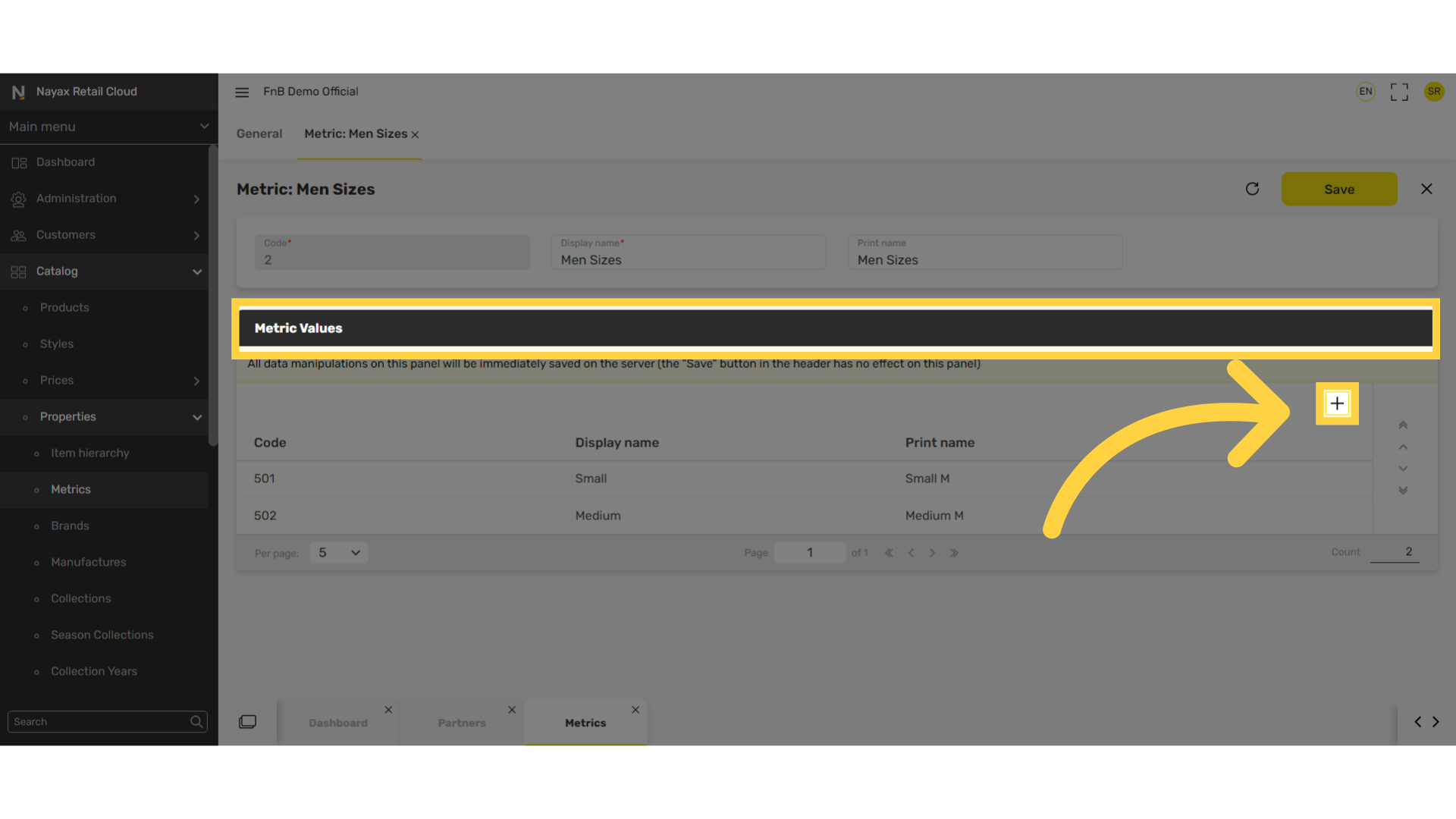
7
Fill in the following fields:
Image Attached
Insert code, display name, and print name.
These values are additional descriptions for the metrics.
For example: in the metric sizes, add the different size options available.
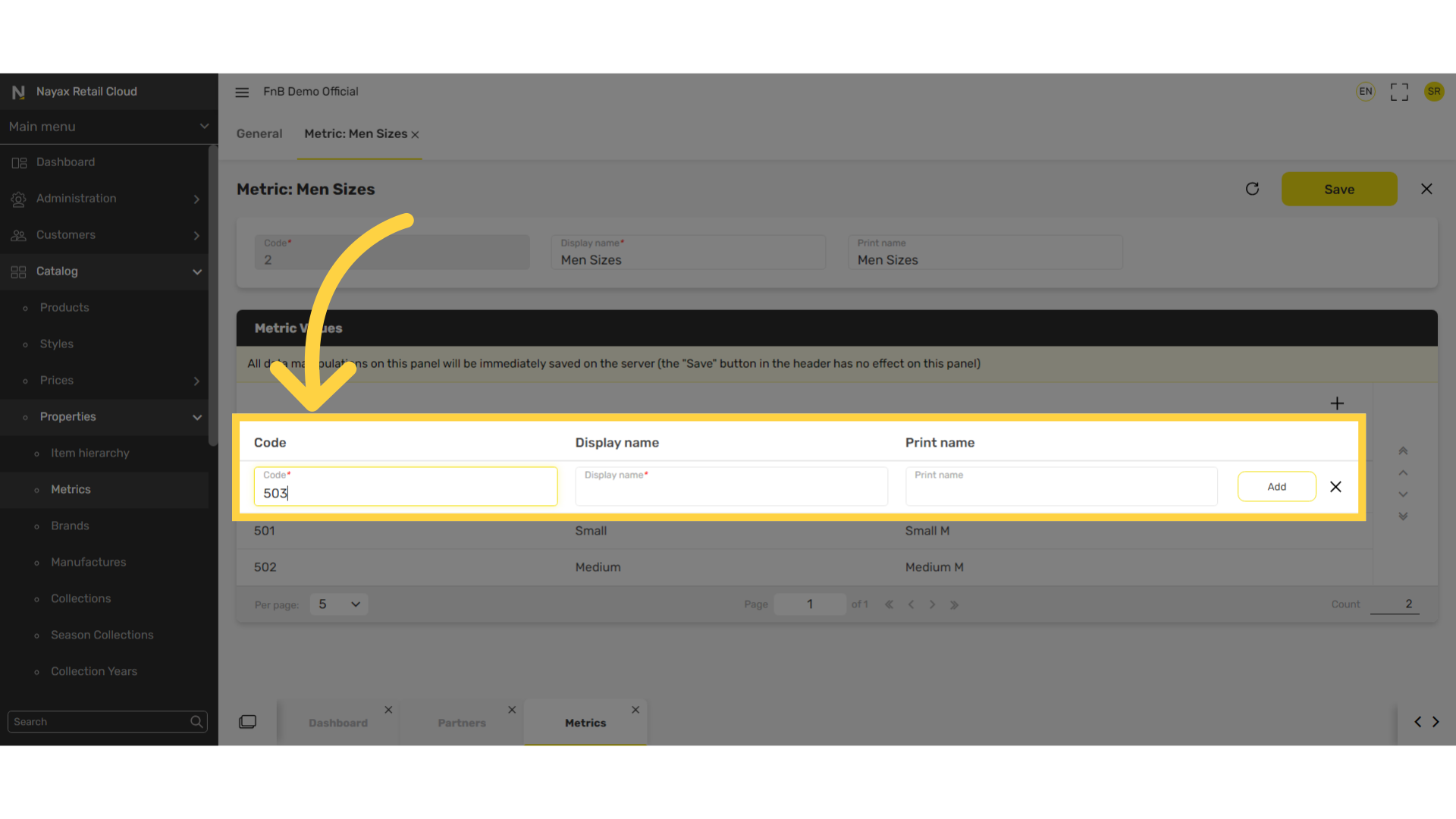
8
Click Add
Image Attached
Click Add and repeat to add additional metric values.
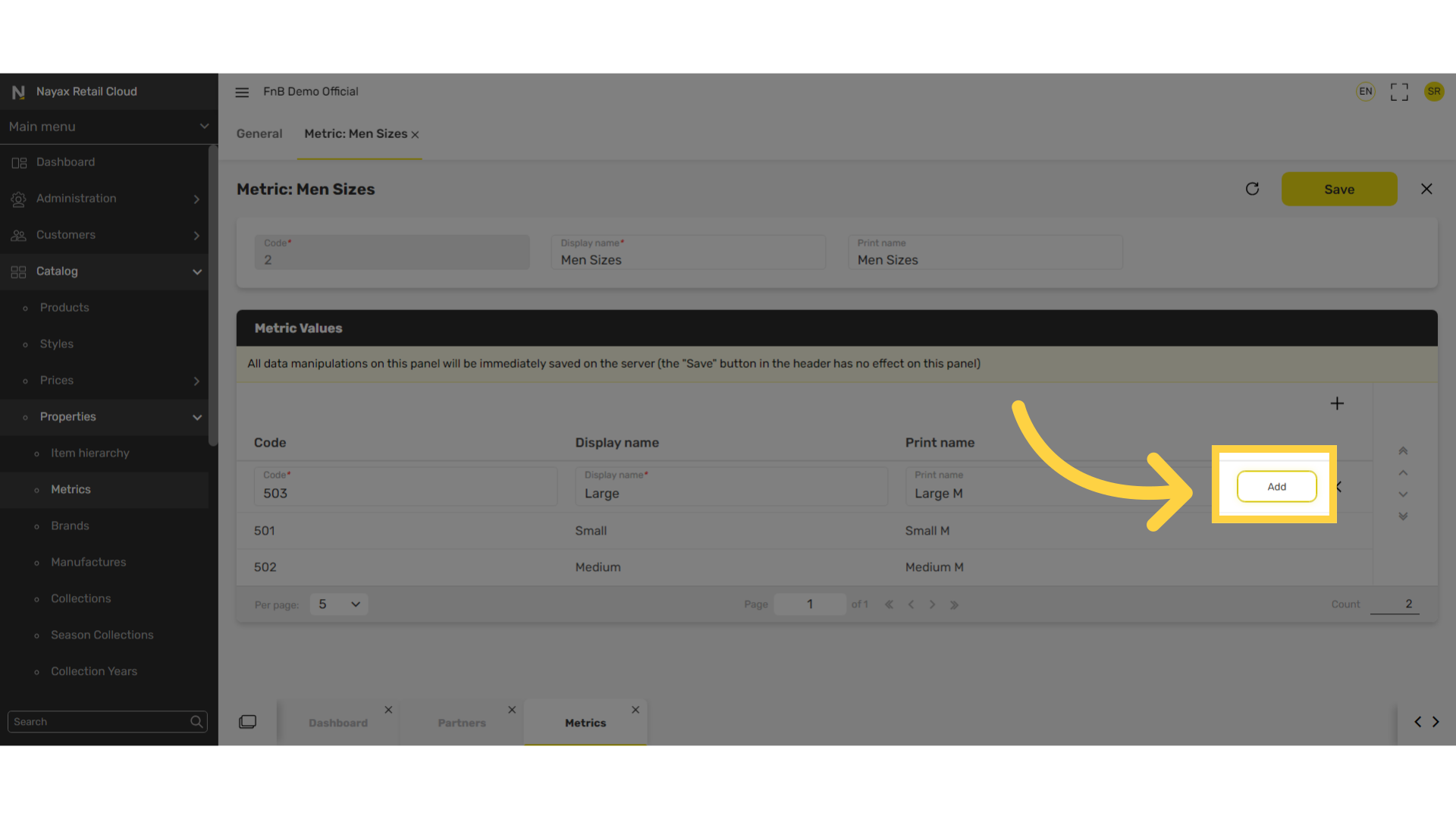
9
Click Pen Icon
Image Attached
Edit existing default metrics by clicking on the line you wish to edit and then click on the pen icon as highlighted in RED on the visual.
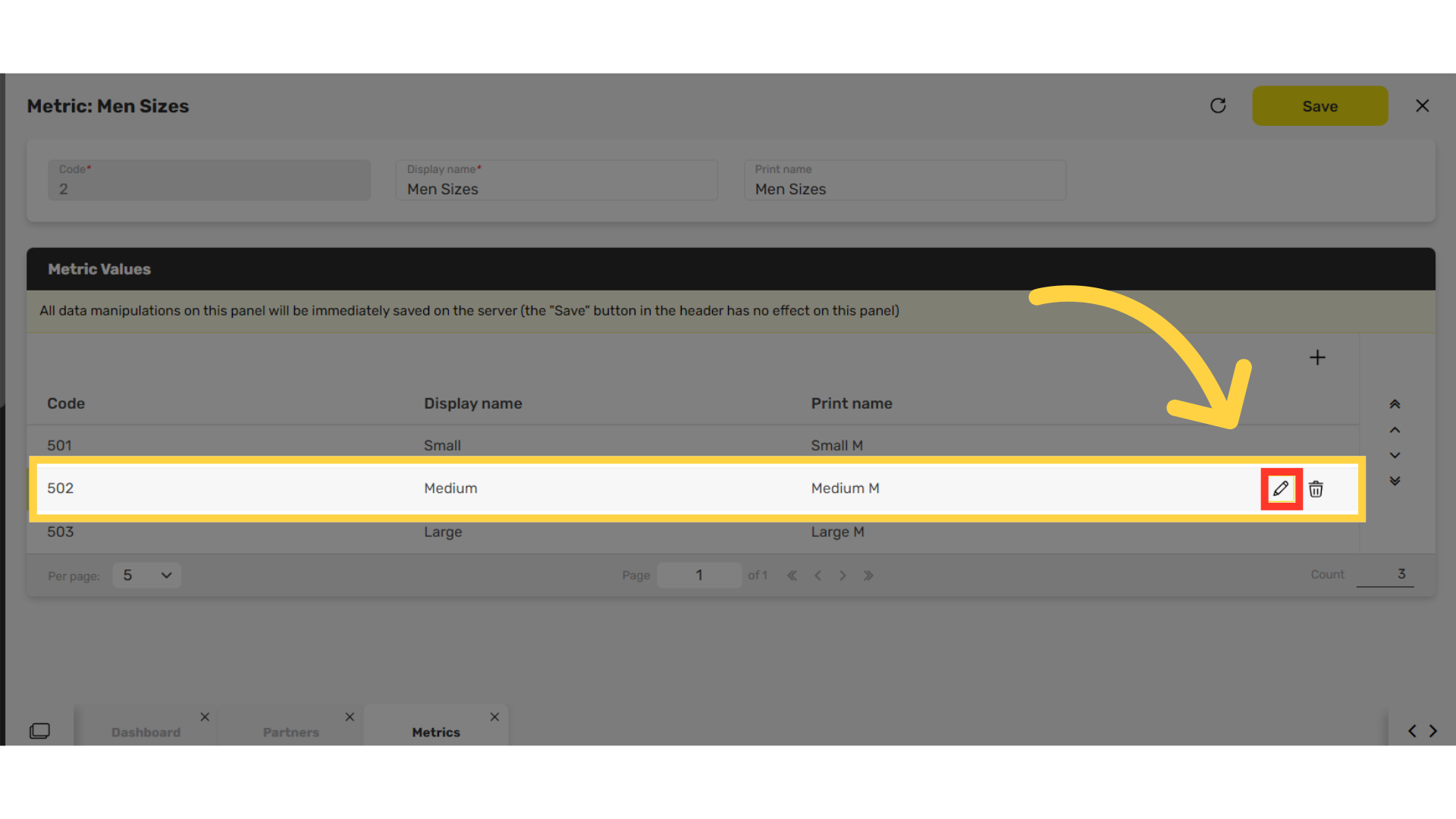
10
Click Update
Image Attached
Edit your choices and click on the update button highlighted in RED on the visual once finished.
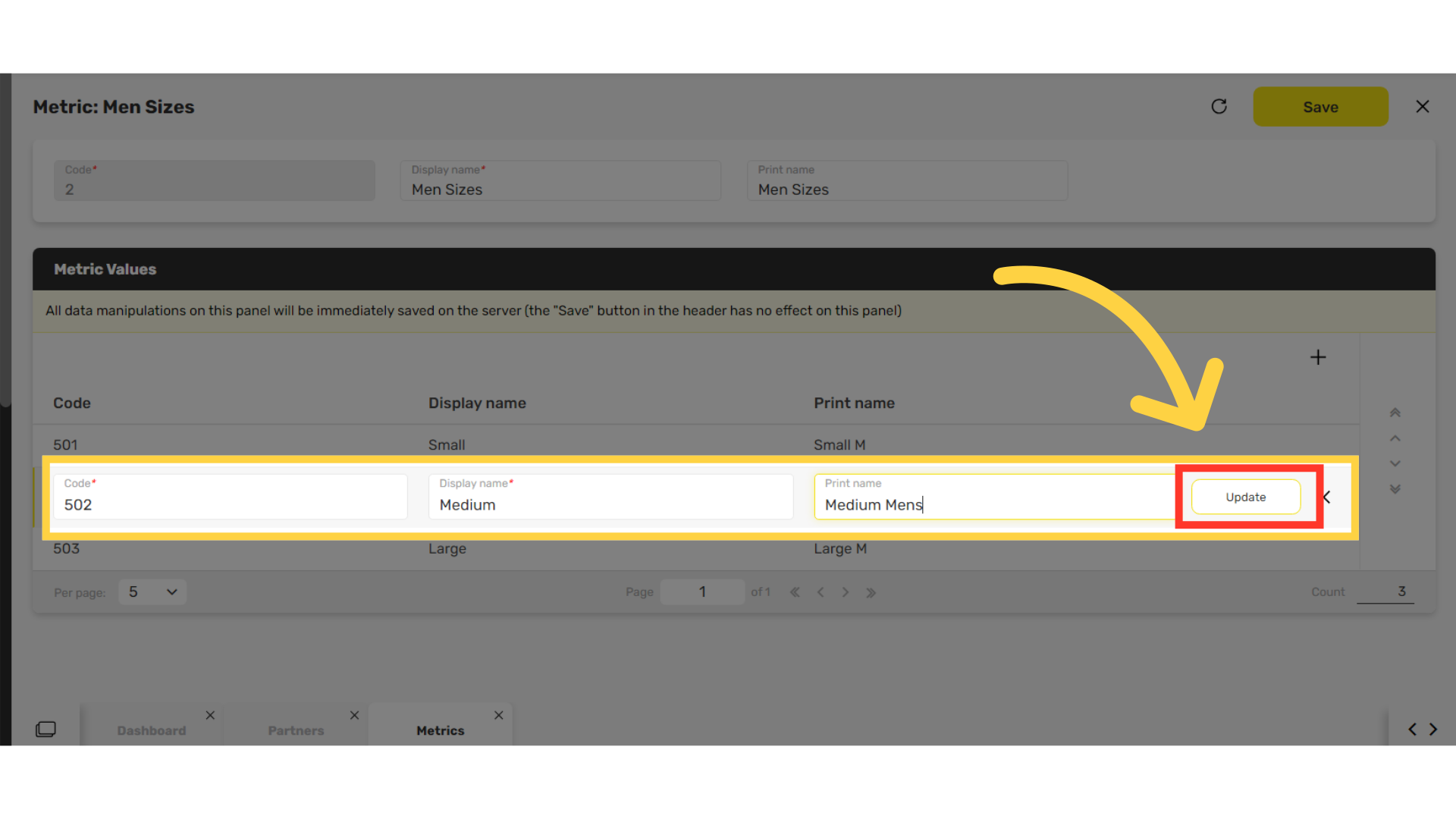
11
Click Save
Image Attached
Don't forget to save your changes!
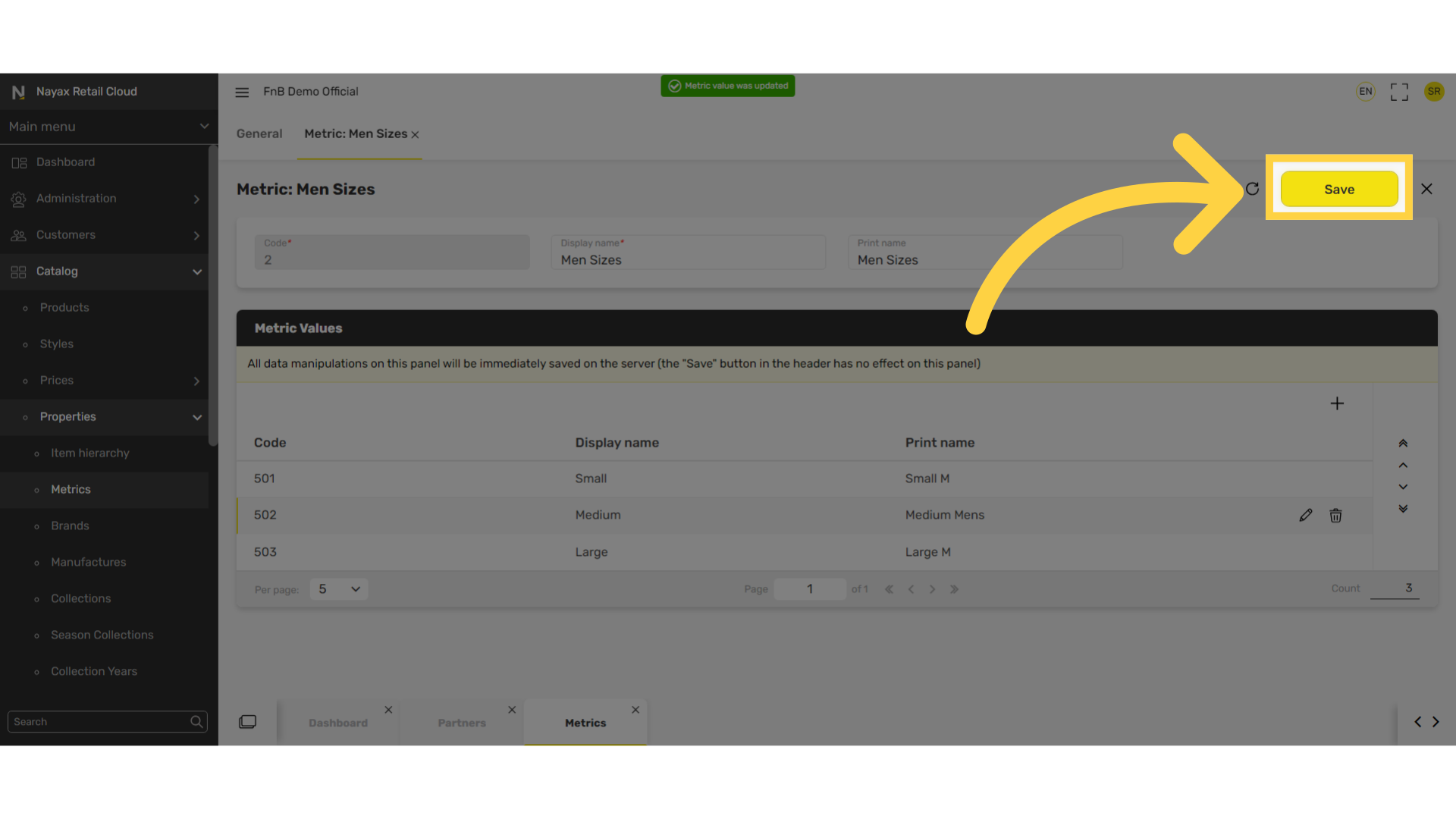
Thank you!
Did you find this article helpful?