How to Configure Prize Tracking on your Machine | Pulse Configuration
What is the Prize Tracker Feature?
Prize Win functionality allows tracking when the machine releases a prize to the consumer. To use this functionality, the Pulse Feedback Time needs to be configured. After payment is made, the Prize Win incoming pulse must occur faster than the Pulse Feedback Time. In addition, the machine Prize Win wire should be connected to the pulse 2 wire in the Nayax cable.
Video Guide
00:00: Learn how to configure prize tracking on your machine with pulse configuration. 00:05: On the dashboard of your NYX core management Suite, click on the operations 00:09: tab. 00:10: Select the machines tab from the drop-down menu. 00:13: Type in the field, your operators name, or machine ID in the search field. 00:17: Click search. 00:20: In the hierarchy, sidebar, locate your machine that you wish to change the technician, 00:24: default code for 00:26: Click on the general tab. 00:28: Inside the general tab, scroll down until you see pulsi talk and click 00:32: on the section to reveal more options. 00:35: Fill in the pulse feedback time in seconds as indicated in red. 00:38: Please note the prize win, incoming pulse must occur faster than the pulse 00:42: feedback time. 00:44: Pulse Ion 2 counter machine attribute, should be set to 1 as indicated 00:48: in red. 00:49: Take the boxes next to the pulse feedback time and pulse in two counter. 00:53: Go to actions on the top of the screen. 00:59: A pop-up will be displayed confirming. The prize tracking pulse changes were made successfully. 01:04: Thank you for watching.
Click Operations
Image Attached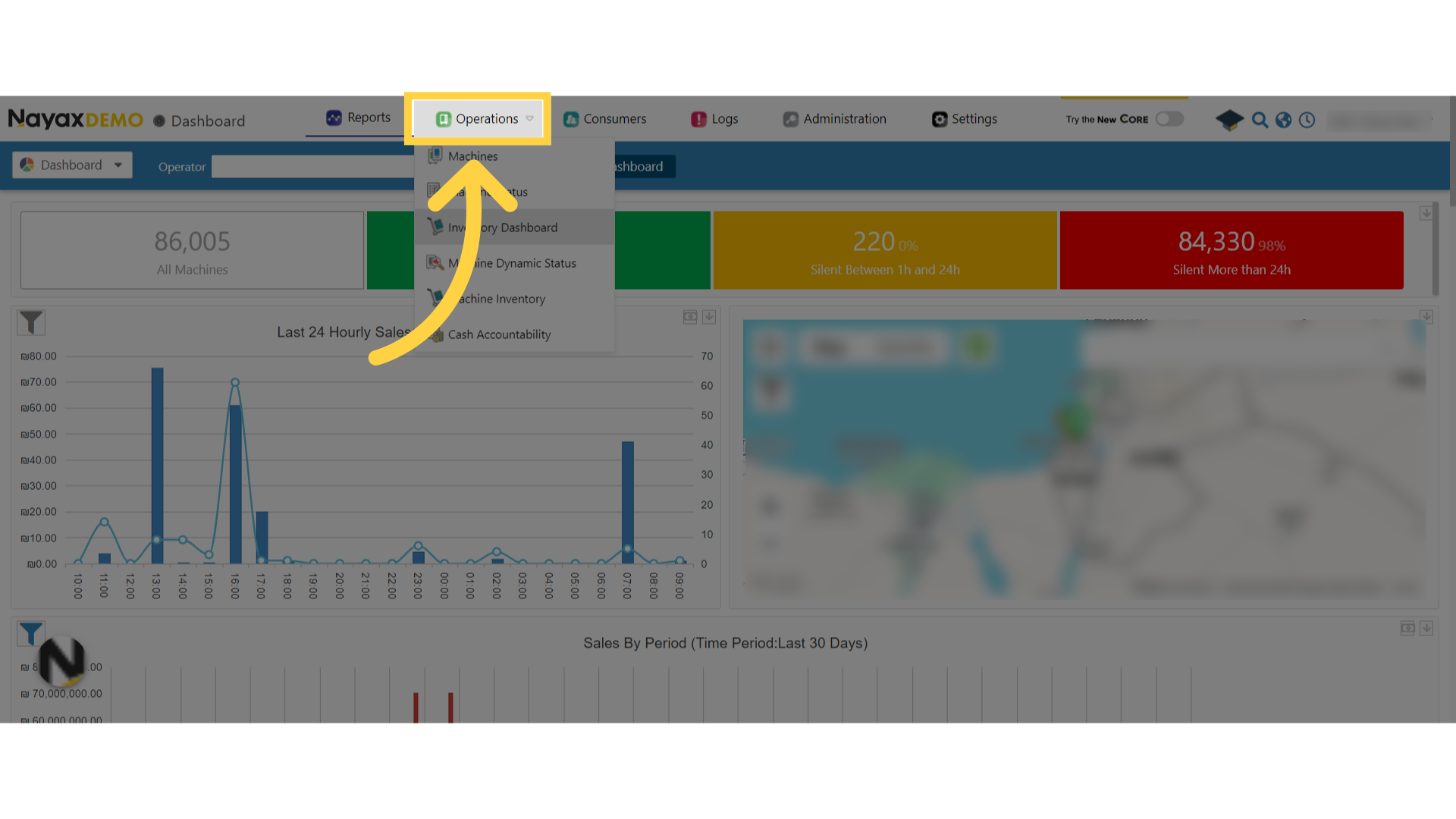
Click Machines
Image Attached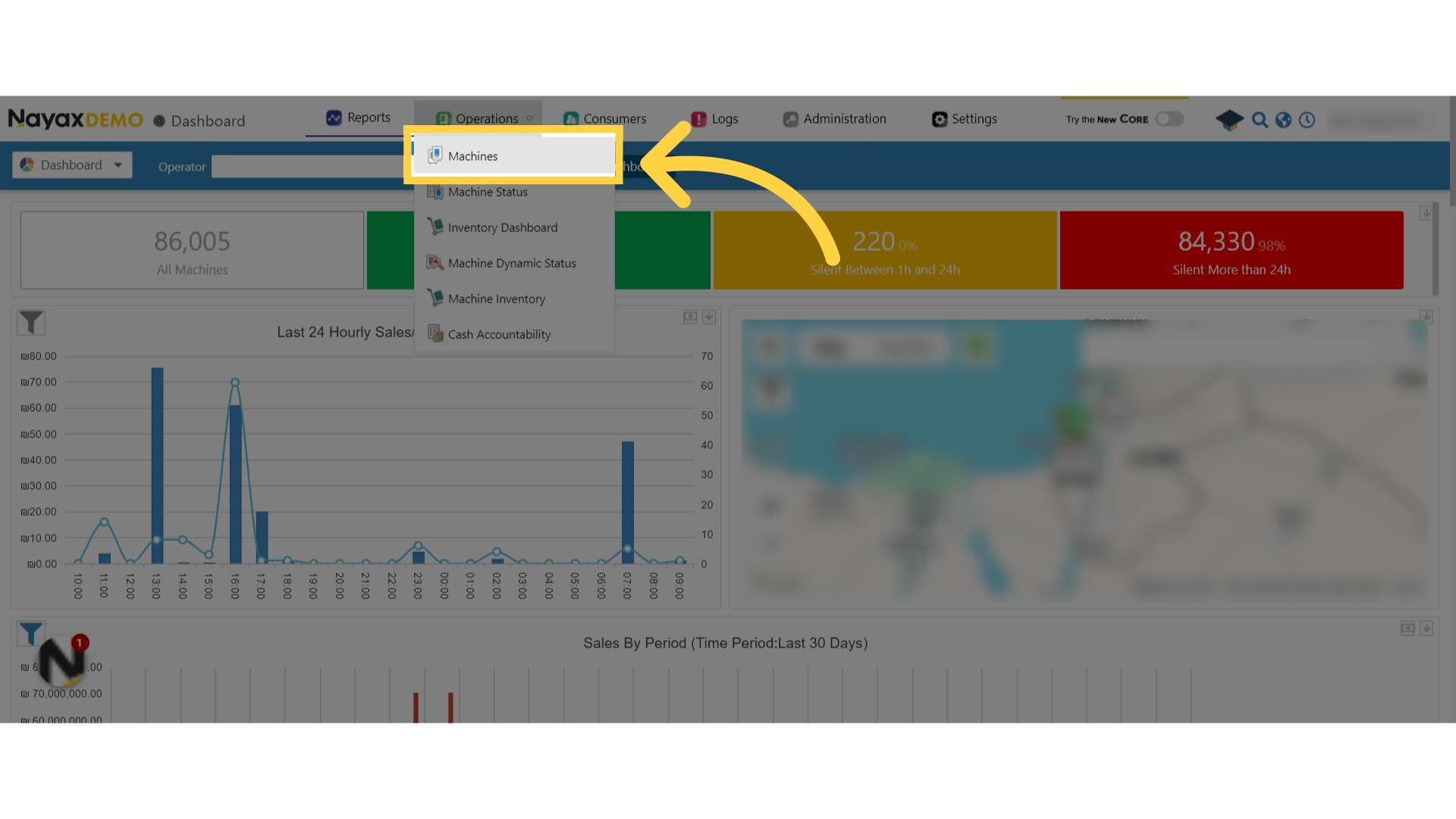
Fill in Search Fields
Image Attached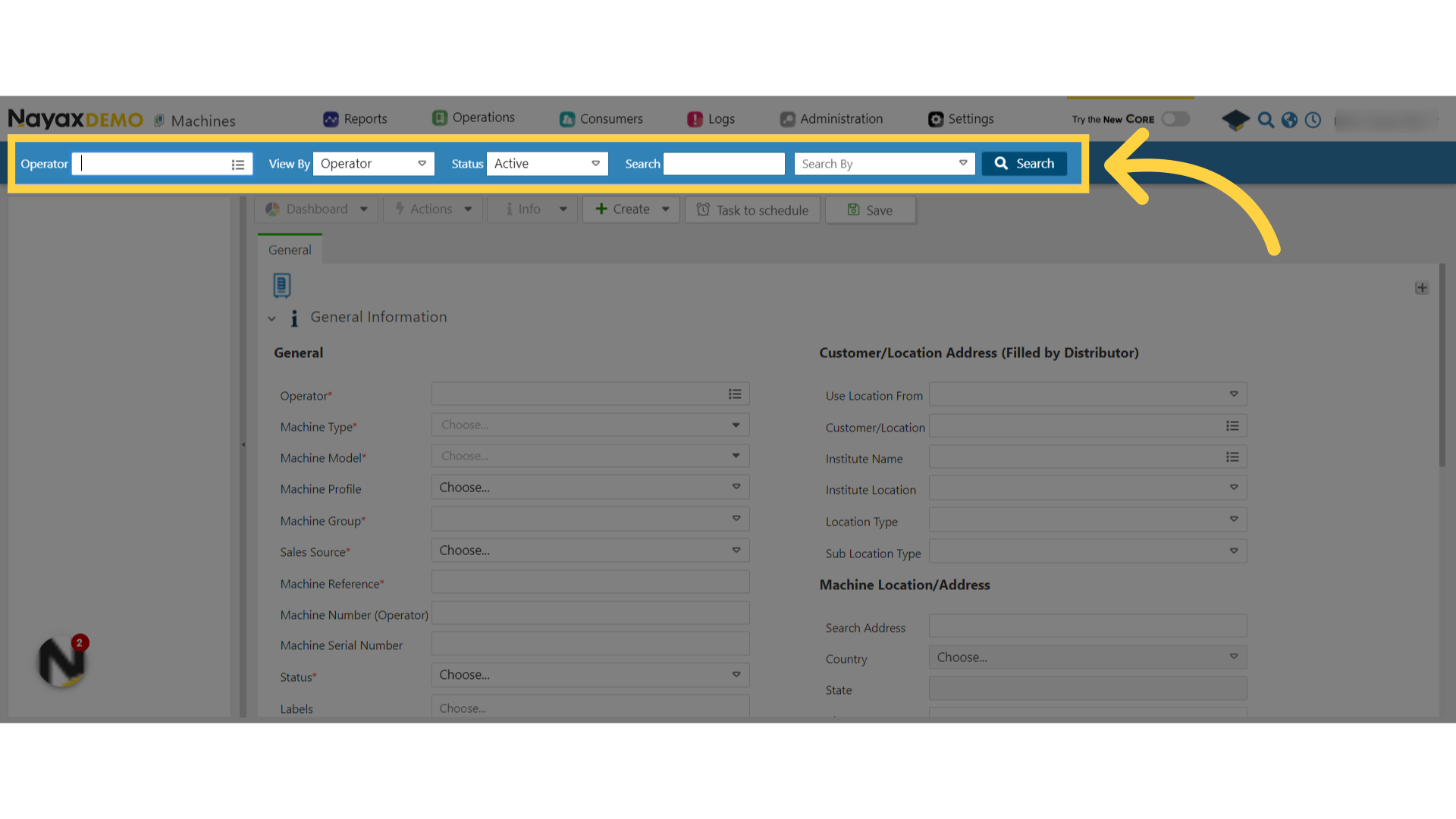
Click Search
Image Attached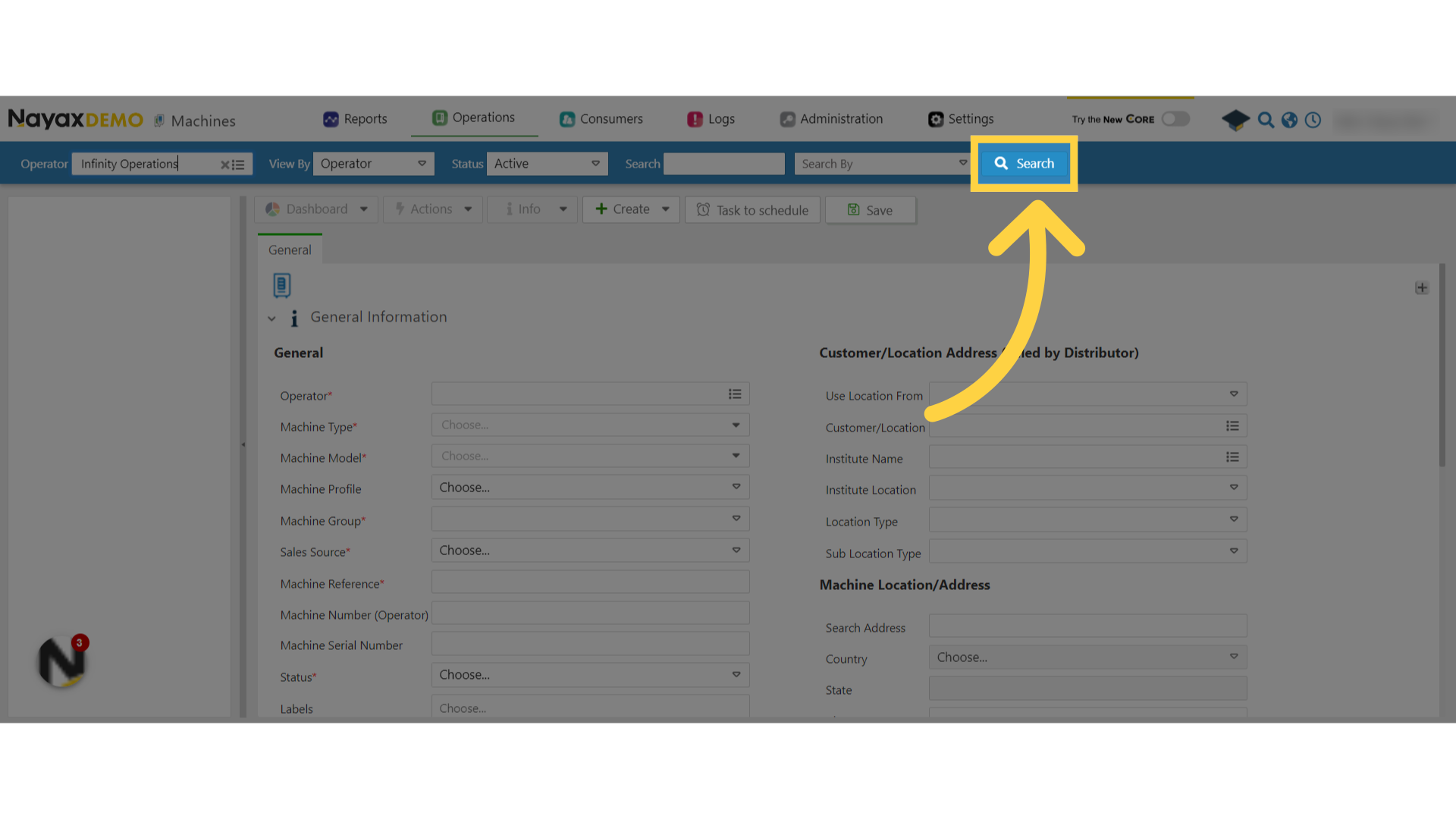
Locate your Machine
Image Attached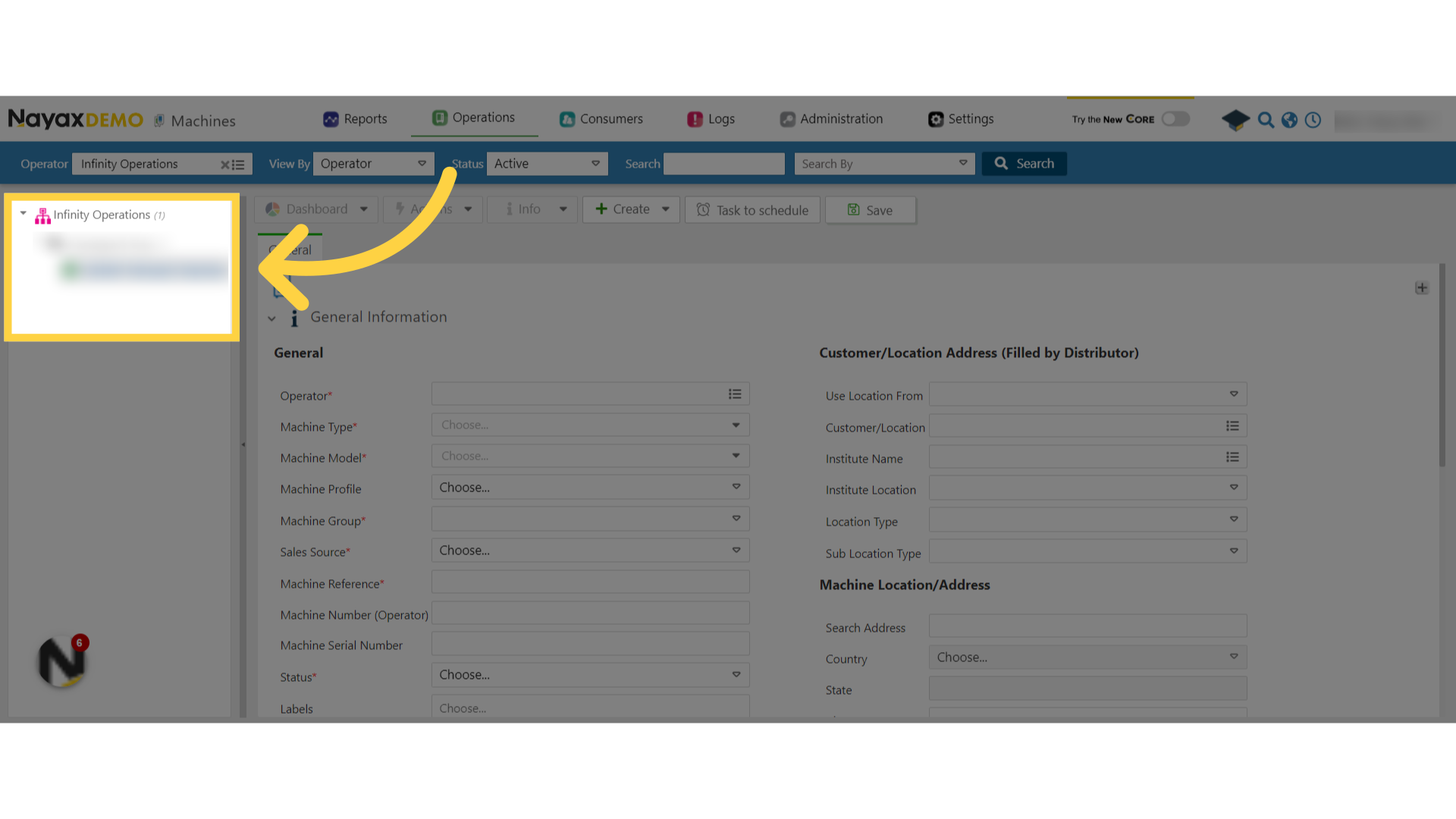
Click General Tab
Image Attached
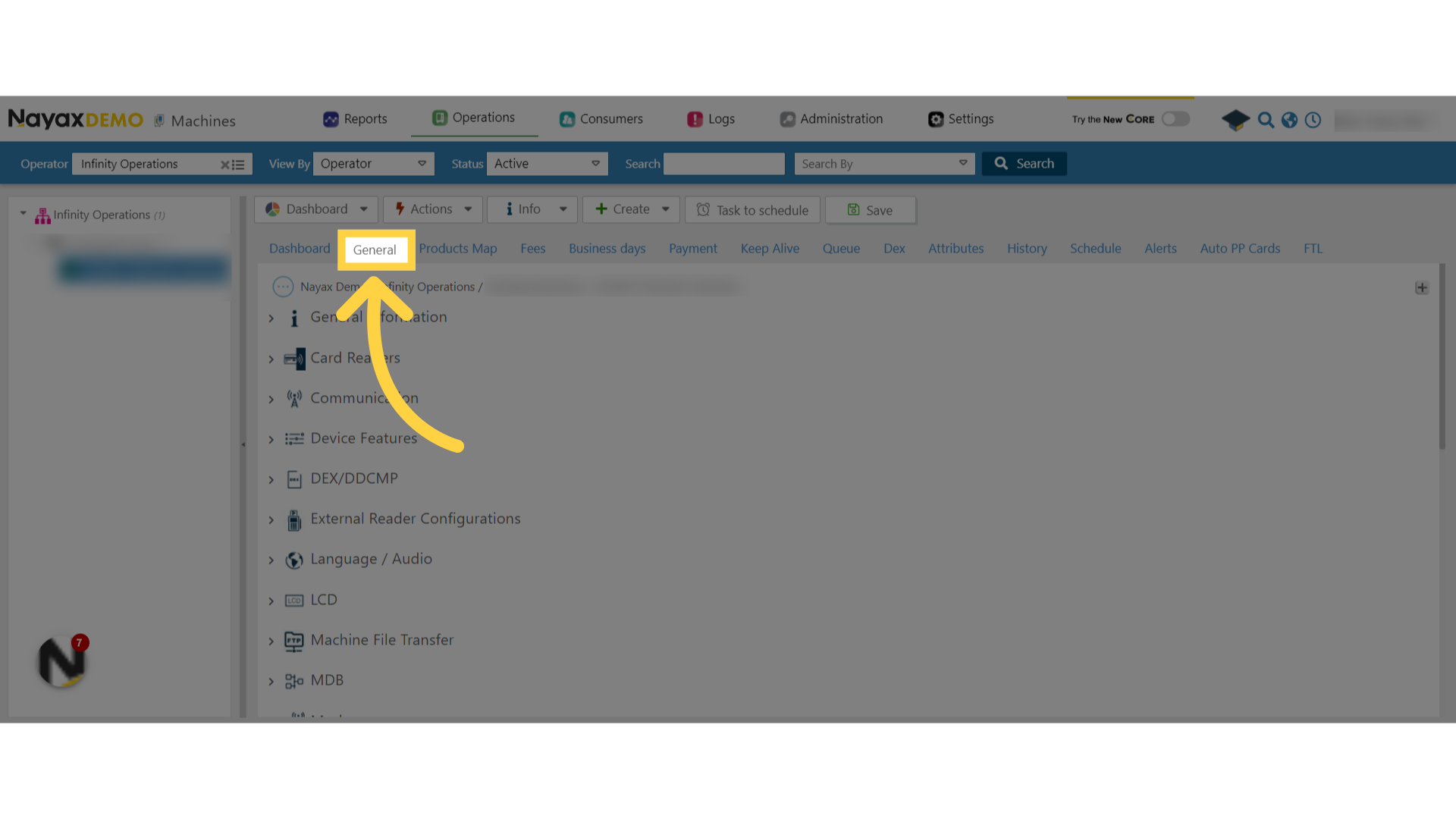
Click Pulse/ccTalk
Image Attached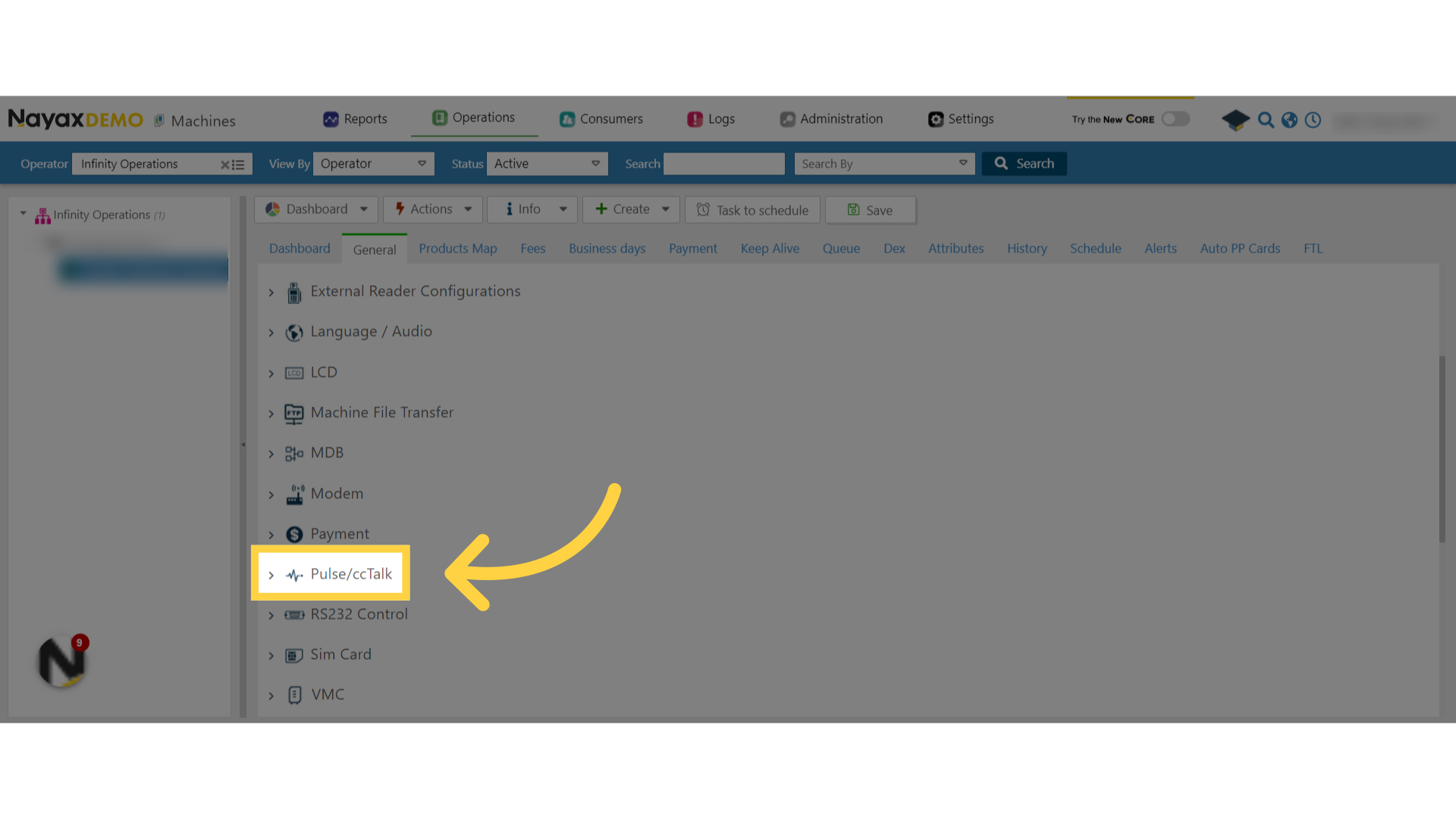
Fill in Pulse Feedback Time
Image Attached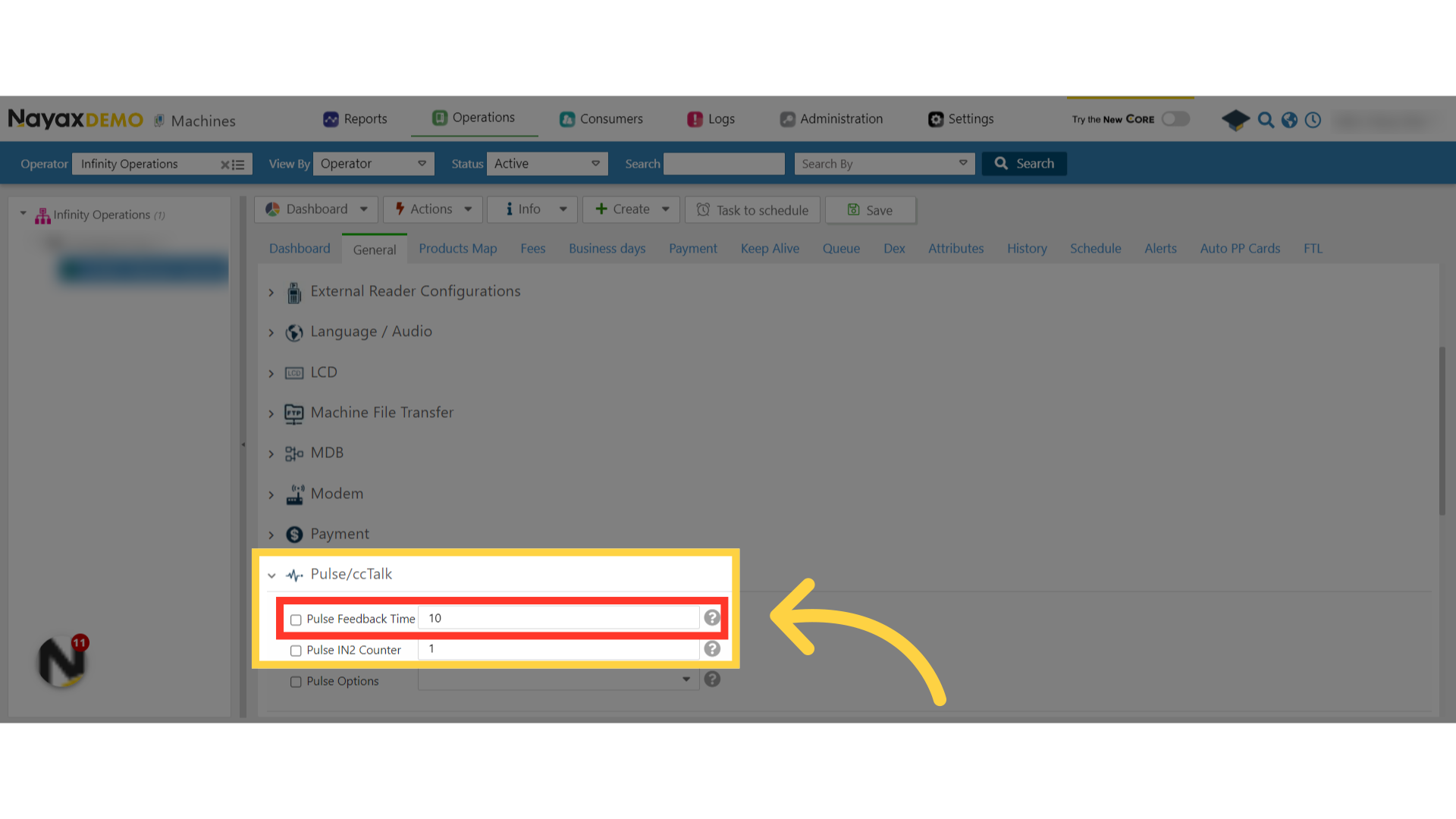
Fill in Pulse IN2 Counter
Image Attached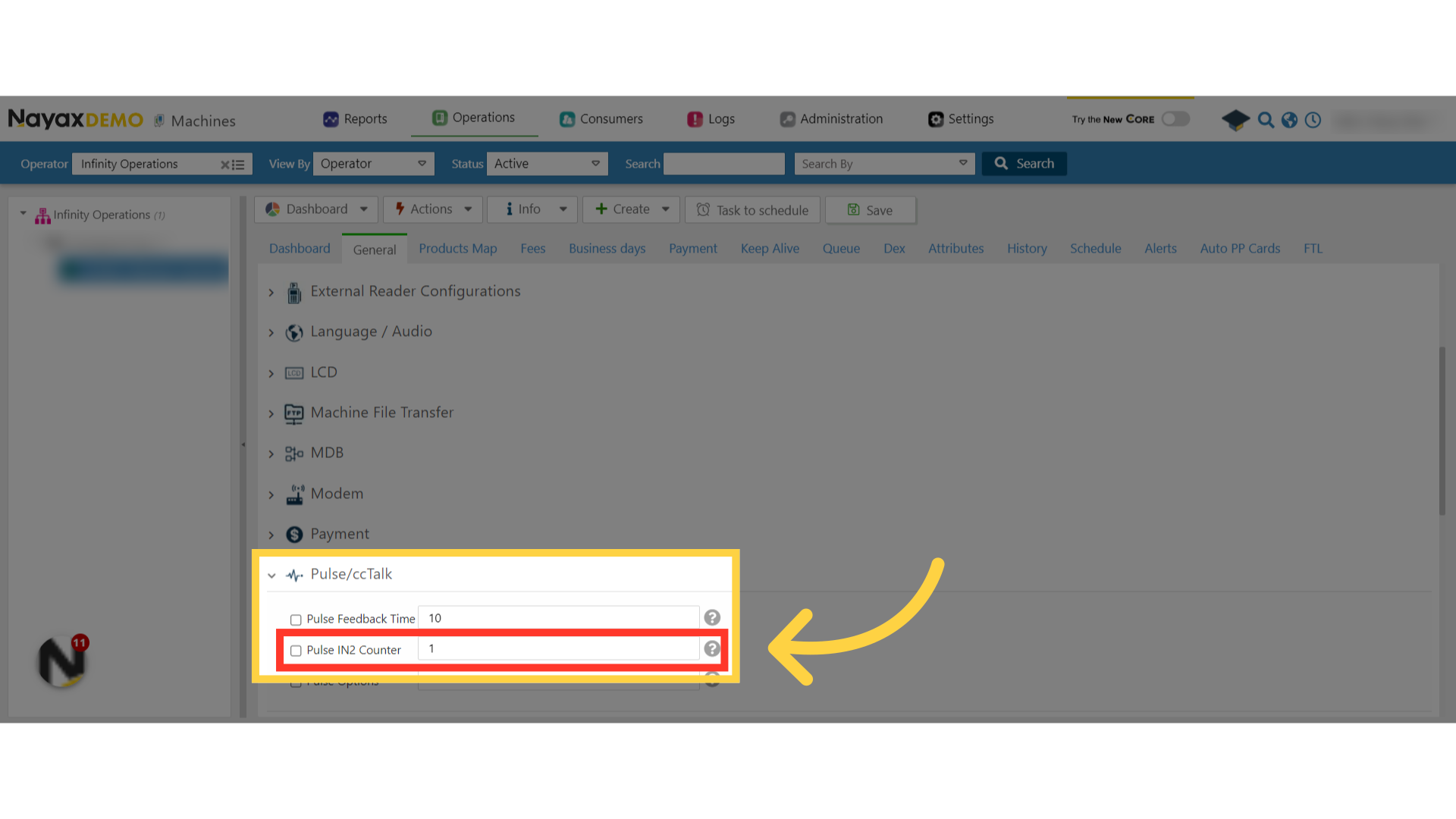
Tick the Checkboxes
Image AttachedTick the boxes next to the Pulse Feedback Time and Pulse IN2 Counter machine attributes.
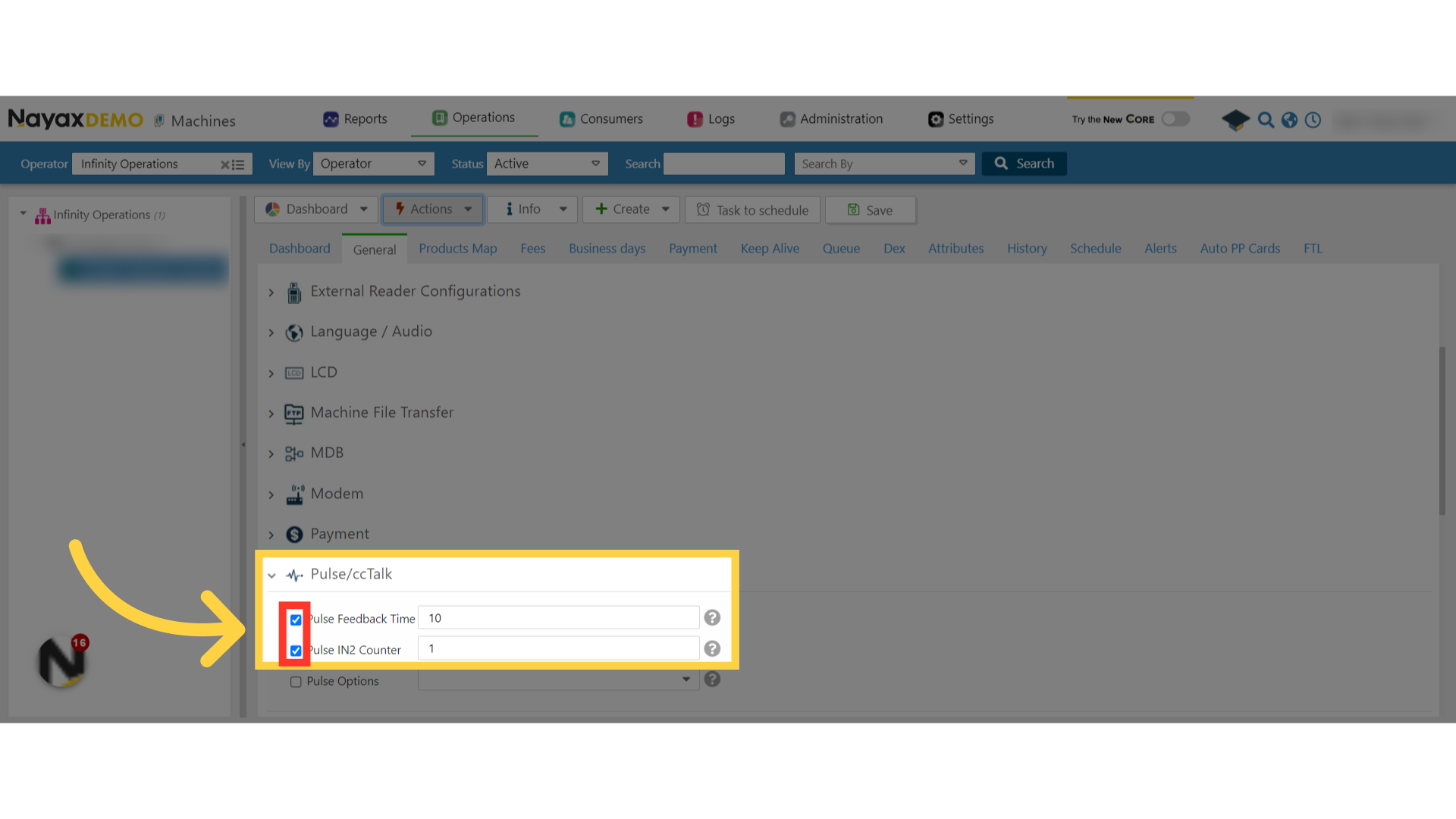
Click Actions
Image Attached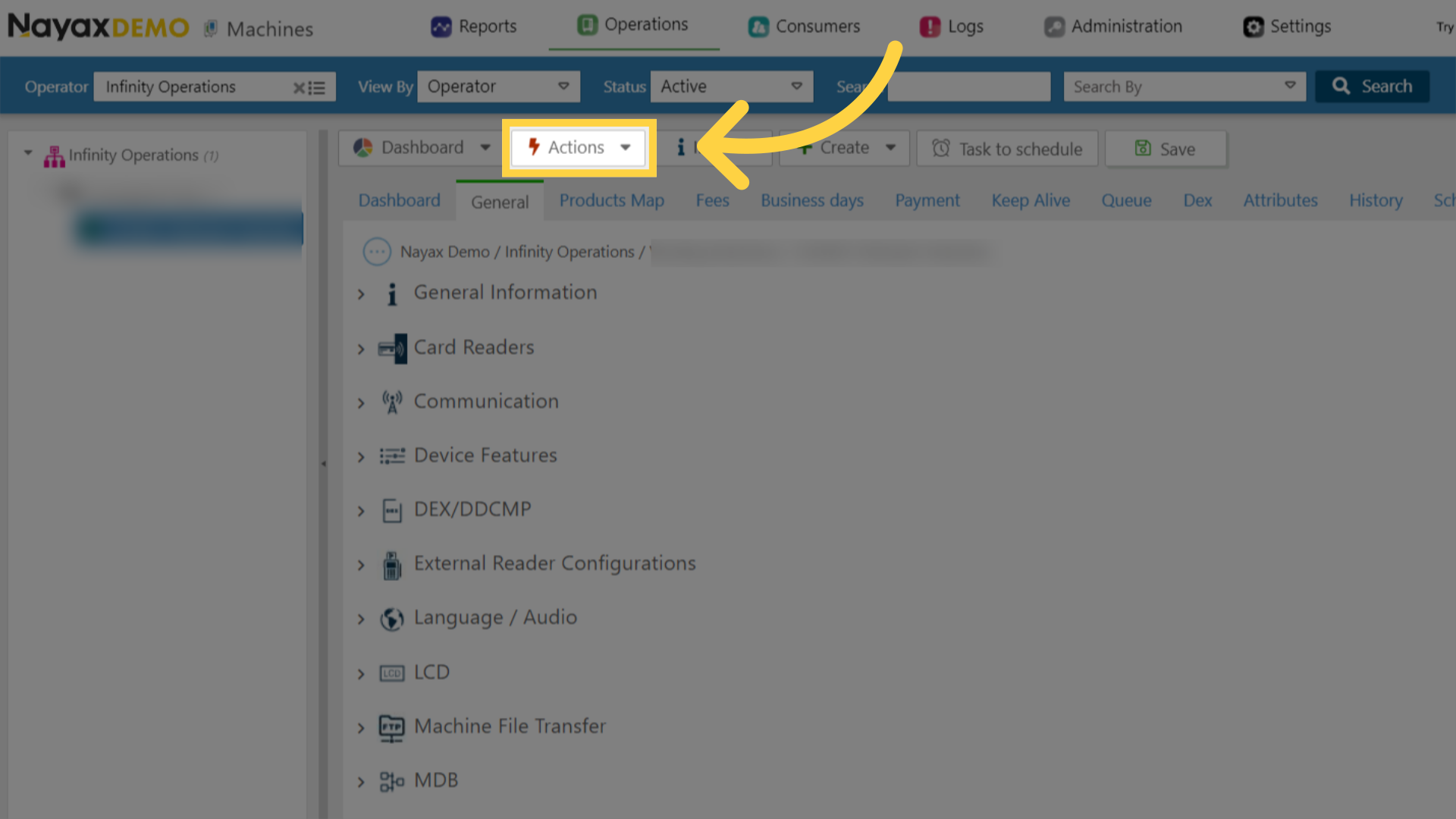
Click Update Queue
Image Attached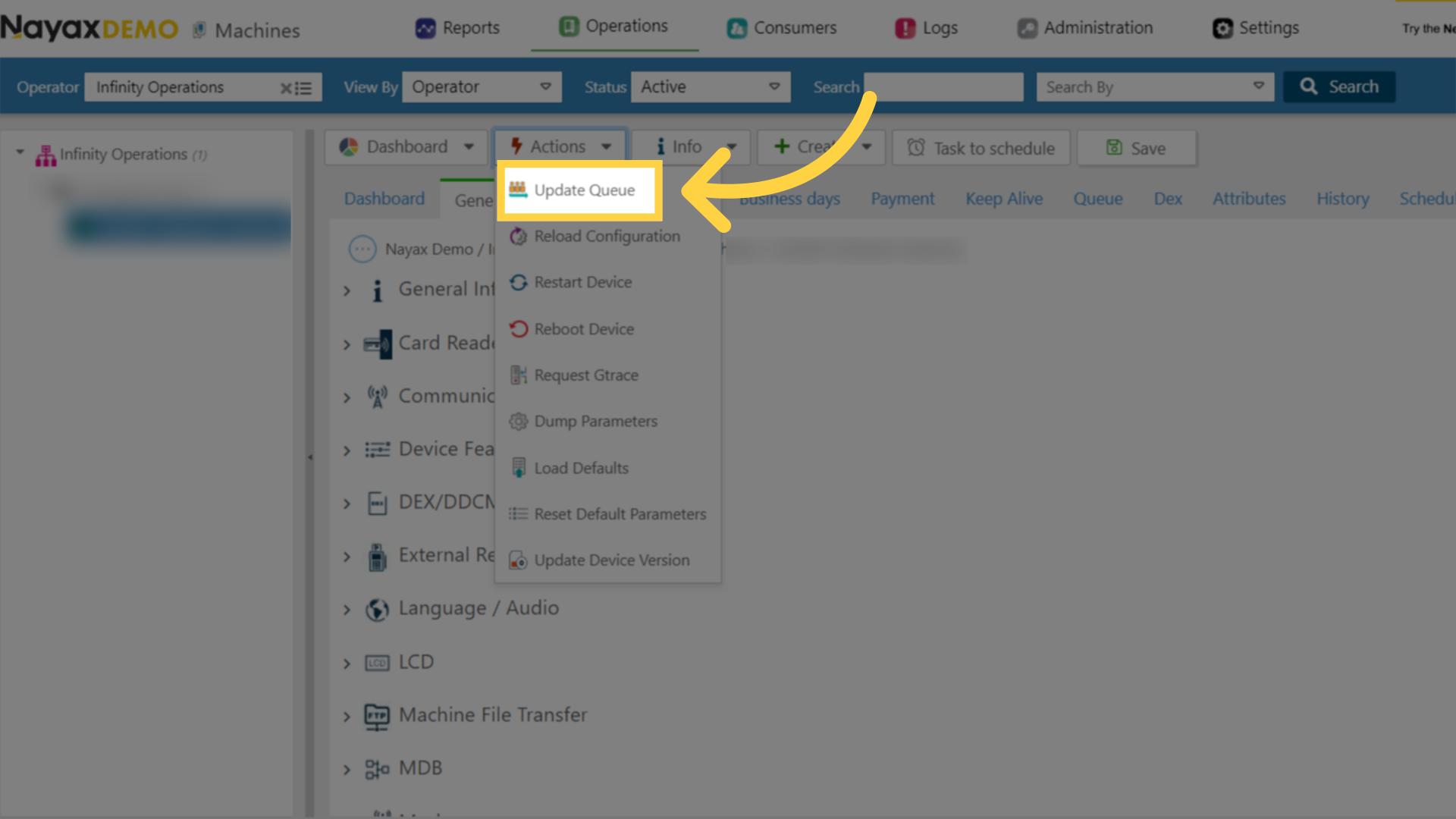
Successful Pop-Up!
Image Attached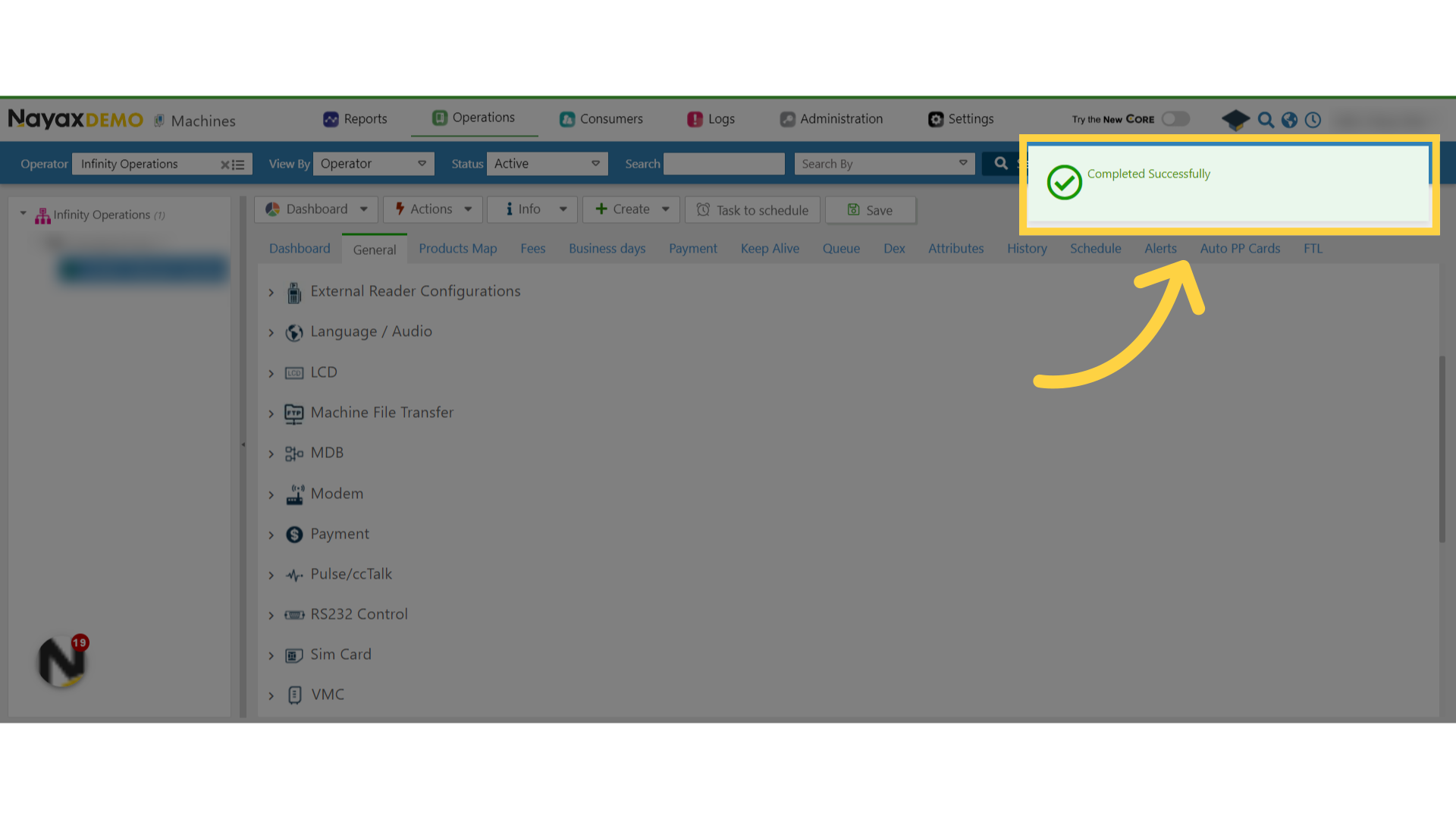
Thank you!
Did you find this article helpful?