How to View your Device Management Overview | Administration
Video Guide
Click Administration Tab
Image AttachedFill in Charge Point Operator Details
Image AttachedClick Search
Image AttachedLocate Charging Point in Hierarchy
Image AttachedGeneral Tab and information on this tab:
Image AttachedOperator - The name of the CPO this device is located under.
Device Type - The unit this device is connected to (VPOS Touch, Amit, Onyx, etc.)
Hardware Serial - The serial number of the hardware.
Status - Changes the status of the devices
Collect Multiple Parameters - Collects parameters from server to device
Log Device Activity - Check this box to record log activity for this device.

Software Section Overview
Image AttachedMain Requested FW Version - Select a FW from the drop-down menu to update the FW version.
Main Existing FW - Current FW version
POS Requested FW Version - Select a POS from the drop-down menu to update the POS version.
POS Existing FW - Current POS Version.
MQTT Status - If the device is communicating via MQTT, it will appear in green and state "Connected". Otherwise, it will be colored in red and state "Disconnected".
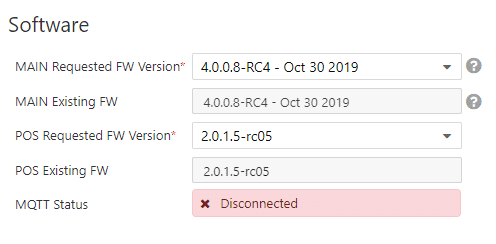
Hardware Overview
Image Attached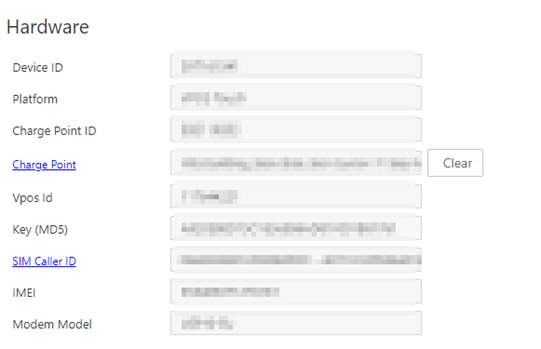
Hardware Board and Flash
Image AttachedKeep Alive Poll Tab
Image AttachedThis tab shows us the history of all the keep-alive(s) from this device.
You can see the site it was reported to, when it was received, communication type, RSSI (signal strength) and more.
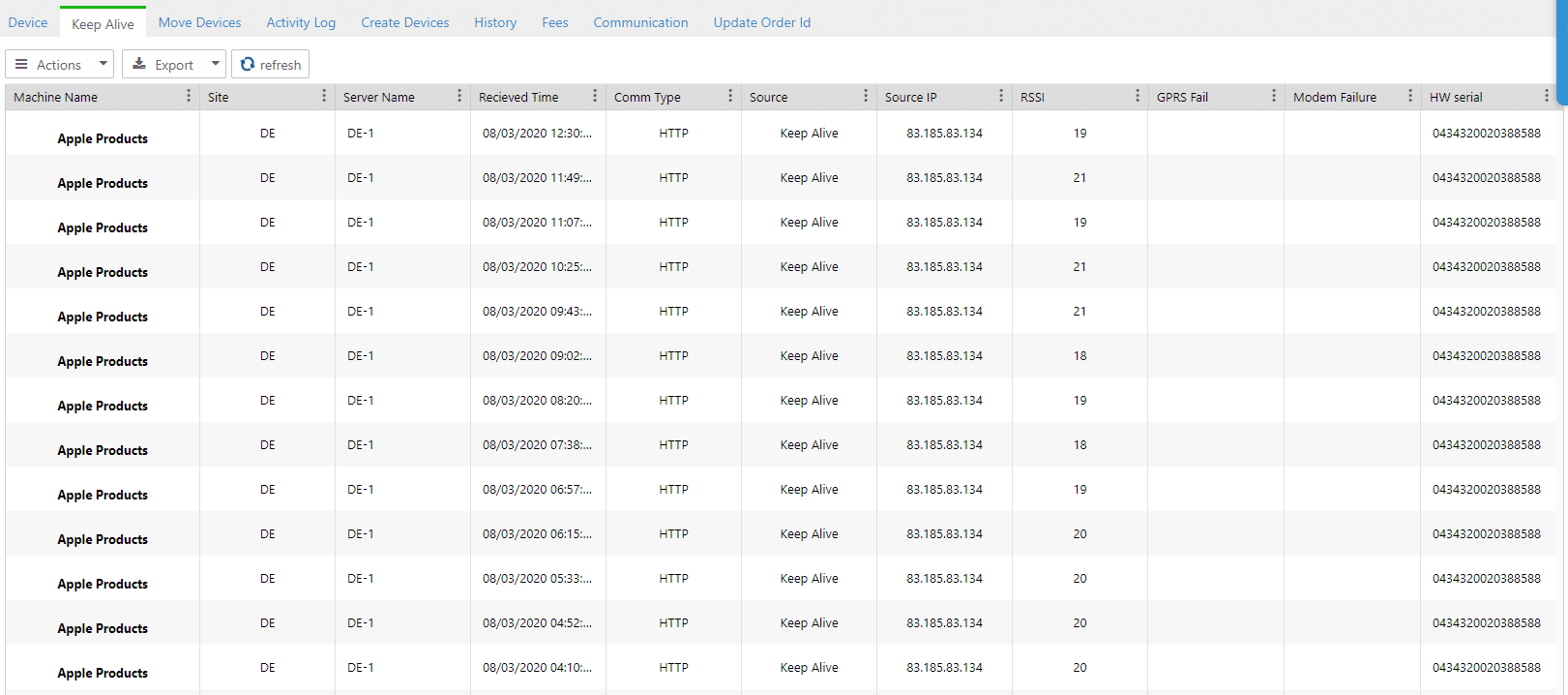
Move Device Tab
Image AttachedThis tab allows you to move devices between operators.
You will need permissions in NayaxVend (Energy Core) to do that.
To move the device, search the device you want to move on the blue search ribbon appears under the tabs on this page.
Then, search the Operator to move to and click on the Move button.
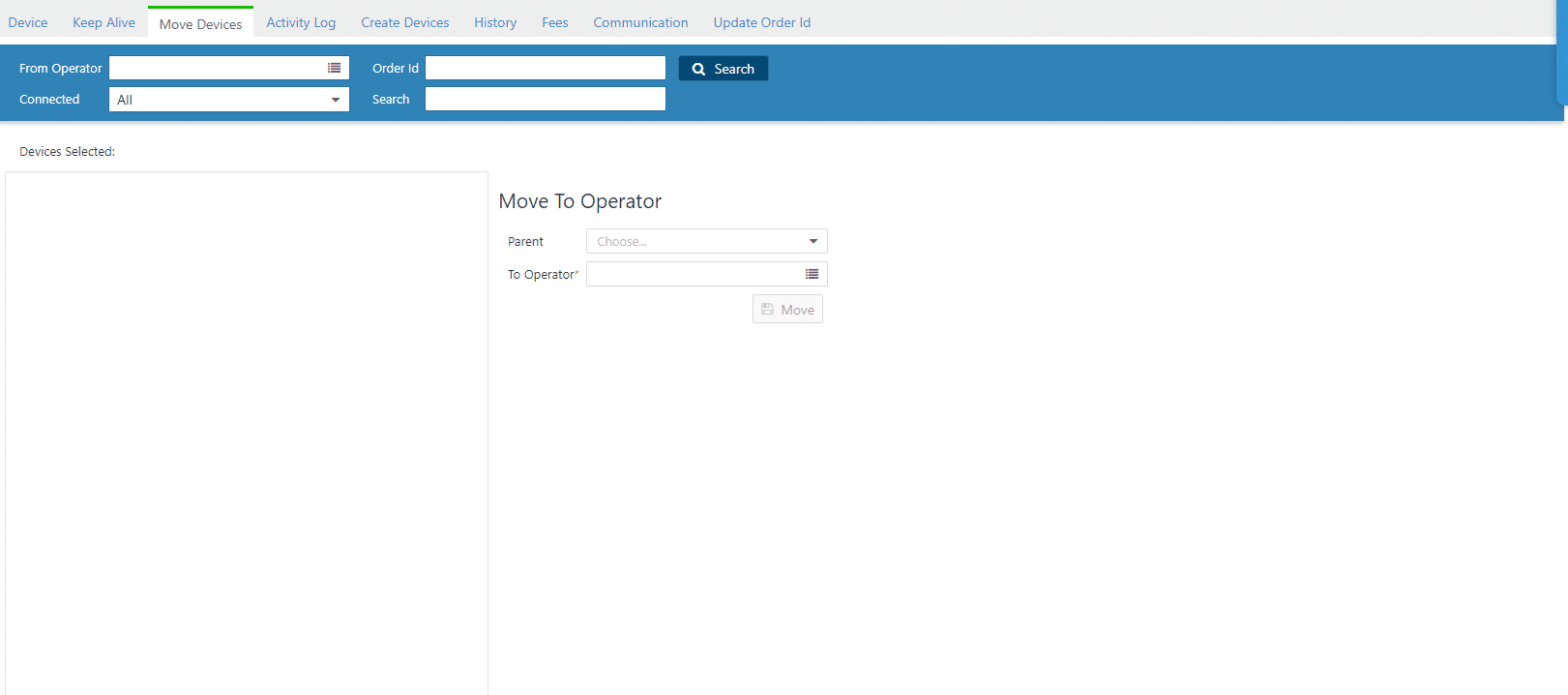
Activity Log Tab
Image AttachedYou can filter this list by selecting a command or a time interval from the drop-down menu.
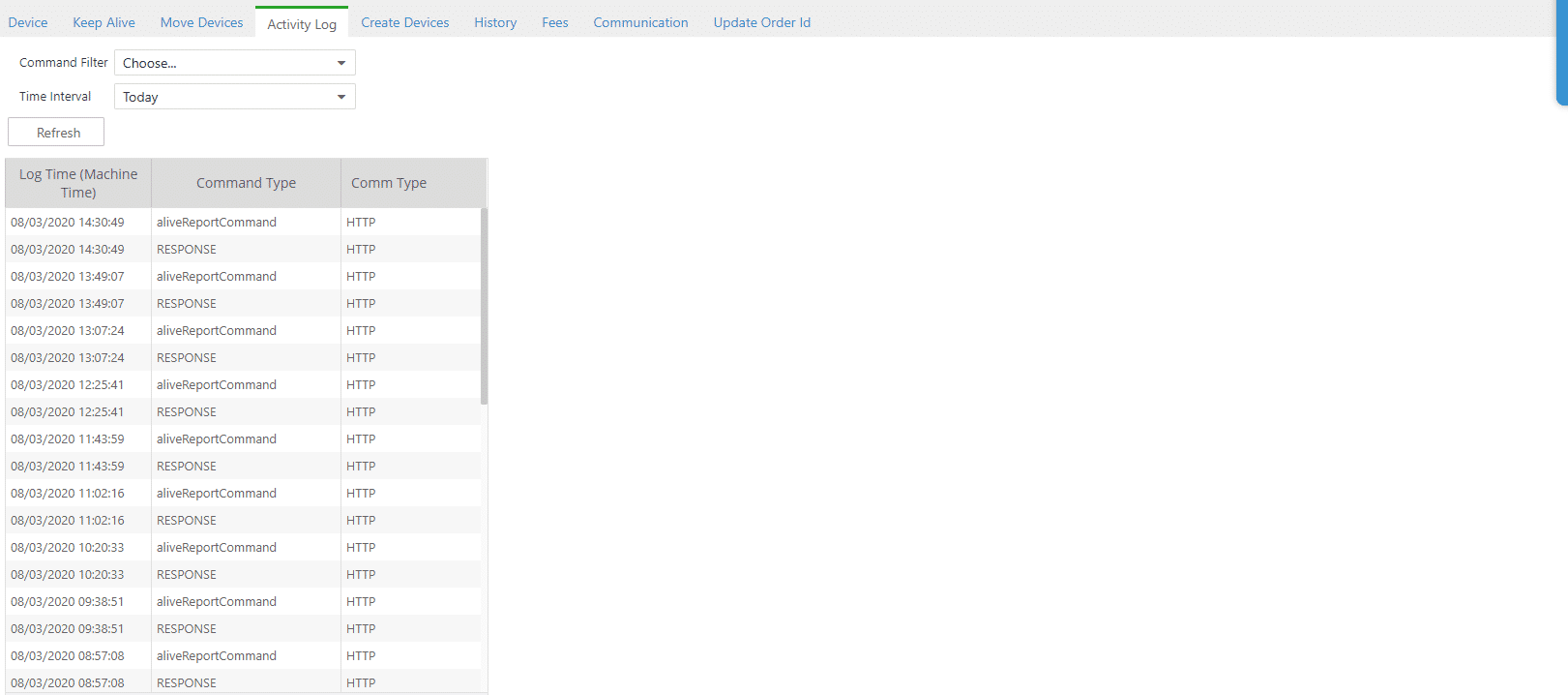
History Tab
Image Attached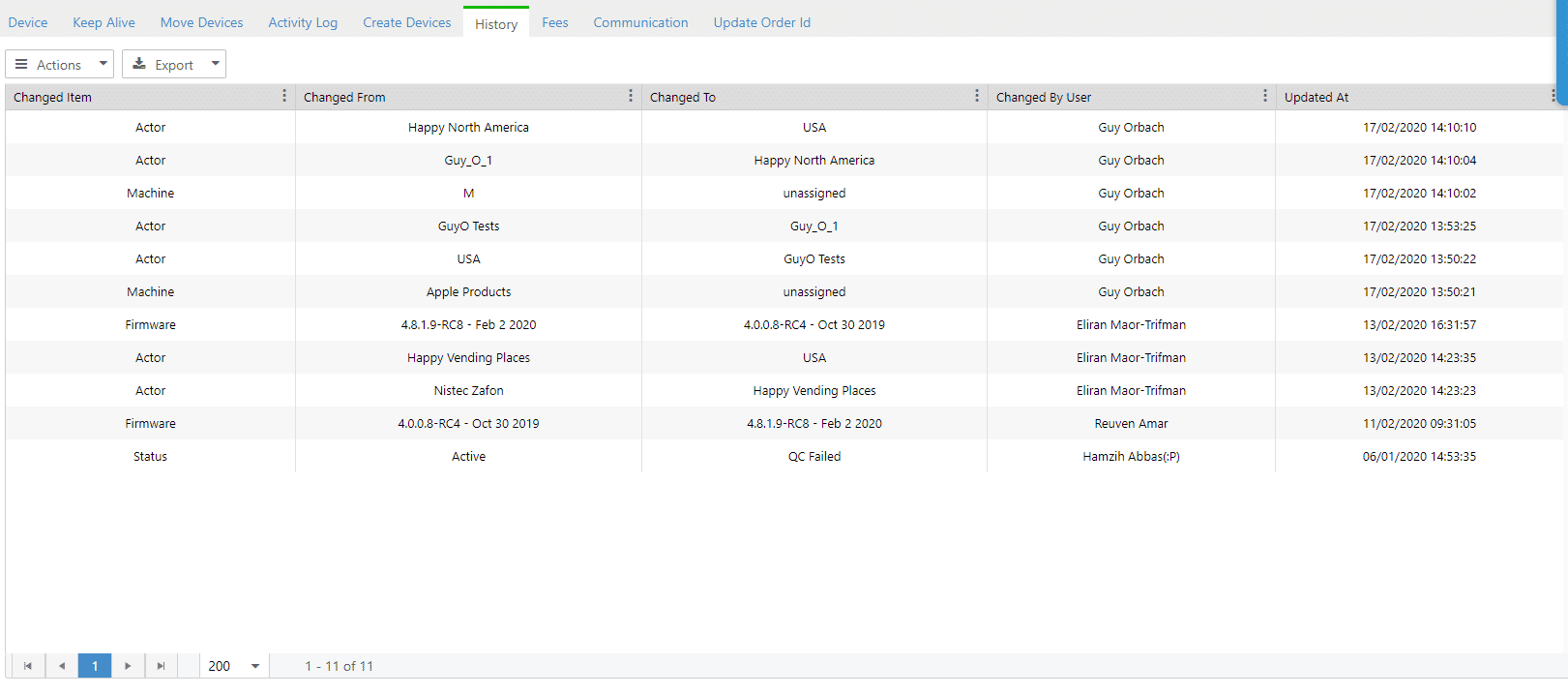
Thank you!
Did you find this article helpful?