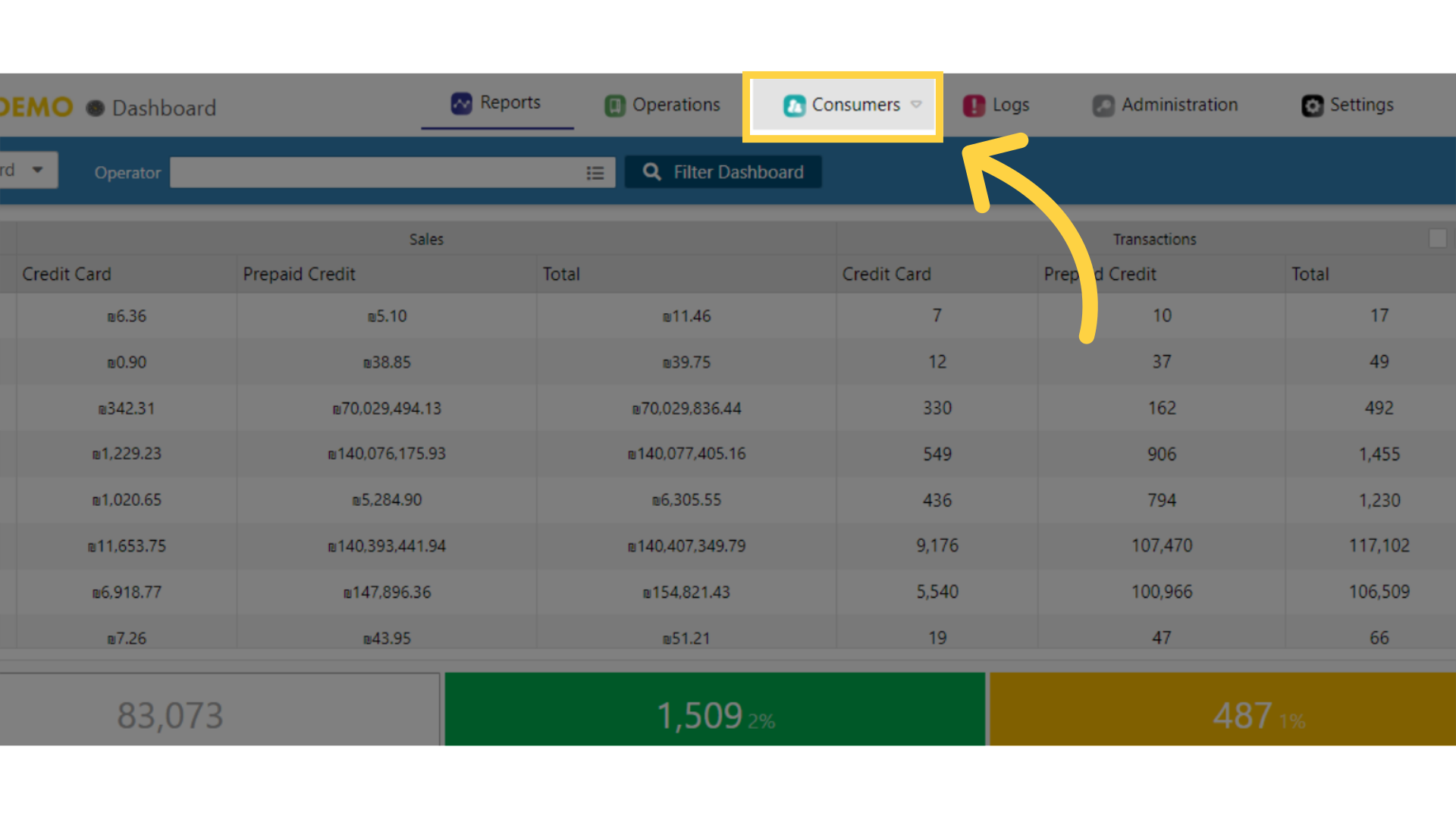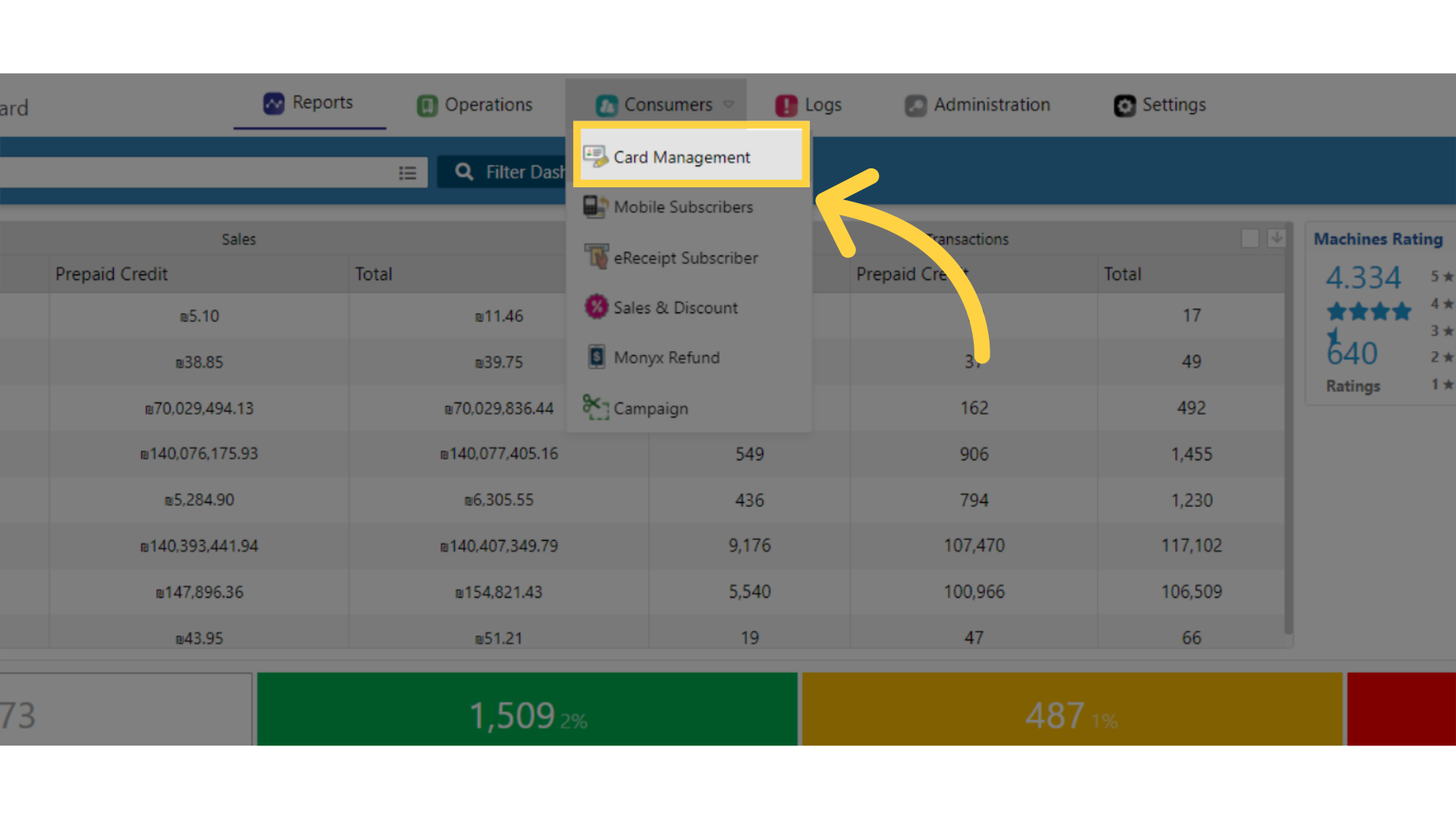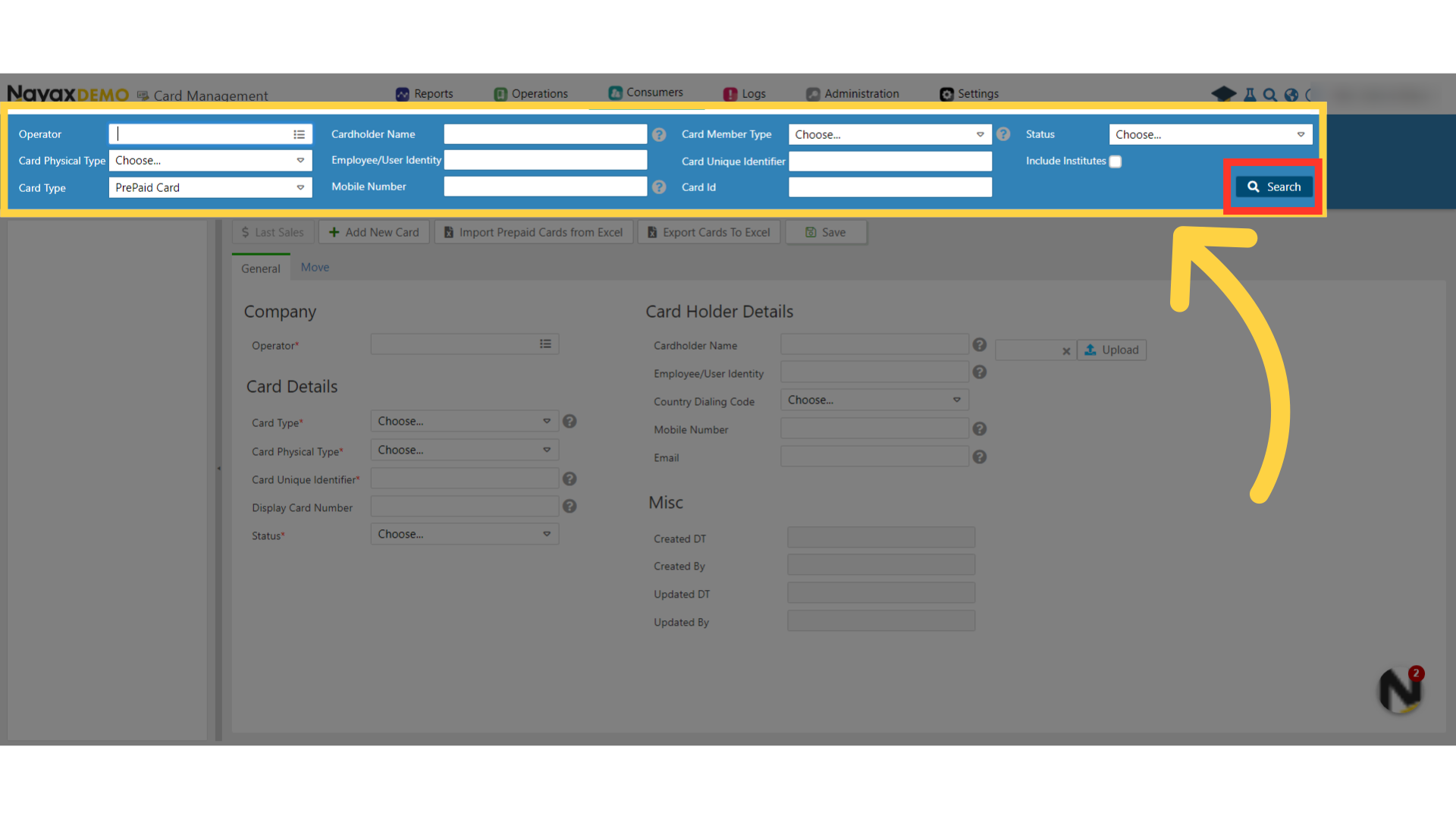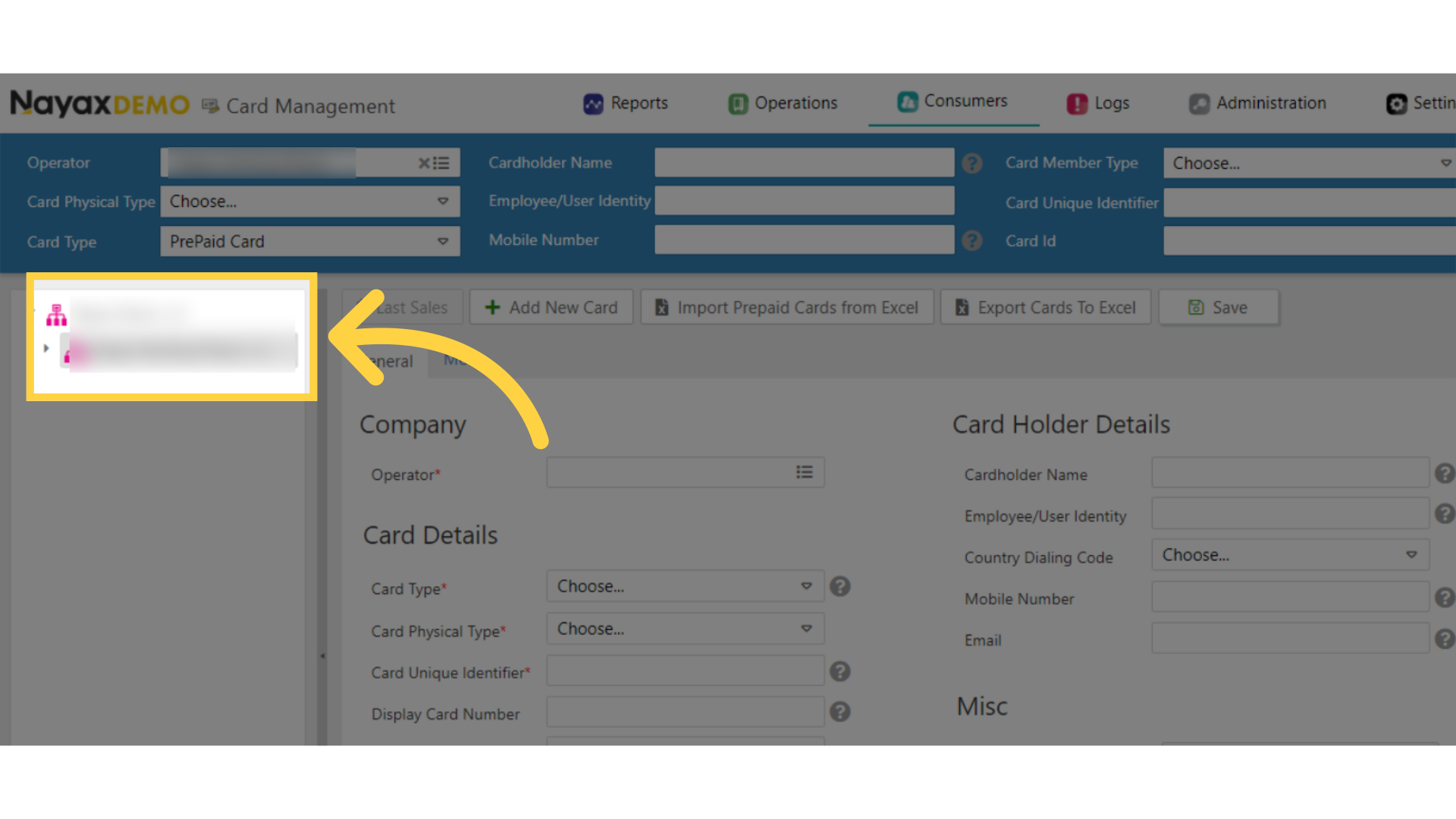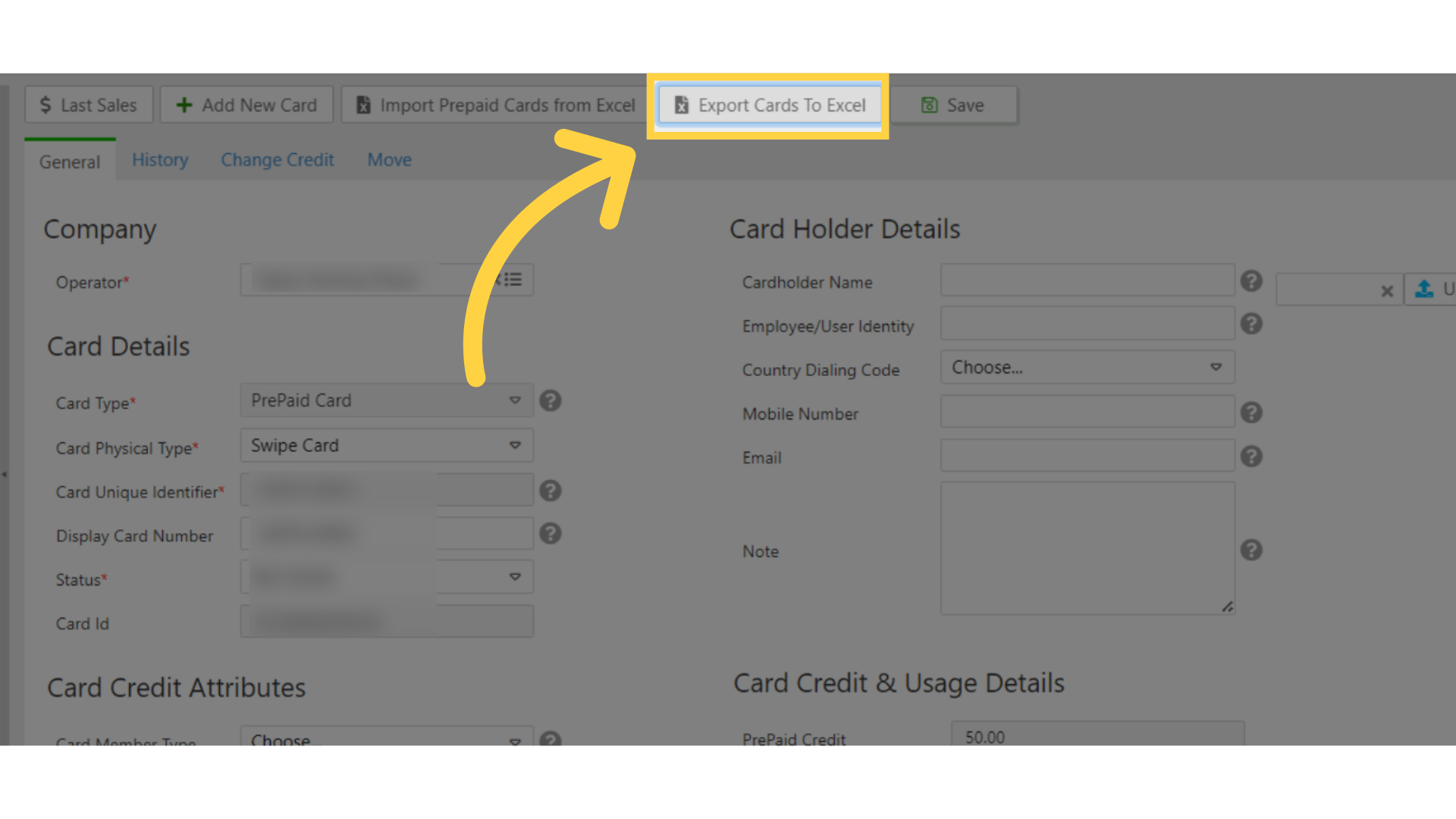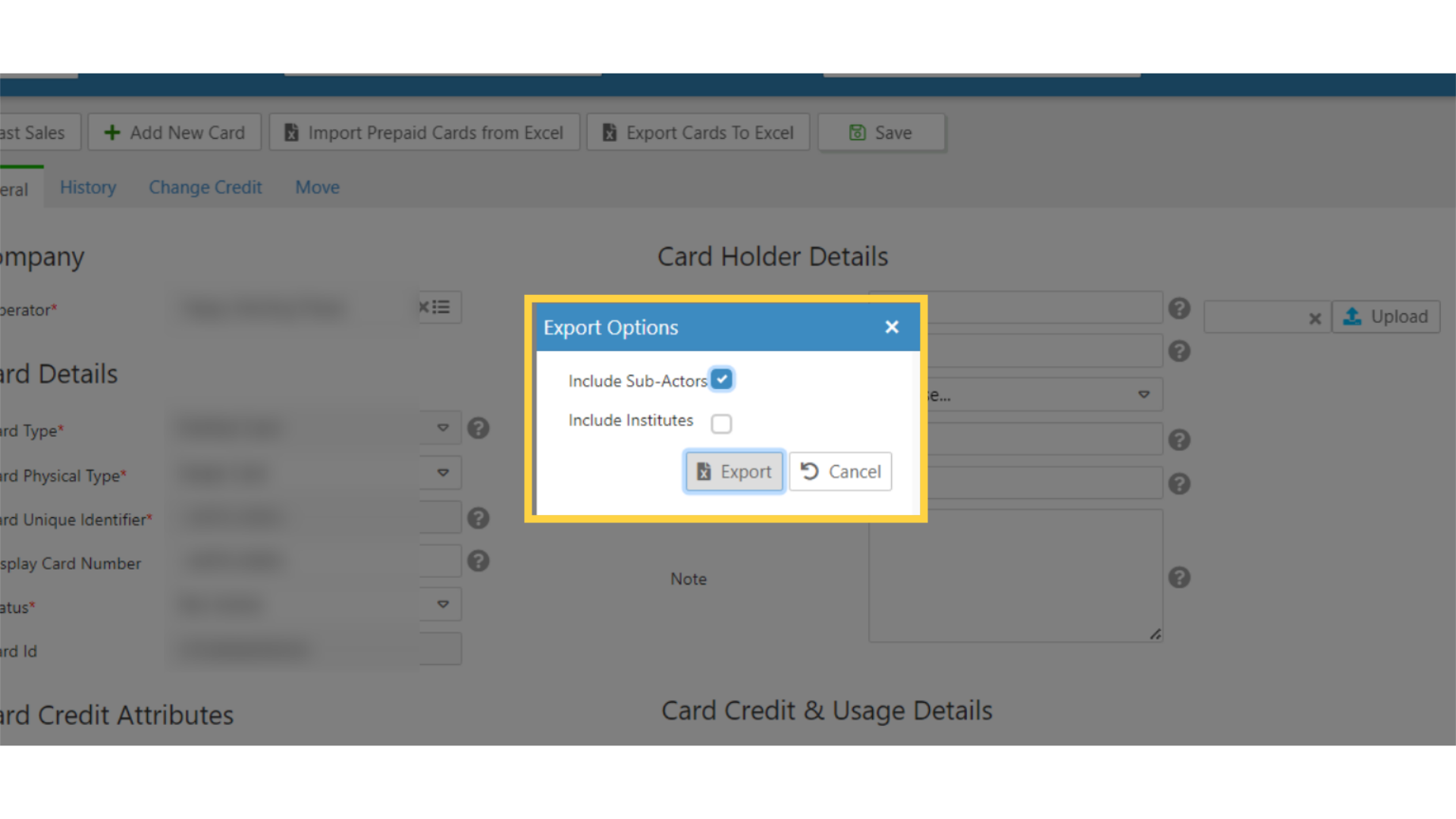How to Export Prepaid Cards to Excel | Consumers
This guide will walk you through the step-by-step to Export prepaid cards to Excel using your Nayax Core, so you can efficiently export your data for analysis or reporting purposes.
1
Video Guide
Did you find this article helpful?