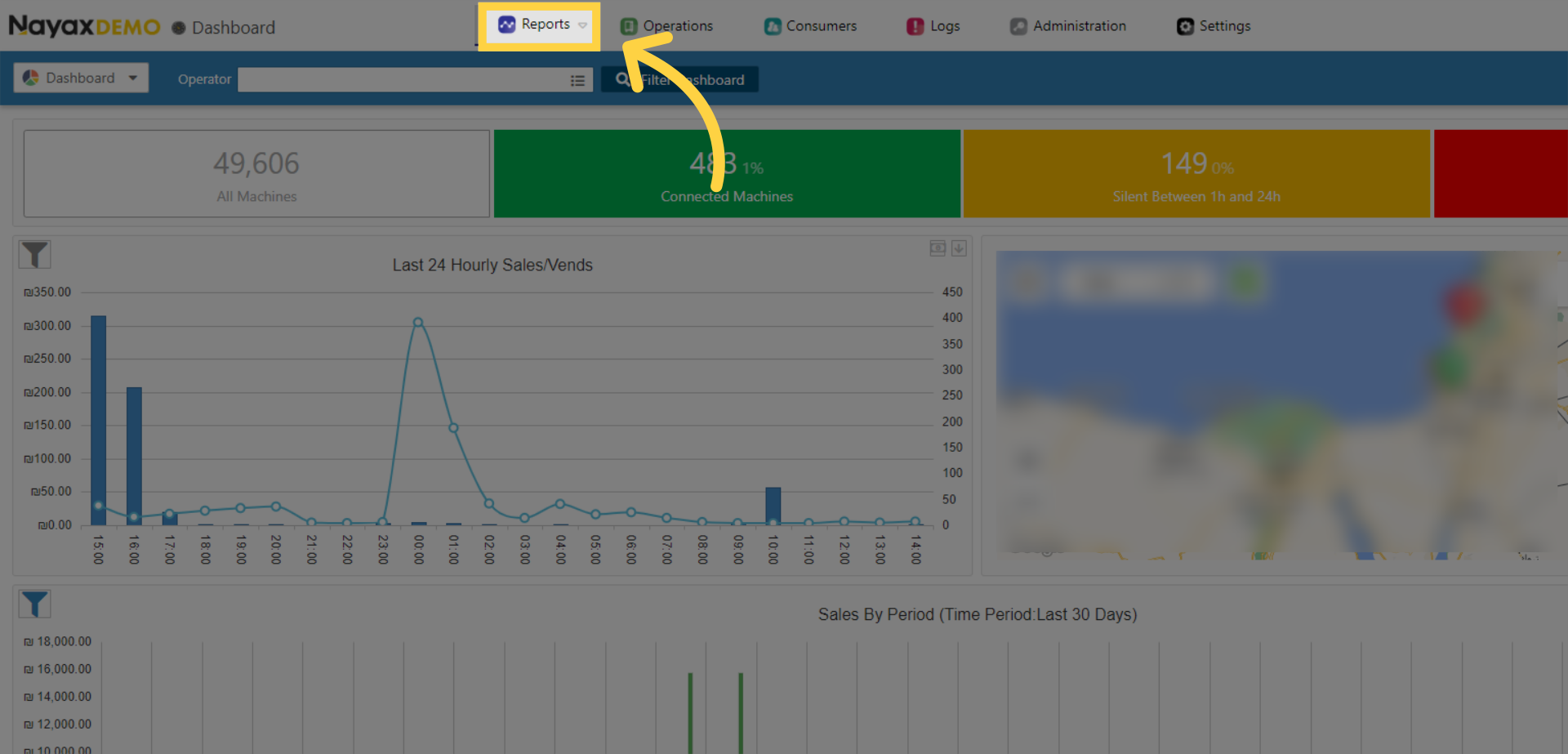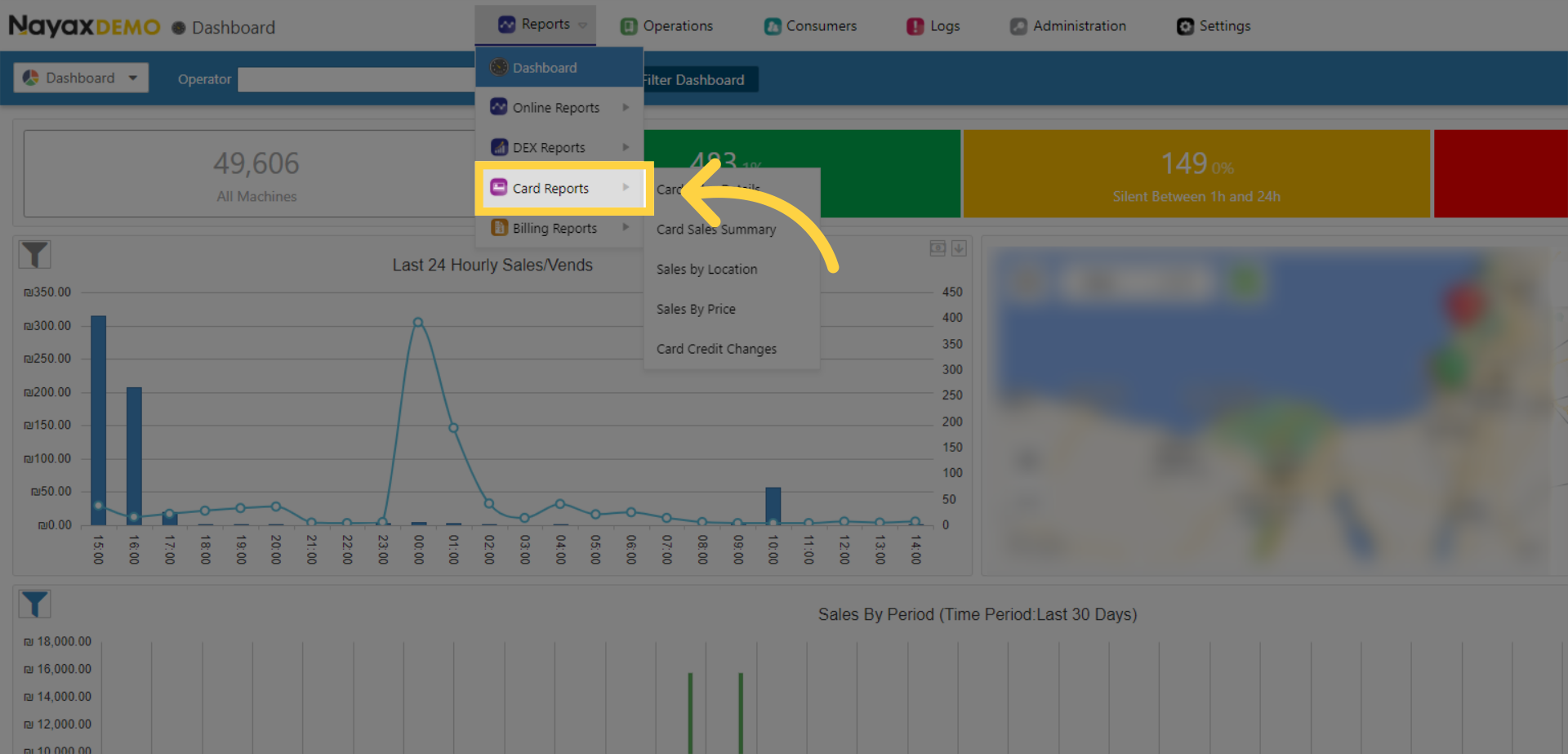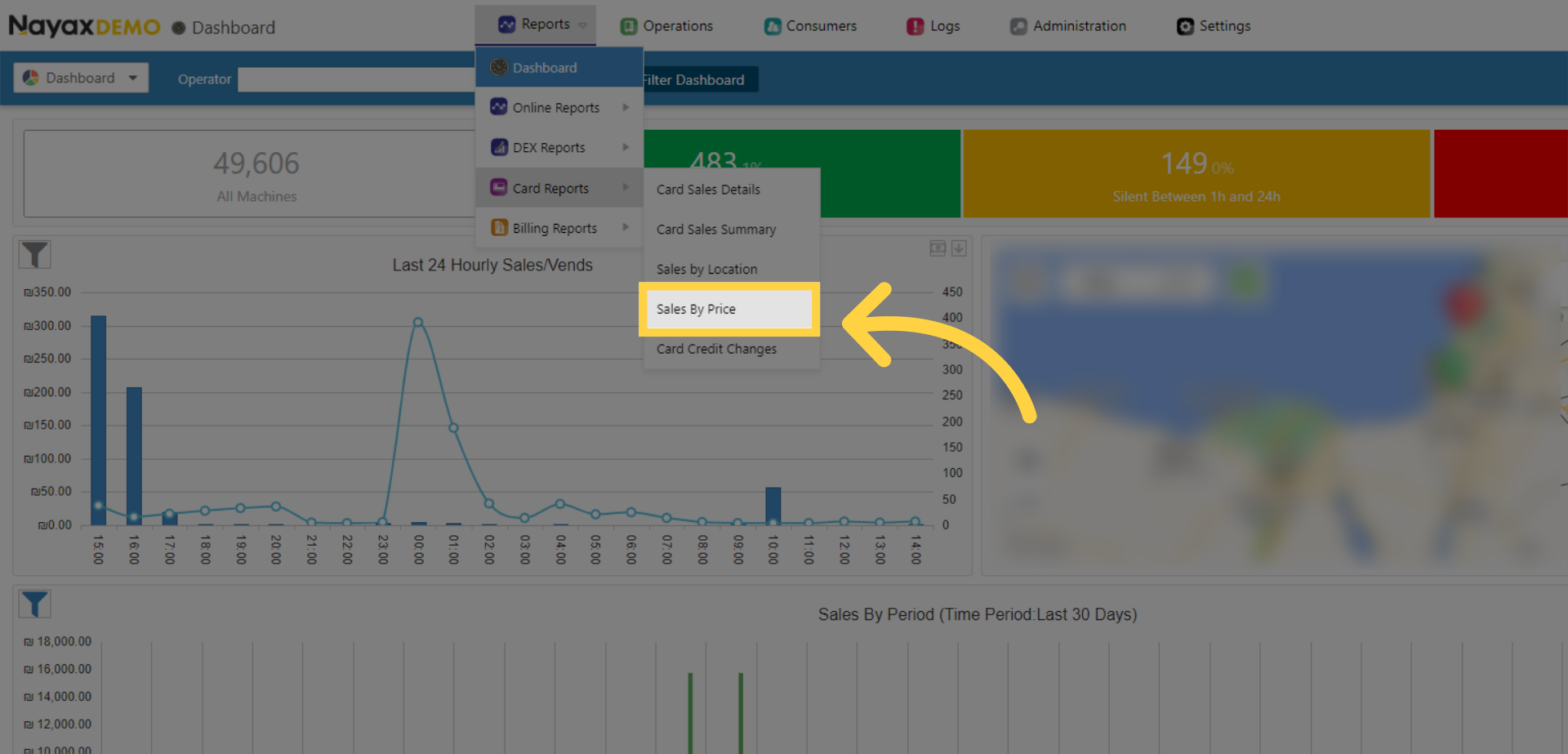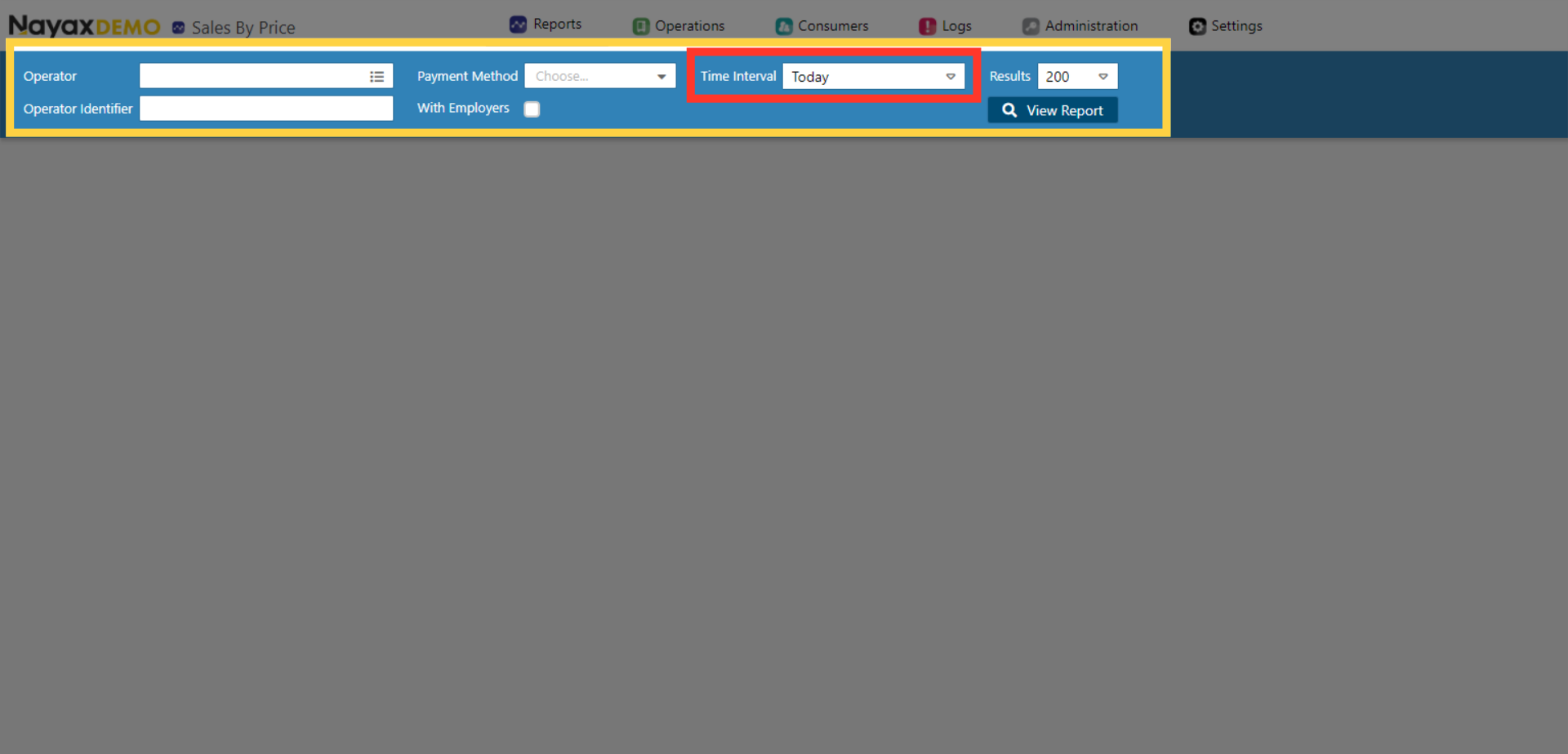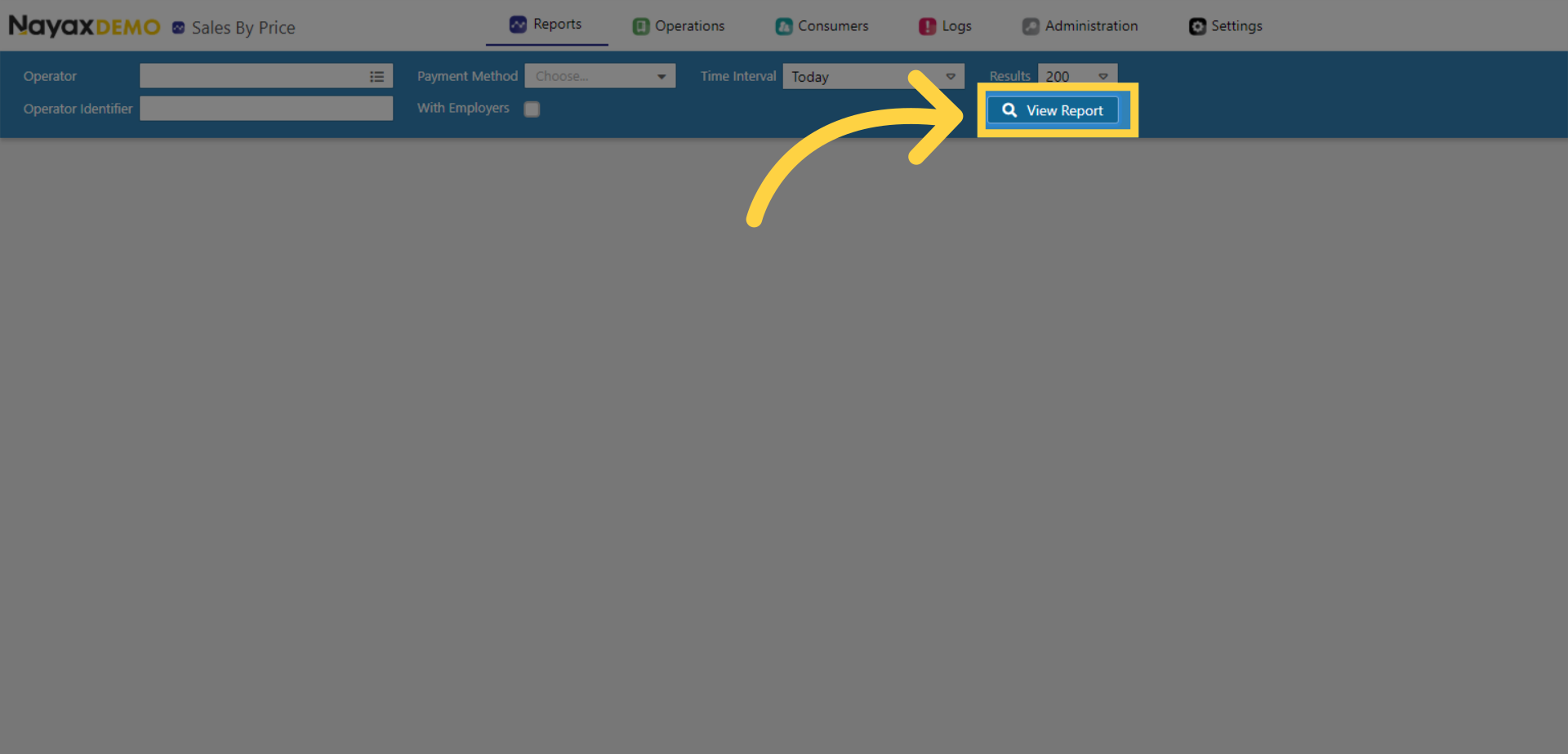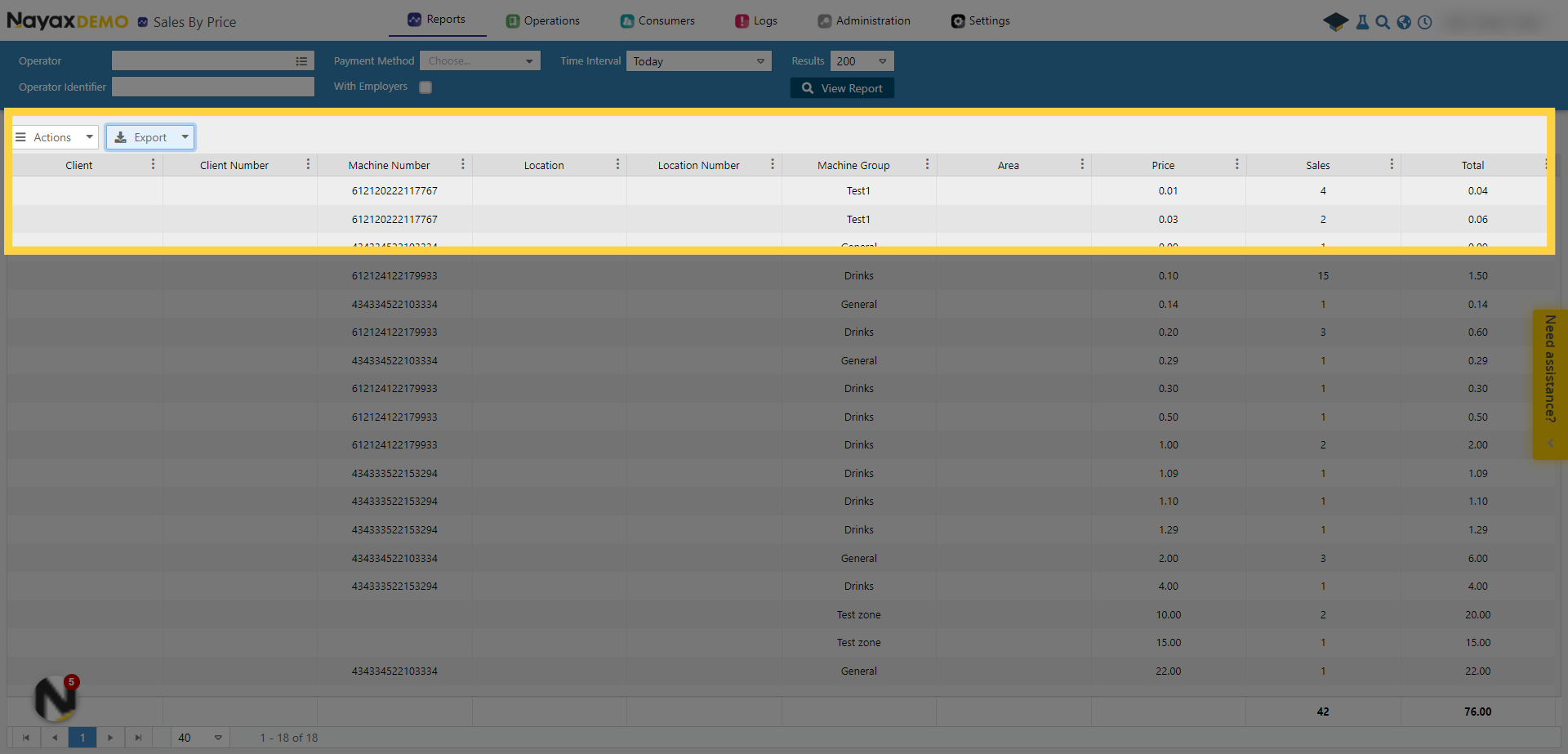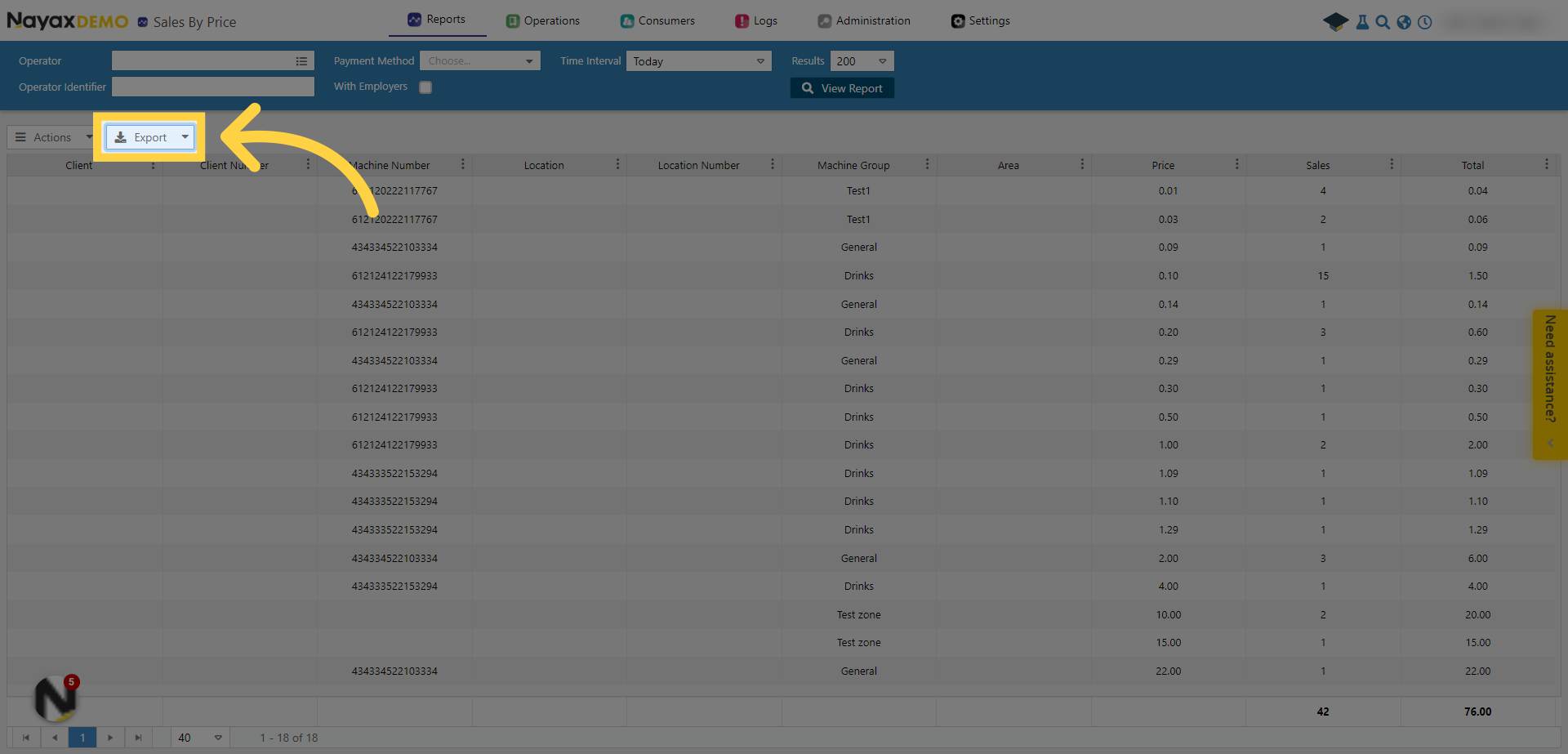How to View Sales by Price for Prepaid | Reports
Generate a report in Nayax Core that displays your sales on prepaid cards by price - Access the necessary options, select the appropriate report and export the data for further analysis
1
Video Guide
Did you find this article helpful?