How to Change a Cash Only Message | Operations
A guide using the LCD Attributes to Change the Cash Only Message.
1
Video Guide
2
What is Cash Only?
Cash Only occurs when the machine and the Nayax device are not communicating with one another.
There could be a few reasons for the Cash Only state:
1. Fault on the vending machine board
2. A configuration issue on the machine (for example, cashless is not enabled on the machine board)
3. Faulty or wrong cable
4. A configuration issue on the device (for example device is configured to Marshall protocol instead of MDB)
1. Fault on the vending machine board
2. A configuration issue on the machine (for example, cashless is not enabled on the machine board)
3. Faulty or wrong cable
4. A configuration issue on the device (for example device is configured to Marshall protocol instead of MDB)
Note: Changing the Cash Only Message does not resolve the Cash Only state between the machine and Nayax device. It is usually best to troubleshoot the Cash Only state directly. The Cash Only message may need changing for machines using protocols that force an idle state.
3
Click Operations Tab
Image AttachedOn the Dashboard of your Nayax Core management suite click on the operations tab.
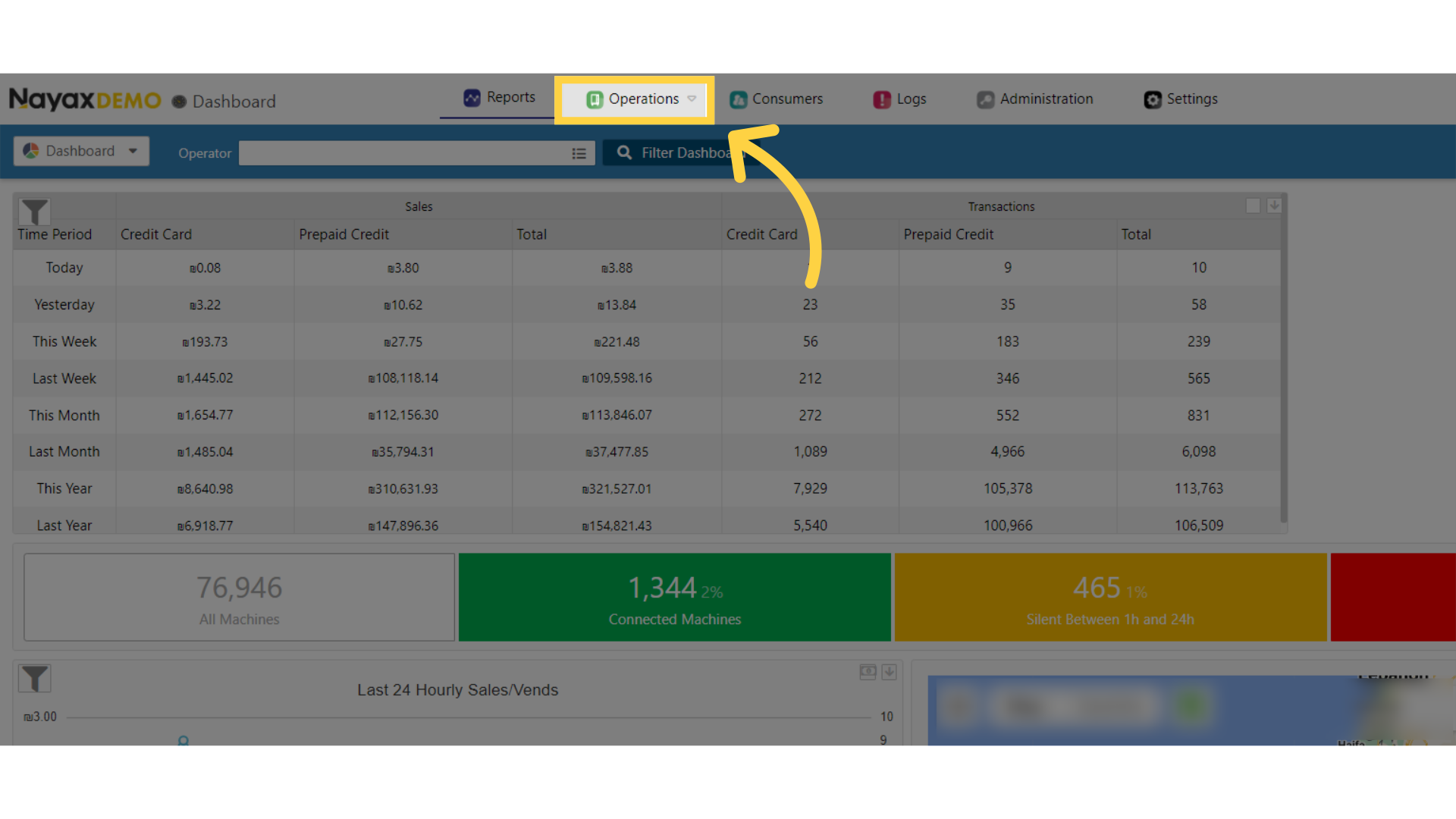
4
Click Machines tab
Image AttachedClick on machines from the drop down menu
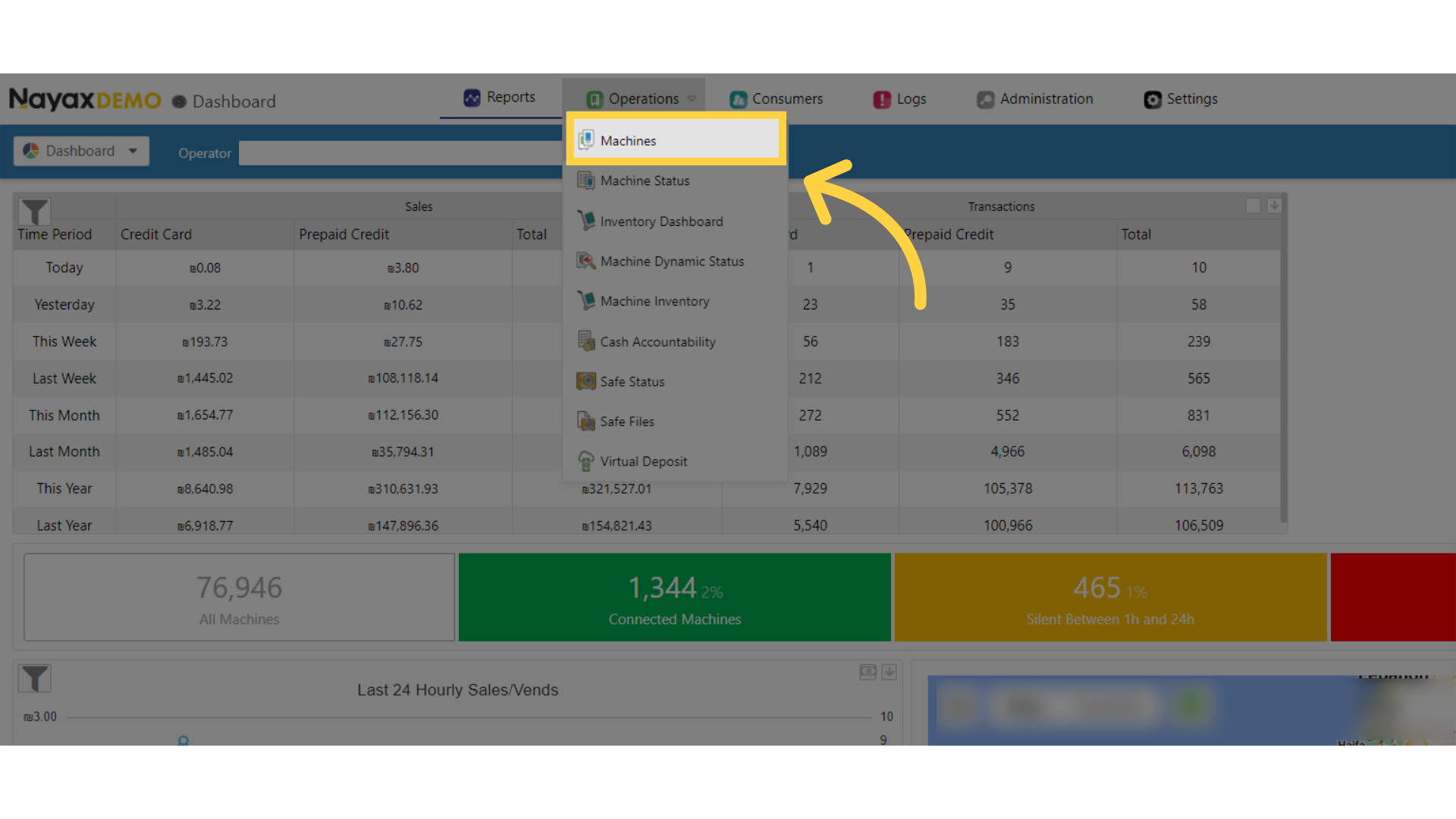
5
Fill in Fields
Image AttachedType in your machine name and any other fields to locate your machine.
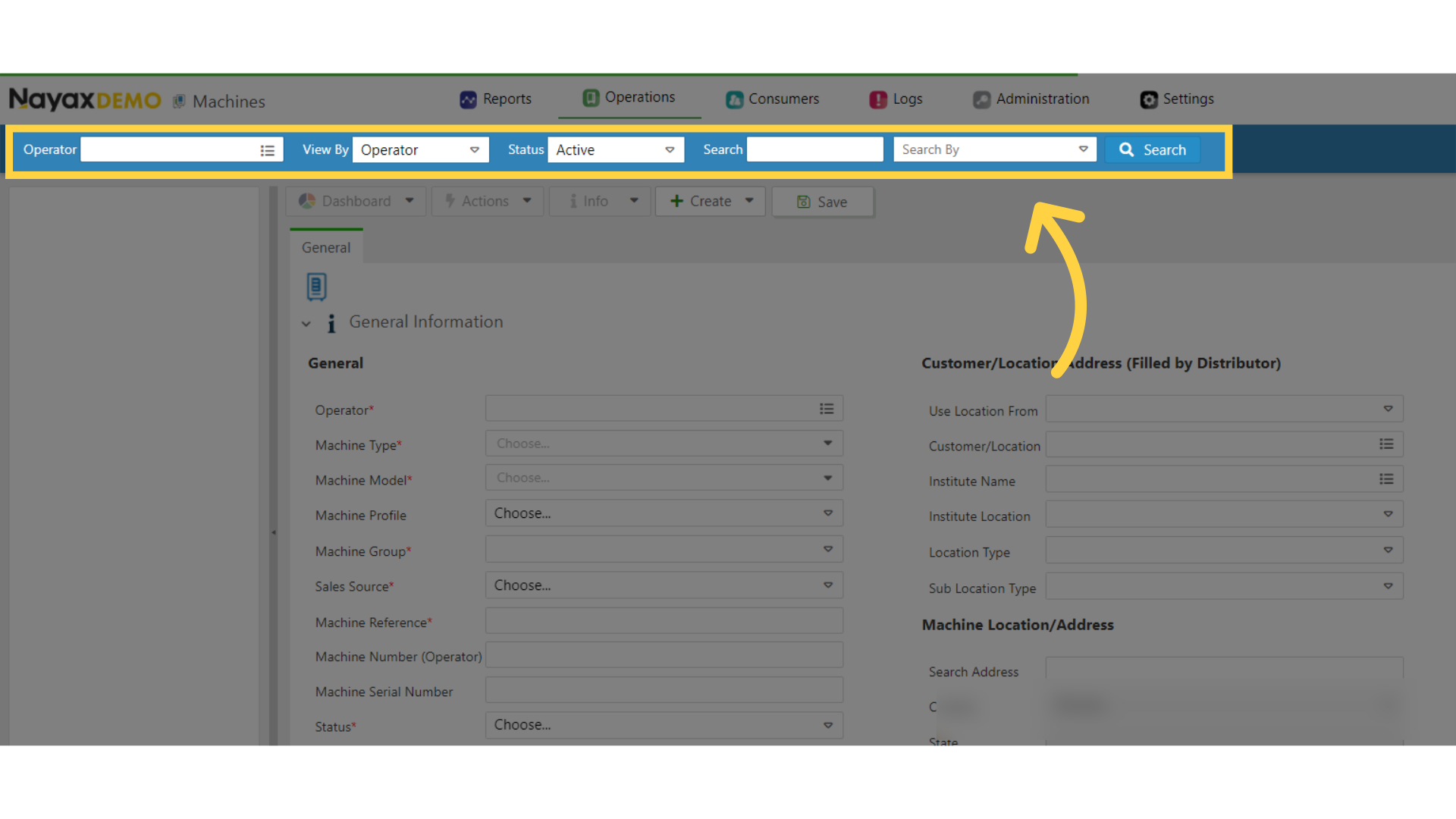
6
Locate Machine from Hierarchy
Image AttachedLocate and click on the machine from the hierarchy.
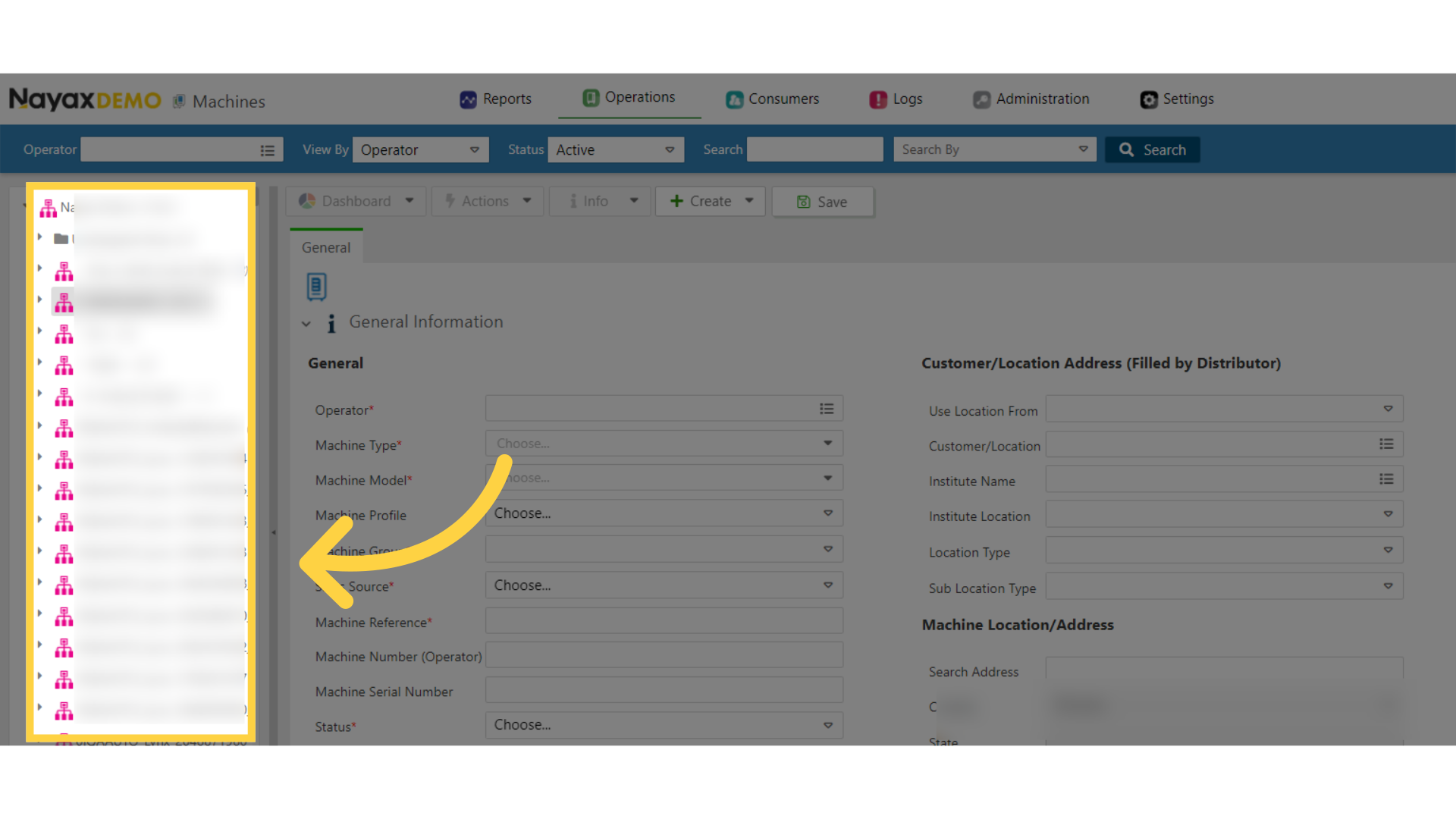
7
Locate LCD Option
Image AttachedFrom the general screen locate the LCD option and click open.
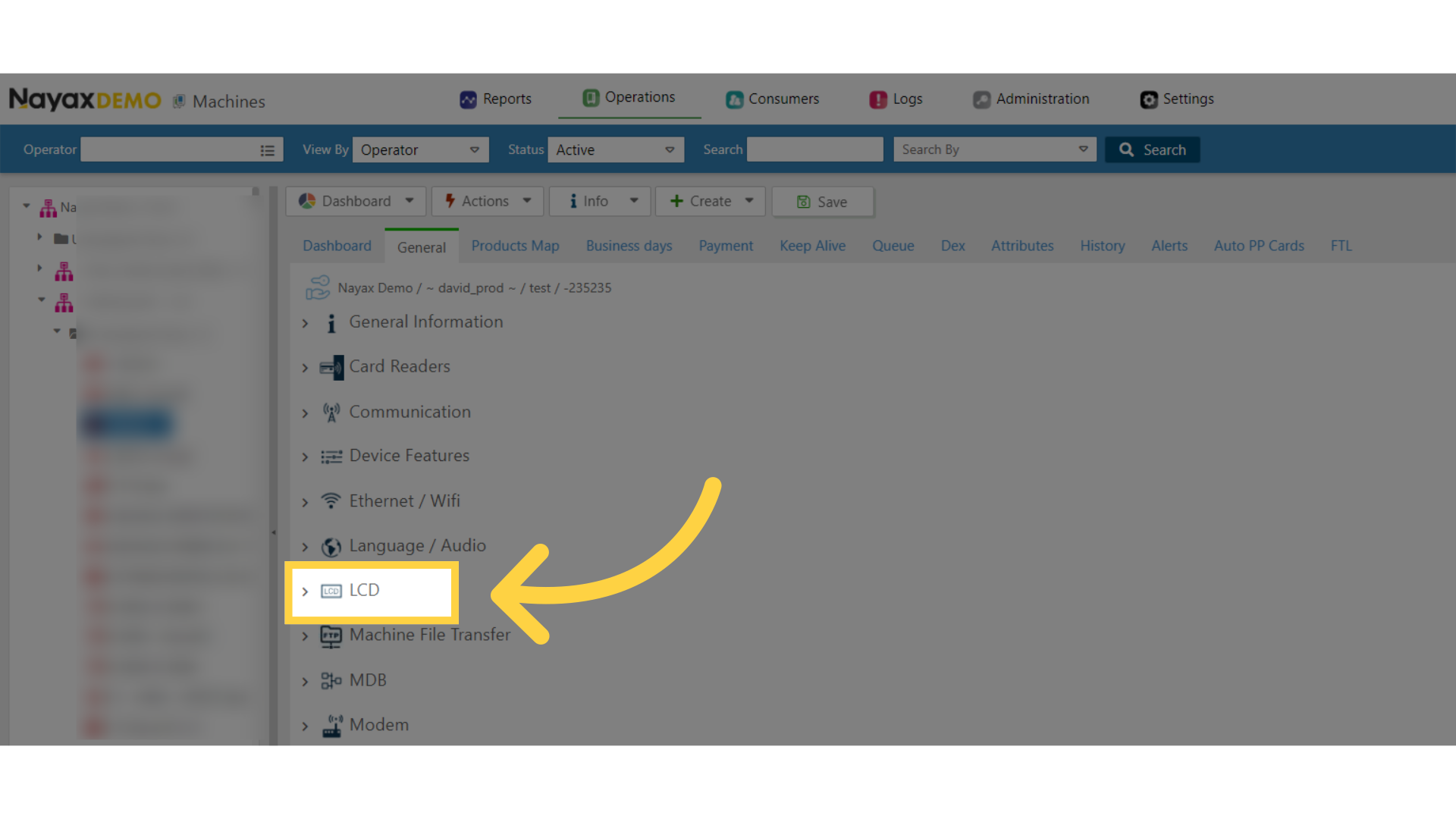
8
Enable or Disable
Image AttachedEnable or Disable the cash-only message.
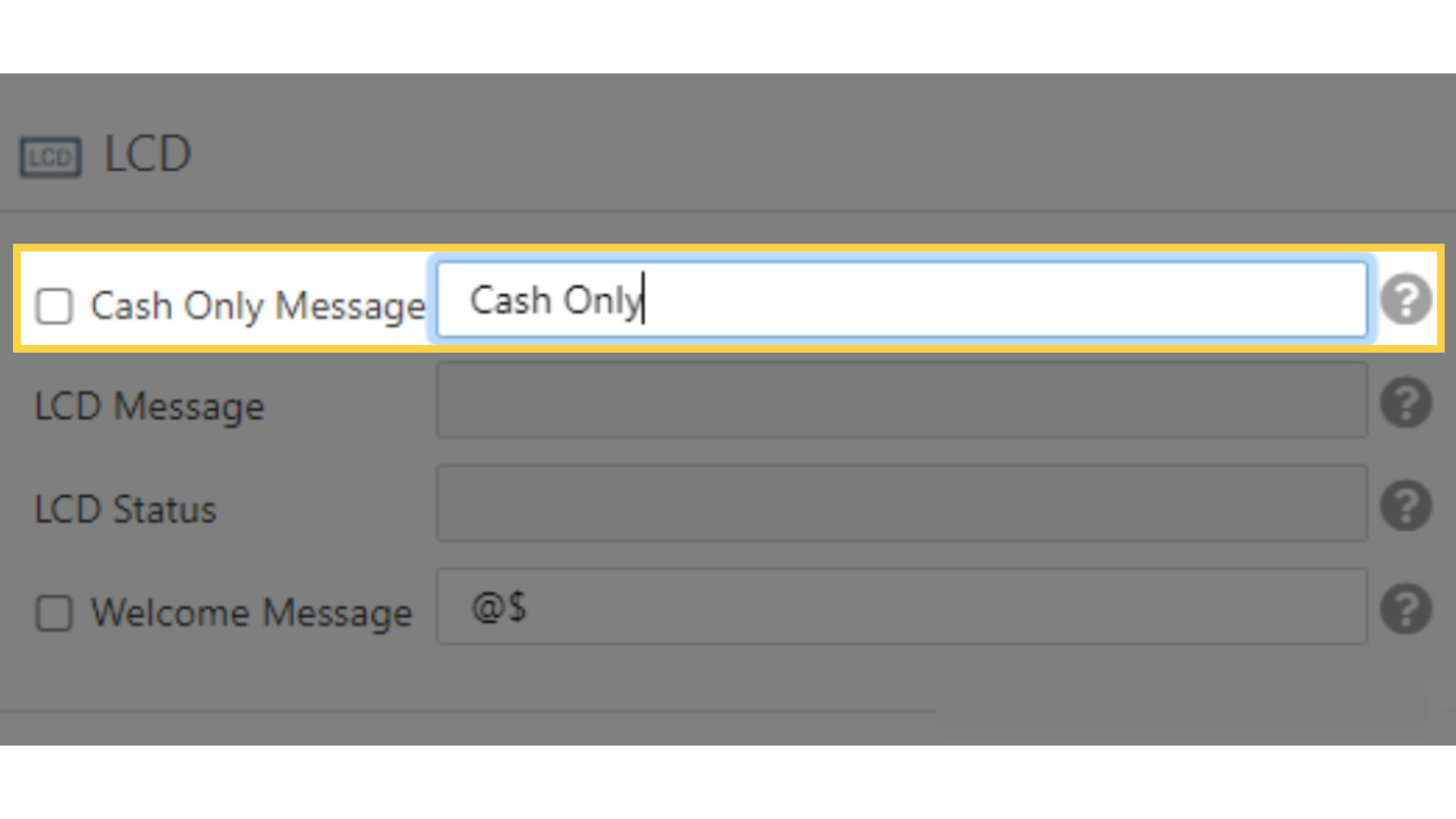
9
Click the Checkbox
Image AttachedWhen finished, click the box next to the attribute.
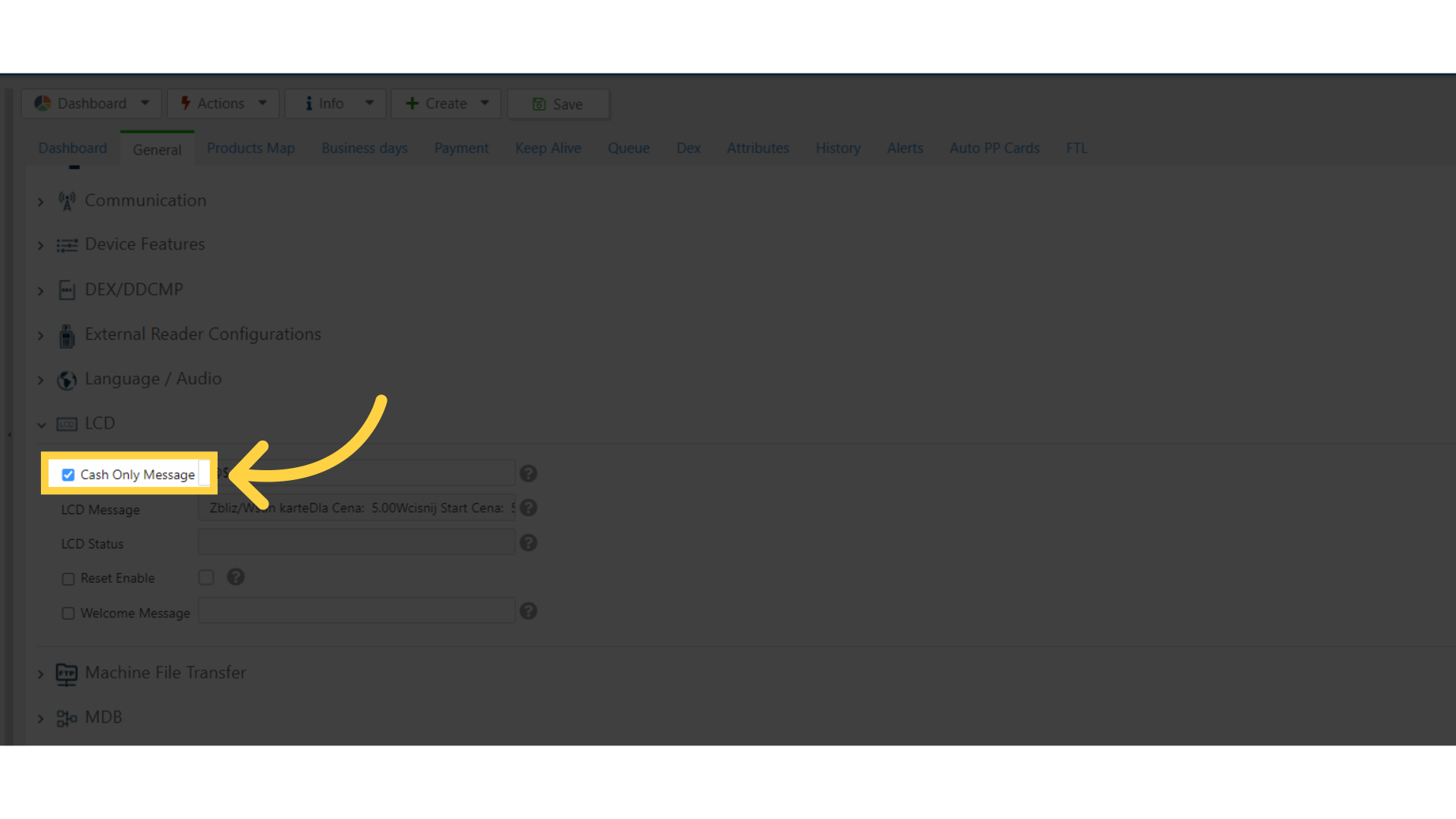
10
Scroll up to Action tab
Image Attached
Then scroll to the Actions button and click Update Queue as highlighted in RED on the visual.
When the device next communicates with Nayax Core, the Cash Only display will change to the entered message.
We hope this guide was able to walk you through the process, we ask you to please help us help you by leaving feedback!
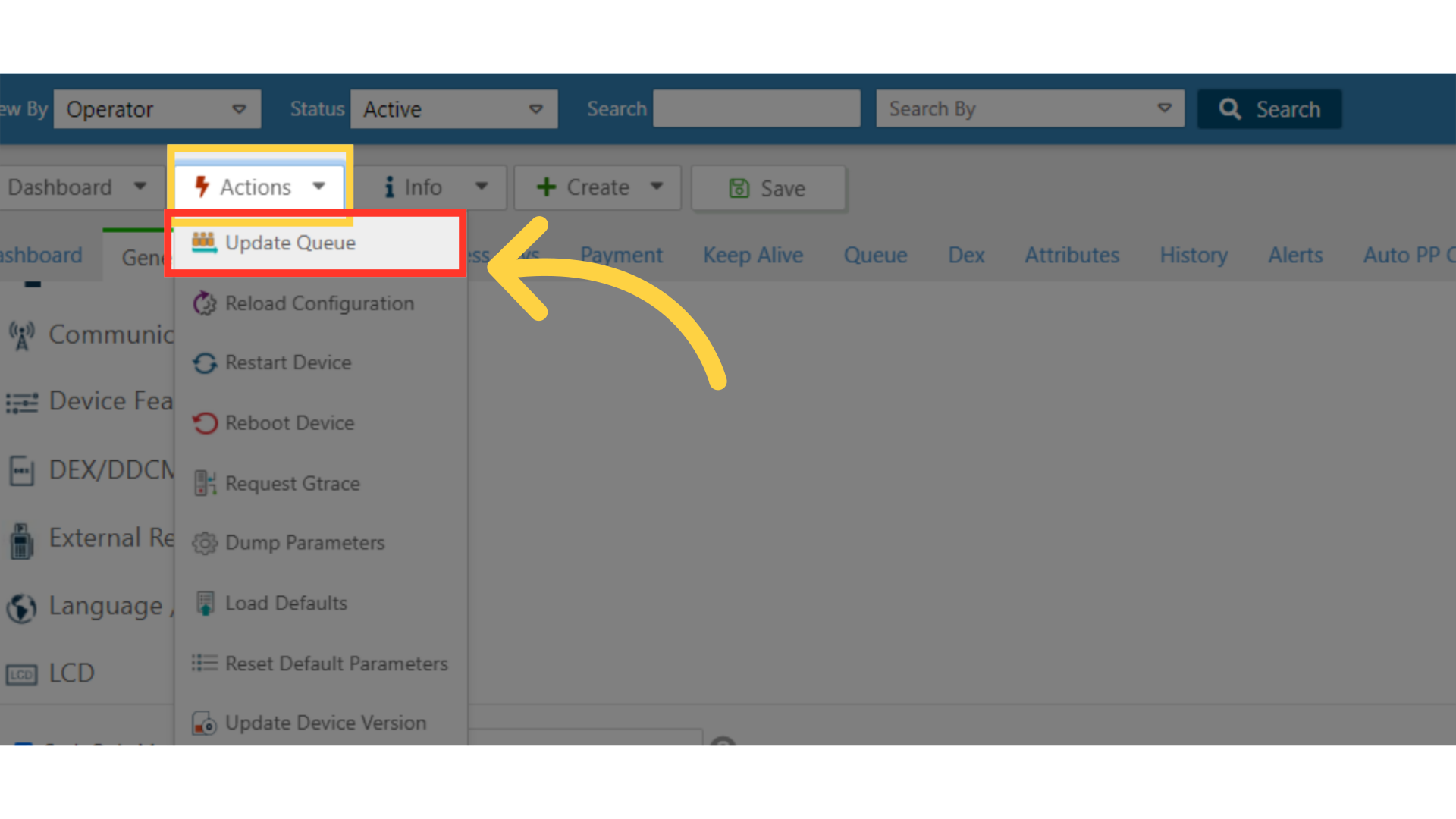
Thank you!
Did you find this article helpful?