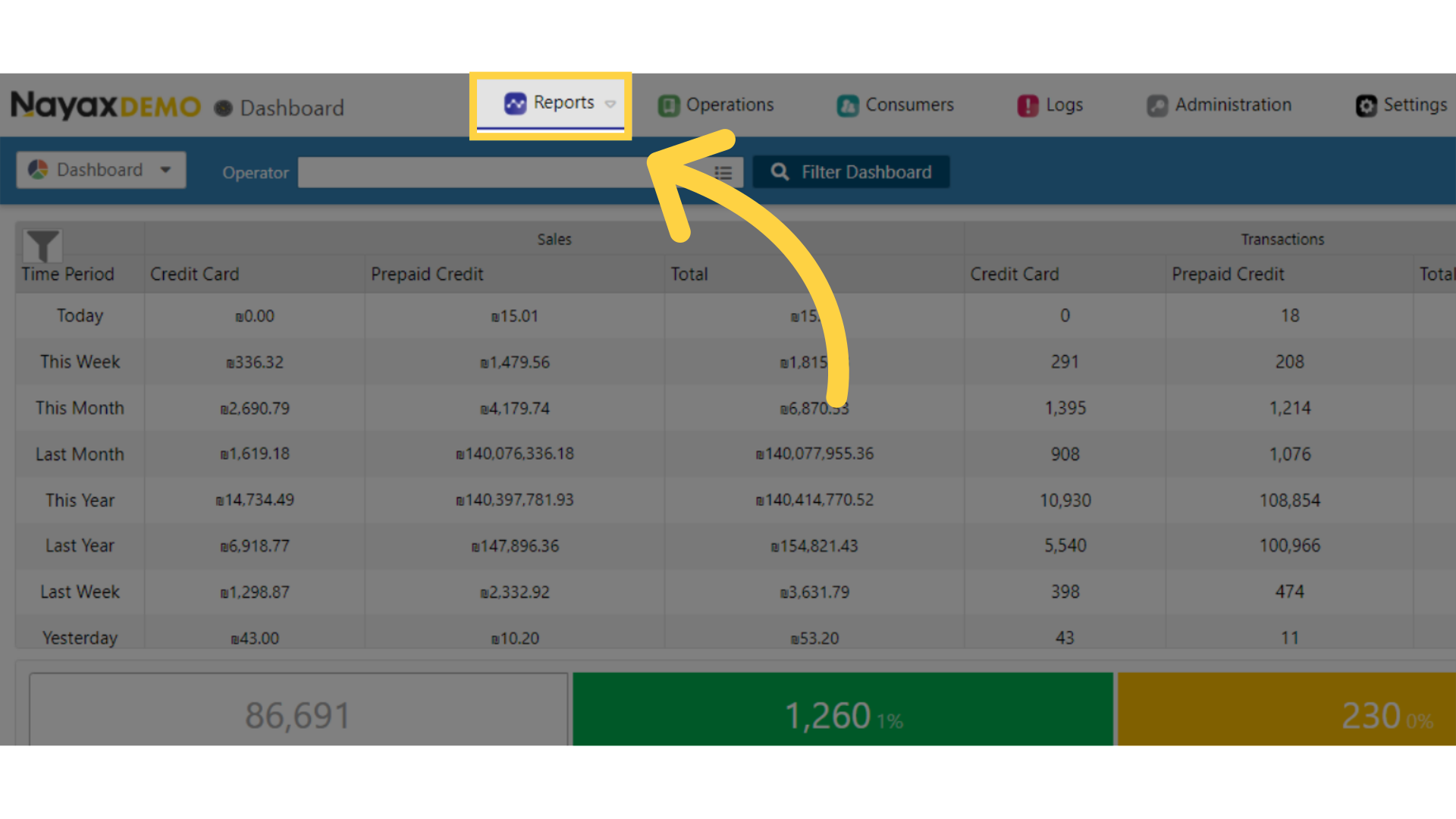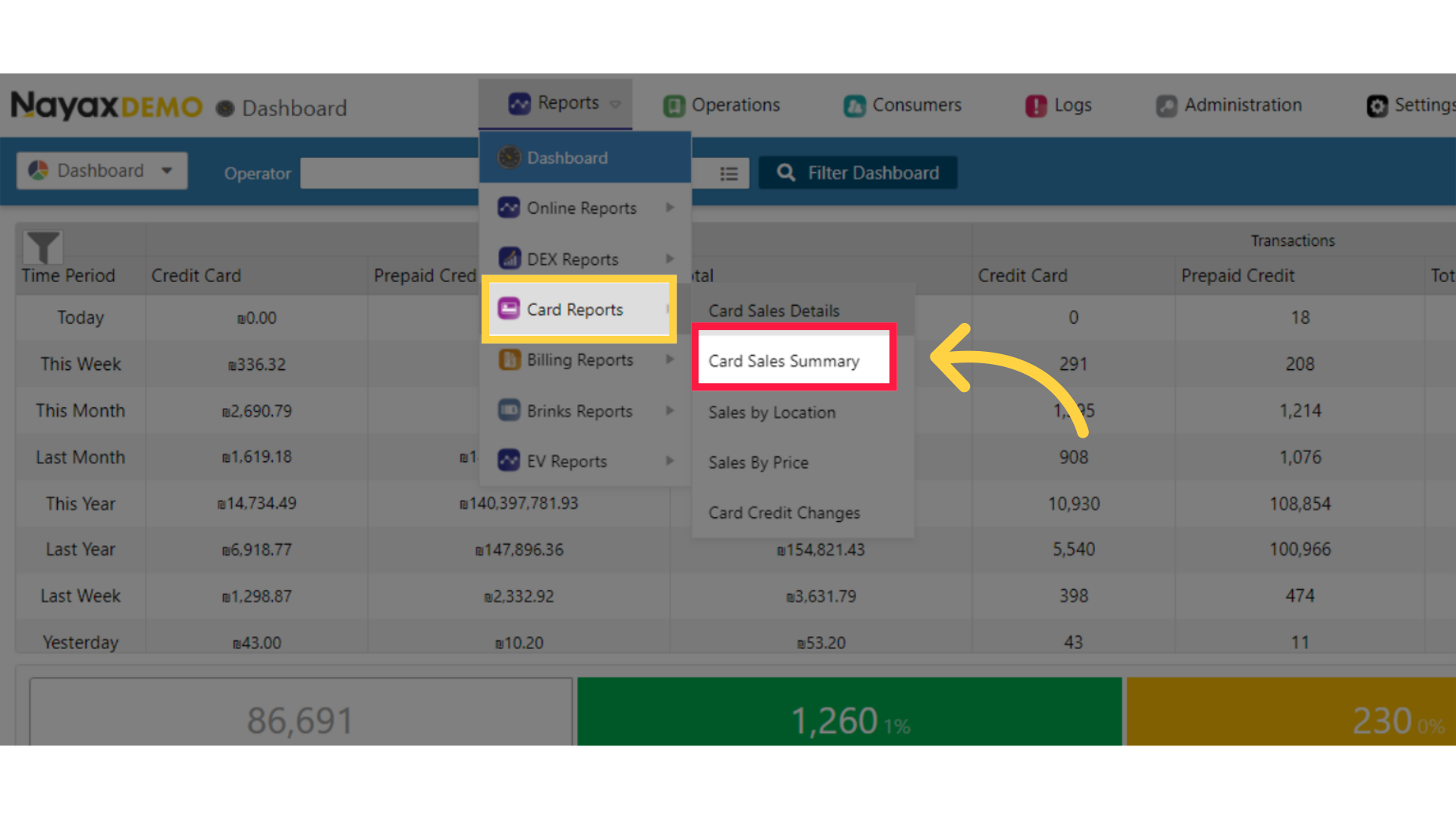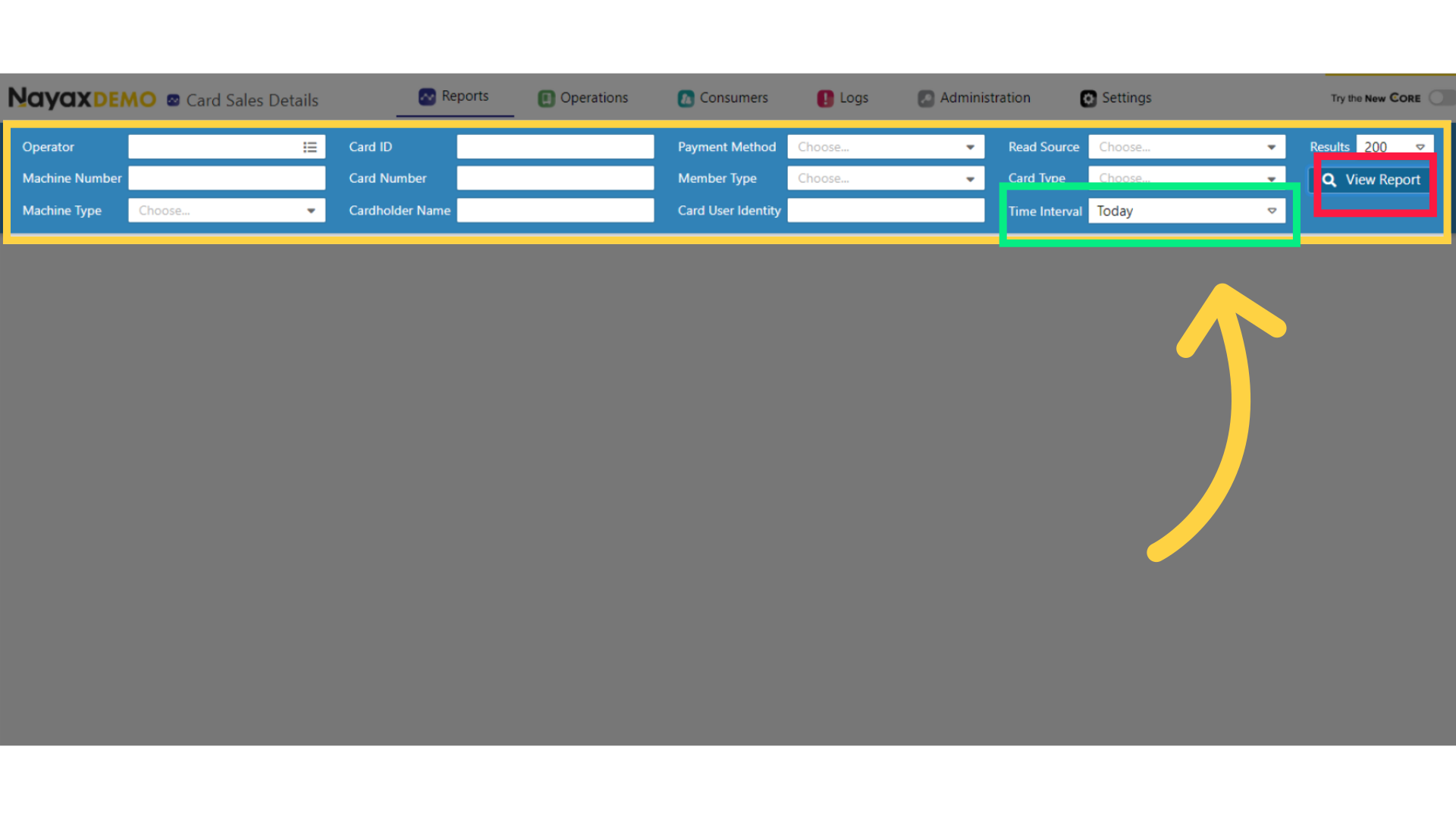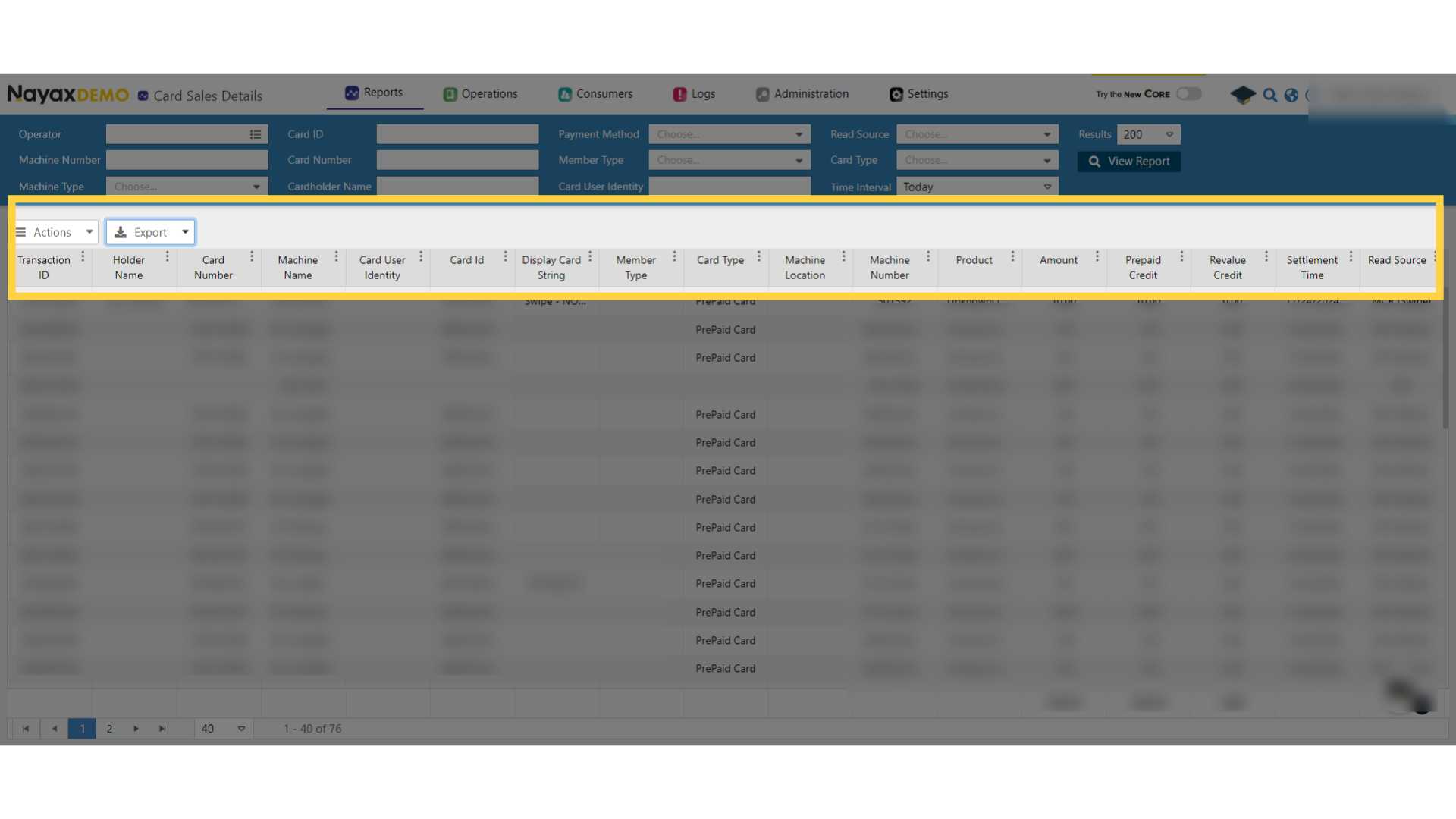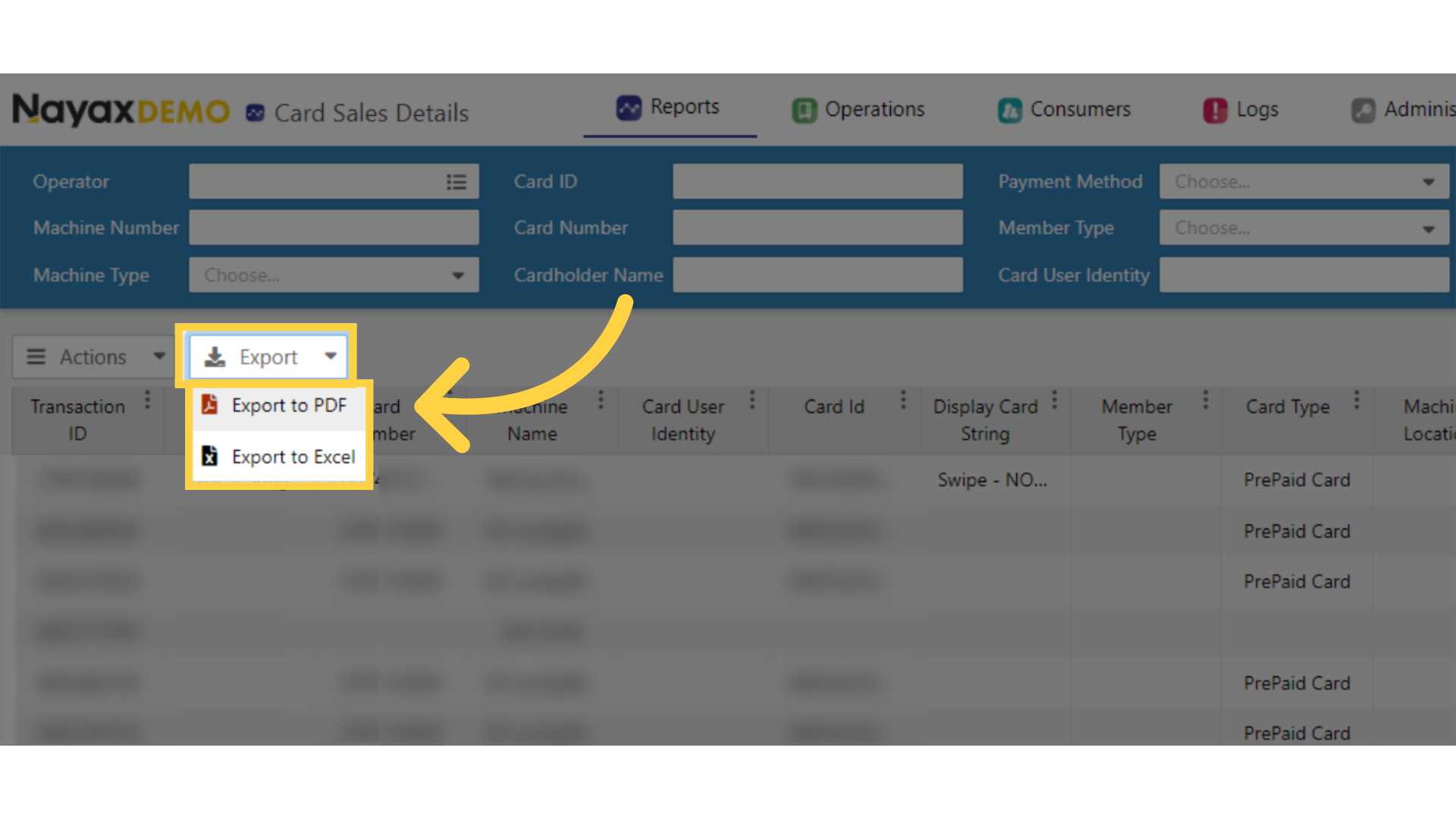How to View a Card Sales Summary | Reports
The Card Sales Summary report enables you to generate reports in a high level on Prepaid sales. For example, if a customer bought with the same prepaid card few times at the same machine, we will see the customer's total purchases in the report.
1
Video Guide
Did you find this article helpful?