How to Configure Card Group Limitations Operator Level Auto Prepaid | Administration
This guide provides precise instructions for managing card group limitations within the Nayax Core. Follow the steps to manage prepaid cardholders ability to purchase from chosen operator machine groups.
Video Guide
00:00: Explore how to manage card group limitations efficiently with Nayax Core. This guide will walk you through each essential step. Streamline your operations with this detailed Nayax tutorial tailored for your training. 00:13: On the dashboard of your Nayax Core management suite - click the Administration tab. 00:18: Select the Operator tab. 00:21: Fill in your operator name and any other fields to locate your operator. 00:26: Click search. 00:29: Click the selected button 00:32: Click the Auto pp Cards tab. 00:35: Scroll down to Set Card Group / Location Limits table and select or deselect your preferences. 00:41: Remember to save your changes! 00:44: This guide delved into managing card group limitations within Nayax, focusing on Operator Auto PP settings. From initial access to saving configurations, the steps outlined here provide a comprehensive overview to master the process and to enhance efficiency in your operations.
00:00: This guide provides precise instructions for managing card group limitations within the Nayax Core. Follow the steps to manage prepaid cardholders ability to purchase from chosen operator machine groups. 00:13: Dashboard of your Nayax Core management suite click on Consumer tab 00:17: Select card management tab. 00:20: Fill in your operator name and any other fields to locate your operator. 00:25: Click on the search button. 00:28: Locate and click on the operator from the hierarchy. 00:32: Under the main General tab. 00:35: Scroll down to Set Card Group / Location Limits. 00:38: Select or deselect your preferences. 00:41: Remember to save your changes! 00:44: The guide covered navigating Nayax to manage card group limitations effectively by accessing specific sections, filling in information, and selecting relevant tabs as needed.
00:00: Managing card group limitations for prepaid services in Nayax Core requires precise navigation and data input. This guide will walk you through the necessary steps to configure card holder details and set limits effectively. 00:14: On the dashboard of your Nayax Core management suite click the operations tab. 00:19: Select the machines tab from the dropdown menu. 00:22: Fill in your operator name and any other fields to locate your operator. 00:27: Click on the search button. 00:30: Locate and click on the operator from the hierarchy. 00:34: Select Auto PP Cards tab from the menu. 00:37: Scroll down to the Set card group /Location limits. 00:40: Select or deselect your preferences to set. Under this tab, the operator can decide which groups the card will have the option of purchasing. 00:49: Remember to save your changes by clicking on the save icon! 00:53: This guide covered the process of configuring card group limitations for prepaid services in Nayax Core. From selecting locations to setting card group limits, these steps ensure efficient management of prepaid card services.
Click Administration Tab
Image Attached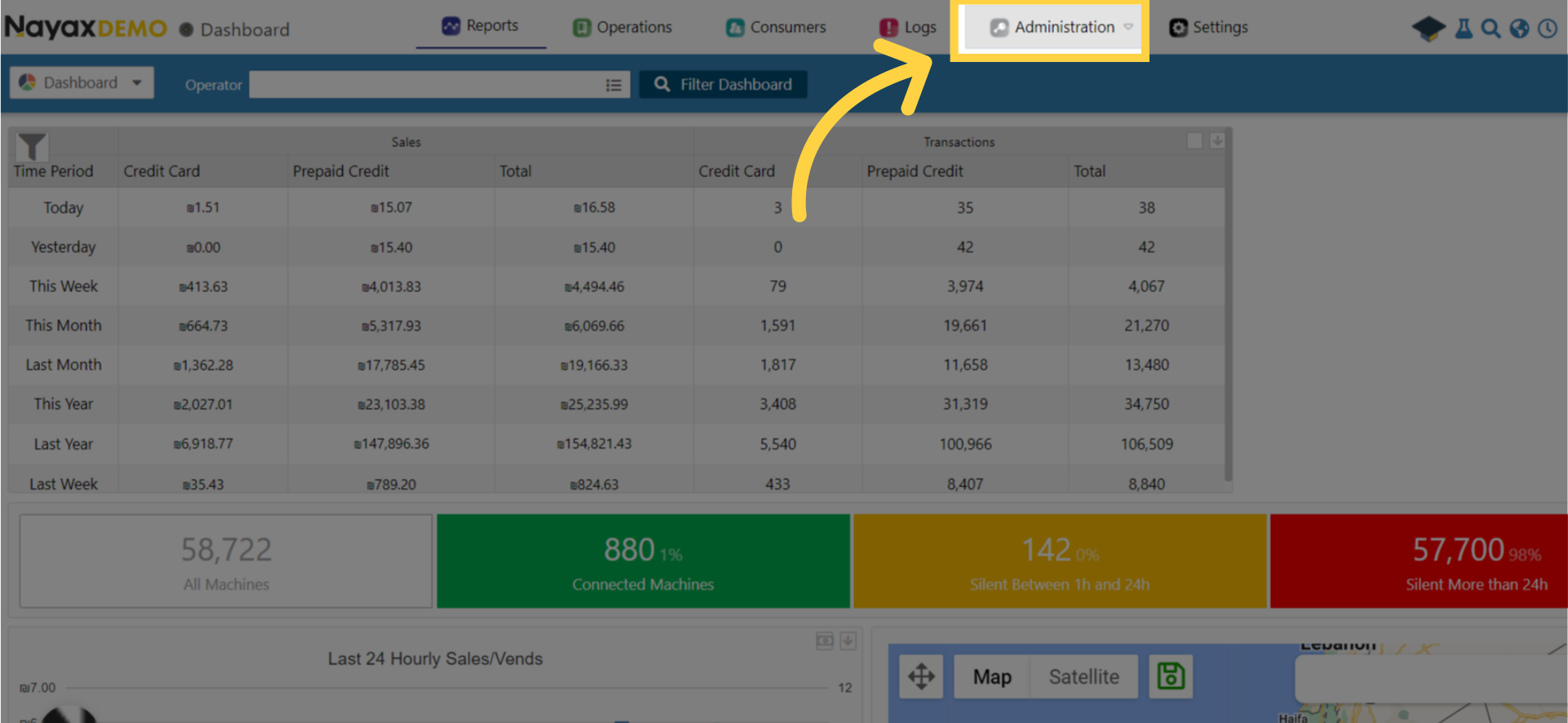
Click Operators Tab
Image Attached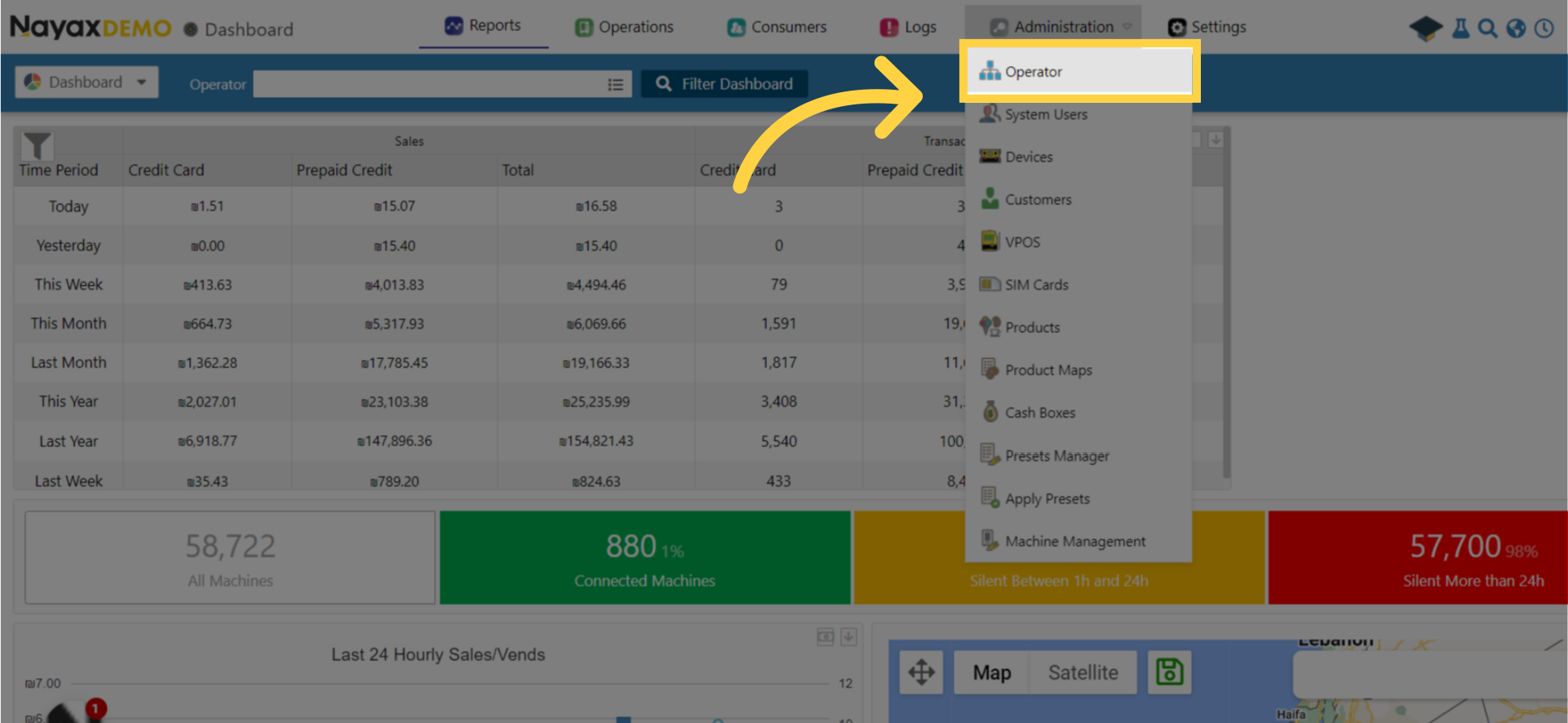
Fill in Operator Details
Image Attached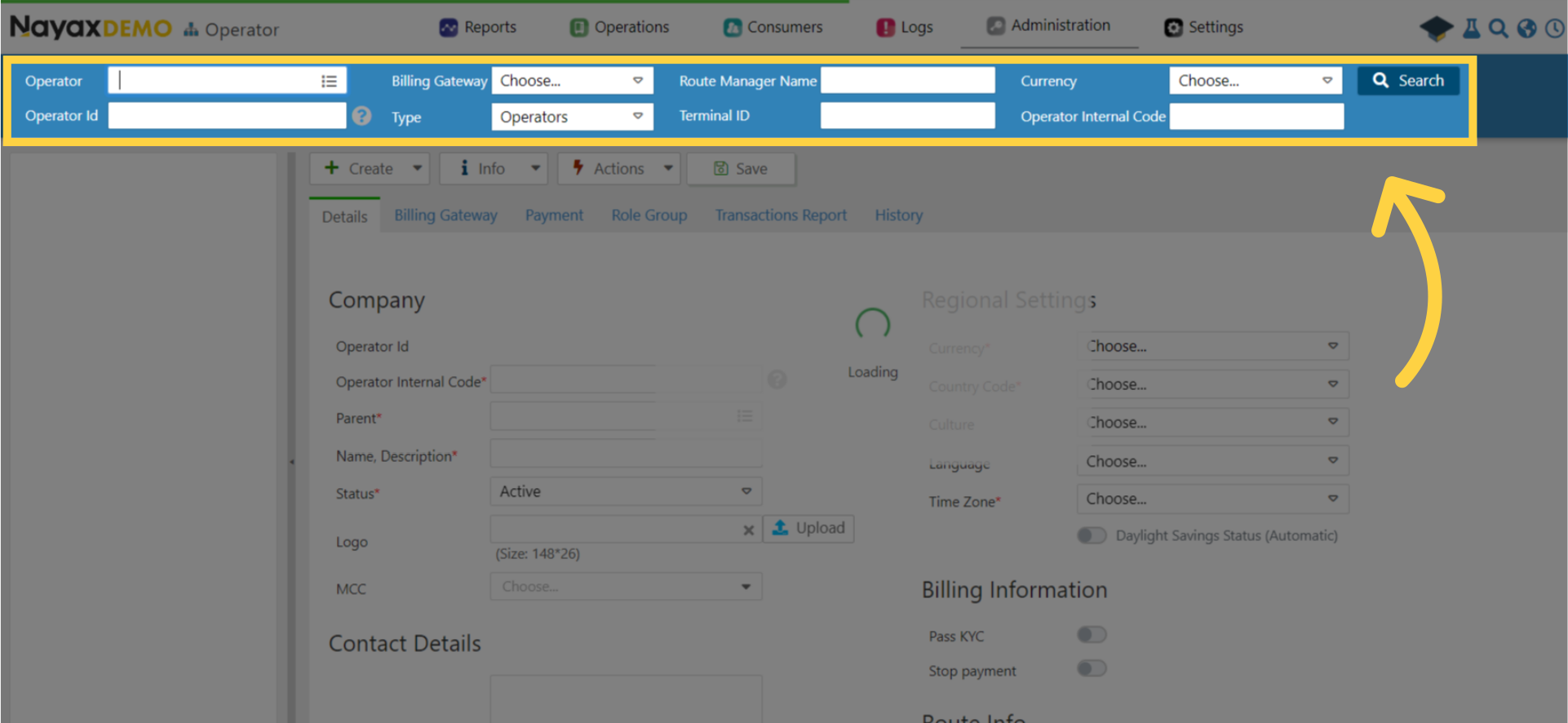
Click Search
Image AttachedClick search.
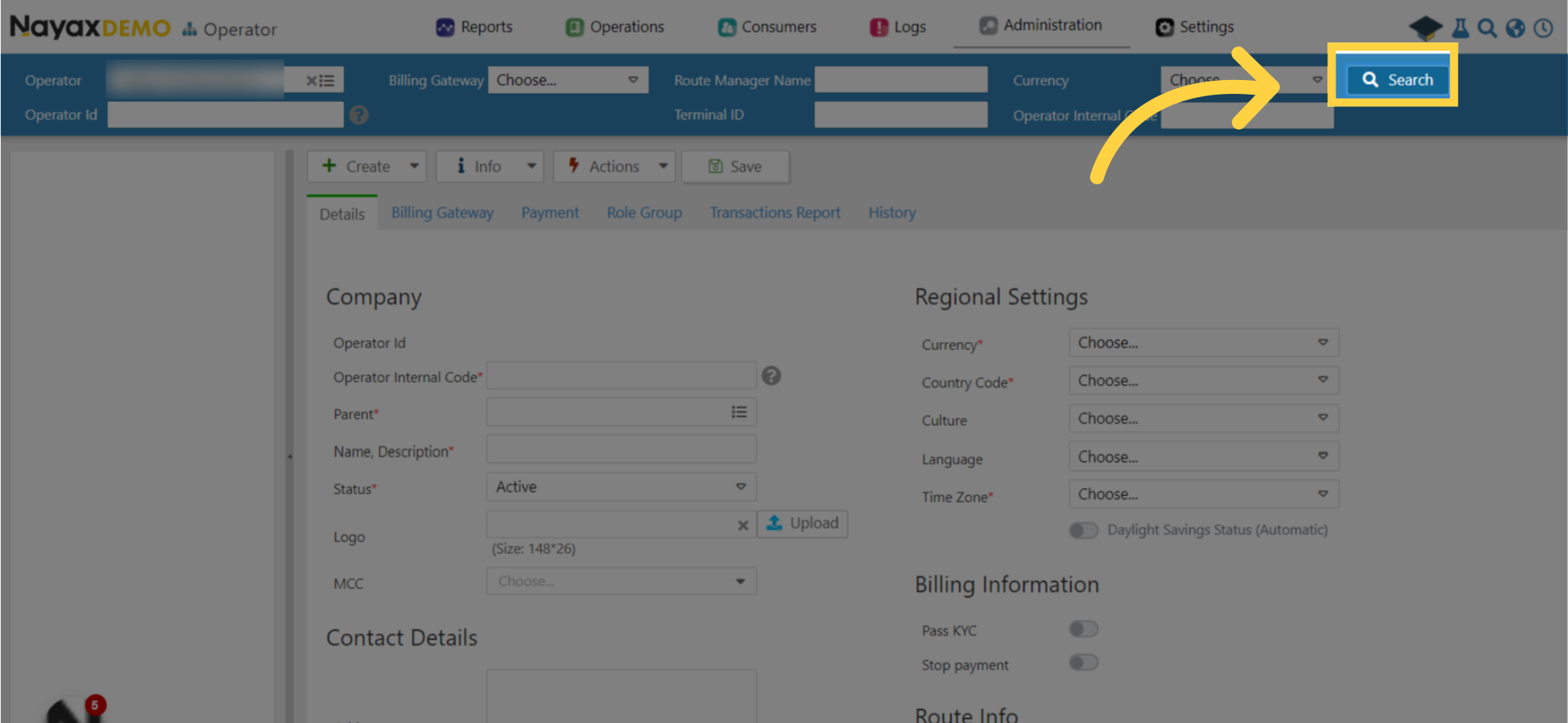
Locate Operator in Hierarchy
Image Attached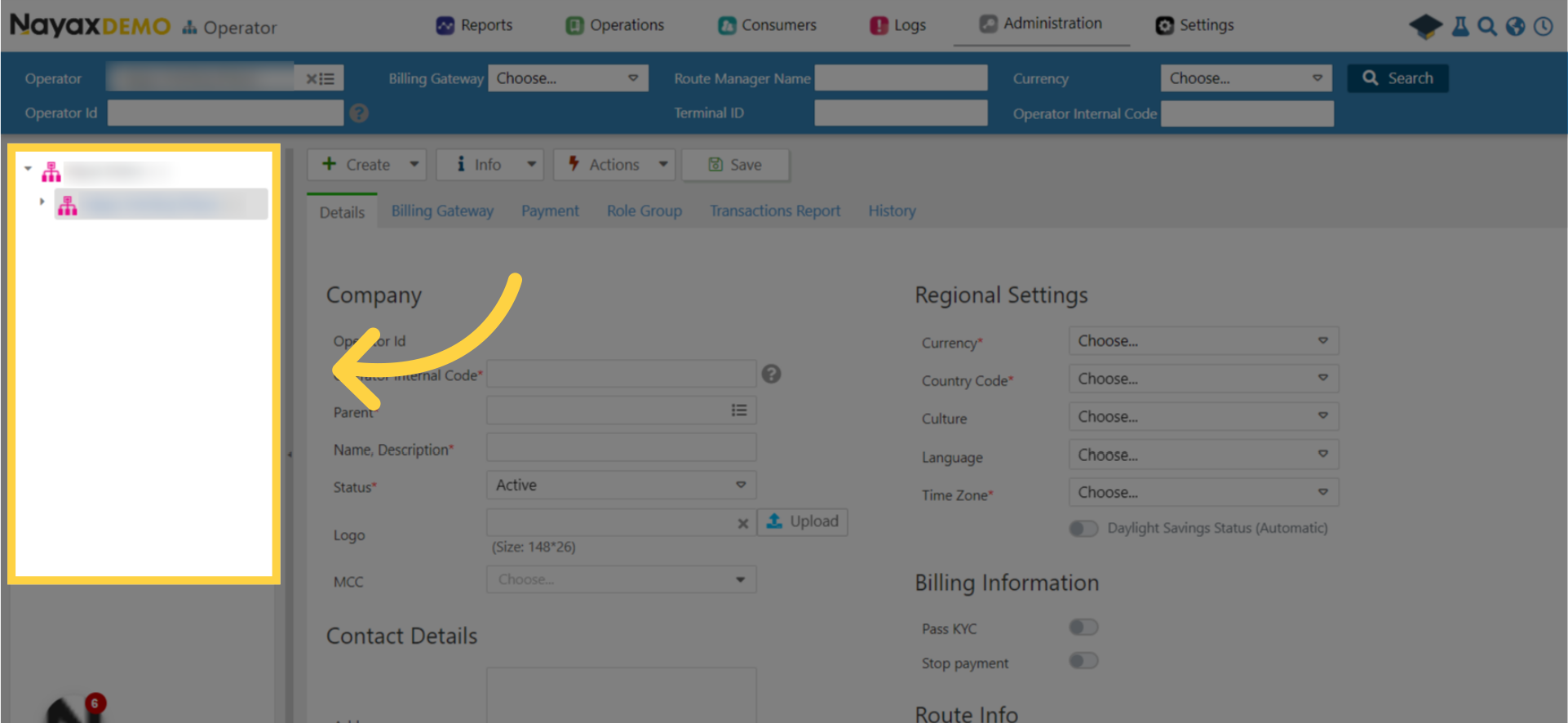
Click Auto PP Card Tab
Image Attached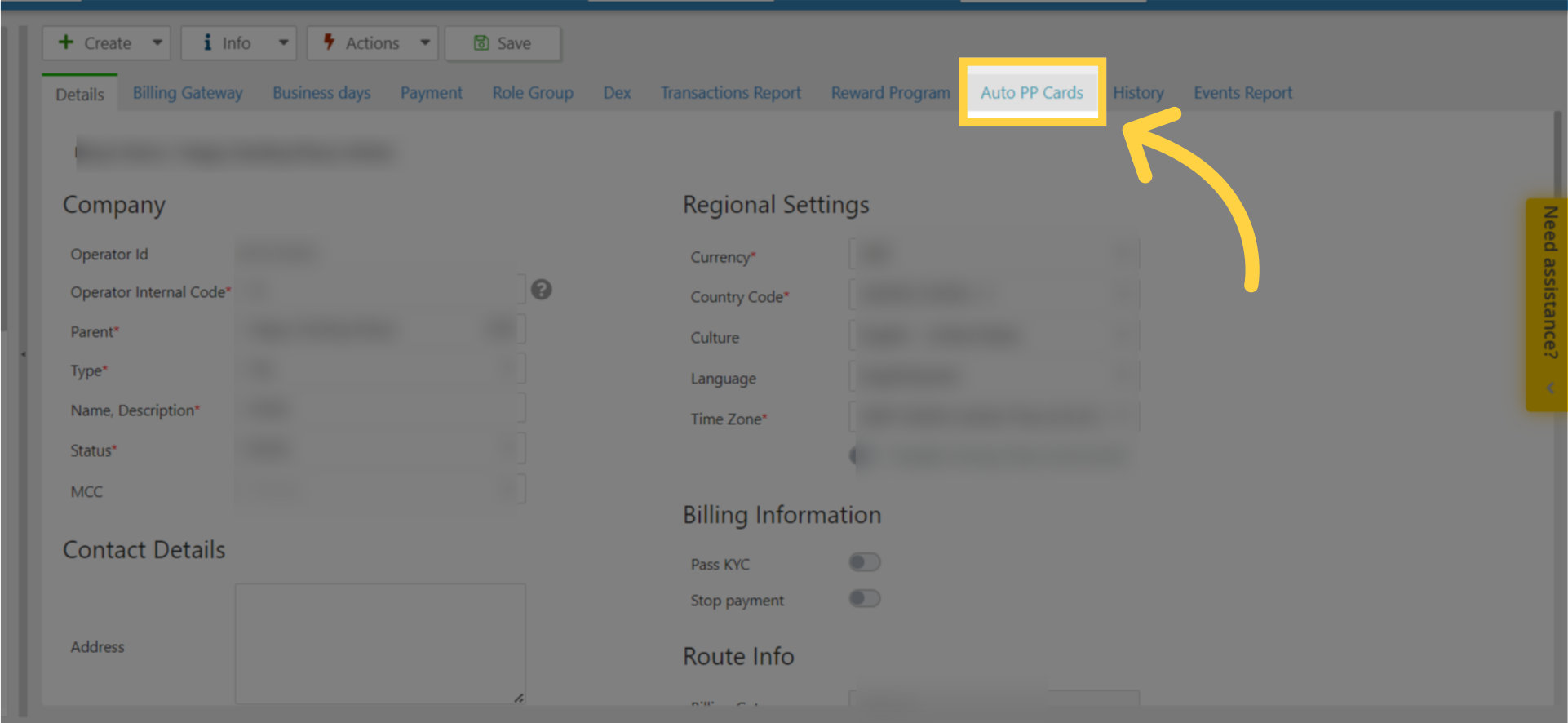
Scroll Down to Set Card Group / Location Limits
Image Attached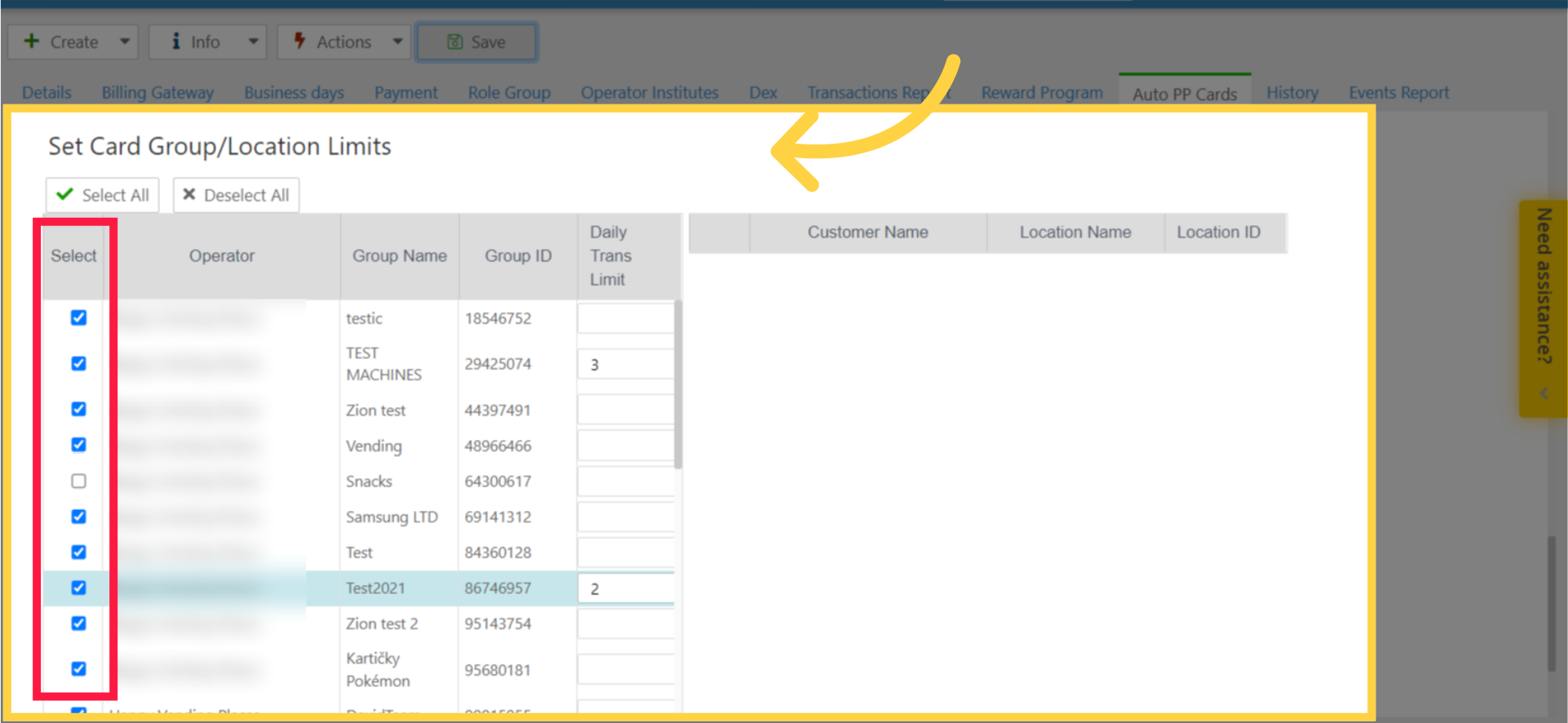
Daily Transaction Limit
Image Attached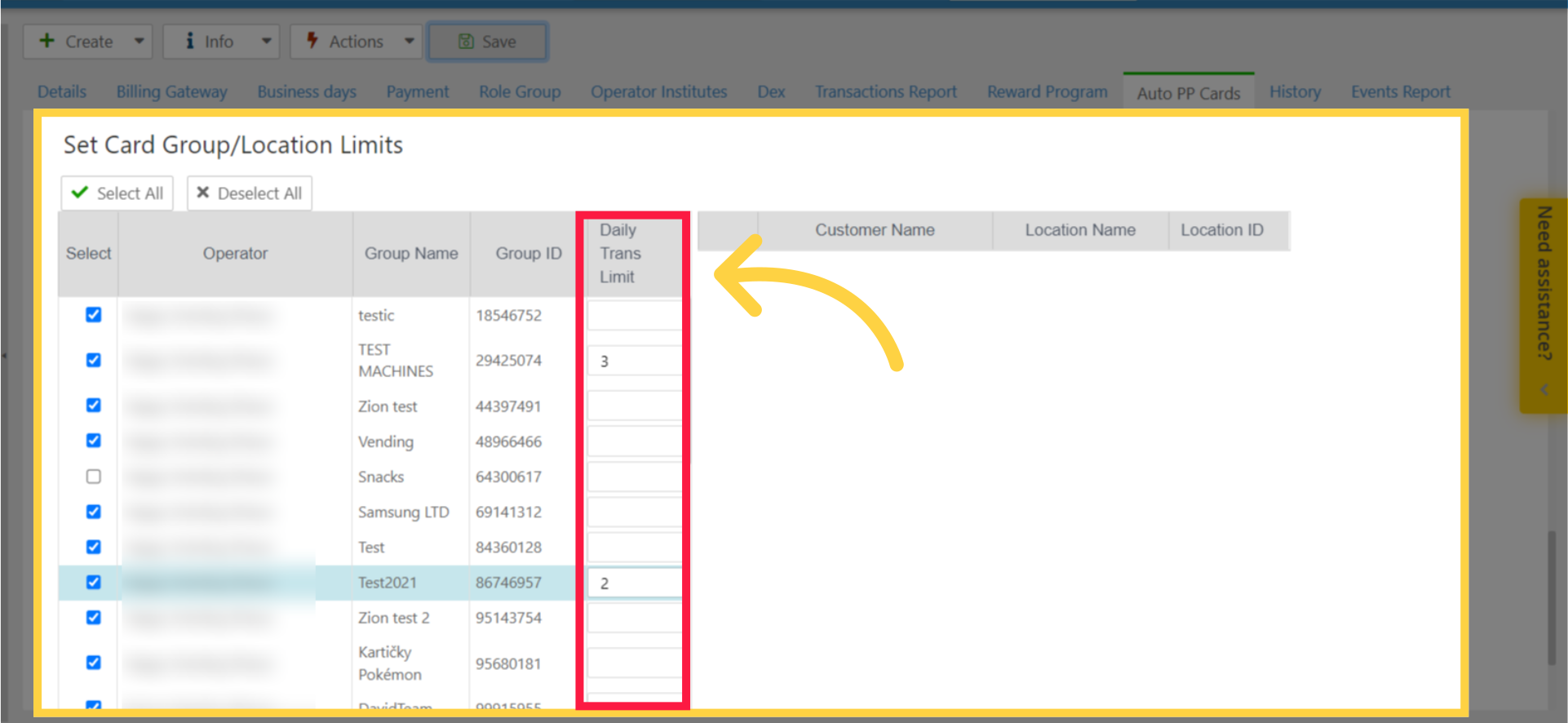
Click Save
Image AttachedRemember to save your changes!
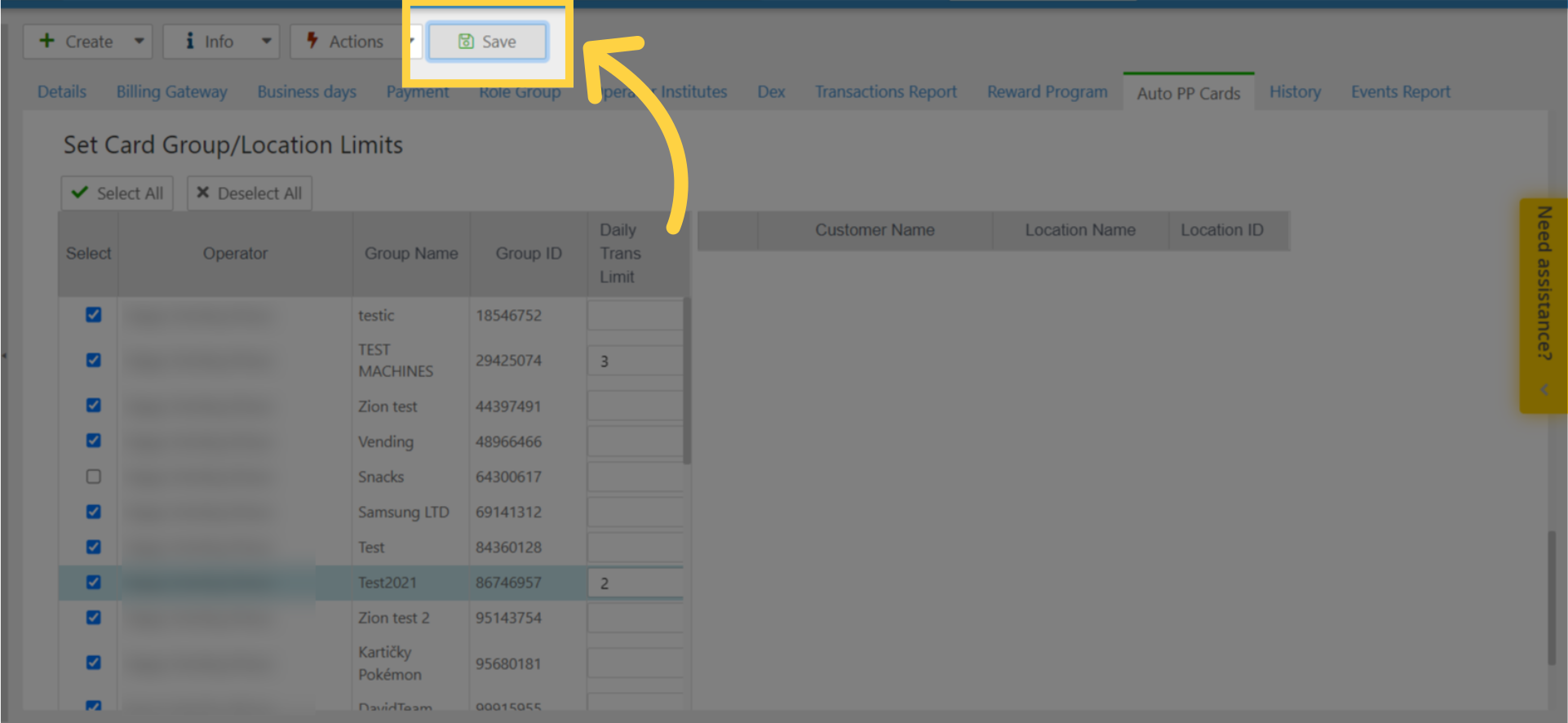
Thank you!
Did you find this article helpful?