How to Set Language / Audio on Devices | Operations
The Language / Audio section defines the Audio language of the device.
1
Video Guide
2
Click Operations Tab
Image AttachedOn the Dashboard of your Nayax Core management suite click on the operations tab.
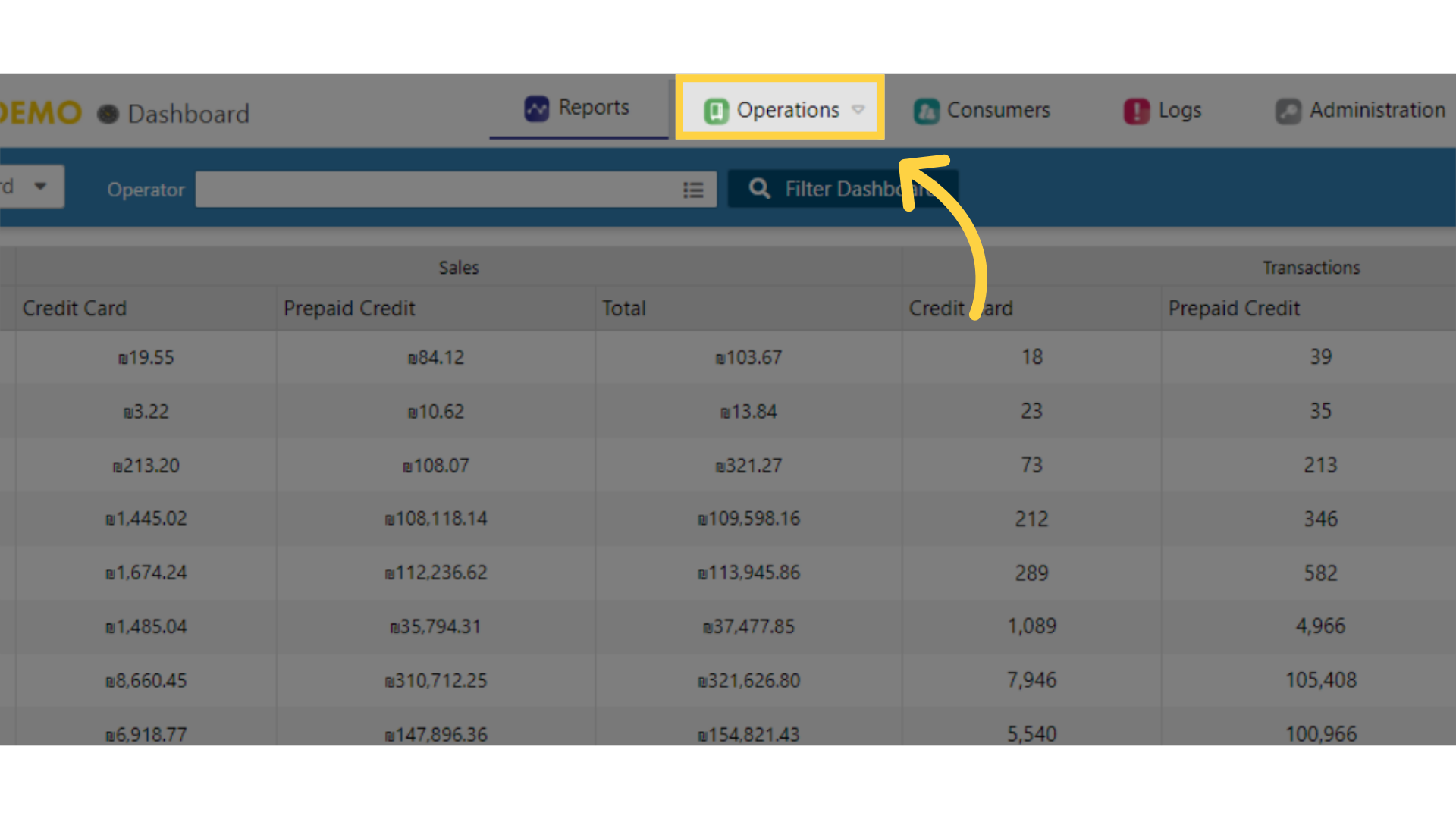
3
Click on Machines
Image AttachedClick on machines from the drop down menu.
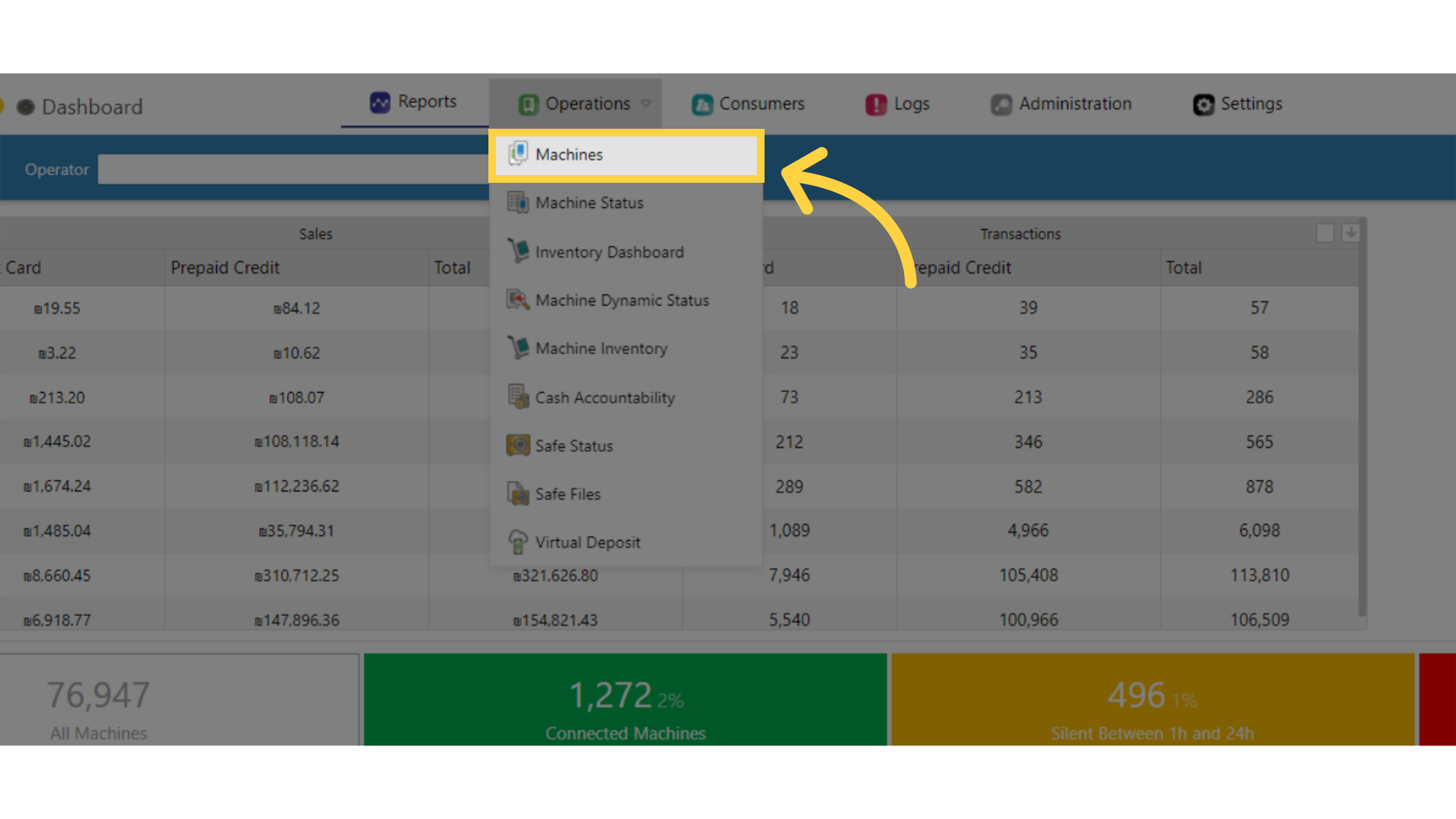
4
Fill in your operator's name and other fields
Image Attached
Type in your operators name and any other fields to locate your machine and press search as highlighted in RED on the visual.
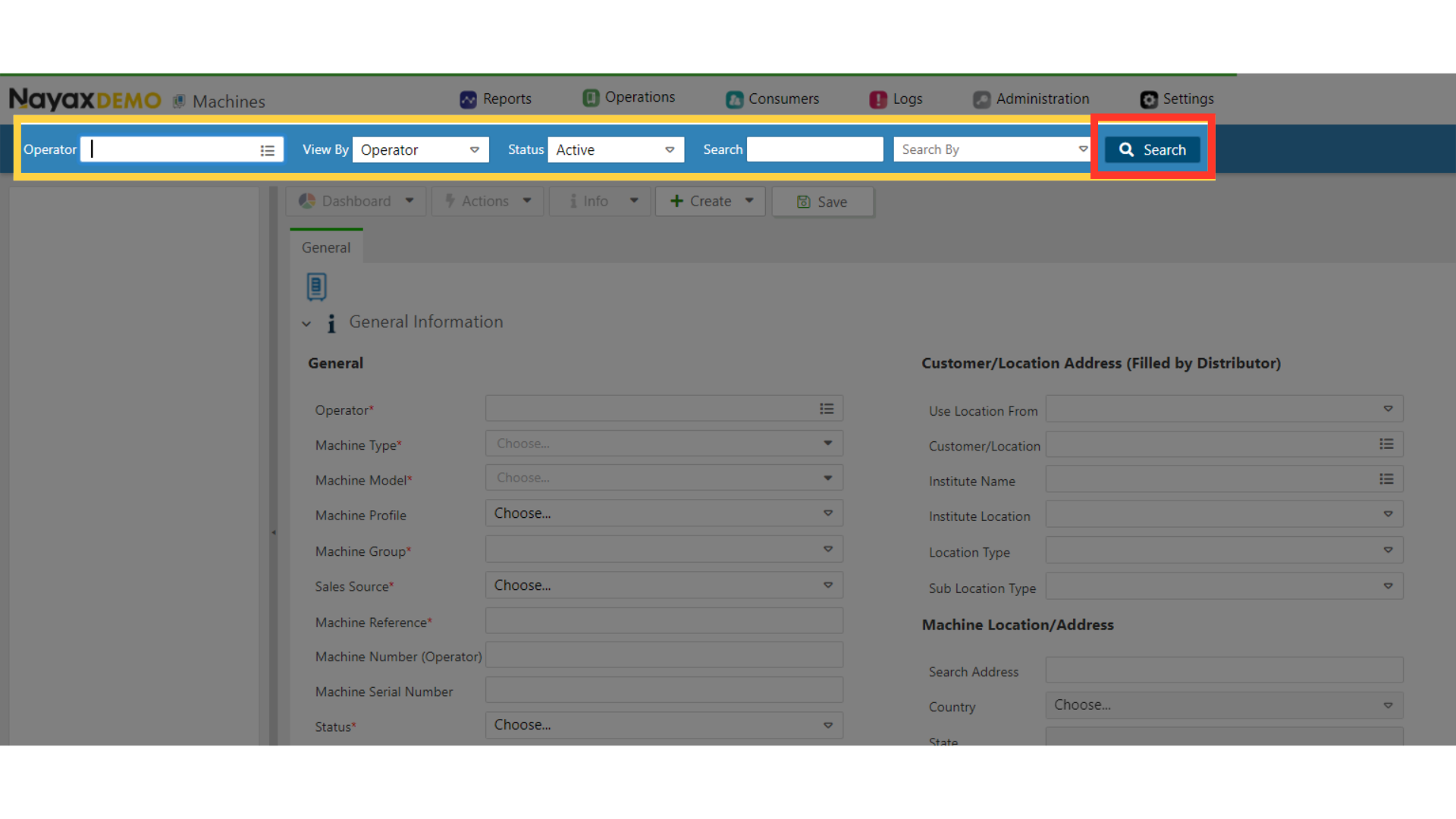
5
Locate and click on the machine from the hierarchy
Image AttachedLocate and click on the machine from the hierarchy
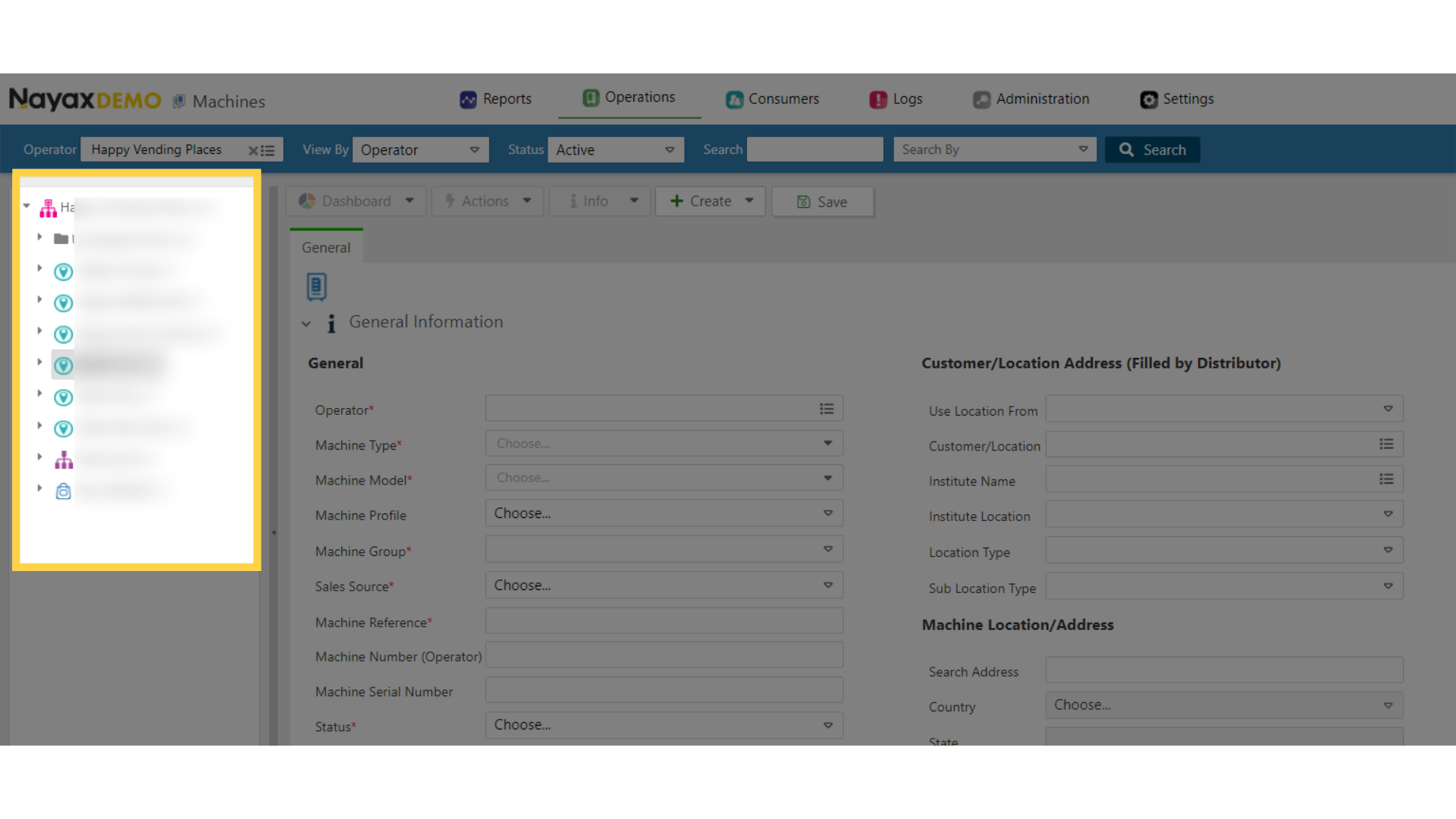
6
Click on Attributes
Image AttachedFrom the main screen click on the attributes tab.
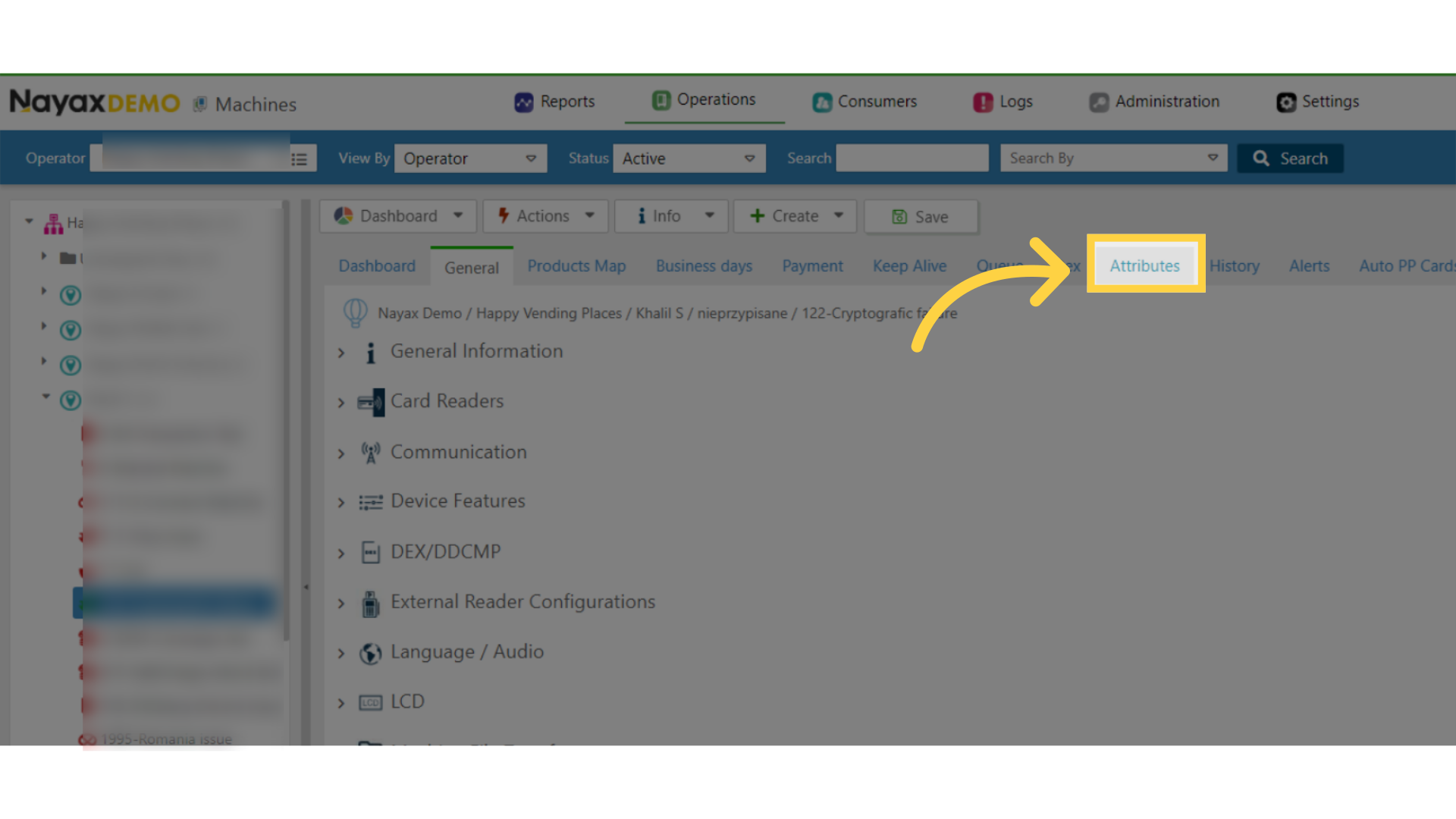
7
Click on Language and Audio
Image Attached
On the groups tab scroll down to select Language and Audio settings as highlighted in RED on the visual.
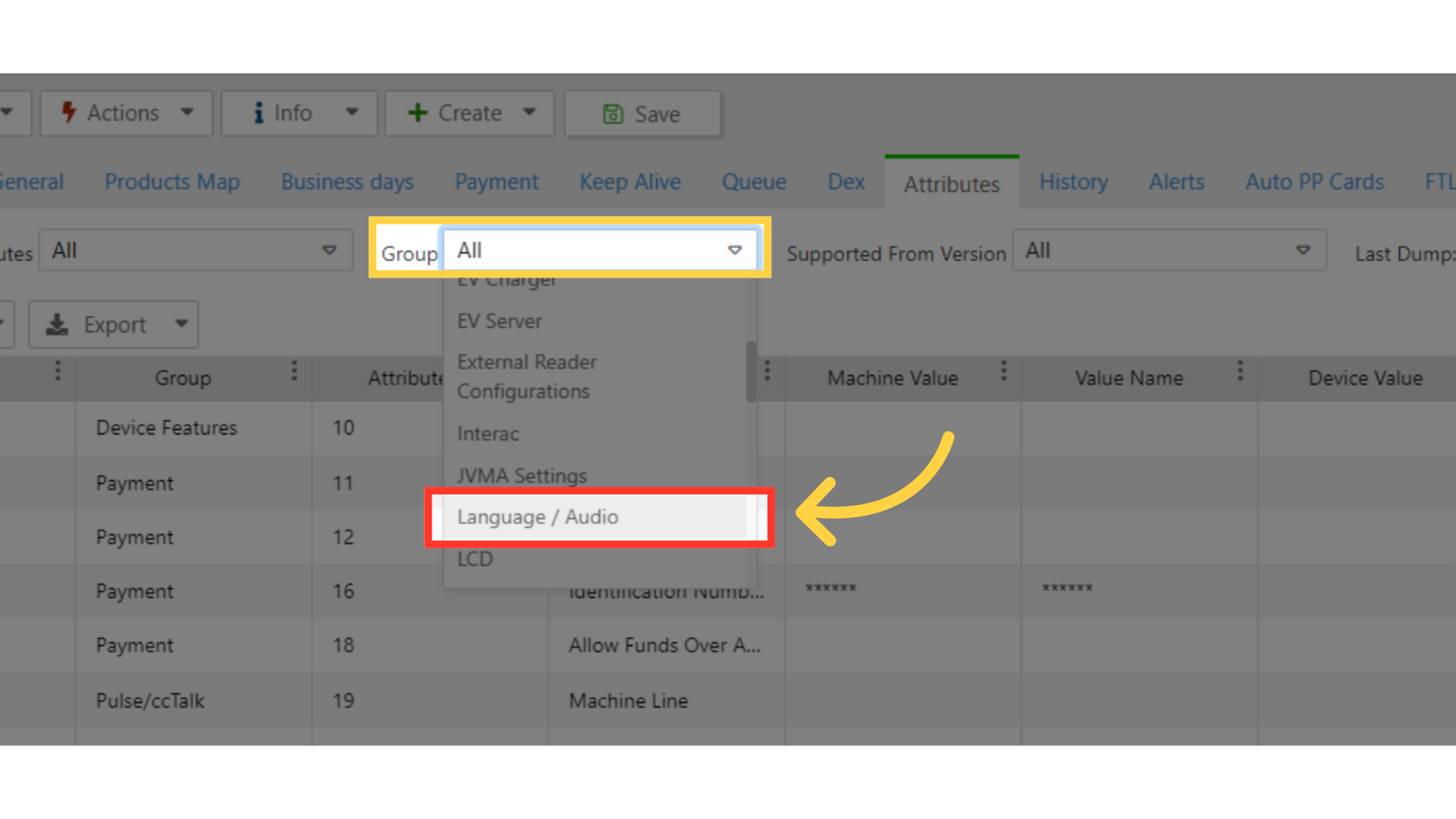
8
Scroll Down to Audio Volume
Image Attached
Scroll down to audio volume and click on the checkbox as highlighted in RED on the visual.
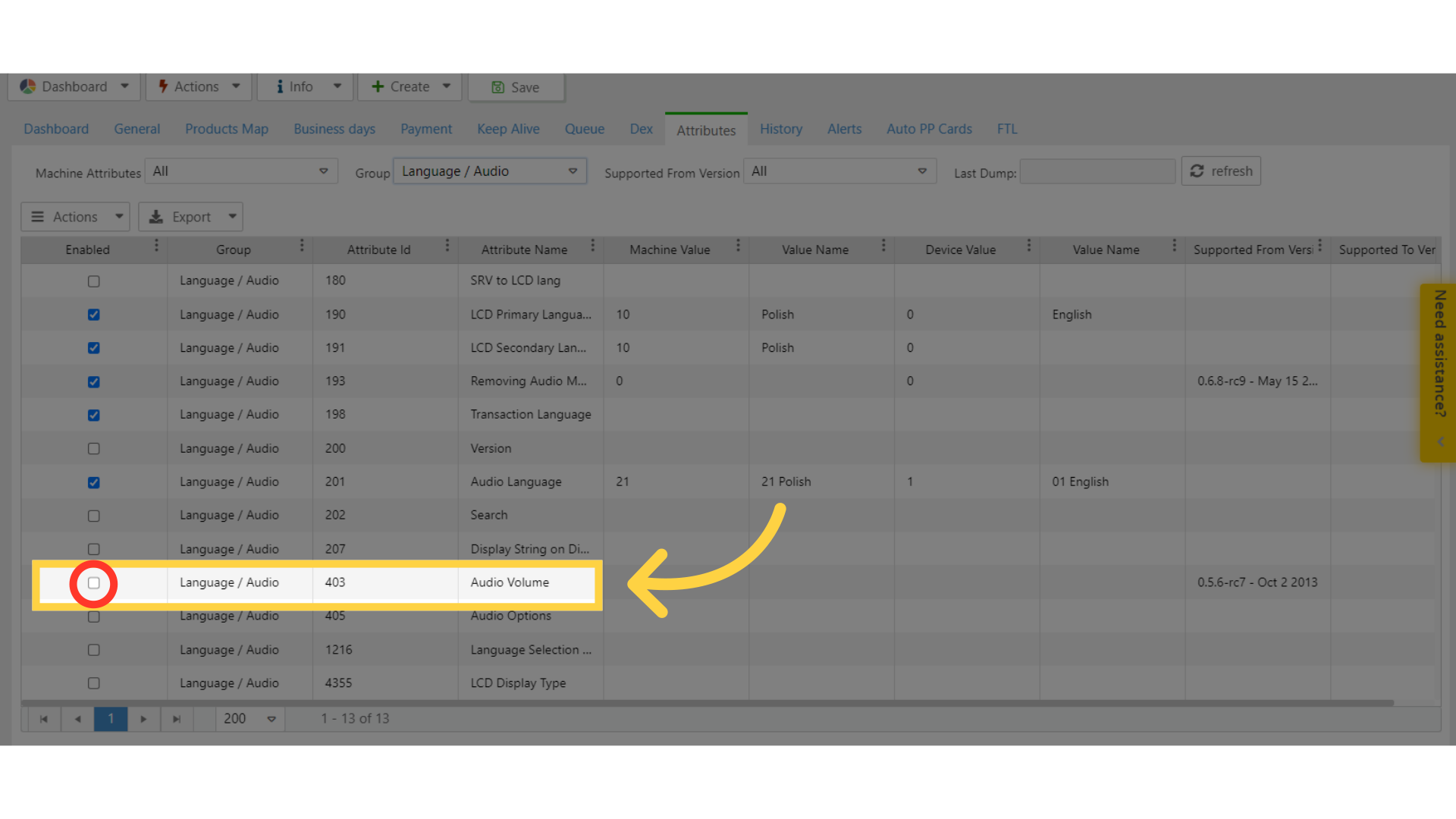
9
Click Save
Image AttachedSave the changes made.
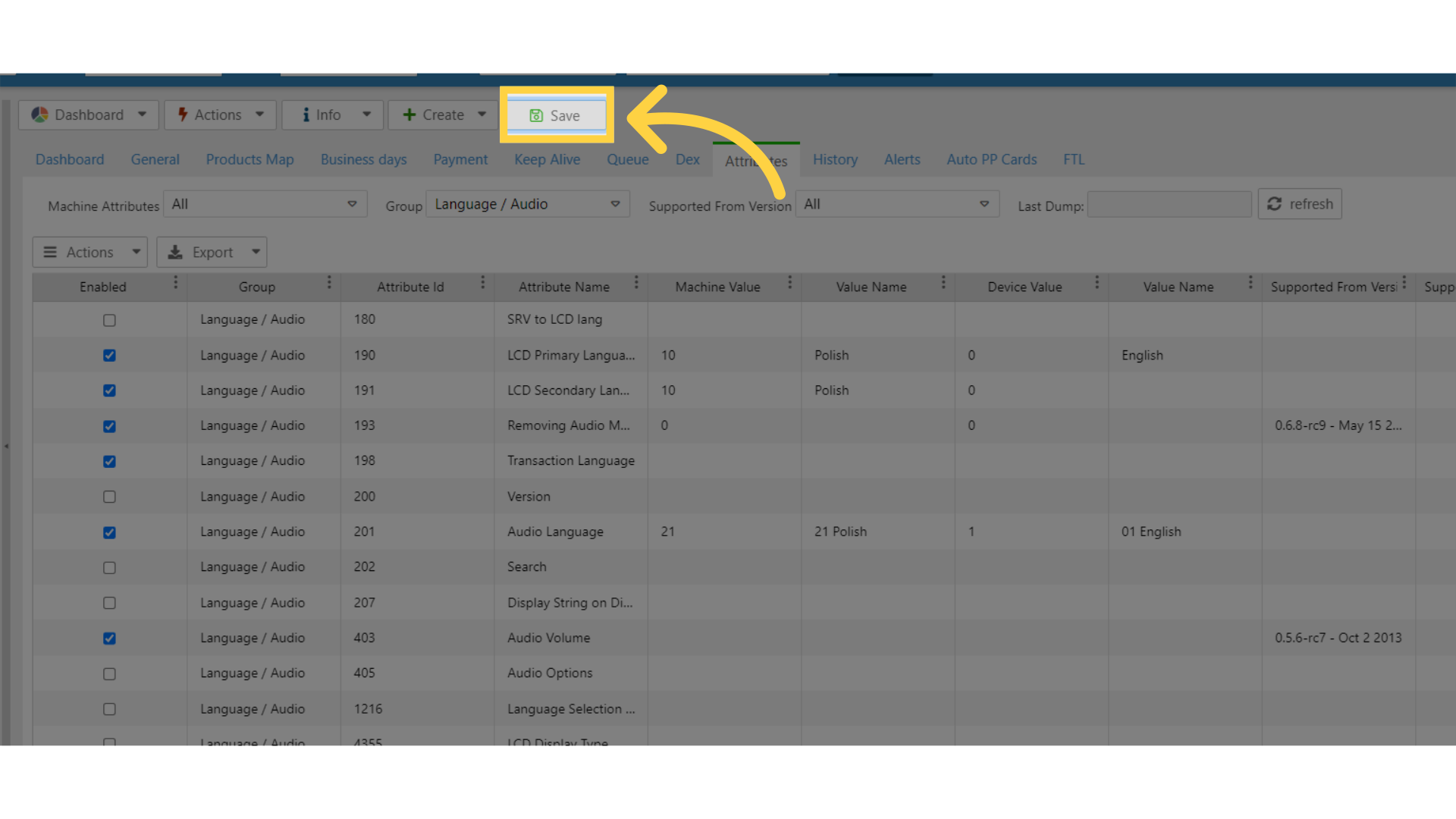
10
Click Language and Audio
Image Attached
Then click on the general tab and scroll and click on the Language and Audio settings as highlighted in RED on the visual.
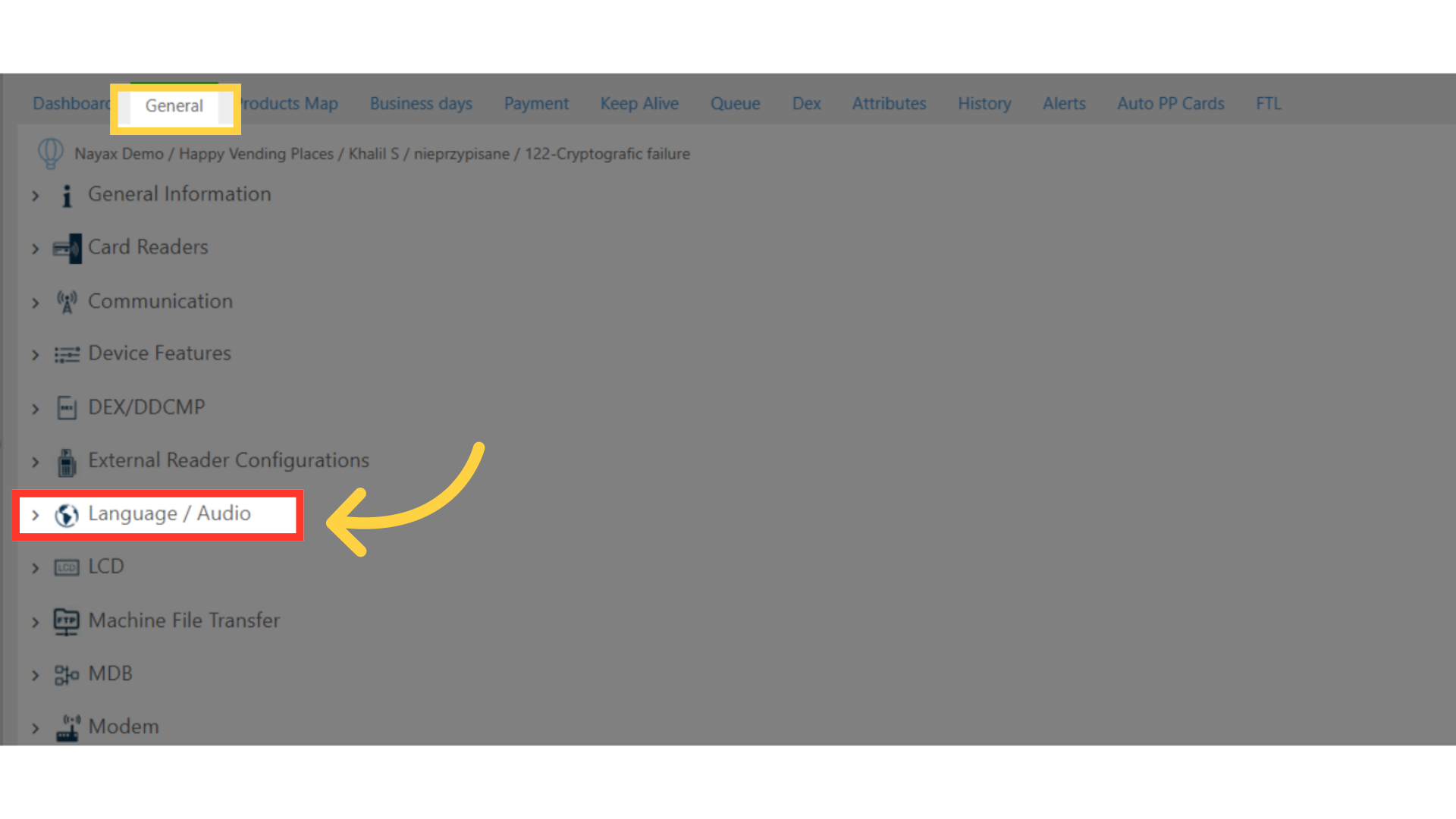
11
Tool Tip!
Image AttachedThe tooltip question mark icon next to the attribute explains what content can be entered just hover over the icon as highlighted in red on the visual.
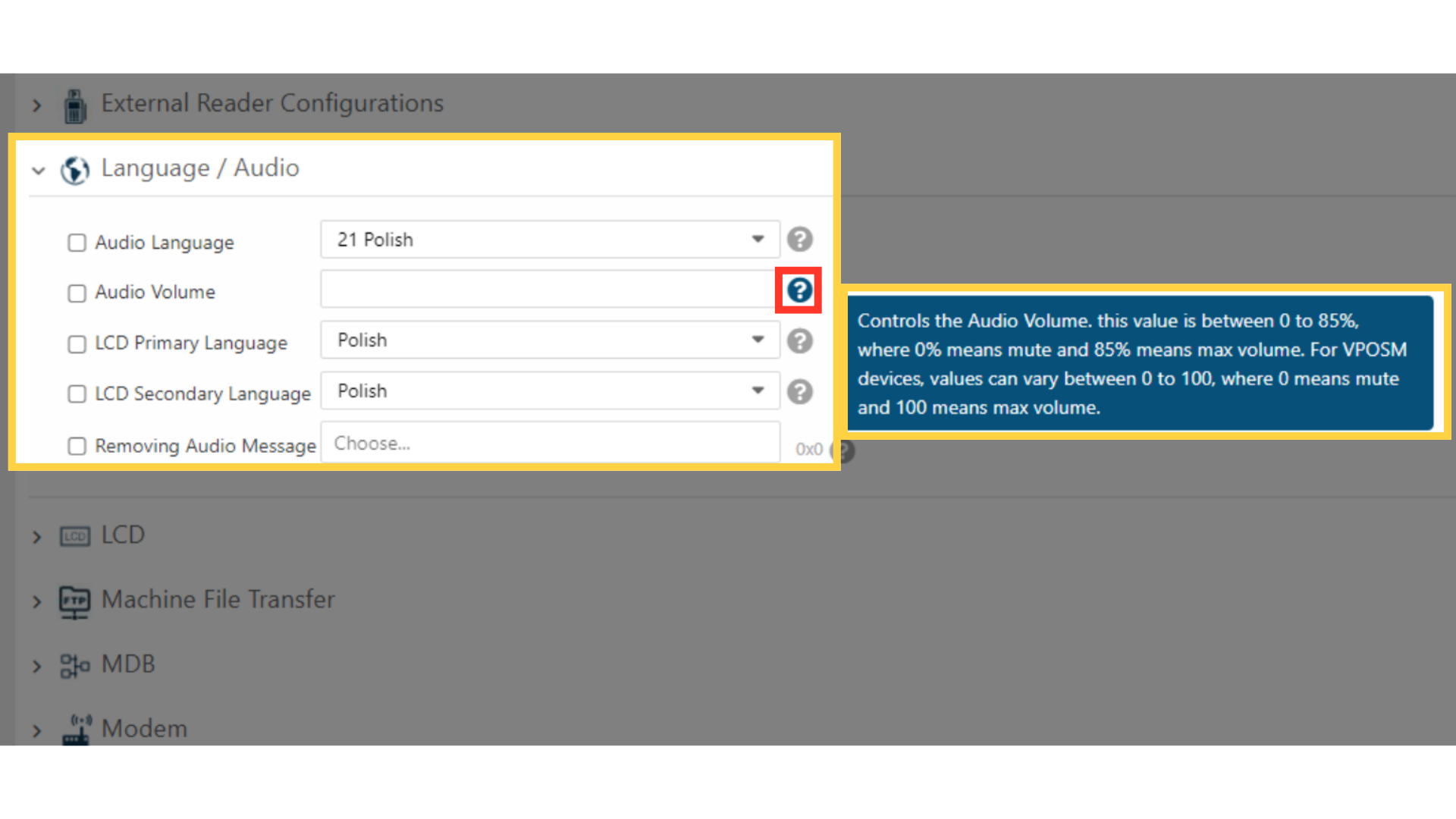
12
Set your attributes
Image AttachedLCD Primary Language - This Parameter will set the primary LCD language.
LCD Secondary Language - This Parameter will set the secondary LCD language.
Removing Audio Message - This parameter allows you to remove unwanted audio messages.
Audio Language - This Parameter will set the audio language.
Audio Volume - This parameter controls the Audio Volume.
The value should be between 0 to 85%, where 0% means mute and 85% means max volume.
Removing Audio Message - Ability to remove unwanted audio message (the selected message won't be played).
Set your Attribute and when finished, click the box next to the attribute as highlighted in RED on the visual.
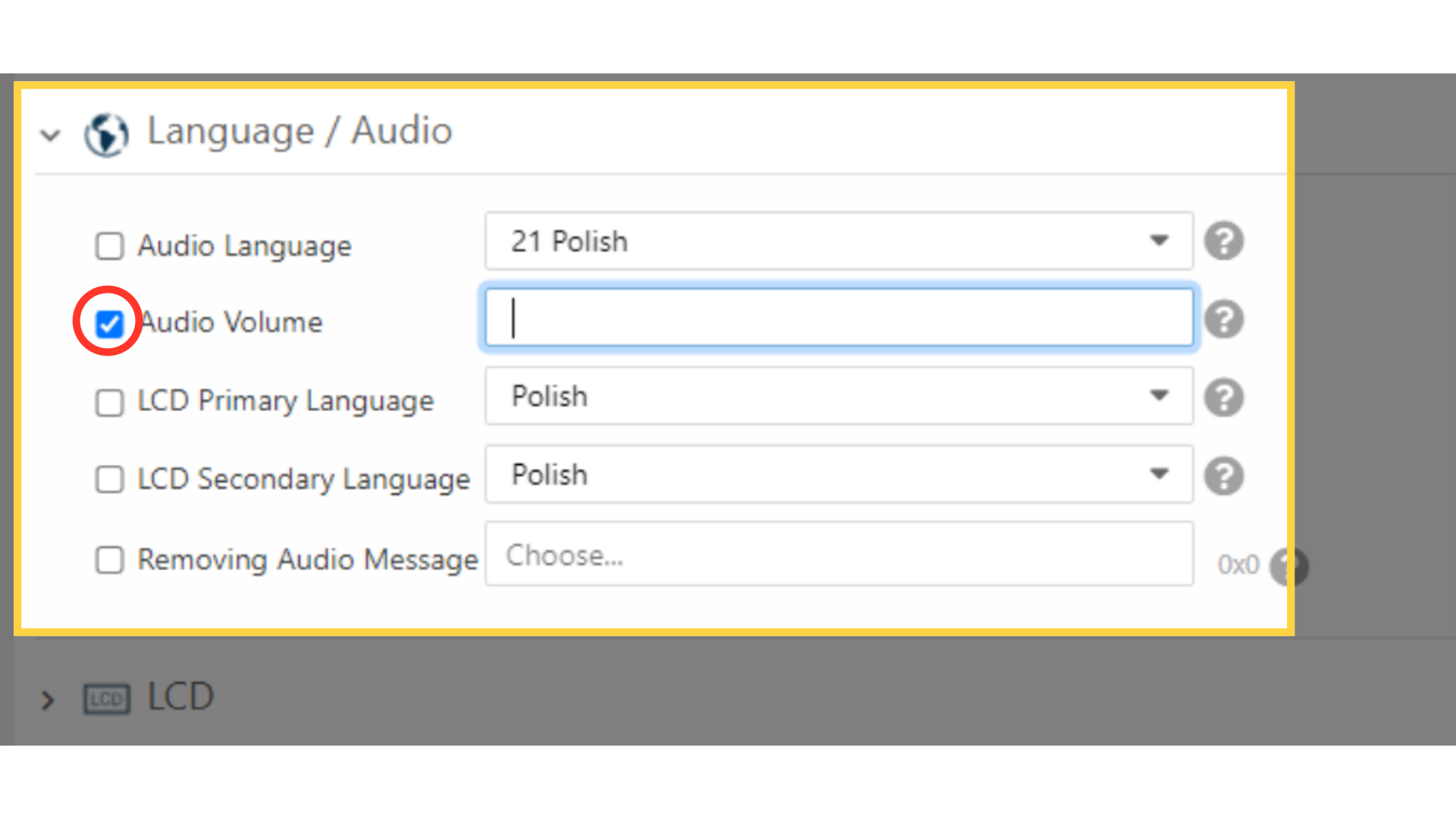
13
Click on actions and update queue
Image Attached
Then scroll to the Actions button and click Update Queue as highlighted in RED on the visual and then the click on the save button to save your changes as highlighted in BLUE on the visual.
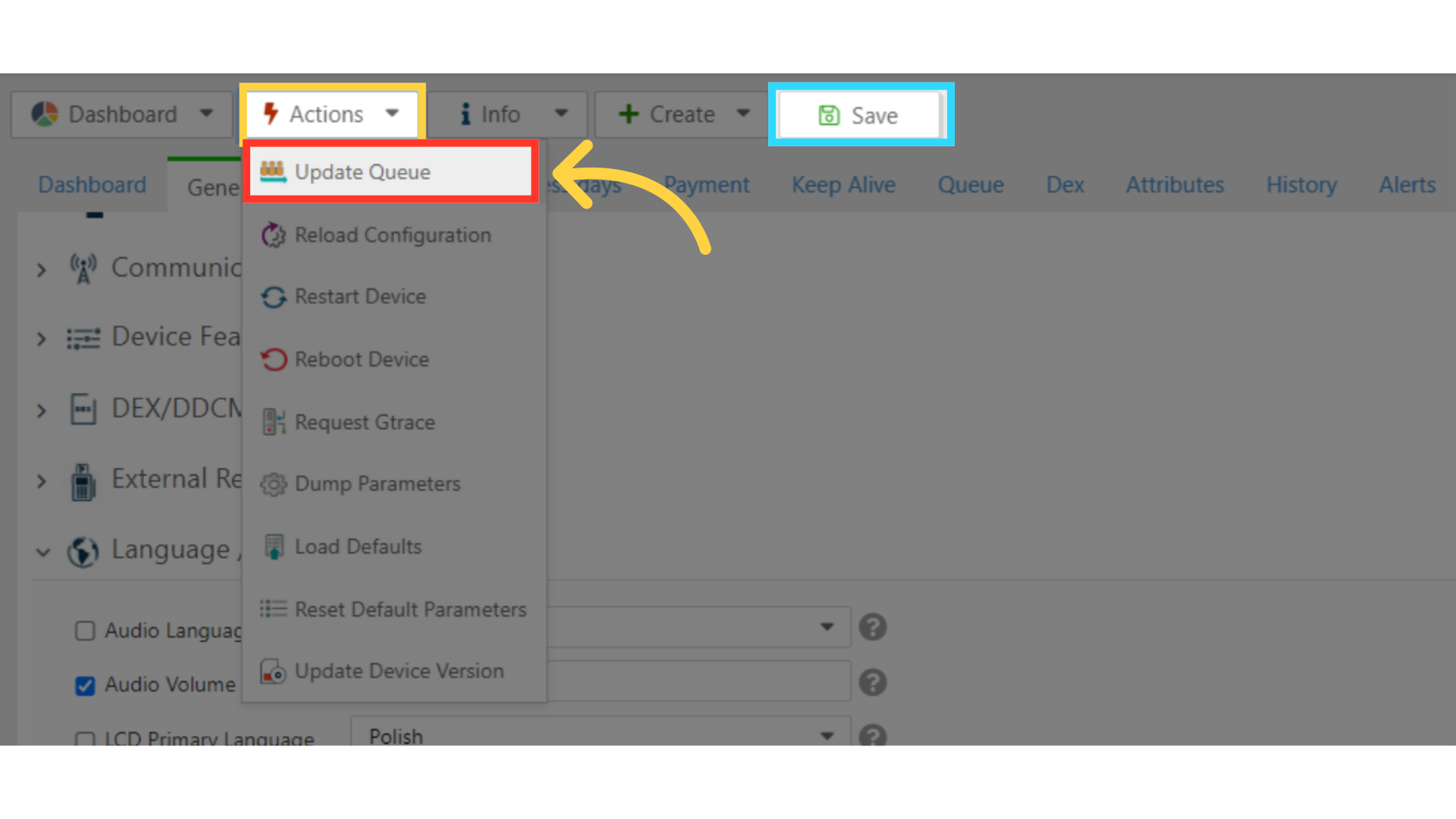
14
Click Restart Device
Image Attached
Then click the Actions button and click Restart device as highlighted in RED on the visual.
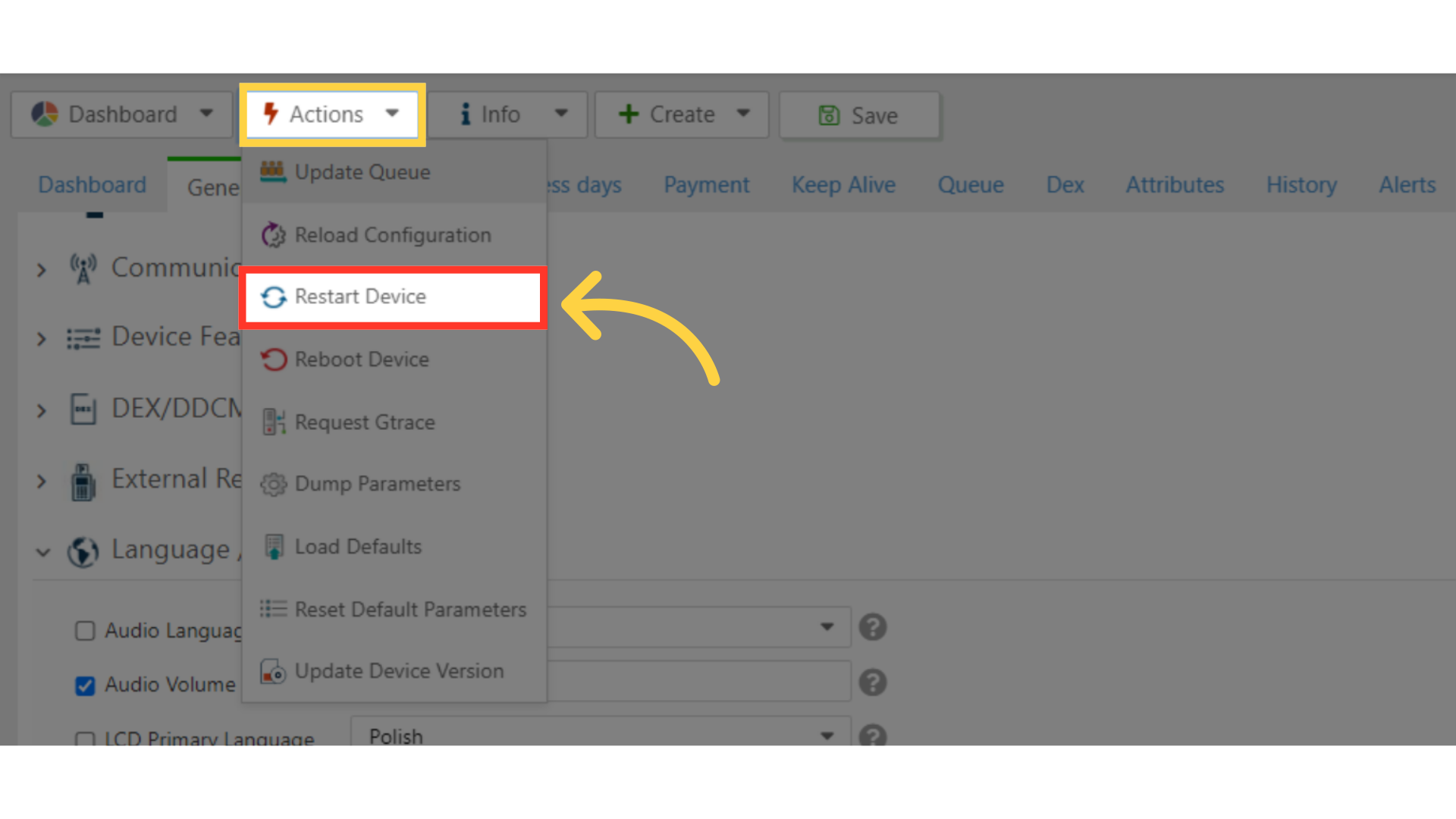
15
Please Note
Note:
- The parameters showing on the screenshots may differ from the parameters available on your Machines page due to different device configurations
- If some attributes are missing, go to the Attributes tab and enable the ones you need from the lists provided
- To apply changes to the device, make sure to check the box of the relevant parameter > click "Actions" > Update Queue. Then, click on "Action" again > Restart device.
Thank you!
Did you find this article helpful?